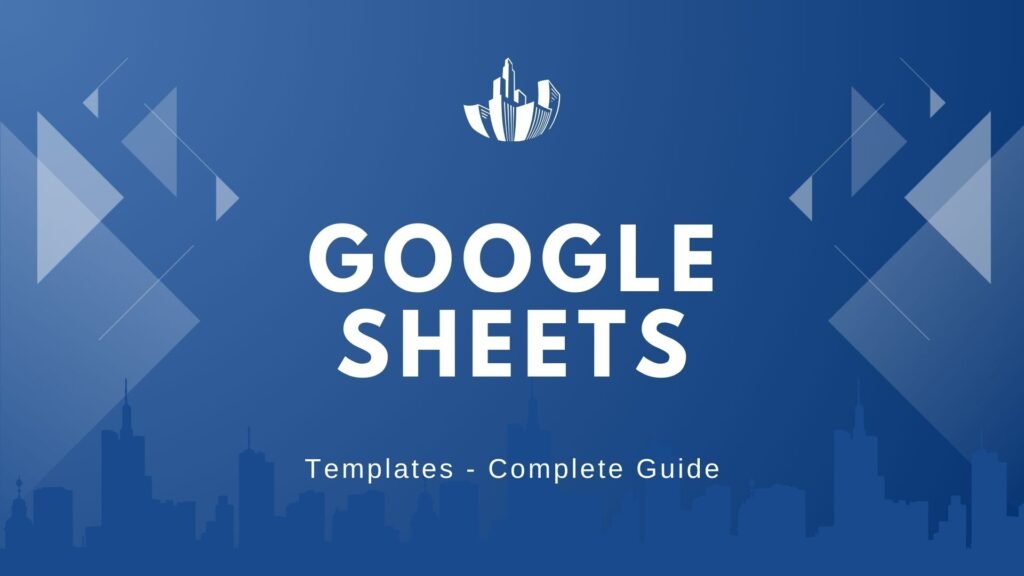
Types and Applications of Google Sheets Templates
Business and Financial Templates
If you’re anything like me, you’ve probably spent way too long building spreadsheets from scratch—only to realize halfway through that Google Sheets already had a template for that. Whether you’re running a side hustle, managing a growing business, or just want to track your personal finances like a pro, templates can save you time, frustration, and even money. Here’s a rundown of the most useful types of Google Sheets templates I’ve used (and why you might want to give them a go too).
Invoice Templates
Let’s be honest: invoices can be boring—but they don’t have to be messy.
Why I love these: The customizable invoice templates in Google Sheets make it super easy to send polished, professional invoices without paying for invoicing software.
Key features:
- Customizable layouts: Add your logo, tweak the colors, and include custom fields (like project name or due date).
- Auto-calculations: Totals, taxes, and discounts are calculated automatically. That’s one less thing to mess up.
- Integrations: Link your invoice sheet to tools like Stripe or PayPal for smoother tracking.
- Client-ready format: Everything looks crisp and clean for emailing or printing.
Balance Sheet Templates
If you’re tracking your company’s financial health (or pitching to investors), balance sheets are essential.
My experience: I used to dread making balance sheets—until I found templates that do the math for you. Just plug in your assets and liabilities, and the formulas take care of the rest.
Key features:
- Built-in formulas: Automatically calculate totals and equity.
- Comparative analysis: See how your finances shift over time with side-by-side period tracking.
- Customizable structure: Tweak for LLCs, sole traders, or corporations.
- Data visualizations: Charts show your financial position at a glance.
📊 Bonus tip: For small business accounting, the Vertex42 Balance Sheet Template is a classic.
Profit and Loss Statement Templates (P&L)
Want to understand where your money’s really going? A P&L statement breaks it all down.
Why it’s useful: I use this to review income vs. expenses monthly—and it helps spot trends, like rising software costs or seasonal dips in revenue.
Key features:
- Revenue/expense breakdown: Track income sources and categories of spending.
- Margin calculations: Instantly see gross and net profit margins.
- Multi-period comparisons: Compare performance month-over-month or year-over-year.
- Industry-tailored options: Choose templates made for freelancers, SaaS companies, or brick-and-mortar businesses.
Cash Flow Templates
Cash flow is the heartbeat of your business. I’ve learned this the hard way—when your cash is off, everything feels off.
When to use it: Especially helpful for startups, seasonal businesses, or if you’re juggling multiple income streams.
Key features:
- Projected vs. actuals: See where you planned to be vs. where you are.
- Seasonality planning: Ideal for businesses with off-peak months.
- Investment tracking: Separate sections for capital inflow and financing.
- Color-coded indicators: Red/green cells to highlight problem areas.
💡 Pro move: Use cash flow templates alongside a basic budget tracker to get a full financial picture. Smartsheet has some great options that work well in Google Sheets.
Final Thoughts
Google Sheets templates are like cheat codes for your business admin. They’re free, easy to customize, and way more powerful than most people think. I’ve used them to simplify bookkeeping, impress clients, and even prep for tax season without breaking a sweat.
So next time you’re about to fire up a new spreadsheet, ask yourself: Does this already exist as a template? Chances are, it does—and it’s better than anything you could hack together from scratch.
Project Management Templates
Ever tried to wing a project from memory? I have—and let’s just say, never again.
What’s great: These templates give you structure and flexibility. You can break down every task, assign people, and track how your plan holds up against the actual results.
Features I use the most:
- Task breakdowns with dependencies (so Task B doesn’t start before Task A finishes)
- Resource allocation—who’s doing what and for how long
- Timeline visuals—mini-Gantt charts FTW
- Budget vs. actual tracking—so surprises are minimal
💡 Pro tip: Make a duplicate and customize it per project. I color-code by priority (green = smooth sailing, red = urgent mess).
📊 Project Trackers
Once the plan’s in motion, this is where you track what’s actually happening.
Why I rely on this: It’s like a project control center. I open it daily to see where we’re at—and where we’re falling behind.
Best parts:
- Dashboards that show real-time status (color-coded, of course)
- Milestone checklists—very satisfying to tick off
- Team assignments with progress updates
- Risk management areas to flag delays or blockers
🧠 Reality check: I always include a column for “potential risks” and ask team leads to update it weekly. It helps avoid nasty surprises.
🕓 Project Timeline Templates
Gantt charts don’t have to be intimidating—I promise.
These templates help you:
- Build project timelines from scratch
- Highlight the critical path (the “do-not-delay-this” items)
- Manage deadlines and buffer time
- Visualize completion percentages—great for stakeholder updates
📅 Hack: I plug this into Google Sheets and then embed it into our internal project wiki for transparency.
🧑💼 Time & Resource Management Templates
Whether you’re tracking your team’s hours or figuring out who’s free for a task next week, these templates keep your schedule from turning into chaos.
📝 Timesheet Templates
Perfect for freelancers, agencies, or teams tracking billable time.
What I love: These are plug-and-play. You just enter the hours, and the rest calculates itself.
Features:
- Daily, weekly, or monthly time entry formats
- Billable vs. non-billable hours
- Project/client-specific time tracking
- Overtime calculations
👉 I’ve used this one when managing contractors. It made invoicing at the end of the month a breeze.
📅 Scheduling Templates
Need to schedule shifts, resources, or appointments? There’s a template for that.
Good for:
- Planning employee schedules
- Booking equipment or rooms
- Tracking availability across departments
- Flagging double-bookings or conflicts
🔁 My go-to setup: A dropdown with team names + conditional formatting to flag gaps or overlaps.
📆 Calendar Templates
Why use another app when you can build a custom calendar right in Sheets?
What’s inside:
- Visual event and deadline tracking
- Color coding for tasks, events, holidays, etc.
- Week, month, or year views
- Google Calendar integration if you need to sync
🎨 Pro move: Use conditional formatting and emojis (✅, ⚠️) to make priorities pop.
📦 Inventory & Order Management Templates
If you deal with physical products—or even digital ones with licenses or access limits—these templates are lifesavers.
📊 Inventory Templates
Track what you have, what you need, and what’s running out.
Highlights:
- Stock level overviews
- Reorder point indicators (set alerts!)
- Categorization by product type or supplier
- Inventory valuation built-in
🛠️ Real-world win: I once used this to manage inventory for a pop-up event—it saved me from overordering and helped negotiate better restock terms.
🏷️ Inventory Tracking Templates
This is next-level inventory: great for logistics or warehouse teams.
Why it’s awesome:
- Barcode scan integration (with mobile extensions)
- Location tagging (shelf/bin numbers, warehouse sections)
- Supplier info and lead times
- Trend analysis of stock movement
📦 Tip: Add a “last updated” column with timestamps so you always know how fresh your data is.
📋 Order Sheet Templates
Smooth order handling = happy customers.
Here’s what you get:
- Customer details (name, contact, address)
- Product selection, quantity, and price fields
- Automated discount & tax calculations
- Fulfillment tracking (pending/shipped/delivered)
🛒 Idea: Link your order sheet to your inventory tracker so stock updates as orders come in.
💸 Budget & Expense Management Templates
Now to the fun part (sort of)—keeping your money in check.
📑 Budget Templates
Whether for business or personal use, budget templates help keep spending intentional.
Why I always use one: It makes monthly planning way less stressful—and it’s easier to spot leaks.
Features:
- Income and expense categories
- Planned vs. actual comparisons
- Month-to-month overview
- Savings goal tracking
💵 Try this: Add a pie chart showing where your money’s going. It’s… eye-opening.
💰 Budget Trackers
Like a budget template, but more interactive.
What’s cool:
- Real-time spending dashboards
- Alerts if you overspend in a category
- Forecasts based on spending patterns
- Expense categorization and trend tracking
📈 Hack: Set up a weekly auto-reminder to update this. Five minutes a week beats hours of end-of-month chaos.
🥂 Event Budget Templates
Planning a wedding, fundraiser, or corporate off-site? Use this.
Why it works:
- Track vendor quotes and deposits
- Project revenue from ticket sales or sponsorships
- Calculate per-person costs
- Run break-even analysis to stay profitable
🎟️ Pro move: Include a notes column for payment due dates—missed payments = stress you don’t need.
📎 Expense Report Templates
Finally, a way to log business expenses without a bunch of receipts in your bag.
Key features:
- Categories for travel, food, lodging, etc.
- Attach receipts directly in the sheet (via Drive)
- Reimbursement status columns
- Approval checklists or dropdowns
✈️ I used this when I traveled for work—it helped track every meal, Uber, and hotel with zero guesswork later.
Data Analysis and Visualization
By now, you know Google Sheets isn’t just a spreadsheet tool—it’s your sidekick for organizing chaos. These next templates? They’re all about making data visual, teams productive, and business operations click into place.
🧭 Dashboard Templates
I like to think of dashboards as the “mission control” of my projects or businesses.
Why I use them constantly: One glance tells me what’s working, what’s lagging, and what needs attention—no digging around required.
What you’ll find:
- KPI trackers with auto-updating charts
- Executive-style data summaries
- Interactive filters (slice and dice like a pro)
- Automated reports that update with new data
📌 Pro tip: Use slicers and data validation dropdowns to let others filter the dashboard without breaking formulas.
📈 Chart Templates
Not everyone loves raw data—but everyone loves a good chart.
What makes these useful:
- Pre-built chart styles (bar, line, pie, combo—you name it)
- Side-by-side comparisons for before/after or year-over-year
- Trend lines to spot early patterns
- KPI visuals that pop during presentations
🎯 Tip from experience: Match the chart type to the story—use pie charts sparingly and bar charts when comparing multiple values.
🔄 Pivot Table Templates
If you haven’t fallen in love with pivot tables yet… you’re about to.
Here’s why they’re magic:
- Summarize thousands of rows in seconds
- Instantly group, filter, and analyze anything
- Add calculated fields (like profit margin) right in the layout
- Drill down into specifics without changing the core data
🧪 Try this: Build one tab with raw data and link a pivot table dashboard to it. Then just update the raw data, and your dashboard updates too.
🧠 Productivity & Organization Templates
Get more done, stay organized, and avoid the “where did I put that?” spiral.
📇 Address Book Templates
I used to keep contact info all over—email, sticky notes, Slack. Now? Just one sheet.
Why it rocks:
- Clean format for names, emails, phone numbers
- Categories like clients, vendors, teammates
- Search and filter = find anyone fast
- Validations to avoid typos or missing info
👥 Hack: Add a “last contacted” date column to stay on top of follow-ups.
🧾 Data Entry Templates
If you collect info from clients, staff, or students, you need this.
Features that make life easier:
- Structured input fields (clean, consistent data!)
- Dropdowns to guide entry
- Auto-formatting to prevent mistakes
- Conditional formatting to flag missing or wrong info
📋 Real-world example: I use these for intake forms, lead tracking, and internal surveys—and link them to dashboards for instant insights.
🤝 Sharing & Collaboration Templates
Sheets are great solo, but even better when your whole team’s in sync.
🔗 Template Sharing & Collaboration
This is what makes Google Sheets a true team tool.
Collaboration power tools:
- Share settings with view/edit/restrict options
- Real-time editing—see updates as they happen
- Comments and suggestions (great for reviews)
- Version history (life-saver after accidental edits!)
🛡️ My rule: Always duplicate the master version before inviting edits. That way, you have a backup just in case someone “accidentally” deletes a column.
💼 Specialized Business Operations Templates
These niche templates handle the heavy lifting for HR, payroll, and financial operations.
💳 Payroll Templates
If you’re managing a small team or running payroll yourself, this is your secret weapon.
What’s included:
- Employee info and tax settings
- Hourly/salary pay calculations
- Leave tracking
- Payment logs and payroll summaries
📁 True story: I used this before we moved to automated software. It worked great for small teams and saved us hundreds in fees.
🧾 Payroll Processing Templates
One step further: fully-baked payroll systems in a spreadsheet.
Key tools:
- Salary and tax deduction formulas
- Pay period and holiday configuration
- YTD summaries for annual reports
- Clean layout for accountant handoffs
💡 Pro move: Add conditional formatting to flag incorrect or incomplete entries before submitting.
Wrap-Up: Build Your Own Google Sheets Power Toolkit
Whether you’re running a business, organizing a team, or just trying to stay sane, there’s a Google Sheets template to make it easier, faster, and way more organized.
Need help setting up a custom dashboard or automating reporting in Sheets?
I’ve done it for clients and side projects—just ask. Or, if you want all these templates in a single download pack, let me know and I’ll send over a bundle!
What Google Sheet templates do I need for my business?
Great question! The Google Sheets templates you need depend on the type and stage of your business, but here’s a curated list based on common needs across most small businesses and startups. I’ve also added personal insights to help you choose what actually works in real life—not just in theory.
🔢 Finance & Accounting
If you’re not tracking your money, you’re flying blind.
- Invoice Template
- Auto-calculates totals and tax
- Professional-looking for client use
✅ Use this if you’re sending freelance, consulting, or service-based invoices
- Profit & Loss Statement
- Tracks income, expenses, and net profit
- Monthly/quarterly summaries
💡 I use this monthly to catch profit leaks early.
- Cash Flow Tracker
- Compares projected vs. actual cash
- Highlights if you’re headed for a crunch
🚨 Vital if you invoice clients on Net 30+ terms.
- Budget Tracker
- Real-time spending vs. budget
- Alerts for overspending
🔍 Helps you forecast better and stop emotional spending.
📅 Operations & Productivity
Keep your team (or just yourself) on track and accountable.
- Project Plan Template
- Breaks tasks down, shows dependencies
- Tracks resources and budget
🛠 I use this when kicking off new product or content projects.
- Timesheet Template
- Tracks billable hours and productivity
- Great for remote teams
⏱ Essential for service-based or hourly billing businesses.
- Calendar/Scheduling Template
- Weekly and monthly planner formats
- Shift or task scheduling built in
📆 Good if you manage people or appointments manually.
📦 Inventory & Sales
Sell stuff? Track it properly.
- Inventory Management Template
- Monitors stock, reorder levels, and valuation
- Tracks supplier info
🧮 Even useful for digital products if you’re tracking licenses or access codes.
- Order Sheet Template
- Customer info + itemized purchase tracking
- Fulfillment status
🛍 Use for both product and service-based order workflows.
📊 Reporting & Analysis
Let the data guide you (without hiring a data analyst).
- Dashboard Template
- Visualizes KPIs and key metrics
- Easy to present to stakeholders
📊 Clients LOVE these. Instant credibility booster.
- Chart Templates
- Auto-generates line/bar/pie charts from your data
🎨 Great for internal check-ins and investor decks.
- Auto-generates line/bar/pie charts from your data
- Pivot Table Template
- Crunches complex data into readable tables
📈 Use for sales data, survey analysis, or any big spreadsheet.
- Crunches complex data into readable tables
📋 Admin & HR
Get your house in order without paying for extra tools.
- Employee Payroll Template
- Tracks salaries, taxes, time off
- Monthly summaries
💼 Perfect for startups not ready for Gusto or Xero.
- Contact or CRM Template
- Organizes leads, clients, and follow-ups
📞 I use this as a lightweight CRM when tools like HubSpot feel too heavy.
- Organizes leads, clients, and follow-ups
- Expense Report Template
- Submit/track reimbursements
- Attach receipts in-cell
✈️ Ideal for small teams with travel or remote work expenses.
🔄 Bonus: Collaboration Templates
If you work with others:
- Template Sharing Settings – Lock cells, add comment threads, and track changes with version history
- Real-time Project Tracker – Shows who’s doing what and when
Tips for using your Google Sheets templates
Using Google Sheets templates can seriously level up your productivity—but only if you actually use them well. Below are my top practical, real-world tips (based on a mix of trial, error, and “why didn’t I do this sooner?” moments):
✅ Tips for Using Google Sheets Templates Like a Pro
1. Make a Copy—Always
🔁 Tip: Never work on the original template. Click File > Make a copy and store it in your drive under a clear folder (e.g., “Finance Templates” or “Operations”).
💡 Real Talk: I’ve lost more than one template to careless edits or accidental deletions. Copies are your safety net.
2. Freeze Rows & Columns
📌 Tip: Use View > Freeze to lock headers or key columns (like dates or names). It keeps your orientation as you scroll.
💡 Pro Tip: I always freeze the first row of financial trackers so I don’t mix up what column I’m in.
3. Use Data Validation
🎯 Tip: Add dropdown menus or date pickers to limit entries using Data > Data validation. This ensures consistency and fewer input errors.
💡 Example: In your inventory sheet, make “Status” a dropdown (In Stock, Low Stock, Reordered).
4. Color-Code Your Data
🌈 Tip: Apply Conditional Formatting for things like overdue tasks, budget overruns, or low inventory. Google Sheets makes it easy with Format > Conditional formatting.
💡 My Favorite Use: I turn expenses red if they exceed the budget. Instant red flags = faster decision-making.
5. Link Between Sheets
🔗 Tip: You can reference data from other tabs or even other Google Sheets using =IMPORTRANGE() or =Sheet2!A1.
💡 Why it’s helpful: I keep my invoices, budget, and cash flow separate—but link them all into one dashboard view.
6. Automate with Formulas
📐 Tip: Learn a few go-to formulas:
SUM()for totalsIF()for logic (e.g., flagging overdue items)VLOOKUP()orINDEX/MATCH()for finding dataQUERY()for advanced reporting
Google Sheets templates FAQ
❓ What are Google Sheets templates?
They’re pre-made spreadsheets designed to help you get stuff done faster—like tracking expenses, managing projects, or creating invoices—without having to build the structure from scratch.
💡 Think of them as cheat codes for your admin work.
❓ Where can I find Google Sheets templates?
You’ve got a few options:
- Google’s Template Gallery:
Open Google Sheets → Click “Template gallery” (top right)
Try it here - Third-party sites:
Like Smartsheet, Vertex42, or Tiller - Custom templates:
Build your own (or have someone like me help you 😎)
❓ Are Google Sheets templates free?
Yes! Most of the built-in templates are free. There are also hundreds of high-quality free templates online. Some advanced or niche templates (especially dashboards or financial planners) may cost a few bucks, but they’re usually worth it if they save you hours.
❓ Can I customize a template?
Absolutely—and you should! Templates are starting points, not rigid rules.
✅ You can:
- Add or delete columns/rows
- Change formulas and formats
- Insert charts or pivot tables
- Rename tabs to match your business
🔐 Just don’t forget to protect key formula cells so you (or your team) don’t accidentally mess things up.
❓ How do I save a copy of a Google Sheets template?
Easy:
- Click File > Make a copy
- Choose your Google Drive folder
- Rename it so it’s actually useful (e.g., “2025 Budget Template – Q1”)
🧠 Bonus tip: Keep a clean master copy in a “Templates” folder for reuse.
❓ Can I use templates offline?
Yes—but you need to set up offline access first:
- Go to Google Drive
- Click the gear icon > Settings
- Enable Offline access
Then any file (including templates) you’ve recently opened will be usable even without internet.
❓ Do Google Sheets templates work on mobile?
Yes, but… it’s limited.
📱 Mobile use is great for viewing, light edits, or checking in on dashboards. But building or customizing templates is way easier on desktop.
❓ Can I share a template with my team or clients?
Yes! Click Share, choose access levels (Viewer, Commenter, Editor), and set permissions. You can also protect specific cells or tabs.
💡 Want to share a template but not your edits? Share it as View only, and they can click “File > Make a copy” on their end.
❓ What if I break a formula?
😬 It happens. A lot.
Fix it by:
- Hitting Undo (
Ctrl+ZorCmd+Z) - Restoring an older version via File > Version history
- Copying the correct formula from your master/template copy
❓ Can I link templates together?
Yep! Use:
=IMPORTRANGE()to pull data from another Google Sheet=Sheet2!A1to reference another tab in the same file
🔗 This is gold for dashboards that summarize multiple trackers.
❓ What templates should I use for my business?
That depends on what you do. Here’s a cheat list:
| Business Type | Must-Have Templates |
|---|---|
| Freelancers | Invoice, Timesheet, Income Tracker |
| Retail/Ecommerce | Inventory, Order Sheet, Sales Dashboard |
| Agencies | Project Plan, Budget, Client CRM |
| Coaches | Calendar, Client Tracker, Revenue Planner |
| Startups | KPI Dashboard, Cash Flow, Pitch Tracker |
