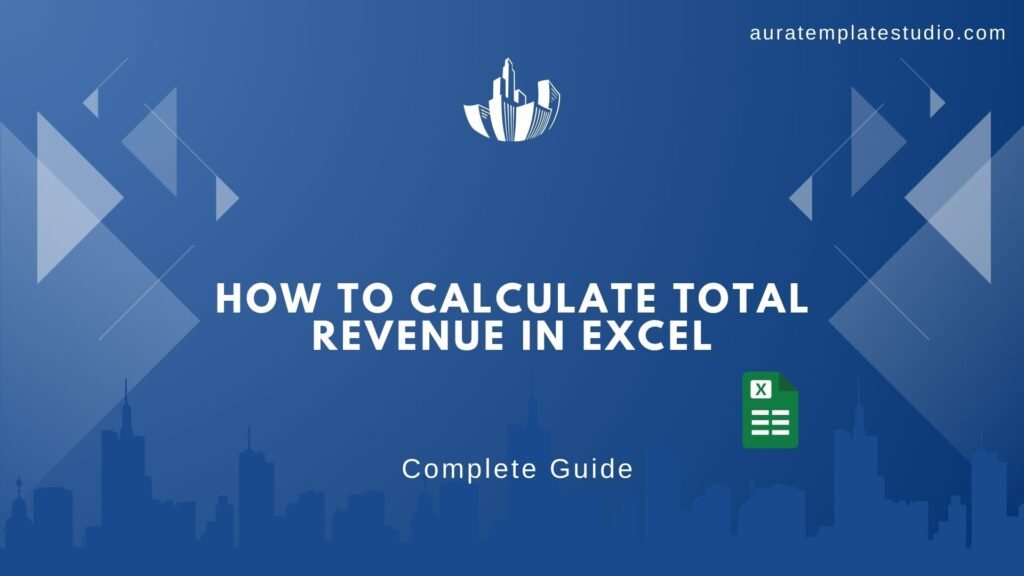
Managing finances is a big part of every business. Whether you own a small business, are a student, freelance, or work as an accountant, knowing how to calculate Total Revenue in Excel helps keep you organized. It also helps you make better decisions. In this easy guide, we’ll explain everything and show you step-by-step how to do it using Excel formulas. We’ve also included helpful images for each step.
What is Total Revenue?
Total Revenue is the total amount of money a business earns from selling its goods or services before subtracting any costs or expenses. It means all the money a business gets when it sells its products or services. It is the full amount earned before taking out any costs like rent, salaries, or materials. It is also called gross revenue or sales revenue.
Formula:
Total Revenue = Price × Quantity Sold
This means:
- Take the price of one product
- Multiply it by how many items you sold
Example:
You sell 1 book for $10, and you sell 50 books. Your total revenue will be: $10 × 50 = $500. This $500 is your total revenue.

Types of Revenue, Their Formulas, and Their Examples
Sales Revenue
Sales revenue is the money a business makes by selling products. These products include clothes, toys, shoes, books, and more. Customers can buy them easily. This revenue type is common in shops, stores, online sites, and companies that sell goods. It shows how much money you earned before any expenses like buying the products or paying staff.
Formula: Sales Revenue = Selling Price × Quantity Sold
Example: You sell 100 T-shirts for $10 each. Sales Revenue = 100 × 10 = $1,000

Service Revenue
Service revenue is the money you earn by doing work or offering services, not by selling things. This includes jobs like:
- A teacher giving tuition
- A plumber fixing pipes
- A web designer making a website
- A driver giving rides
In this type of revenue, people pay you for your time and skill, not for a product.
Formula: Service Revenue = Rate per Hour × Number of Hours Worked
Example: You are a tutor. You charge $20 per hour and work 10 hours this week. Service Revenue = $20 × 10 = $200

Rental Revenue
Rental revenue is the money you make from renting out your property. You allow someone to use your house, shop, or car, and they pay you for it. This is common for landlords who rent homes or buildings. You receive rent each month, which adds to your income.
Formula: Rental Revenue = Rent per Month × Number of Months
Example: You rent out a shop for $500 per month for 6 months. Rental Revenue = 500 × 6 = $3,000

Interest Revenue
Interest revenue is the extra money you earn by saving or lending. When you keep your money in a bank, they pay you interest. If you lend money to someone, they might pay you back more than you gave. That extra amount is also interest. This is a common way for banks and regular savers to make money.
Formula: Interest Revenue = Principal × Interest Rate × Time
Example: You keep $1,000 in a bank for 1 year at 5% interest. Interest Revenue = 1000 × 5% × 1 = $50

Advertising Revenue
Advertising revenue is the money earned when someone pays to show their ad. You can earn this from a YouTube channel, blog, website, or app. Companies want visibility for their ads, so they pay you to display them. For instance, if many people visit your site or watch your videos, you can make money from the ads shown there.
Formula: Ad Revenue = Cost Per Click (CPC) × Number of Clicks
Example: Your blog gets 1,000 ad clicks and each click pays $0.20. Ad Revenue = 1,000 × 0.20 = $200c

Step-by-Step: How to Calculate Total Revenue in Excel
Step 1: Organize Your Data
Start by arranging your sales data in Excel. Create columns for:
- Product Name
- Units Sold
- Unit Price
- Discount Rate (if any)
�� Tip: Use Excel’s “Freeze Panes” to keep headers visible as you scroll through large datasets.
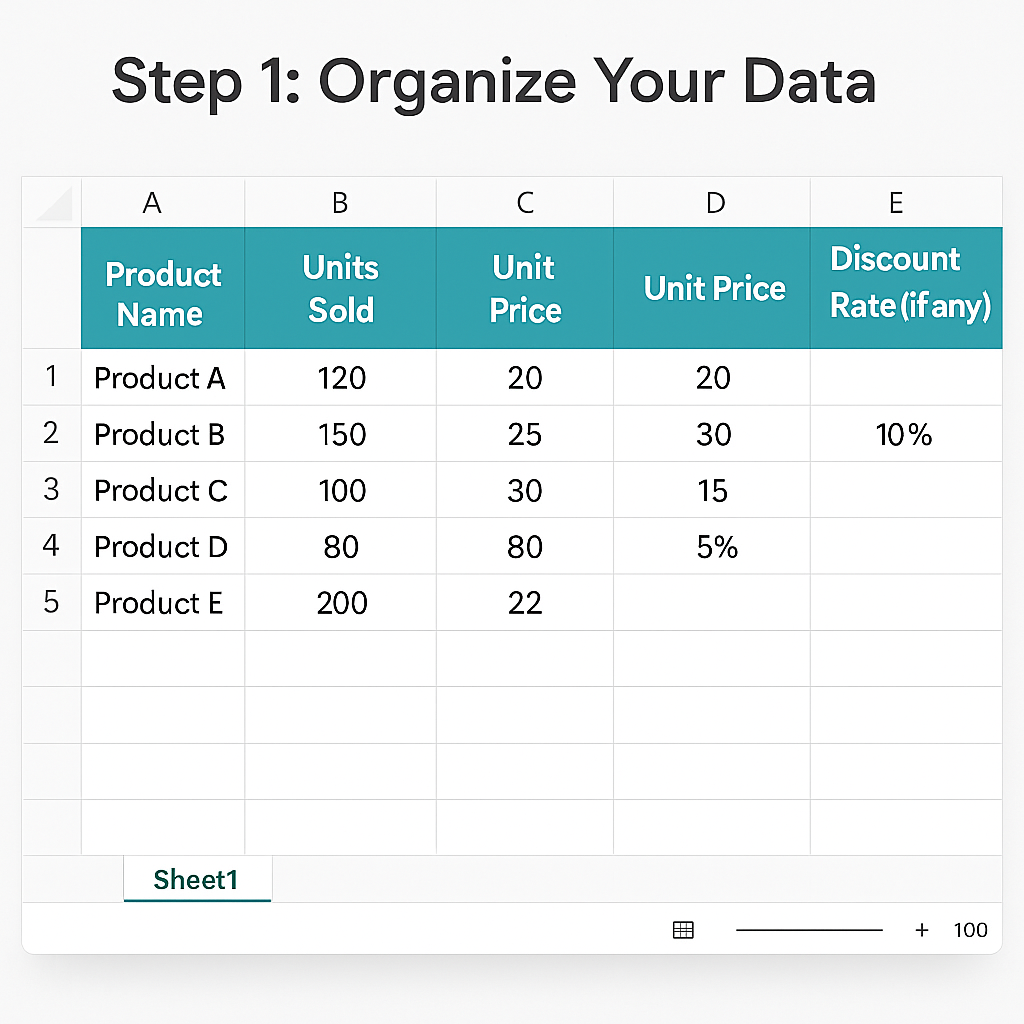
Step 2: Calculate Revenue Before Discount
In a new column, calculate the revenue without considering any discounts. Formula: = Units Sold Unit Price Example: If Units Sold is in cell B2 and Unit Price is in C2, use: =B2C2
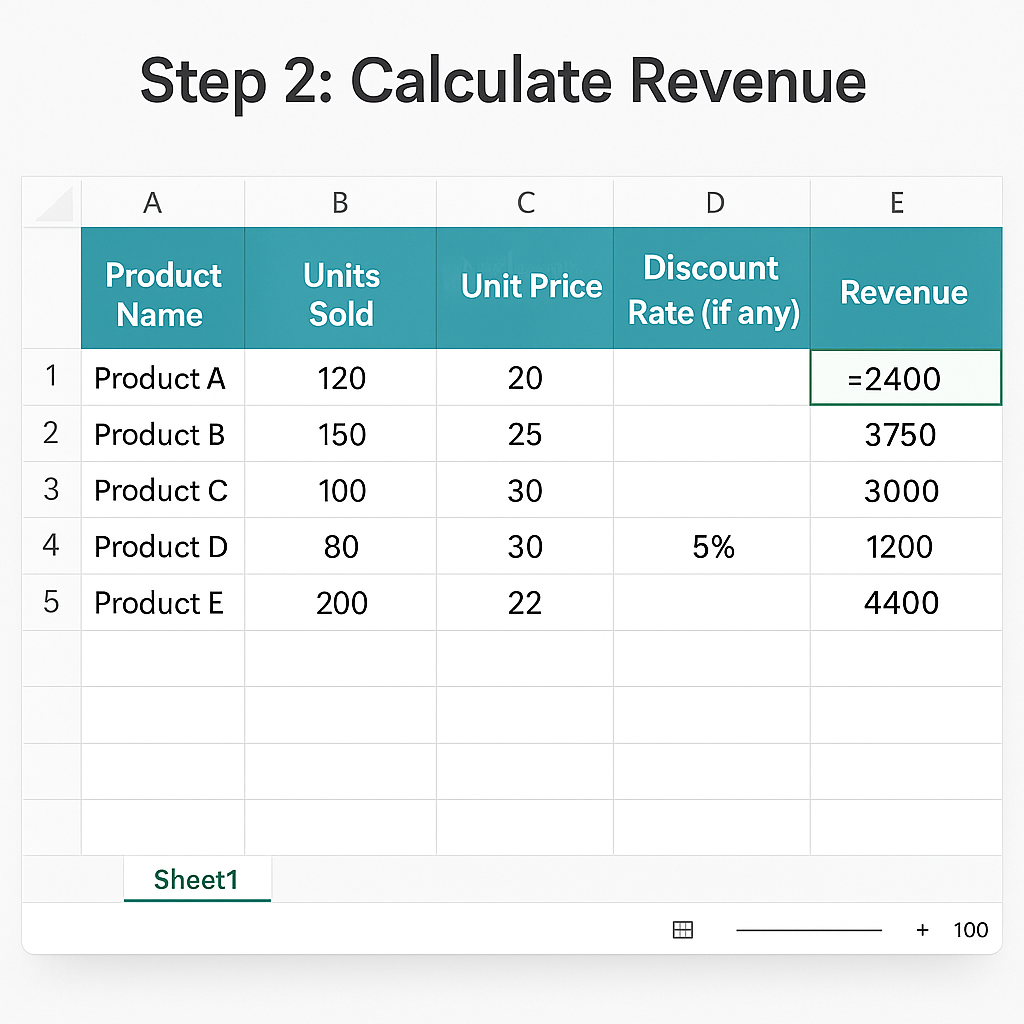
Step 3: Calculate Final Revenue After Discount
Deduct any discounts from the revenue using this formula: Formula: = Units Sold Unit Price (1 – Discount Rate) Example: If Discount Rate is in D2, use: =B2*C2*(1-D2)
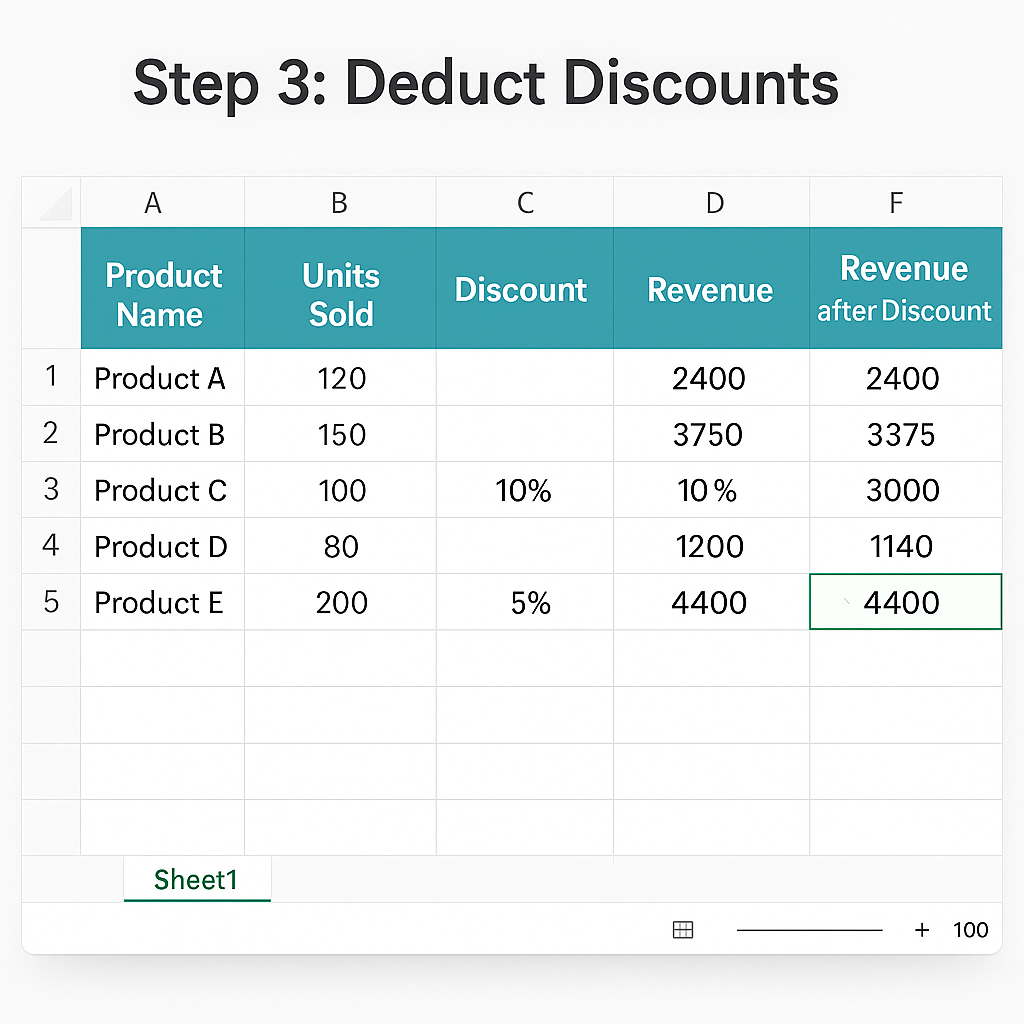
Step 4: Apply Formula to All Rows
To calculate revenue for multiple products:
- Click on the cell with the formula
- Drag the fill handle (small square at bottom-right of the cell) down through all rows
Excel will automatically update the formula for each row.
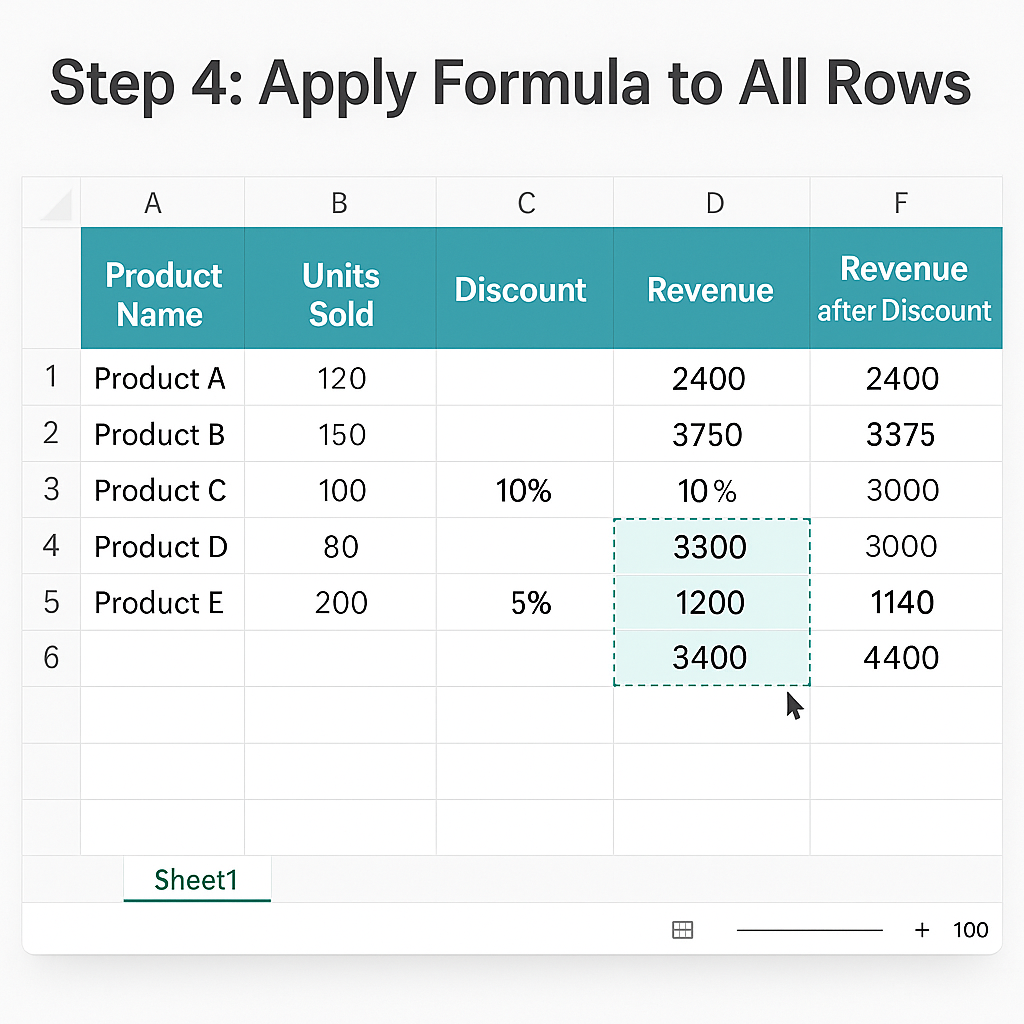
Step 5: Calculate Total Revenue
Once all product revenues are calculated, sum them up to get the Total Revenue.
Formula: =SUM(Column) Example: If all individual product revenues are in column E, then use: =SUM(E2:E100) (adjust the range as needed)
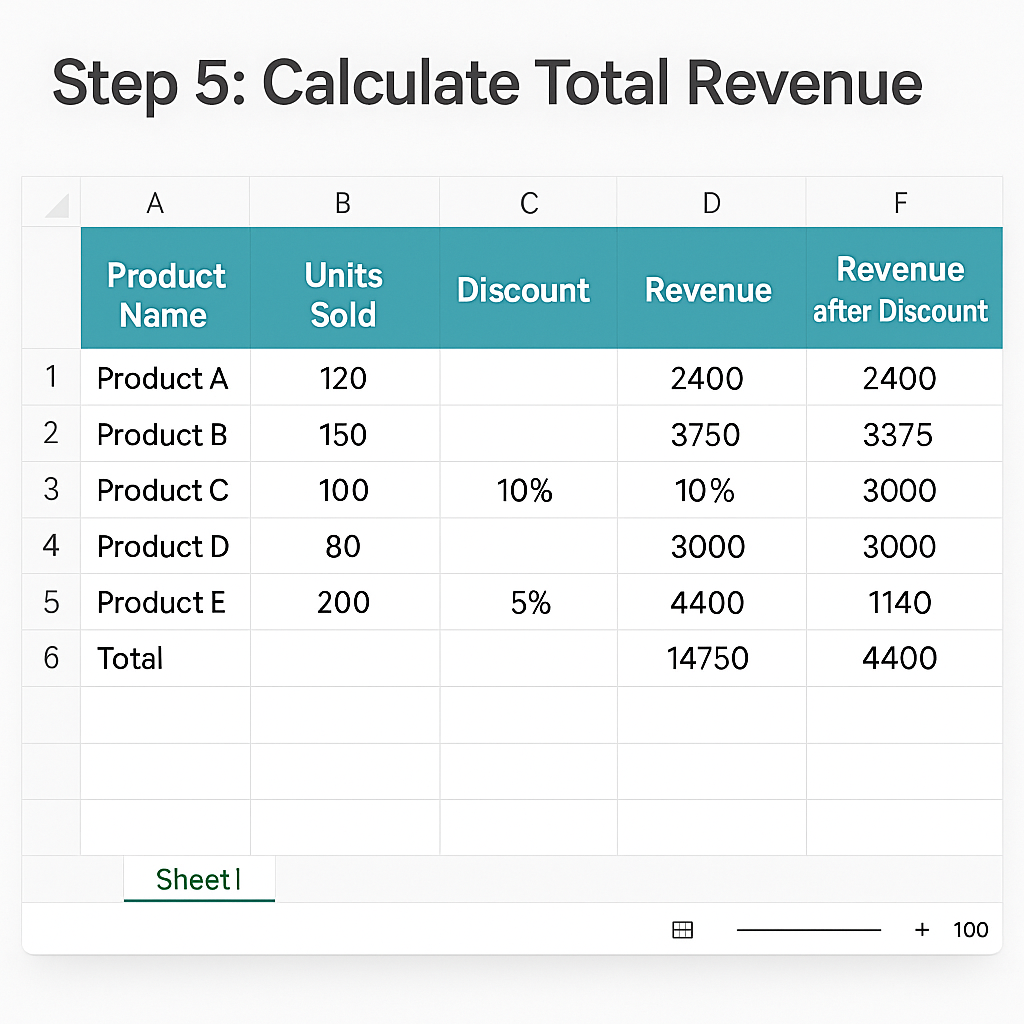
Step 6: Choosing the Right Formula for the Job
- Use SUM if you already have calculated values.
- Use SUMPRODUCT if you want to multiply and sum in one step.
- Use SUMIF/SUMIFS to filter data while summing.
- Use Pivot Tables for large or categorized datasets (like by product, region, or month).
�� The more Excel tools you’re familiar with, the better you’ll know which one fits your needs.
Why Use Excel for Revenue Calculations?
Excel is a computer program made by Microsoft. People use it to make tables, do math, and keep records. Many businesses and students use Excel to calculate revenue. It is fast, simple, and helpful. Here’s why:
- Saves Time and Effort: In Excel, you can type a formula one time, and it will do the math for many rows of data. If you sold 100 products, Excel can quickly calculate total revenue in 1 second. No need to do it one by one.
- Easy to Use for Big Data: If your business sells 10 products or even 10,000 products, Excel can handle it easily. You don’t need to worry about making mistakes or missing numbers. Excel helps you keep everything organized and accurate.
- Automatic Calculations: Once you enter a formula, Excel automatically updates it. If the price or quantity changes, the total revenue changes too — you don’t need to do it again.
- Better Visuals with Charts and Graphs: You can also use Excel to make colorful charts that show your total revenue. This is great for reports and presentations. It helps you and others understand your business better.
- Easy to Share with Others: You can save your Excel file and send it to your team, manager, or teacher. They can see your revenue calculations without any confusion. You can also upload it to Google Drive or email it.
Click on the link for a video on How to calculate total revenue in Excel
FAQ’s
How do I calculate total revenue for one product?
Use the formula =Units_Sold Unit_Price. For example, =B2C2.
How do I calculate total revenue for multiple products?
Use =SUM(range) to add all individual product revenues, like =SUM(E2:E6).
What if I have discounts to consider?
Use the formula =Units_Sold Unit_Price (1 – Discount_Rate). Example: =B2*C2*(1-D2).
Can I automate revenue calculation for all rows?
Yes. Enter the formula in the first row, then drag the fill handle down to apply it to other rows.
Conclusion
In conclusion, calculating total revenue in Excel is a simple yet powerful way to understand your business’s earnings. By organizing your data properly and applying the right formulas—whether it’s basic multiplication, SUM, or more advanced functions like SUMPRODUCT or SUMIF—you can get accurate revenue insights quickly. Whether you’re tracking one product or hundreds, Excel provides the flexibility and clarity needed to make informed financial decisions.
