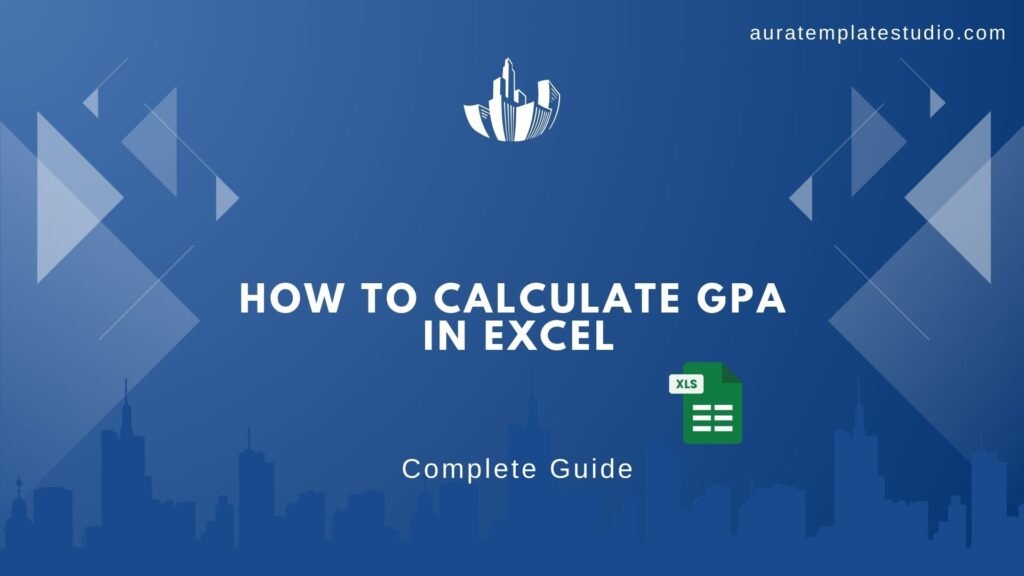
Tracking your academic performance is important. Calculating your GPA (Grade Point Average) in Excel makes this easier and more precise. This guide helps students, teachers, and academic advisors calculate GPA with Excel formulas—no fancy tools needed.
What Is a GPA?
GPA, or Grade Point Average, is a standard way of measuring academic achievement. It shows a student’s average grades, scaled from 0.0 to 4.0. In most systems, letter grades like A, B, or C match specific points.
Here’s a typical scale:
| Letter Grade | Grade Points |
| A | 4.0 |
| B | 3.0 |
| C | 2.0 |
| D | 1.0 |
| F | 0.0 |
How to Calculate GPA in Excel?
Let’s break it down:
Step 1: Enter Your Data
Create a table with three columns:
- Course Name
- Grade
- Credit Hours
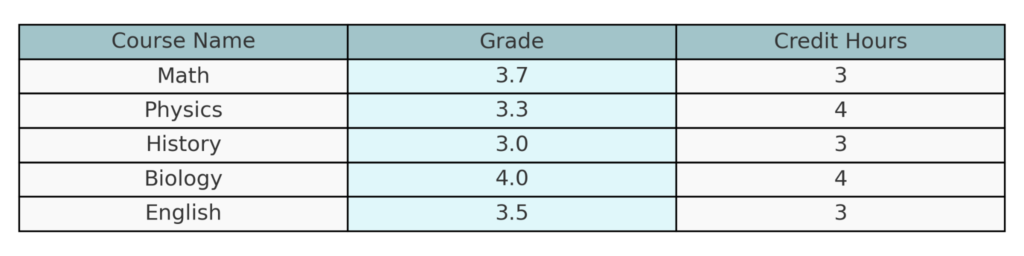
Step 2: Assign Grade Points
Create a column where each grade (A, B, etc.) is converted into a numerical value using IF or VLOOKUP.
Example using VLOOKUP:
=VLOOKUP(B2, $F$2:$G$6, 2, FALSE)
Assuming:
- Column B = Grade (A, B, etc.)
- F2:G6 = Grade scale lookup table (A=4, B=3…)
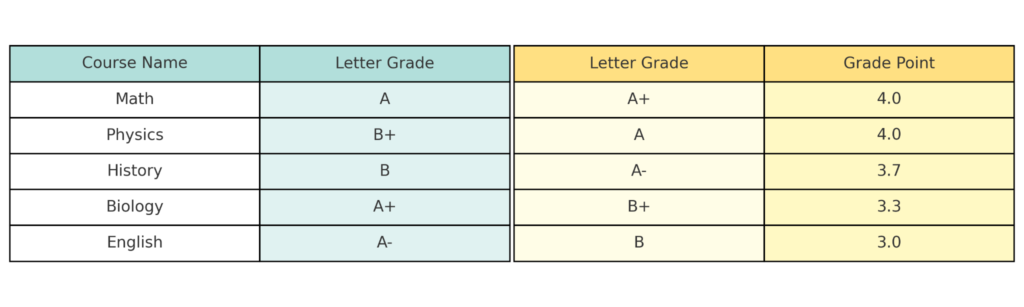
Step 3: Calculate Quality Points
Multiply the grade points by credit hours.
- =C2 * D2
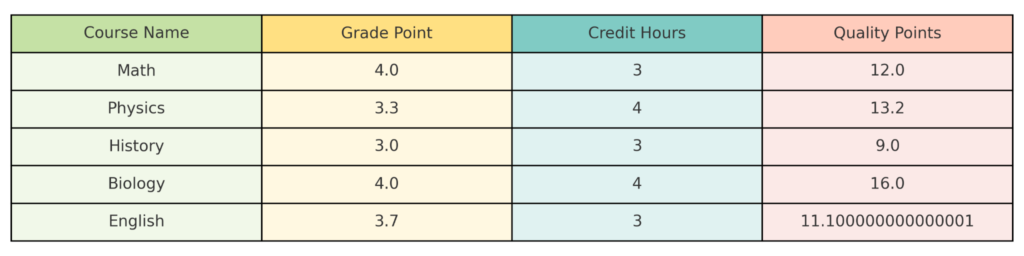
Step 4: Compute GPA
Total Quality Points ÷ Total Credit Hours.
- =SUM(E2:E6) / SUM(D2:D6)
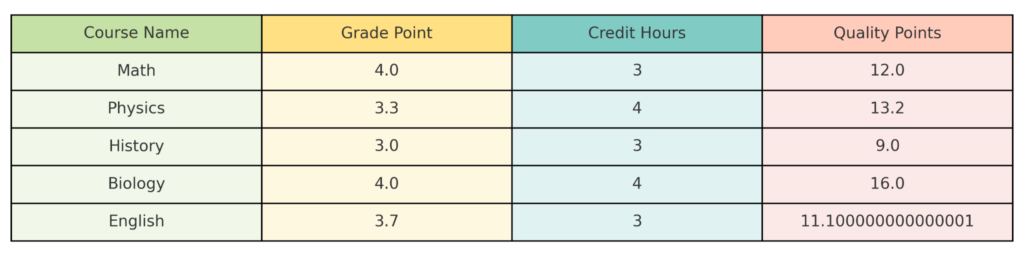
GPA Calculator (Free Excel Template)
Making a GPA calculator in Excel saves time. You won’t need to calculate your grades by hand each time they change. Use our free Excel GPA calculator template. Just enter your course names, letter grades, and credit hours. The sheet takes care of the calculations for you. It’s user-friendly and needs no technical knowledge of Excel formulas. This makes it great for students, parents, and academic advisors.
The template has a grade conversion table. It automatically changes your letter grades, like A or B+, into grade points. After entering grades, it multiplies grade points by credit hours. This calculates the quality points for each course. It adds your credit hours and quality points. Then, it divides them to calculate your GPA accurately.
Click Here for a Video on How to Calculate GPA Using MS Excel
FAQ’s
Can I use Excel to calculate weighted GPA?
Yes. Weighted GPAs simply multiply grades by credit hours (or weights), which Excel handles easily with formulas.
What if I use percentage grades instead of letters?
You can convert percentages to GPA using ranges. For example:
- 90–100% = 4.0
- 80–89% = 3.0 Use IF or IFS in Excel to automate this conversion.
Is this method applicable to any GPA scale?
Yes, just adjust the lookup table to match your school’s GPA scale.
Conclusion
Knowing how to calculate GPA in Excel helps students and professionals track their grades effectively. With just a few formulas and a simple setup, Excel becomes a powerful GPA calculator. This method works well for one semester or a full transcript. It’s efficient, customizable, and scalable.
