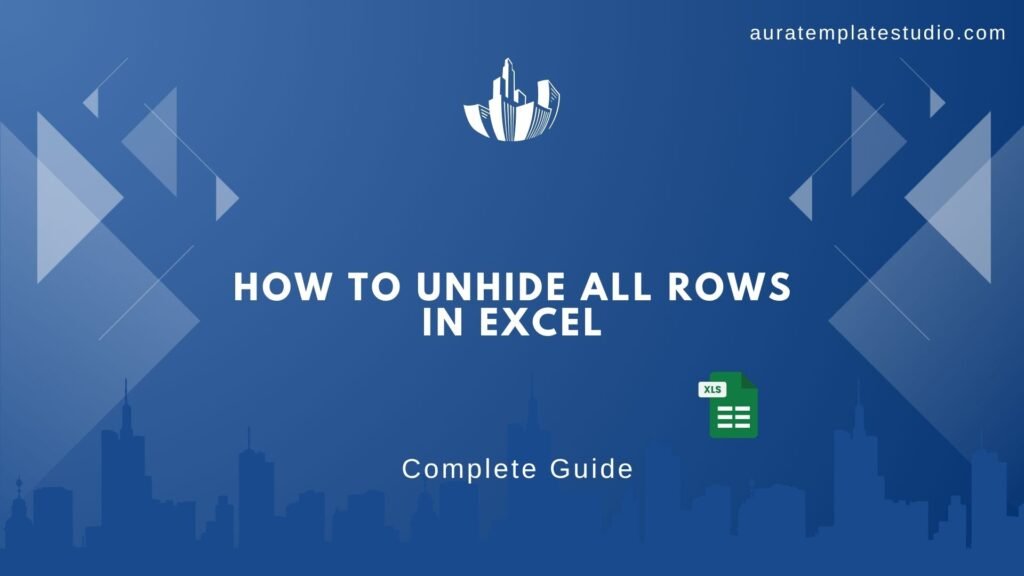
Ever scrolled through an Excel sheet and noticed some data mysteriously missing? You’re likely dealing with hidden rows. Hiding rows in Excel? If you have a spreadsheet with hidden rows, learning to unhide them quickly can save you time and effort. In this guide, we’ll show you how to access all your data again. We’ll cover steps, shortcuts, and best practices. It doesn’t matter how large your file is.
What are Rows and Columns in Excel?
In Excel, rows run horizontally and are identified by numbers (1, 2, 3…), while columns run vertically and are labeled with letters (A, B, C…). Each cell sits at the intersection of a row and a column. Rows and columns create the grid structure in Excel. This setup allows for easy data entry, analysis, and formatting.
Quick Example:
- Row 5 = all cells across column A to Z in the 5th line.
- Column C = all cells from C1 to C1000+ depending on your data range.
How to Unhide All Rows in Excel?
If some rows are hidden, Excel won’t display them until you manually unhide them. Here’s how you can unhide all rows in just a few clicks:
Method 1: Using the Right-Click Menu
- Select the entire sheet by pressing Ctrl + A.
- Right-click anywhere in the row numbers on the left side.
- Choose Unhide from the context menu.
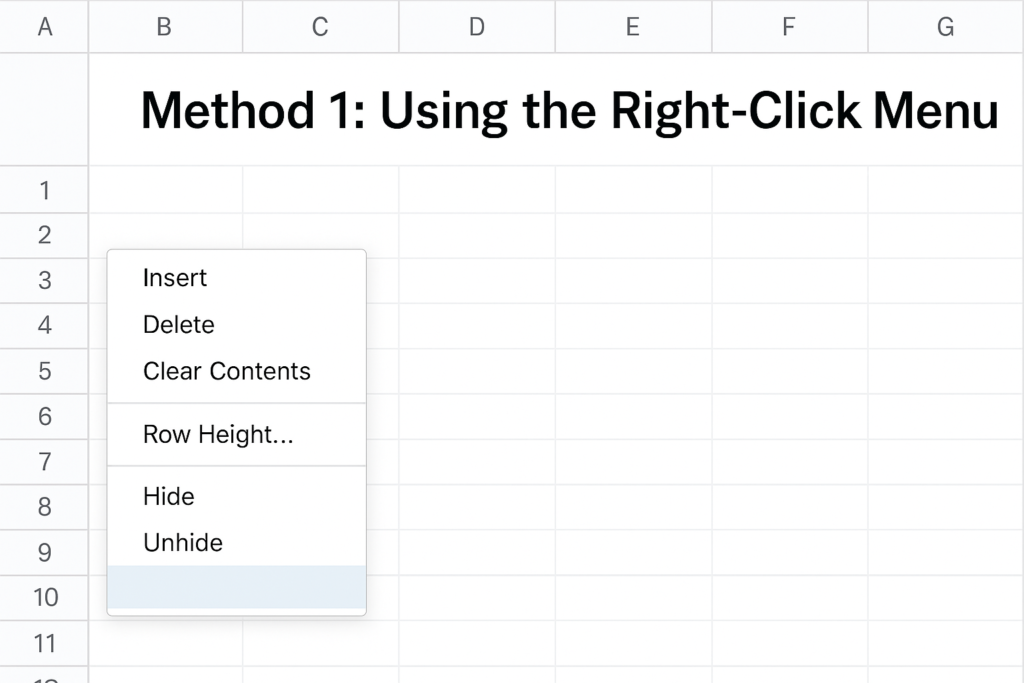
Method 2: Using the Home Tab
- Highlight the rows (or use Ctrl + A to select all).
- Go to the Home tab.
- In the Cells group, click Format.
- Hover over Hide & Unhide.
- Click Unhide Rows.
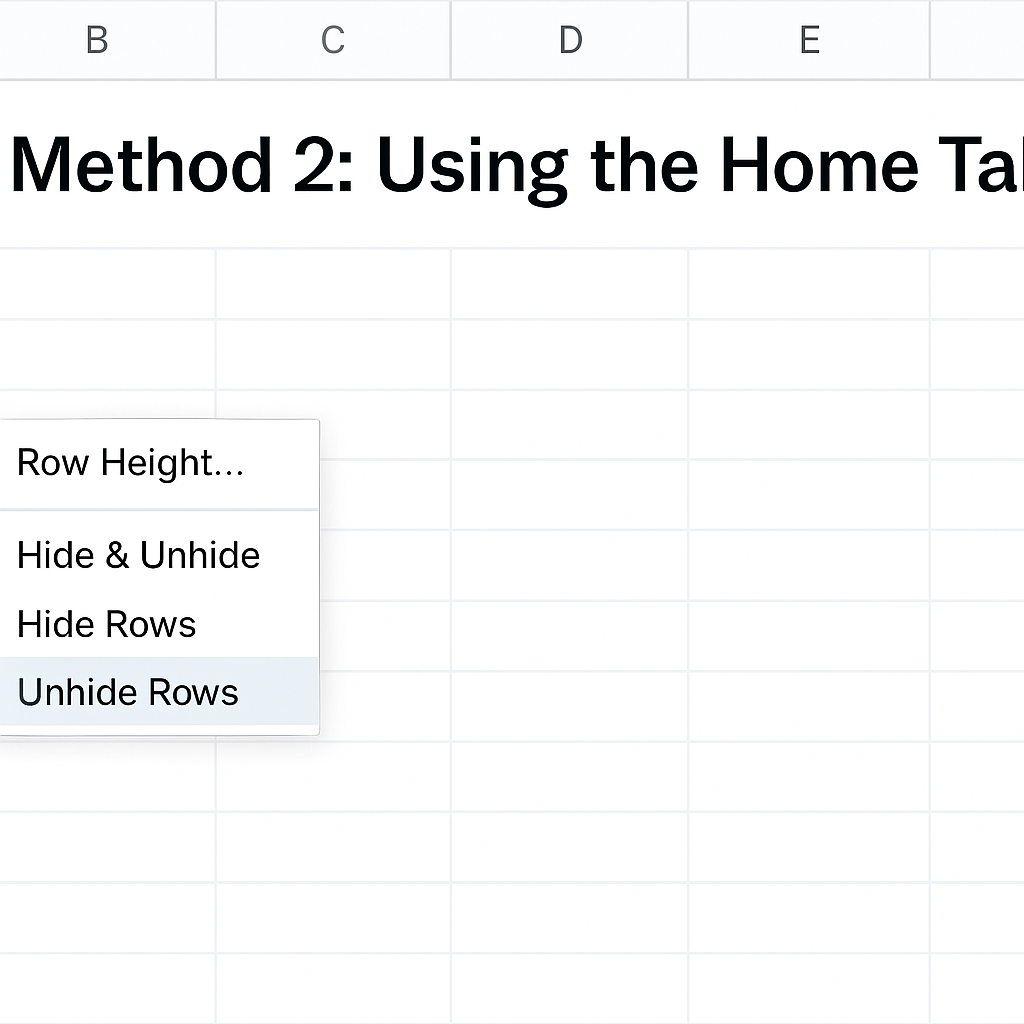
Method 3: Using the Name Box
If rows like 1 to 3 are hidden:
- Type A1 in the Name Box (left of the formula bar) and hit Enter.
- Then use the Format > Hide & Unhide > Unhide Rows option.
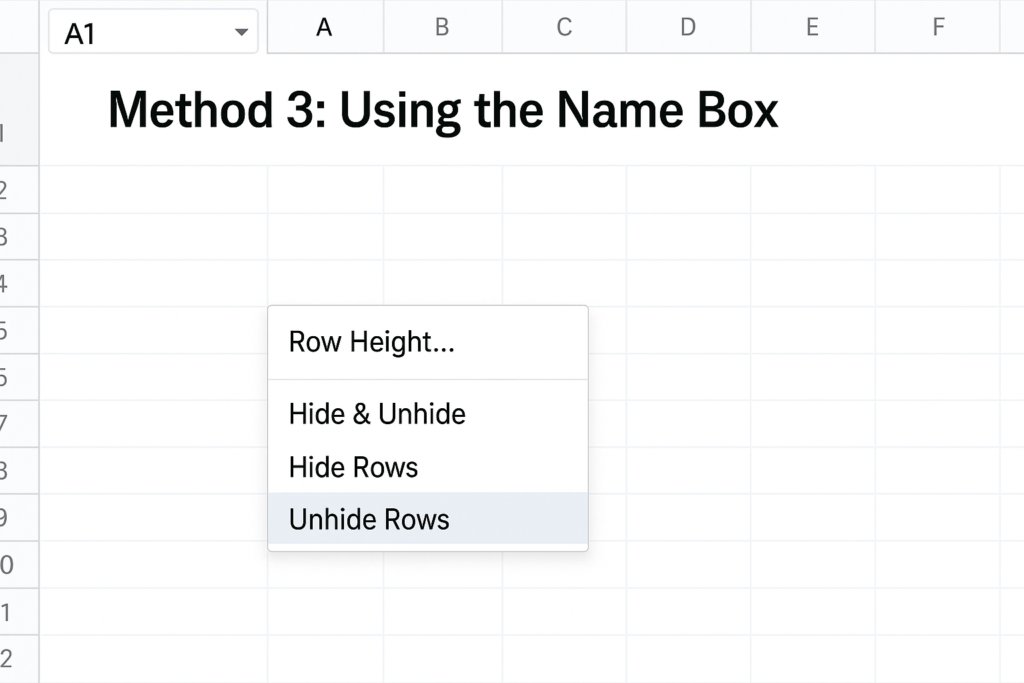
What’s the Shortcut Key to Unhide All Rows in Excel?
The quickest keyboard shortcut to unhide all rows in Excel is:
�� Ctrl + Shift + 9
But remember:
- You must first select the rows or the entire sheet (Ctrl + A) before using this shortcut.
- This only works on hidden rows, not filtered rows (those need to be unfiltered separately).
Why Unhide Rows in Excel?
Unhiding rows helps you:
- Restore data visibility:When rows are hidden, parts of your dataset are essentially invisible. This can cause incomplete analysis or wrong conclusions. You’re using only part of the information.
- Avoid confusion: Excel formulas often refer to specific cell ranges. Hidden rows in that range can easily make you miss what affects your results. This can cause confusion. This is especially true when you try to debug formulas or explain them to others.
- Edit or audit hidden information:In team settings, one member might hide rows to improve focus or formatting. However, those rows might contain outdated information, data requiring updates, or critical comments. If those rows remain hidden, another team member might miss out on key details.
- Prepare sheets for printing or exporting: Whether you’re a data analyst, accountant, student, or business owner — unhiding rows ensures you’re working with complete information.
How to Unhide All Rows and/or Columns in Excel | Unhide Particular Rows and/or Columns in Excel
FAQ’s on Unhiding Rows in Excel
How do I unhide the first row (Row 1) in Excel?
Click in the Name Box, type A1, press Enter, then go to Format > Hide & Unhide > Unhide Rows.
Why are my rows still not visible after unhiding?
Check if the row height is set to zero. Select the row, right-click, and choose Row Height, then set a value like 15.
What’s the difference between hidden and filtered rows?
Hidden rows are manually hidden; filtered rows are hidden based on criteria. Use Clear Filters from the Data tab to show filtered rows.
Can I unhide rows in Excel for Mac the same way?
Yes. The method is similar. Use Cmd + Shift + 9 as the shortcut for Mac.
Final Thoughts
Knowing how to unhide all rows in Excel is a key skill. This is especially useful for large datasets or shared workbooks. Accessing complete data ensures accuracy and transparency. This is important whether you’re auditing reports, preparing presentations, or cleaning up files.
