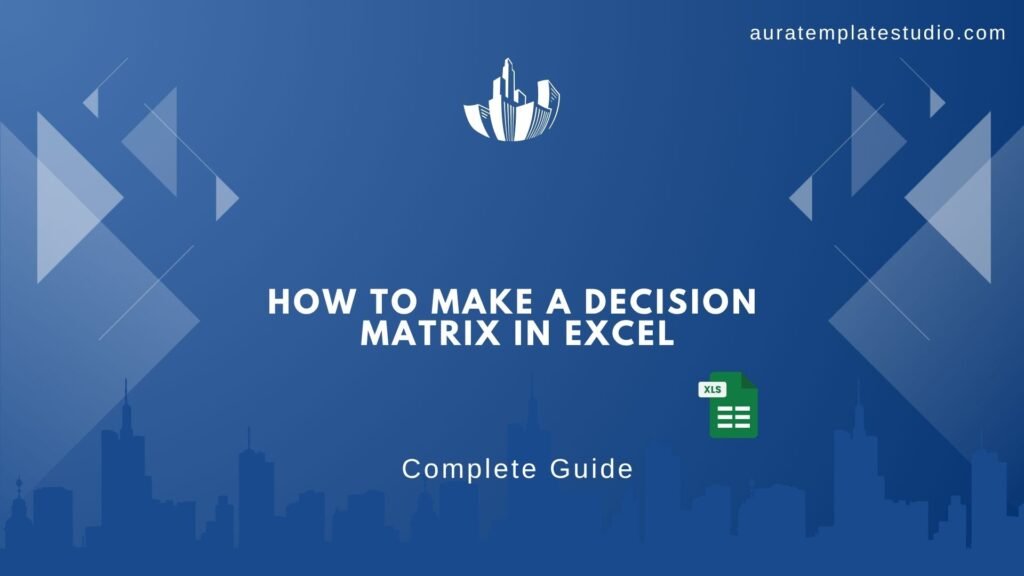
Decision-making can be overwhelming—especially when multiple variables are at play. A decision matrix helps you pick the best software, review job offers, and rank business strategies. It makes your process objective and based on data. In this guide, you’ll learn how to make a decision matrix in Excel with a step-by-step walkthrough. You’ll find its strong benefits. Learn why experts use it to make quick, smart choices.
What is a Decision Matrix?
A Decision Matrix, also known as a prioritization matrix, helps you compare options using specific criteria. It assigns scores to each option and adds a weighting factor to criteria based on importance. The result is a clear, quantifiable view of which option best meets your goals.
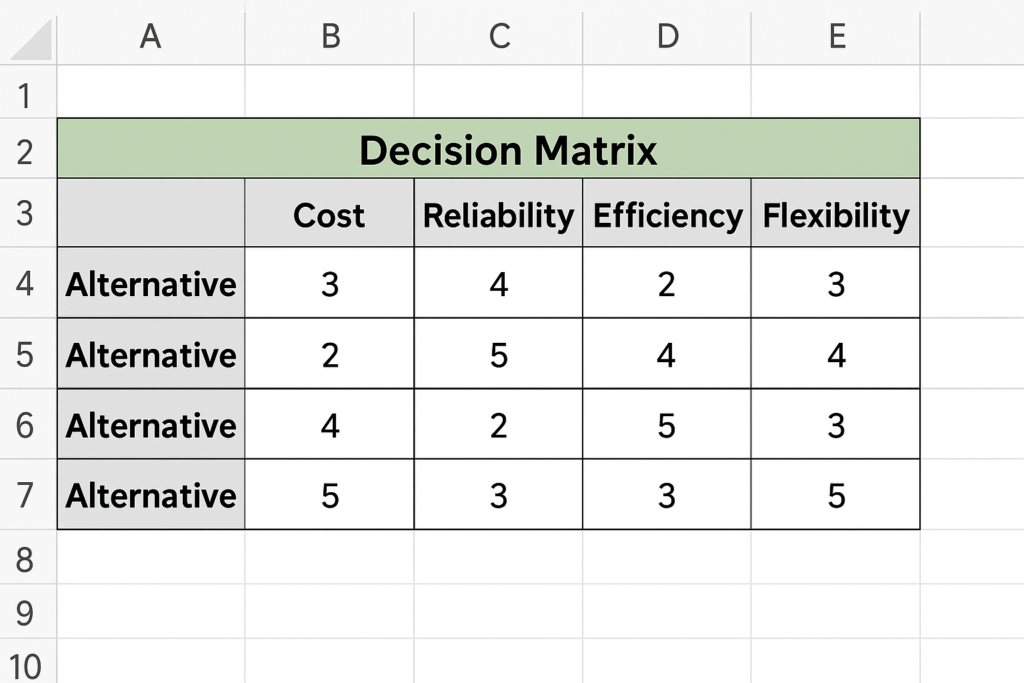
When choosing a marketing tool, compare cost, features, scalability, and support quality. Weigh these factors based on how important they are to your business. The matrix makes decision-making transparent and data-backed.
How to Make a Decision Matrix in Excel?
Step 1: Open a Blank Worksheet in Excel
Launch Excel and open a new blank sheet. Rename it to “Decision Matrix” for clarity.
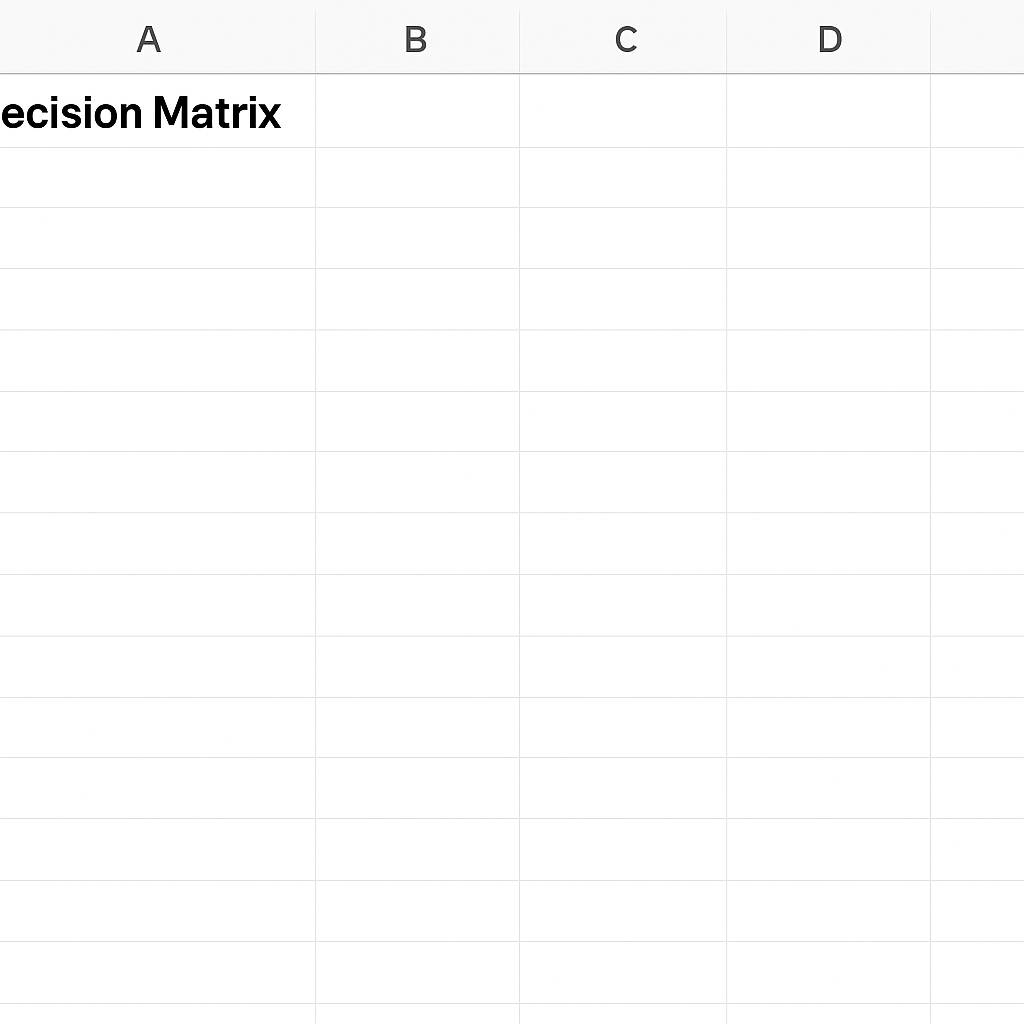
Step 2: List Your Options
In column A, starting from cell A3 downward, list all the options you’re evaluating (e.g., Option A, Option B, etc.).
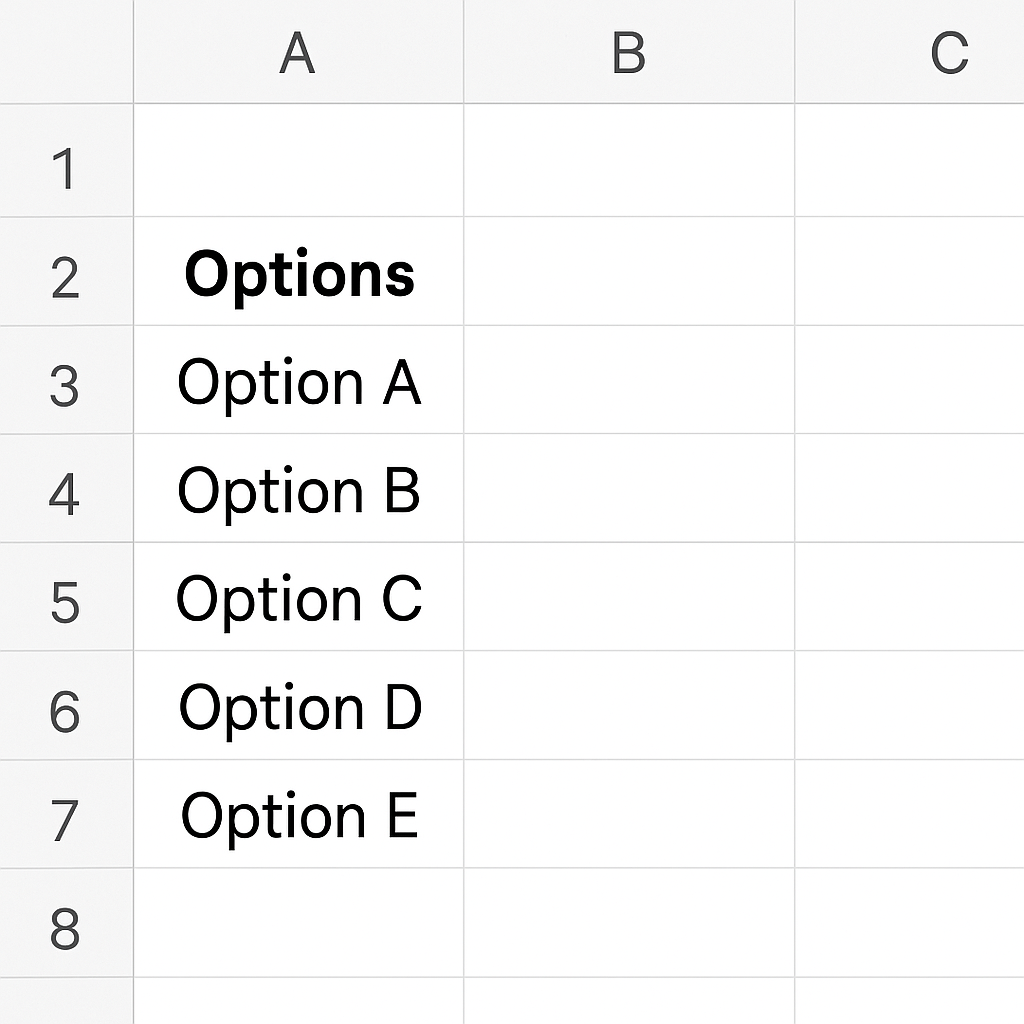
Step 3: Define Criteria
In Row 2, from column B onward (B2, C2, etc.), list your criteria for evaluating options. Examples include Cost, Usability, Features, and Support.
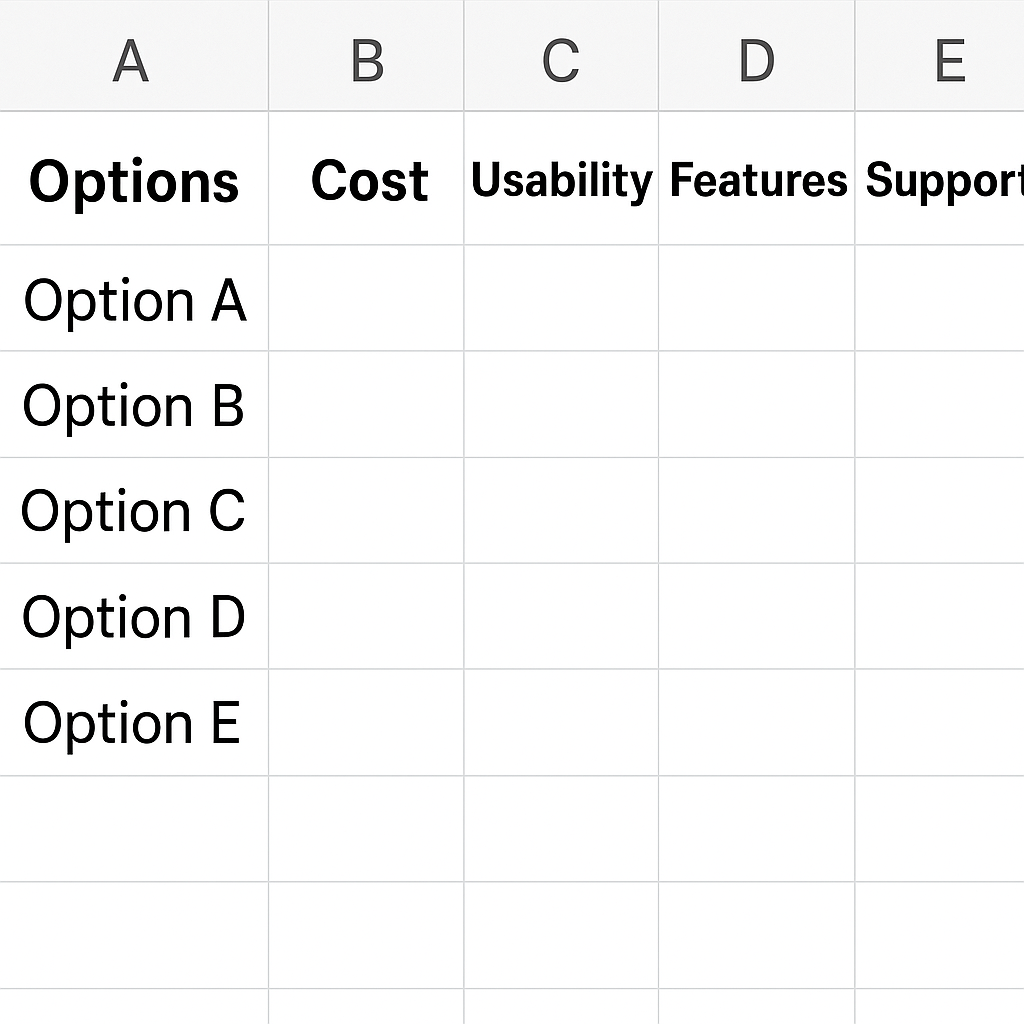
Step 4: Add Weights to Each Criterion
In Row 3, directly under each criterion, assign a weight (importance) from 1 to 5 or 1 to 10. Higher numbers indicate higher importance. Example:
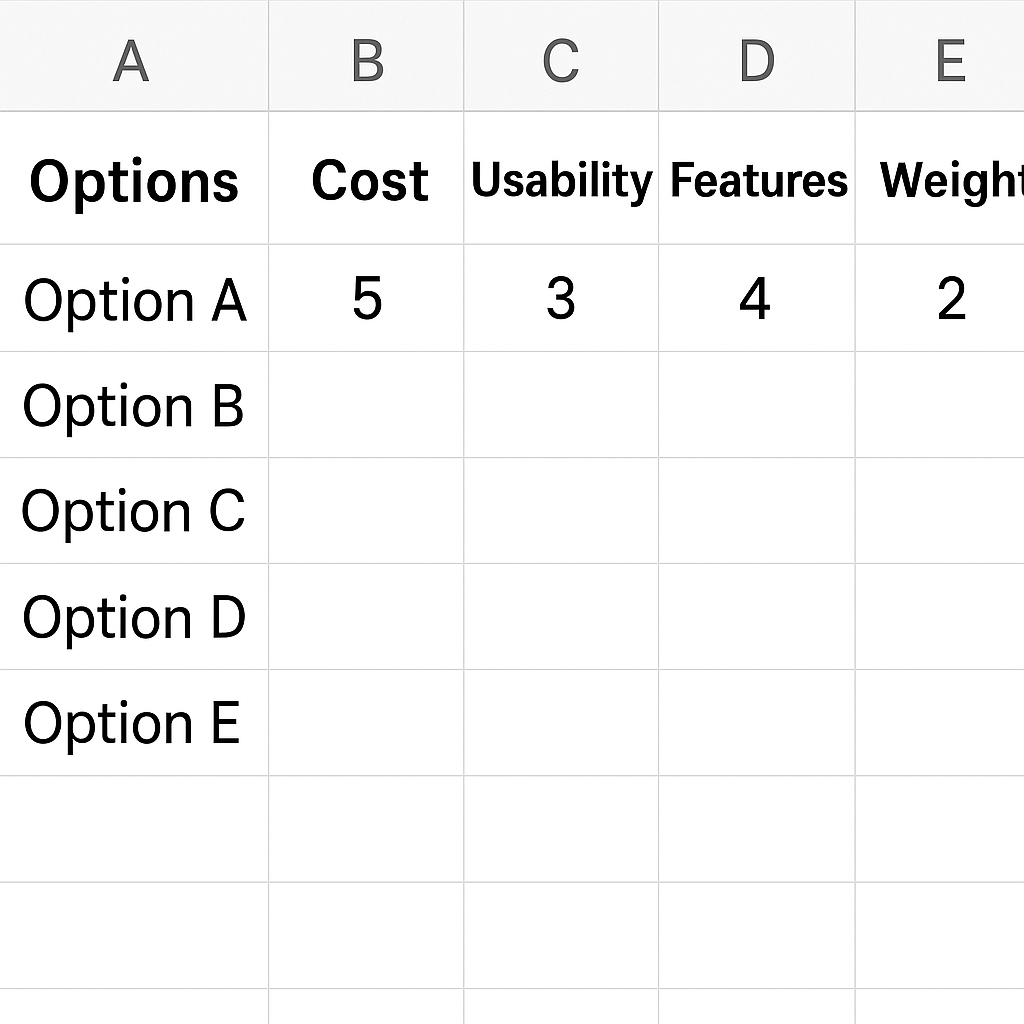
Step 5: Create a Scoring Table
Fill in the matrix below your options and criteria. Assign a score for each option against each criterion (typically 1–10).
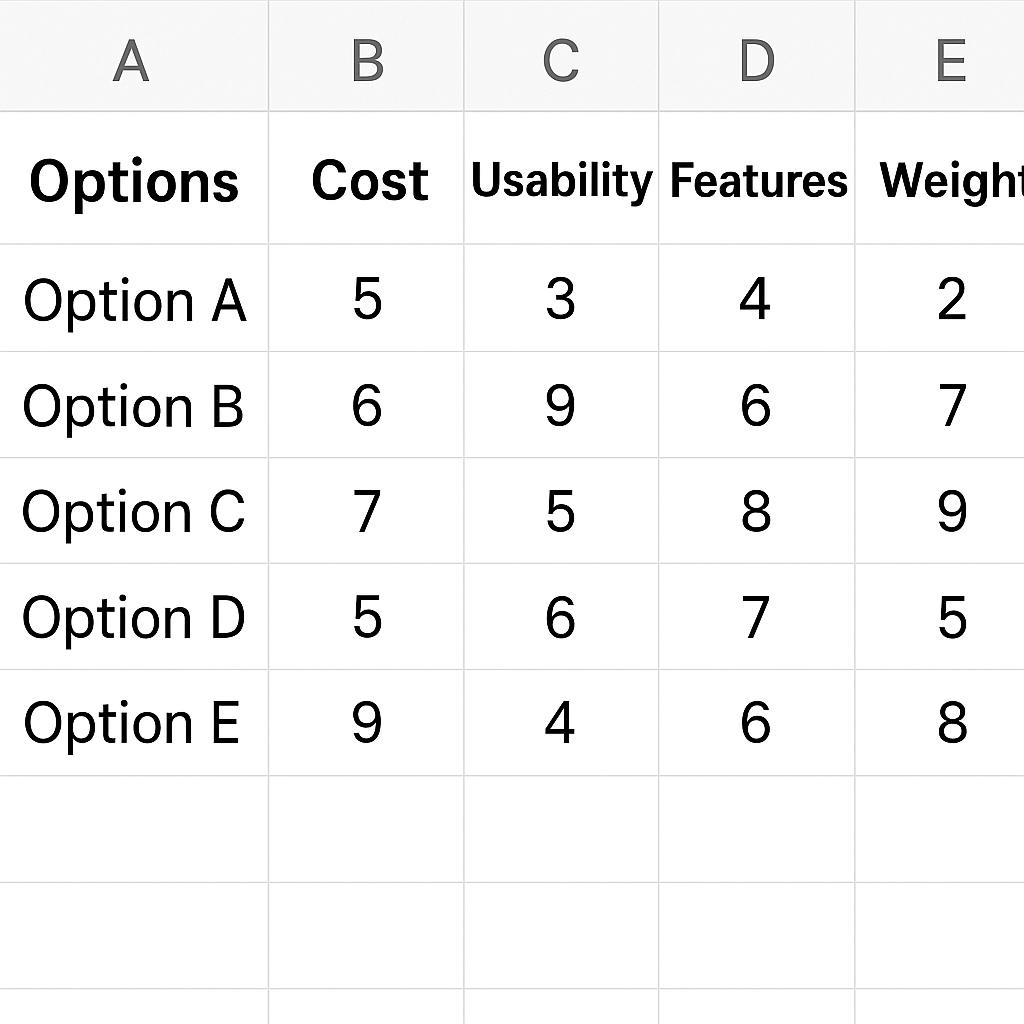
Step 6: Calculate Weighted Scores
Multiply the score by the weight for each cell. Use this formula: =Score * Weight.
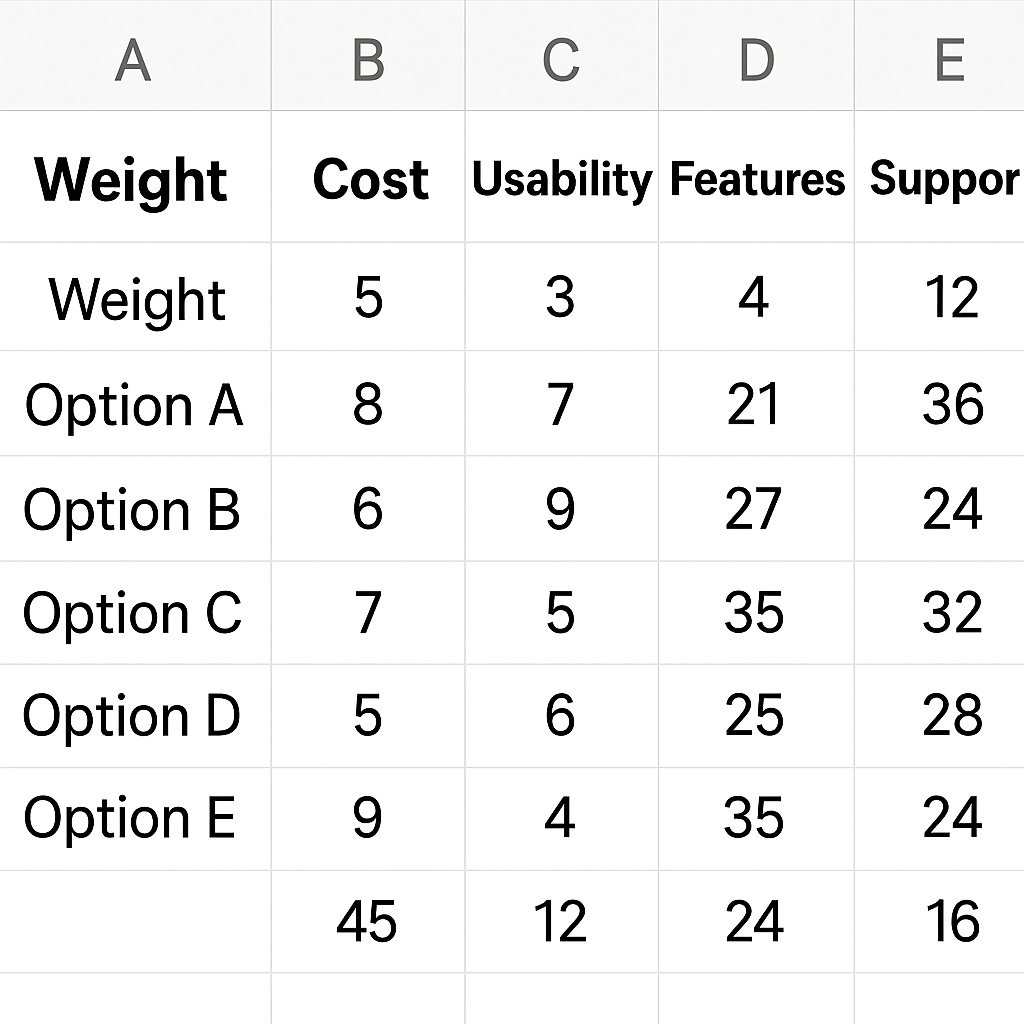
Step 7: Sum Total Scores
In the last column, calculate the total score for each option using the SUM() function. =SUM(D4:G4) This shows a clear comparison. The highest score is your best choice.
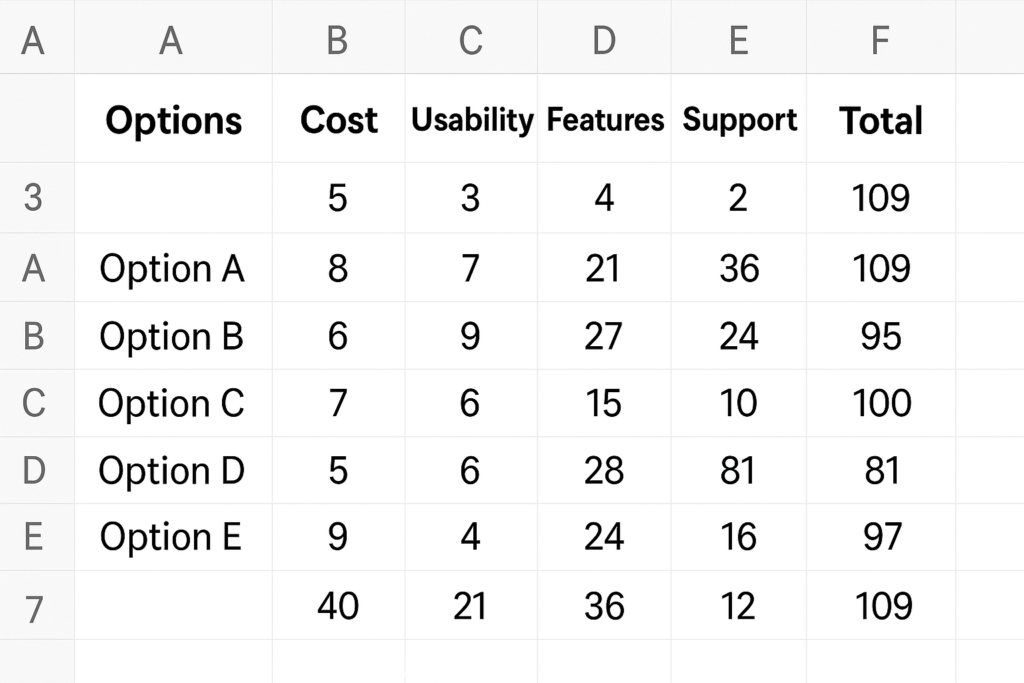
Step 8: Apply Conditional Formatting (Optional)
Use Excel’s “Conditional Formatting” to highlight highest values, making visual comparison easier.
Benefits of Using a Decision Matrix (Explained in Detail)
- Objective Decision-Making: The matrix removes emotional bias by translating decisions into numbers. You’re no longer relying on gut feelings—you’re comparing facts.
- Customizable to Any Scenario: You can adjust the matrix to fit your needs. When you choose vendors, product features, or candidates, just add what matters to you.
- Easy Collaboration: Excel’s sharable format allows teams to collaborate. Team members can input scores and weights, encouraging consensus-driven decisions.
- Visual Clarity: The matrix structure makes comparison simple. You can quickly identify how each option performs across various criteria.
- Supports Weighted Prioritization: By assigning different weights, you focus on what truly matters. Not all criteria are equal, and this method reflects that.
- Scalable for Complex Decisions: Decision matrices work well for 2–3 options or even dozens. This makes them great for both small and large decisions.
How to Create a Decision Matrix in Excel
FAQ’s
Can I automate a decision matrix in Excel?
Yes, you can use Excel formulas and even integrate VBA macros for automation. Functions like SUMPRODUCT() help simplify weighted scoring.
What score scale should I use—1–5 or 1–10?
Either is fine. Use 1–10 for more granularity or 1–5 for simpler decisions. Just ensure consistency.
What is the difference between a decision matrix and SWOT analysis?
A decision matrix is numerical and comparative, while SWOT is strategic and qualitative. Use them together for broader analysis.
Do I need Excel or can I use Google Sheets?
You can build the same matrix in Google Sheets with identical functionality using similar formulas.
Is the decision matrix suitable for business use only?
No, it’s versatile. Use it for personal decisions like choosing universities, planning vacations, or comparing investments.
Conclusion
Mastering the decision matrix in Excel is a game-changer for professionals and students alike. It offers a structured, objective way to compare options based on multiple factors. Whether you’re managing a project or making personal choices, this tool helps eliminate confusion and boosts confidence in your decisions.
