
Strikethrough formatting in Excel is a simple yet strong tool. It helps you present, review, or track changes in your data more effectively. Using the strikethrough feature can improve your work. It helps with task lists, reports, and spreadsheets. This tool makes your documents cleaner and more professional. Plus, it’s easier to follow! This guide covers everything about strikethrough in Excel. You’ll learn what it means, how to apply it, and the keyboard shortcuts. We’ll also discuss its benefits and answer common questions.
What is Strikethrough in Excel?
Strikethrough is a format that puts a line through the middle of chosen text or numbers in a cell. It shows that the data is finished, invalid, or no longer matters. It does this without deleting it from the sheet. For example:
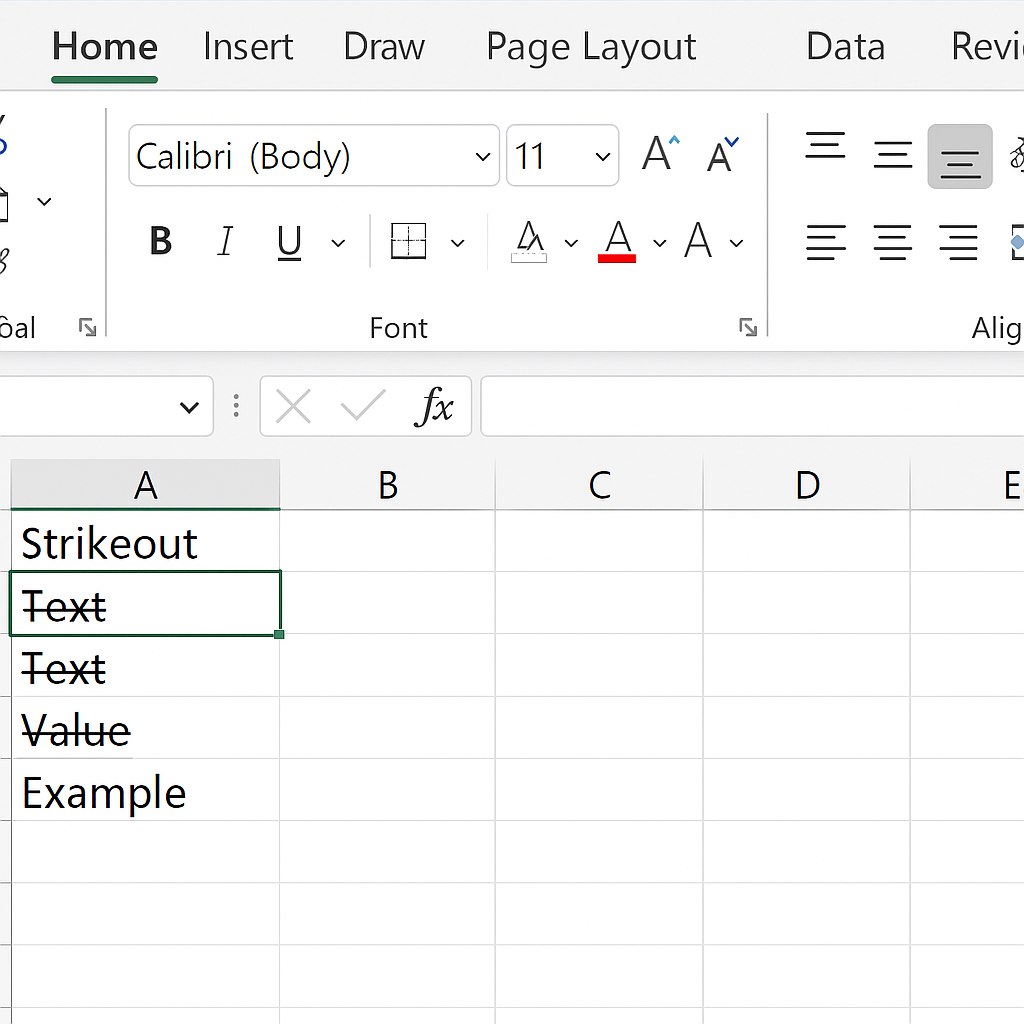
This format is often used for project tracking, financial reviews, and to-do lists. It helps you see the difference between active and inactive content.
How to Strikethrough in Excel (Step-by-Step Guide)
There are several ways to apply strikethrough formatting in Excel. Here are the best methods with clear steps for Excel 2016 to Excel 365 on Windows and macOS.
Using Format Cells Dialog Box
This is the best way to use strikethrough, especially for adding more formatting.
- Select the cell or range of cells you want to format.
- Right-click and choose “Format Cells,” or press Ctrl + 1.
- In the Format Cells dialog box, click on the “Font” tab.
- Check the box labeled “Strikethrough.”
- Click “OK.”
You’ll now see a line through the content in those selected cells.
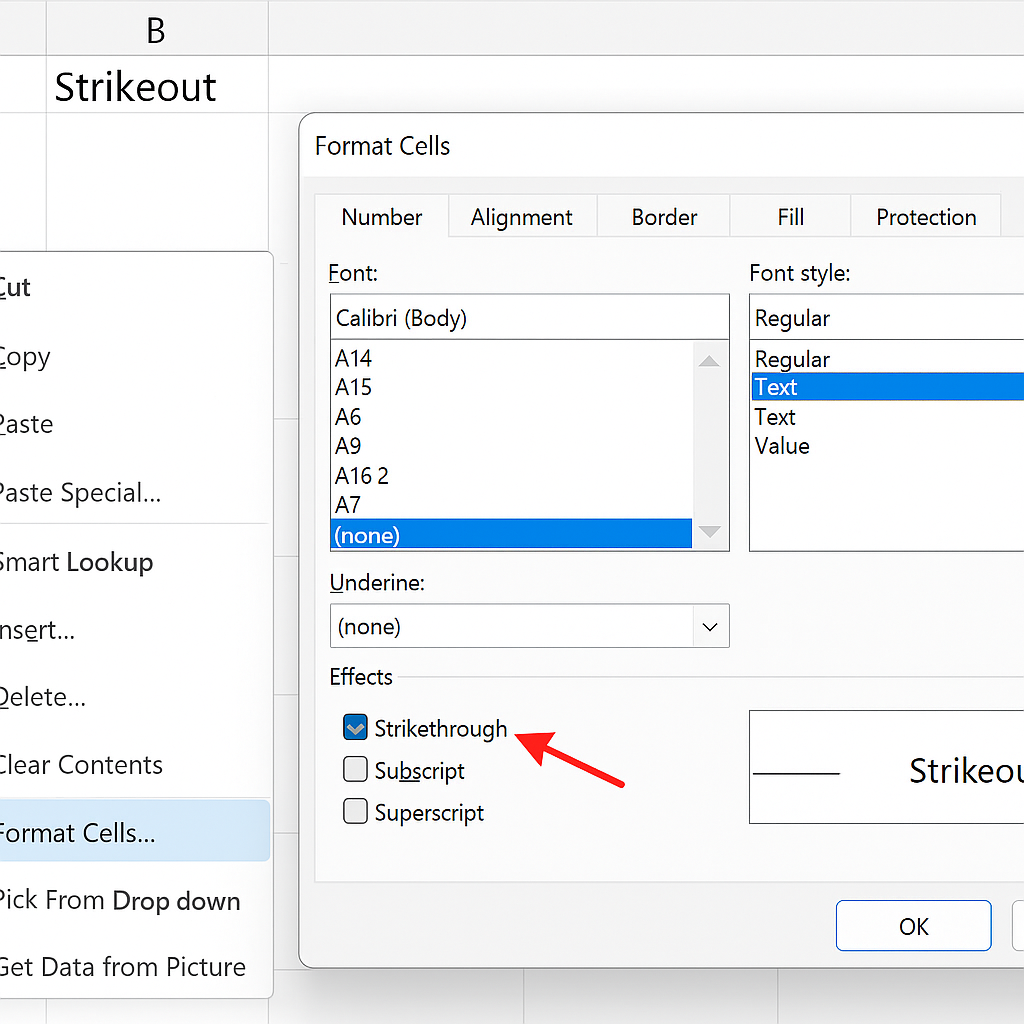
Using the Ribbon (Font Options)
If you prefer using the toolbar for quick formatting:
- Highlight the cell or text you want to modify.
- Go to the “Home” tab on the ribbon.
- In the “Font” group, click the small arrow in the bottom-right corner to open Format Cells.
- Enable “Strikethrough” under Font settings.
This method is visual and easy for users unfamiliar with shortcuts.
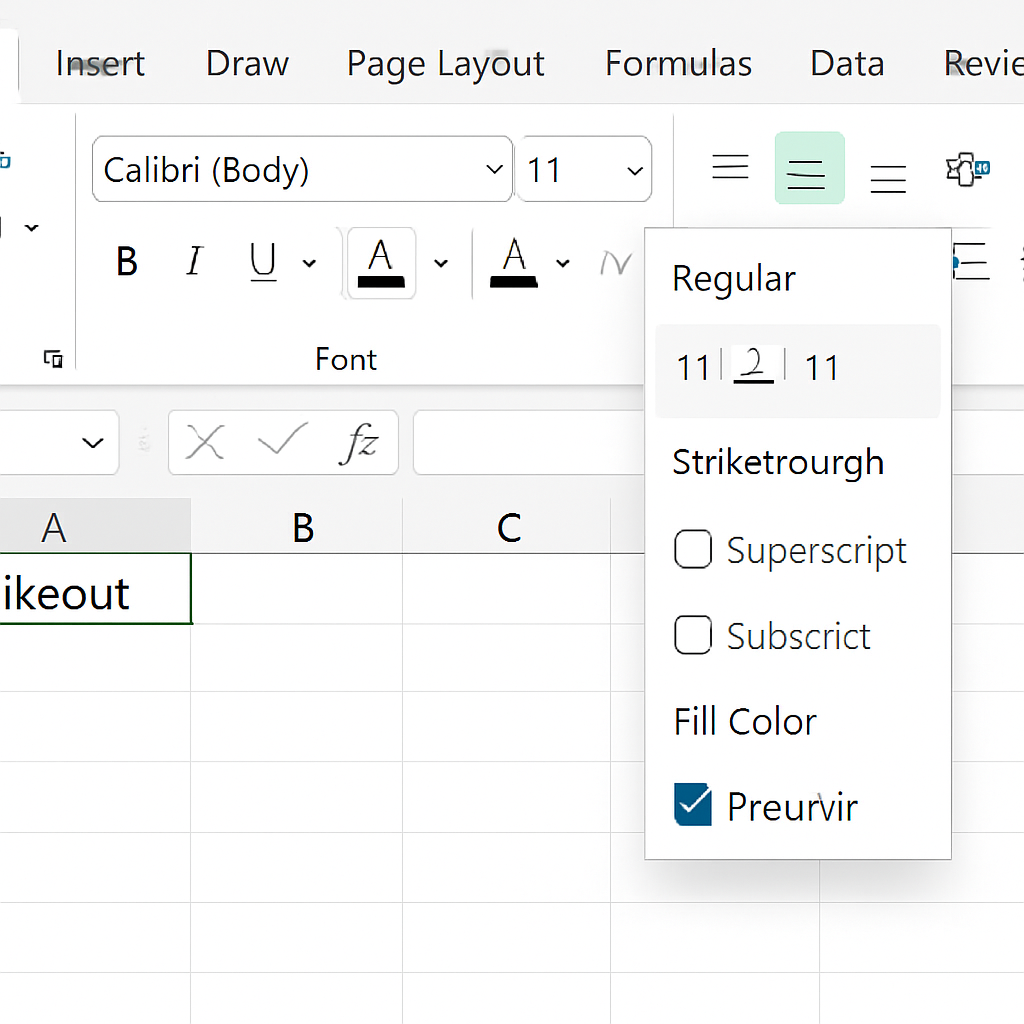
Using Keyboard Shortcuts
If you’re a power user, this is the fastest way.
Steps (Windows):
- Select the cell or portion of text inside the formula bar.
- Press: Ctrl + 5
Steps (Mac):
- Select the cell or text.
- Press: ⌘ Command + Shift + X
Result: The text will immediately be crossed out.
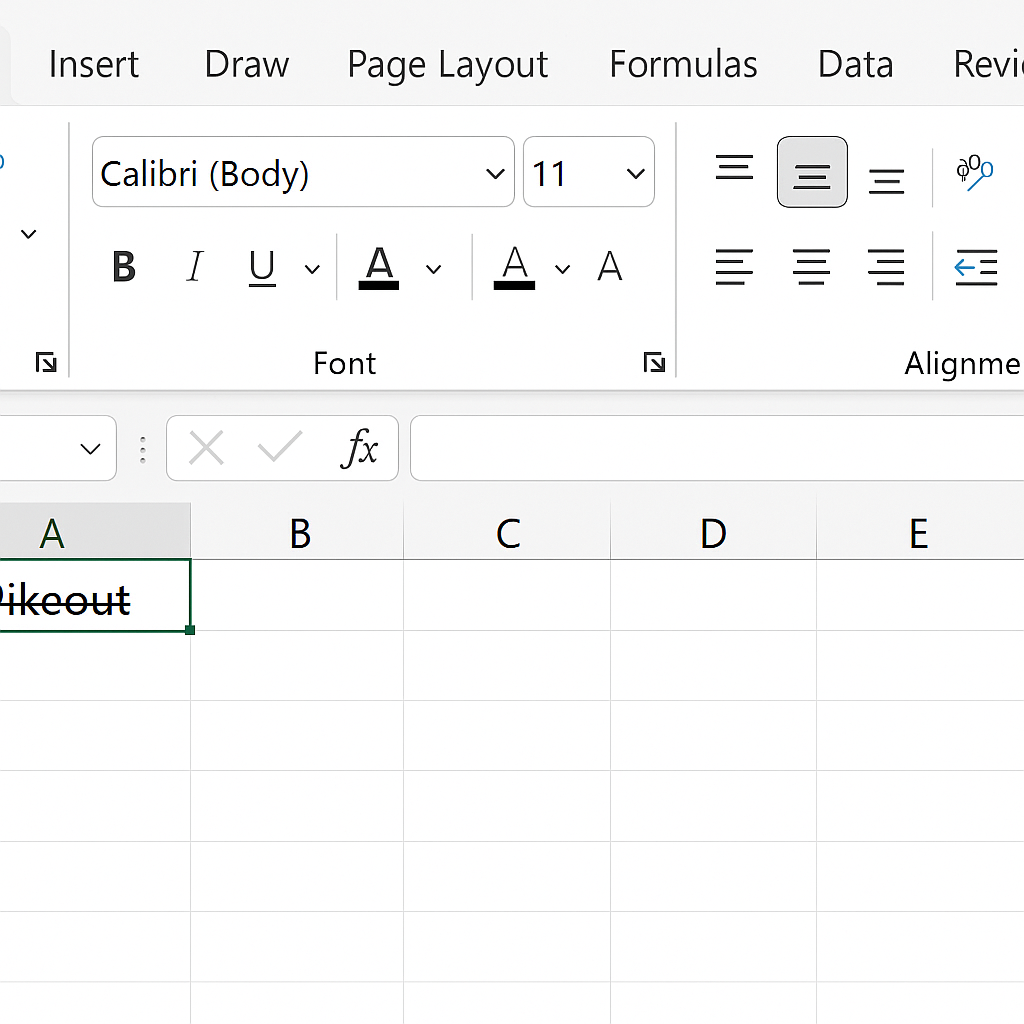
Apply via Conditional Formatting (Dynamic Strikethrough)
If you want to apply strikethrough automatically based on logic (e.g., if task = complete):
- Select the range of data.
- Go to Home > Conditional Formatting > New Rule.
- Choose “Use a formula to determine which cells to format.”
- Enter a formula (e.g., =A2=”Done”).
- Click “Format,” go to the Font tab, and check “Strikethrough.”
- Click OK twice.
This method is ideal for checklists or task management dashboards.
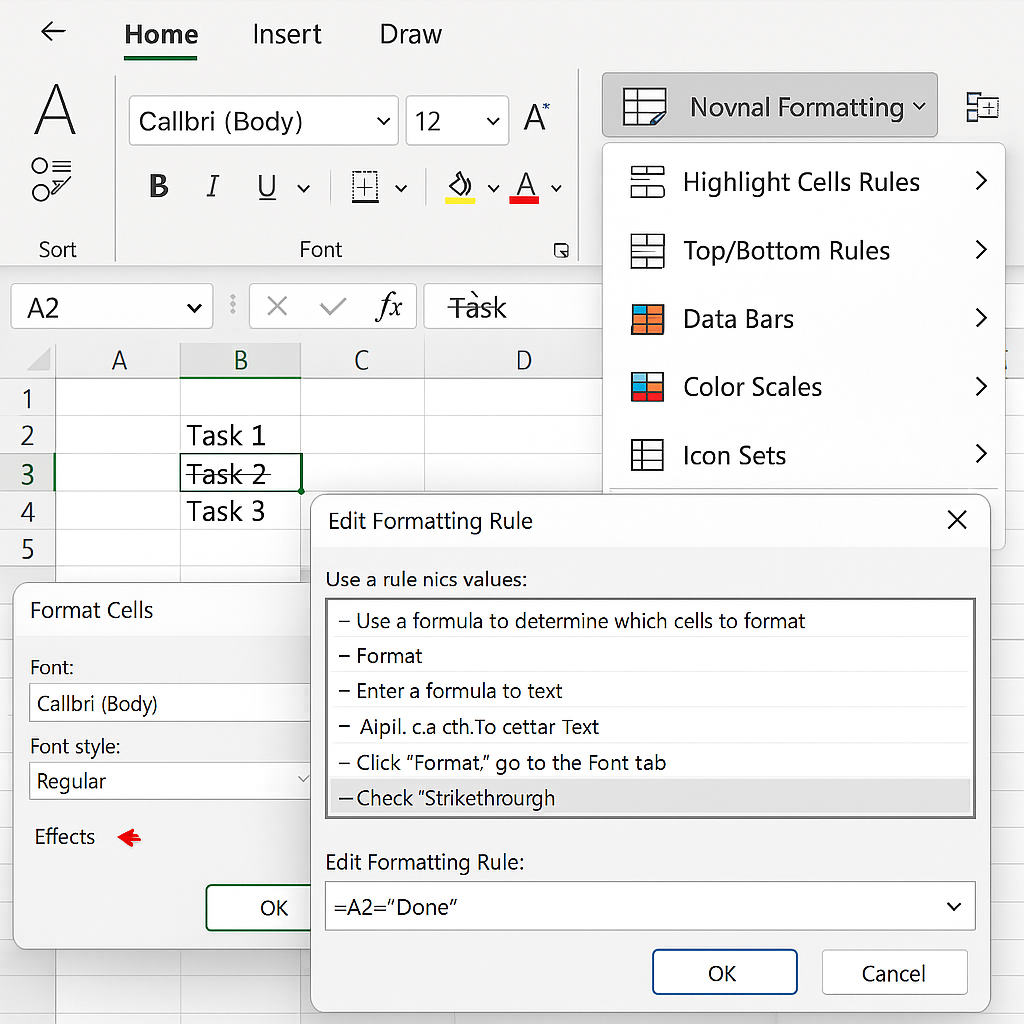
Strikethrough Shortcut in Excel
- For Windows: Press Ctrl + 5
- For Mac: Press Command + Shift + X
This shortcut applies or removes the strikethrough instantly without using a mouse.
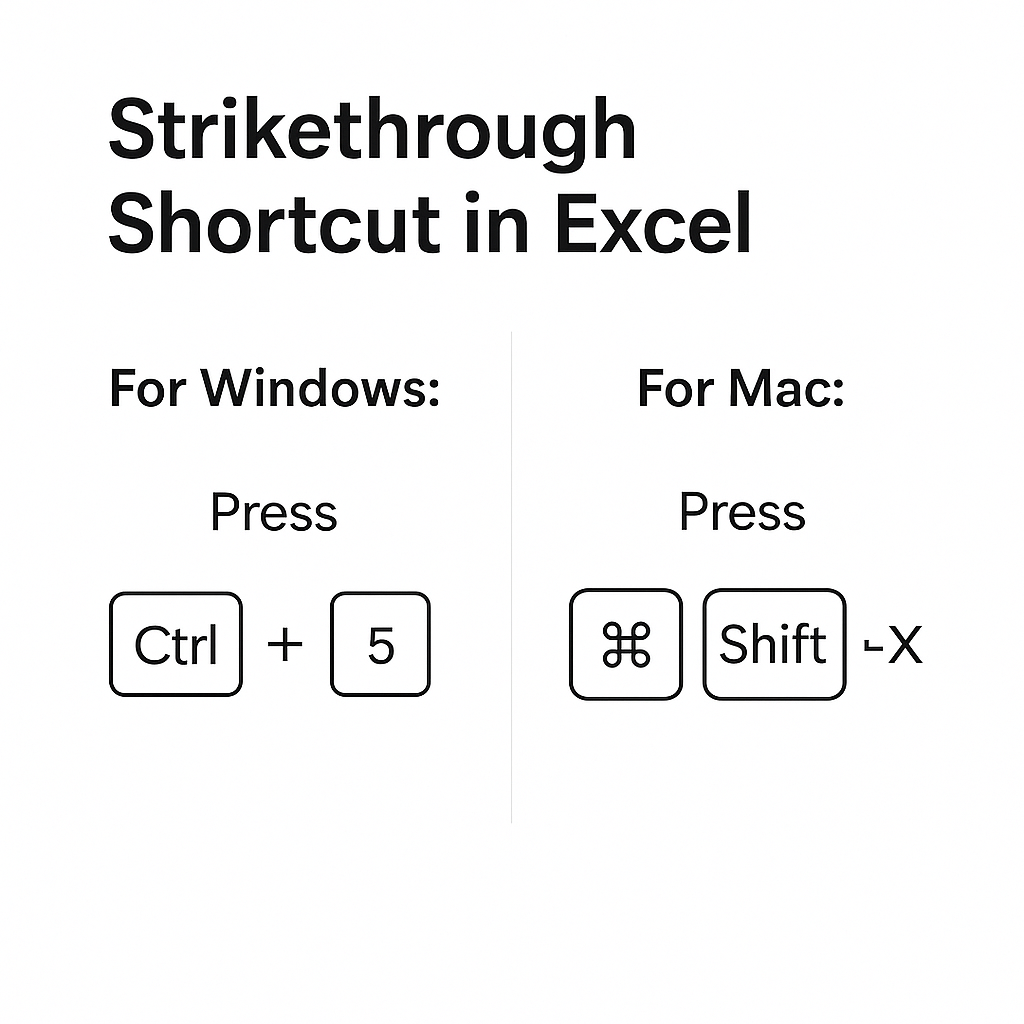
Benefits of Using Strikethrough in Excel (In Detail)
Strikethrough formatting is not just about aesthetics; it delivers real functional value:
- Enhanced Visual Clarity: Striking through old or finished items makes spreadsheets easier to read and understand. Your collaborators can see what’s done or irrelevant without confusion. Example: Instead of deleting old data, you keep it for audits or history. You can hide it from active use.
- Non-Destructive Editing: Deleting cells or values removes them permanently, but strikethrough keeps them visible. This works well in finance, project management, or content workflows. Historical data matters in these areas. You’re not erasing—it’s soft-editing, which keeps communication transparent.
- Real-Time Task Tracking: In to-do lists or project trackers, strikethrough offers a visual cue of progress. You can strike through completed tasks to easily see their status. Combine this with Conditional Formatting for automated progress visuals.
- Error Communication & Reviews: In collaborative environments, striking through errors or outdated values communicates changes without confusion. Reviewers know what was revised while retaining context. It’s a simple and effective way to mark corrections. This works best with comments or version control.
Applying Strikethrough in Excel
FAQ’s About Strikethrough in Excel
Can I apply strikethrough to only part of a cell’s content?
Yes. Double-click the cell, highlight the text you want, then press Ctrl + 5 or use the Font dialog.
Is there a strikethrough button on the Excel ribbon?
By default, no. But you can customize the Quick Access Toolbar to add it for easier access.
Does strikethrough affect formulas or values?
No. It’s purely visual and does not alter cell formulas, calculations, or results.
Can strikethrough be applied in Google Sheets?
Yes, via Format > Text > Strikethrough or the Alt + Shift + 5 shortcut.
Conclusion
Strikethrough in Excel is a strong visual tool. It helps with readability, supports data integrity, and encourages collaboration. No matter if you’re using checklists, financial sheets, or content reviews, mastering this feature improves both productivity and clarity. You now have various methods—like shortcuts and conditional formatting. So, you can use strikethrough confidently and wisely in any spreadsheet.
