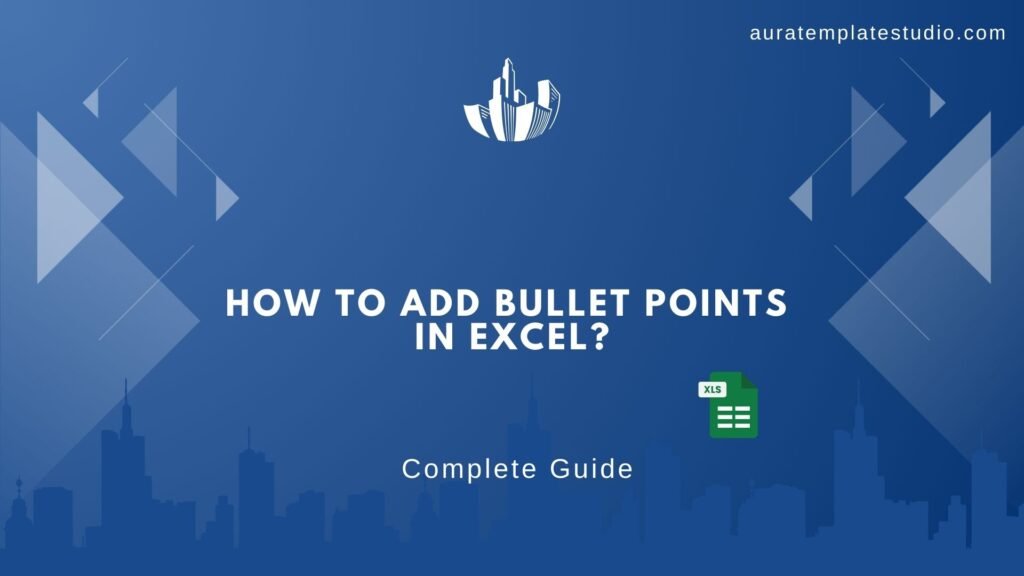
Microsoft Excel is strong for data analysis. Adding bullet points can greatly improve your content for presentations, reports, or dashboards. Excel doesn’t have bullet point buttons like Word or PowerPoint. However, you can still add them easily. Here are some effective methods: In this guide, you’ll discover what bullet points are. You’ll also learn four easy ways to add them in Excel. Plus, we’ll discuss why they help with clarity and a professional look.
What Are Bullet Points?
Bullet points are visual markers—such as dots, circles, dashes, or symbols. They are used to organize information into a list format. Their main purpose is to highlight individual items in a structured way. Bullet points improve readability, focus, and data segmentation. It making it easier for the audience to scan through key information quickly.
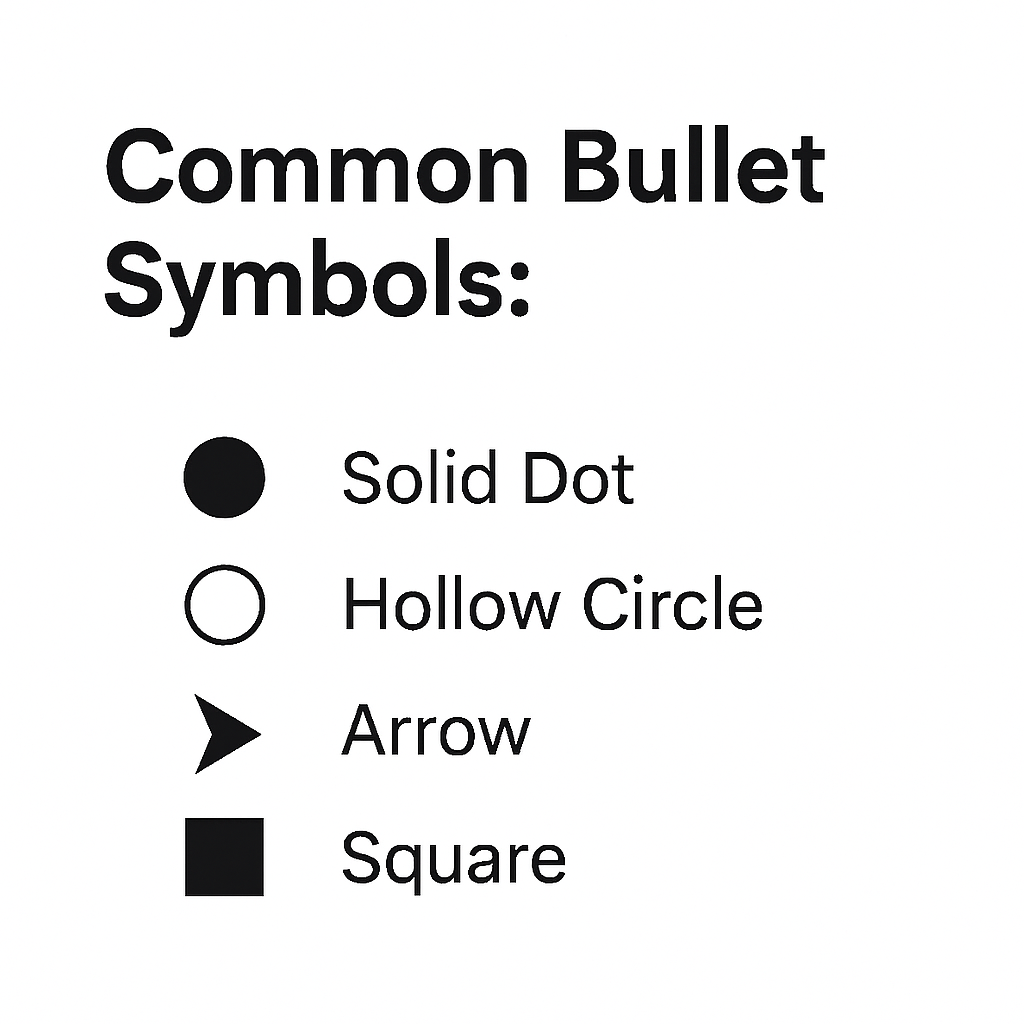
Common bullet symbols:
- ● Solid Dot
- ○ Hollow Circle
- ► Arrow
- ■ Square
How to Add Bullet Points in Excel?
Method 1: Using Keyboard Shortcuts
This is the fastest and most popular method to insert bullet points in a cell.
Steps:
- Select the cell where you want to insert a bullet point.
- Press Alt + 7 or Alt + 9 (on the numeric keypad only).
- Alt + 7 gives a ● (solid bullet)
- Alt + 9 gives a ○ (hollow bullet)
- Press Spacebar and start typing your content.
- Press Alt + Enter if you want to add more bullet points in the same cell (new line).
Example in one cell:
● Item One
● Item Two
● Item Three
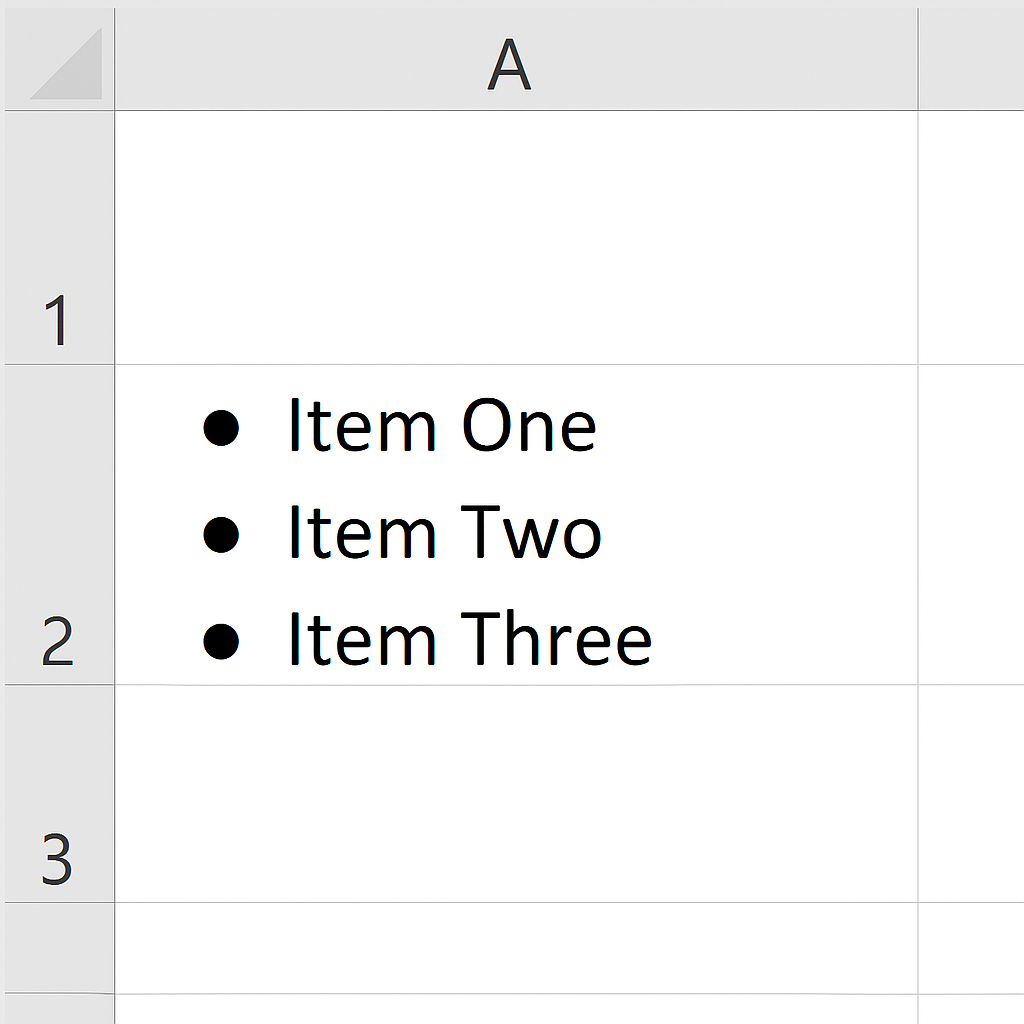
Pro Tip: This method is ideal for quick data entries or manually entered bulleted lists in a cell.
Method 2: Using the Symbol Dialog Box
Perfect for users who don’t have a numeric keypad or want to use a variety of bullet styles.
Steps:
- Click on the target cell.
- Go to the Insert tab on the ribbon.
- Click Symbol (found in the “Text” group).
- In the Symbol dialog:
- Choose Font: Wingdings or Symbol
- Scroll to find bullets like ●, ○, ■
- Click Insert, then click Close.
- Add your text next to the inserted bullet symbol.
Example:
■ Task 1 Completed
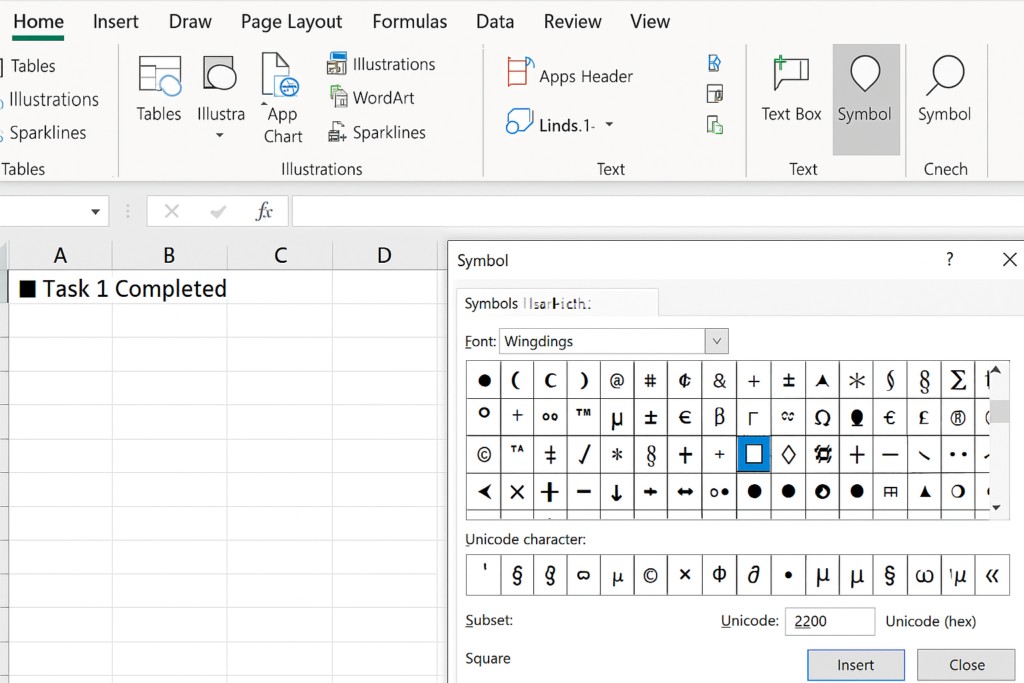
This method offers more styling options. It’s great for reports and visual outputs.
Method 3: Using Formula + CHAR Function
Best for automating bullet lists using formulas and functions in Excel.
Steps:
- In a cell, enter the formula:
=CHAR(149) & ” ” & A1- CHAR(149) = bullet point symbol (●)
- A1 is the reference to the cell that contains your actual text
- Drag the formula down to apply it to other rows.
Example Output:
● Task from A1
● Task from A2
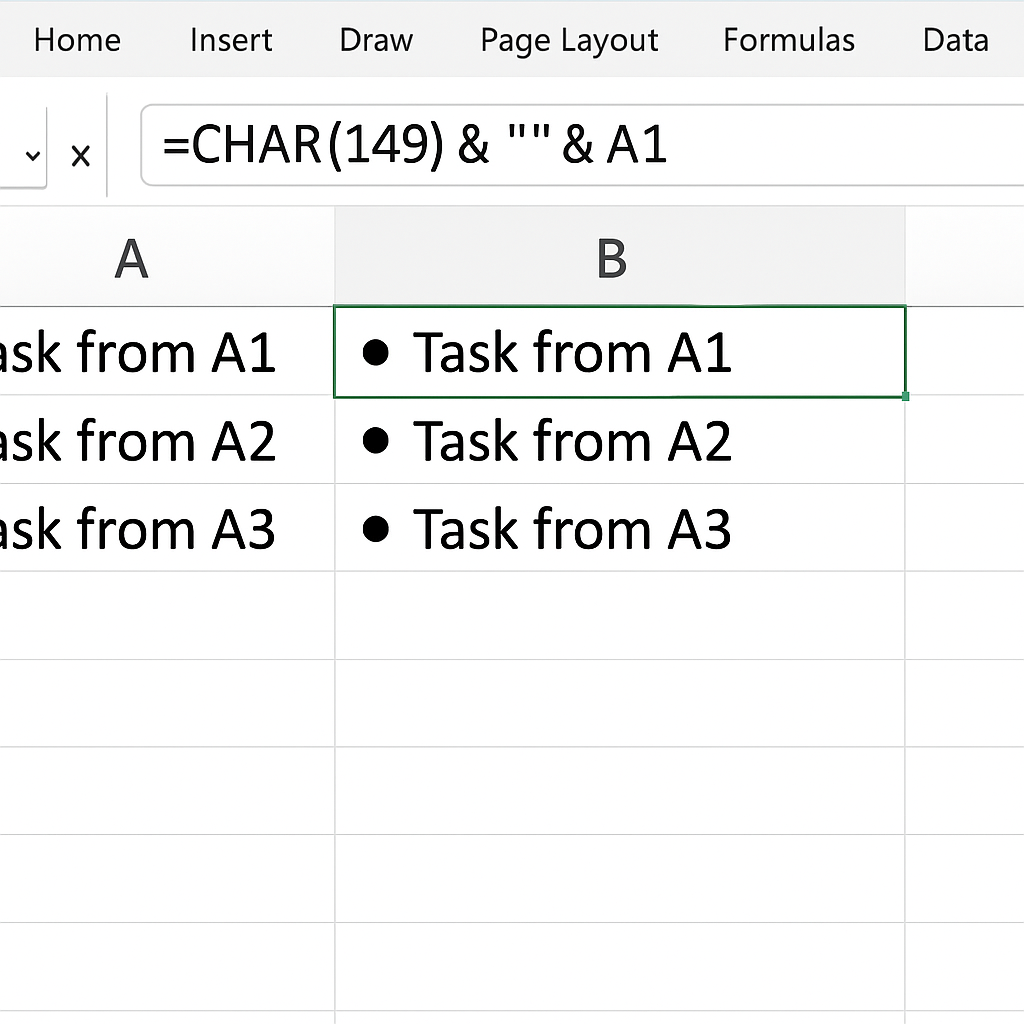
Use Case: Useful when you want to convert plain text lists into bulleted format without changing the original data.
Method 4: Using Custom Number Formatting
This is an advanced method for formatting lists within Excel without altering the data itself.
Steps:
- Select the cells you want to format.
- Right-click and choose Format Cells.
- Go to Number > Custom.
- In the Type field, enter:
• @
The dot (•) will appear automatically before the content.
- Click OK.
Result:
• Task 1
• Task 2
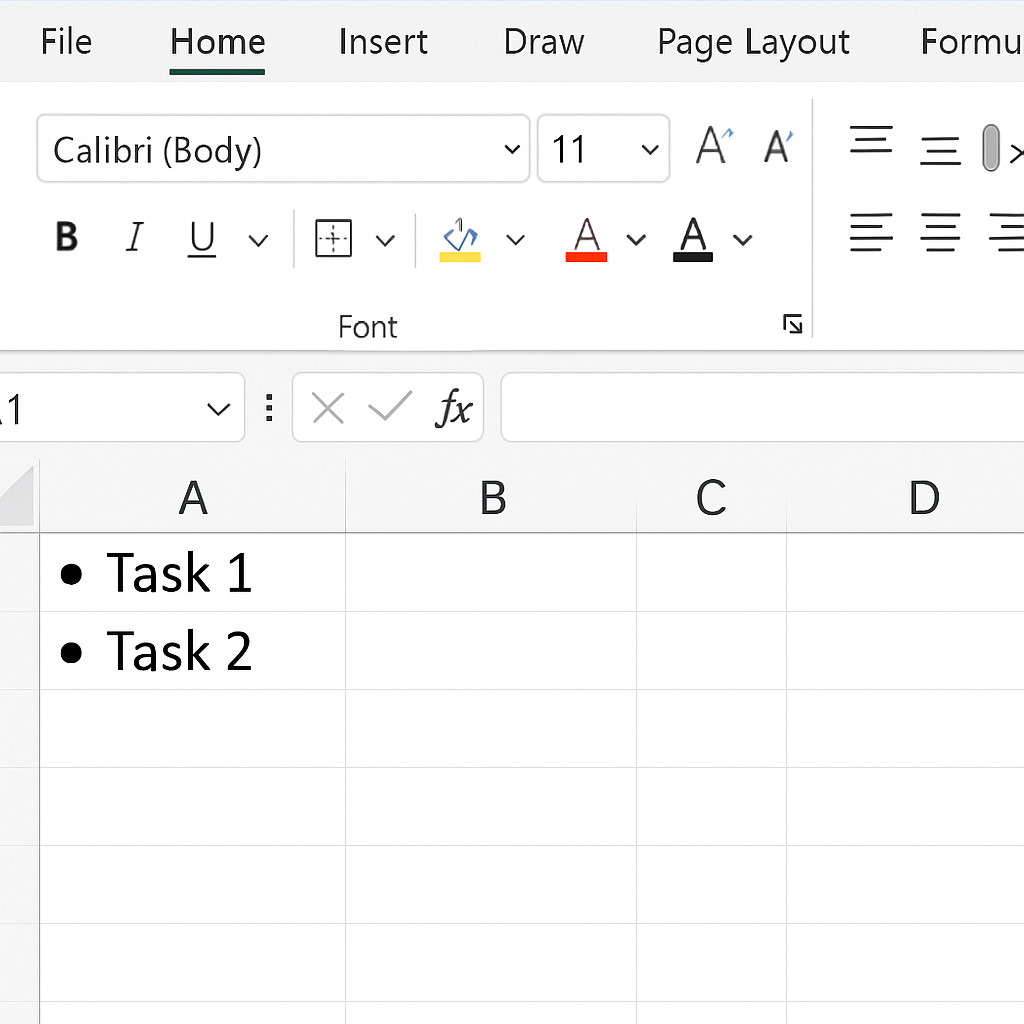
Key Benefit: Clean visual formatting without affecting the underlying data.
Benefits of Adding Bullet Points in Excel (Explained in Detail)
Improves Readability
Bullet points segment information into digestible chunks. Bullets break up large datasets or tasks. They help users quickly understand the content. This is especially valuable in dashboards or presentations where clarity is key.
Enhances Professional Appearance
A list with bullet points looks structured and polished. Formatted data makes a better impression, whether you’re sending reports to clients or updating your team. It shows you pay attention to detail.
Helps Organize Complex Information
When you’re explaining procedures, workflows, or priorities, bullets simplify the narrative. Bullets make it easy to list steps or features clearly and concisely.
Improves Focus and User Engagement
With the average attention span decreasing, bullet points help maintain engagement. They guide the reader’s eye and ensure that important items don’t get lost in long blocks of text or numbers.
Frequently Asked Questions (FAQ’s)
Can I add multiple bullet points in one Excel cell?
Yes, you can. Use Alt + Enter to insert a line break inside the cell and continue adding more bullets using Alt + 7 or Alt + 9.
Can Excel automatically generate bullet lists like Word?
No. Excel doesn’t have a built-in “bullet list” feature like Word. You can make useful bullet lists by using formulas, symbols, and formatting tricks.
Are bullet points visible when exporting Excel to PDF?
Absolutely. Using symbols, CHAR functions, or formatting for bullets means they will appear in exported PDFs or printed documents just like they do in Excel.
Do bullet points affect sorting or filtering in Excel?
If bullet points are part of the text in a cell, Excel treats them as part of the data. This may slightly affect alphabetical sorting. Use helper columns to sort and filter. This way, you can keep the visual bullets for display.
Conclusion
Excel lacks a default bullet point feature like Word. However, you can use several creative ways to add bullet points to your spreadsheets. Adding bullet points can make your Excel document easier to read and more appealing. They help improve data presentation and clarity. Use the right techniques to make your lists pop. You can try keyboard shortcuts, symbols, formulas, or custom formatting. This will boost understanding and help you achieve more professional results.
