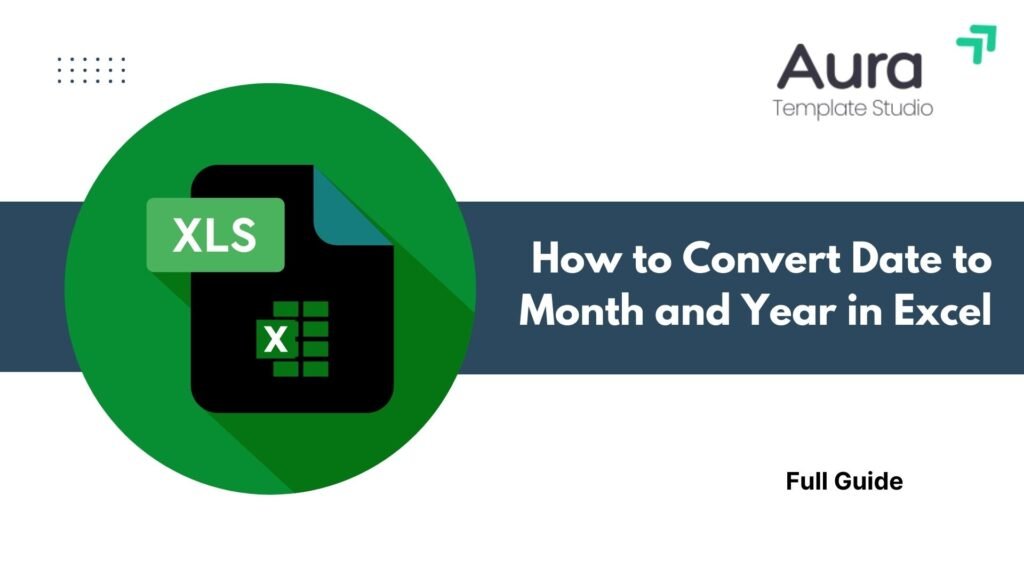
Today, Excel is a key tool for many professionals. They use it for financial reports, marketing campaigns, sales trends, and more. A common need is converting full dates into a simple Month and Year format. This is great for summarizing trends, making dashboards, and cleaning data for analysis. This guide shows you how to do this with Excel formulas, formatting options, and real examples. No matter if you’re a data analyst, accountant, or business owner, this method helps you save time and makes reports clearer.
How to Convert Date to Month and Year in Excel?
To change a full date (like 12/05/2024) to Month-Year format (like May 2024) in Excel, you can use these methods:
Method 1: Custom Date Formatting
- Select the cells containing your dates.
- Press Ctrl + 1 to open the Format Cells dialog box.
- Go to the “Number” tab → Custom.
- In the Type field, enter: mmmm yyyy
- Click OK.
This formats the date visually. It keeps the original value unchanged, which is great for preserving raw data.
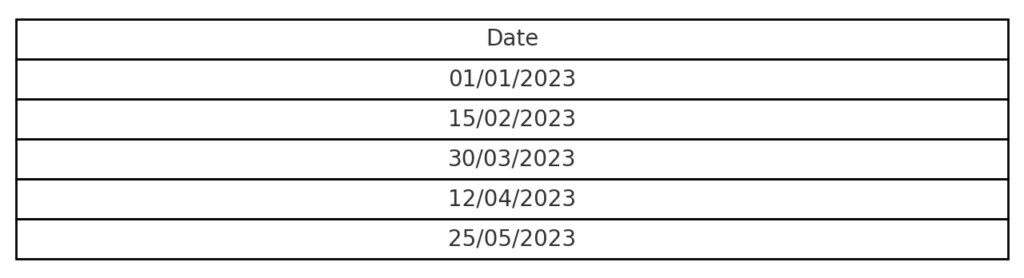
Method 2: TEXT Function
Use this formula to create a static Month-Year value:
=TEXT(A1, “mmmm yyyy”)
If A1 has the date 12/05/2024, the result will be May 2024.
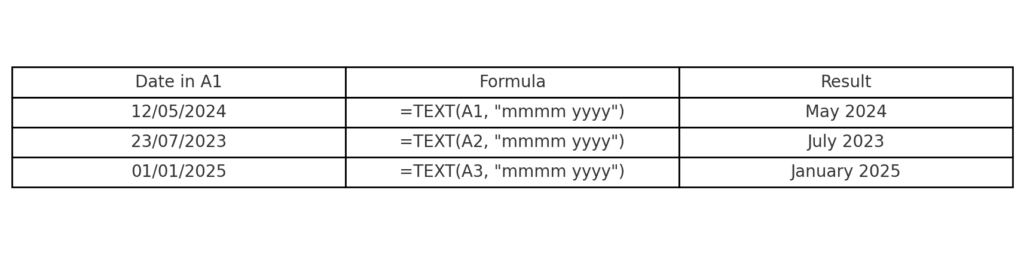
Method 3: Combining YEAR and MONTH Functions
If you want numerical formatting, try:
=MONTH(A1) & “/” & YEAR(A1)
This outputs 5/2024 for May 2024. For leading zeroes, use:
=TEXT(A1,”mm/yyyy”)
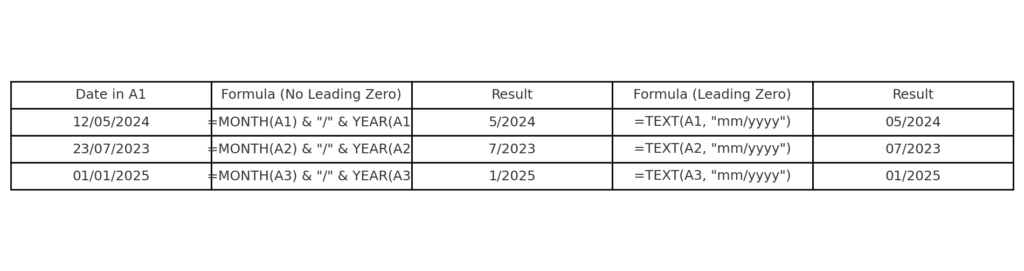
Method 4: Using Power Query (for bulk transformation)
For large datasets:
- Select your data → go to Data tab → From Table/Range.
- In Power Query Editor, add a custom column with:
= Date.ToText([Date], “MMMM yyyy”)
- Load data back into Excel.
Examples
| Original Date | Formula Used | Result |
| 04/15/2023 | =TEXT(A1,”mmmm yyyy”) | April 2023 |
| 01/05/2022 | =TEXT(A1,”mm/yyyy”) | 01/2022 |
| 10/29/2025 | =MONTH(A1)&”/”&YEAR(A1) | 10/2025 |
| 07/08/2024 | Power Query | July 2024 |
Benefits of Converting Date to Month and Year in Excel
Simplifies Data Analysis
When analyzing monthly sales, visits, or costs, full dates can be overkill. Month-Year formatting lets you group and visualize data trends more effectively.
Improves Dashboard Readability
Dashboards should be visually clear and digestible. Using “January 2024” instead of “01/15/2024” makes it easy for stakeholders to read.
Supports Better Grouping in Pivot Tables
Pivot Tables group Month-Year cells automatically. This makes reports easier and cuts out manual sorting.
Enables Time-Based Sorting
Excel sorts Month-Year text, like “March 2023,” as chronological data if it’s formatted. This is crucial for time-series analysis.
Helps Clean and Normalize Data
For imported data with mixed-up dates, change them to a Month-Year format. This keeps your workbook consistent.
Reduces File Complexity
These built-in Excel formulas keep your file running well. They reduce clutter and avoid the need for extra columns or tools.
FAQ’s on Converting Dates in Excel
Why does my formula return a number instead of a month name?
This happens if Excel doesn’t recognize the cell as a valid date. Double-check that the cell format is set to Date, and the date is not stored as text.
Can I change “May 2024” to “05-2024”?
Yes! Use:
=TEXT(A1, “mm-yyyy”)
This converts the date to numeric month-year format.
Is there a way to automate this for thousands of entries?
Yes, Power Query or dragging the formula down will handle bulk conversions efficiently. Use structured references for dynamic data ranges.
Will formatting affect formulas or calculations?
No. Formatting is purely visual. If you want the converted value to be usable in formulas, use the TEXT function or Power Query to extract it as a string.
How to Convert Dates in Excel into Year, Month, or Day Using the Text Formula
Conclusion
Changing dates to Month and Year format in Excel is an easy but effective step for managing time-based data. Using a few functions like TEXT, MONTH, and YEAR, or tools like Power Query, you can turn your spreadsheets into clear and ready-to-analyze assets. Always format consistently. Understand the difference between visual formatting and formula-driven outputs. This helps you make the most of Excel’s features. Mastering this transformation will boost efficiency and improve insight quality. This applies whether you’re making reports for executives or automating tasks inside the company.
