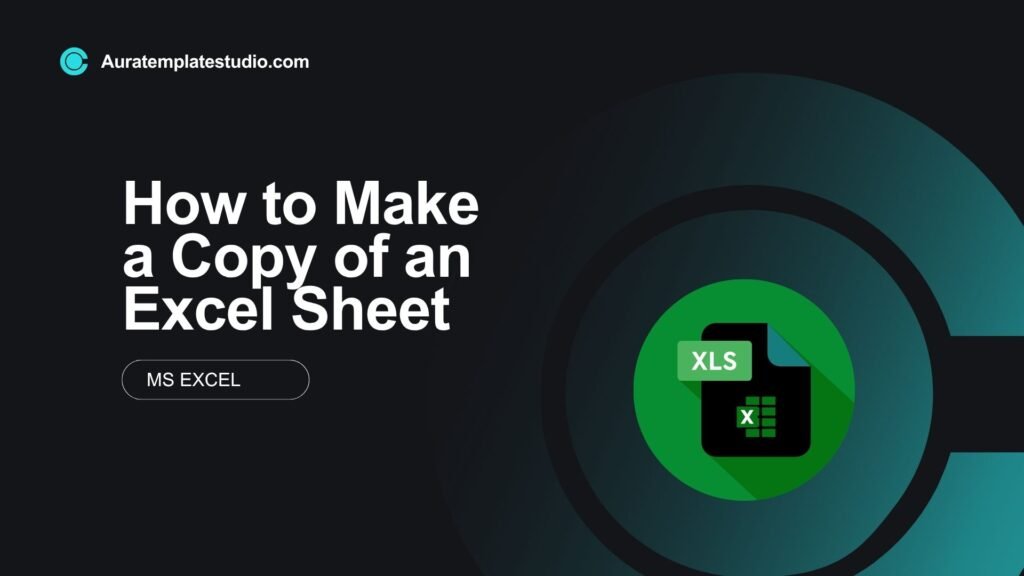
If you use Microsoft Excel often, you might want to duplicate a worksheet. You may want to keep the original data, make a template, or try a different scenario. Excel lets you copy a sheet easily. You don’t need to start from scratch—just a few clicks will do it. In this tutorial, you’ll learn how to make a copy of an Excel sheet using various methods.
What Is a Copy of an Excel Sheet?
A copy of an Excel sheet is a duplicate of a worksheet within the same workbook or another workbook. The copied sheet retains:
- All data (text, numbers, formulas)
- Formatting
- Charts and images
- Cell styles and conditional formatting
This is helpful when you want to:
- Use an existing sheet as a template
- Perform what-if analysis without altering the original
- Save backup versions before making changes
Duplicating sheets cuts down on repetitive tasks. It also keeps things consistent across different versions of the same structure.
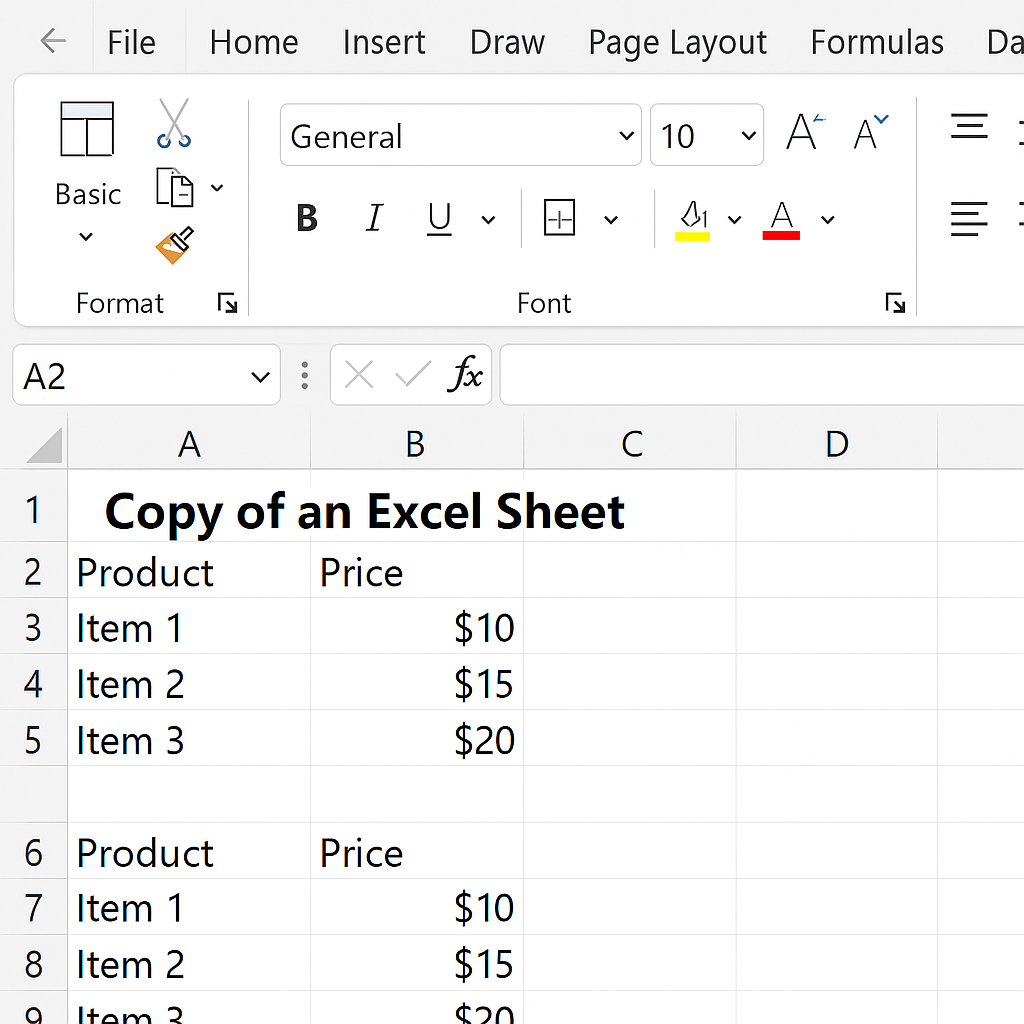
How to Make a Copy of an Excel Sheet?
Here are the most effective ways to copy an Excel worksheet within the same file or to another workbook.
Method 1: Right-Click and Move or Copy
Steps:
- Right-click the worksheet tab you want to copy.
- Select “Move or Copy…”.
- In the dialog box, choose the workbook and the position where you want to place the new sheet.
- Check the box that says “Create a copy”.
- Click OK.
Result: A copy of the worksheet is created with the name like Sheet1 (2).
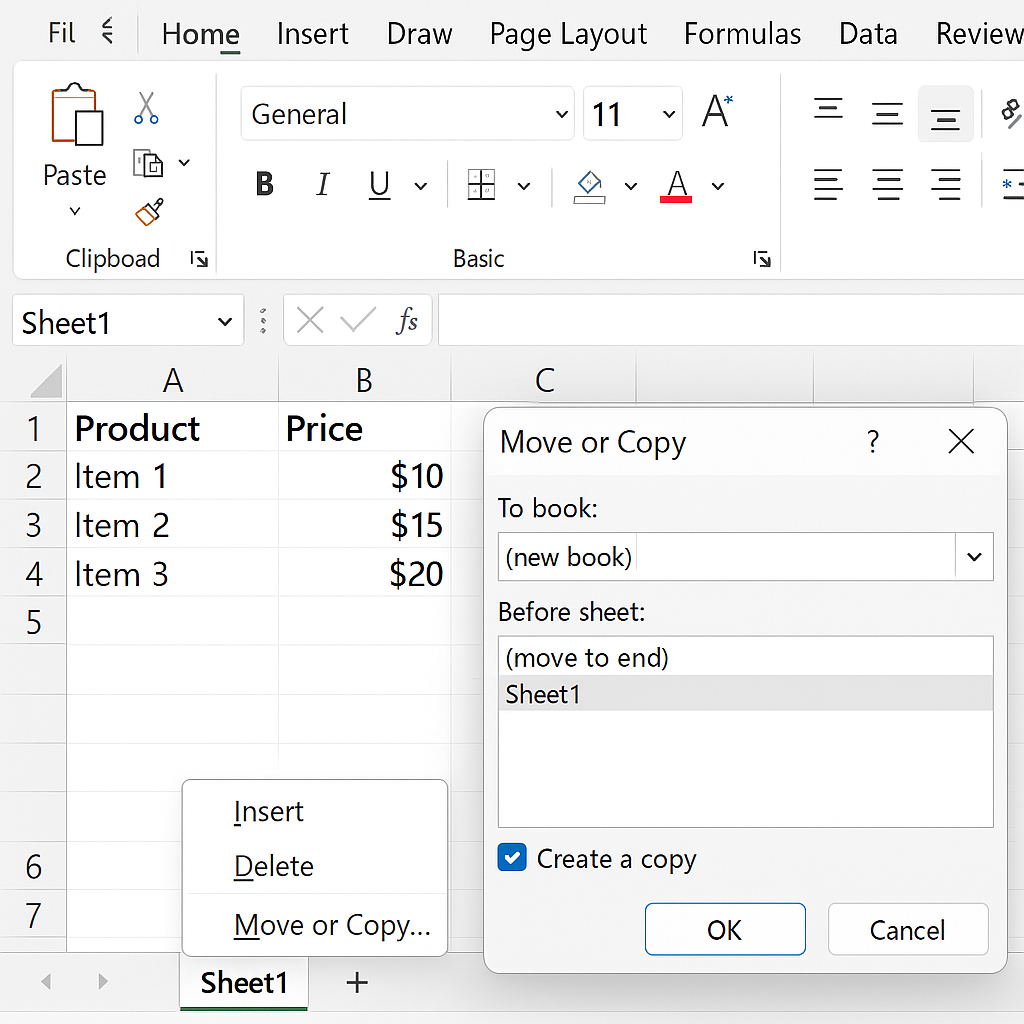
Method 2: Copy Sheet to a New Workbook
Steps:
- Right-click the sheet tab > Move or Copy.
- Under “To book,” choose (new book).
- Check “Create a copy.”
- Click OK.
A new Excel file will open with the copied sheet. You can save it under a new name.
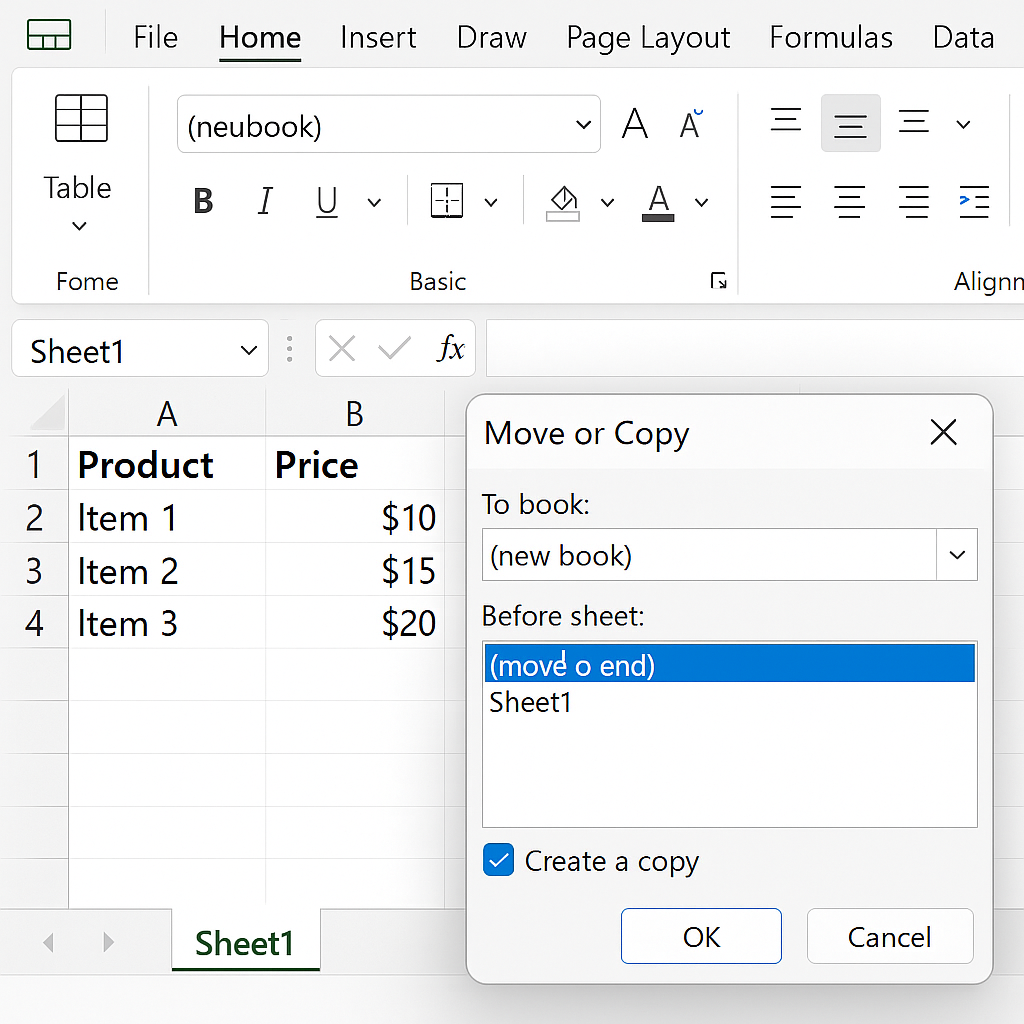
Method 3: Use Keyboard + Mouse Shortcut (Drag & Drop)
Steps:
- Hold Ctrl on your keyboard.
- Click and drag the sheet tab to the right.
- Release the mouse button.
A duplicate sheet will appear automatically. This method works only within the same workbook.
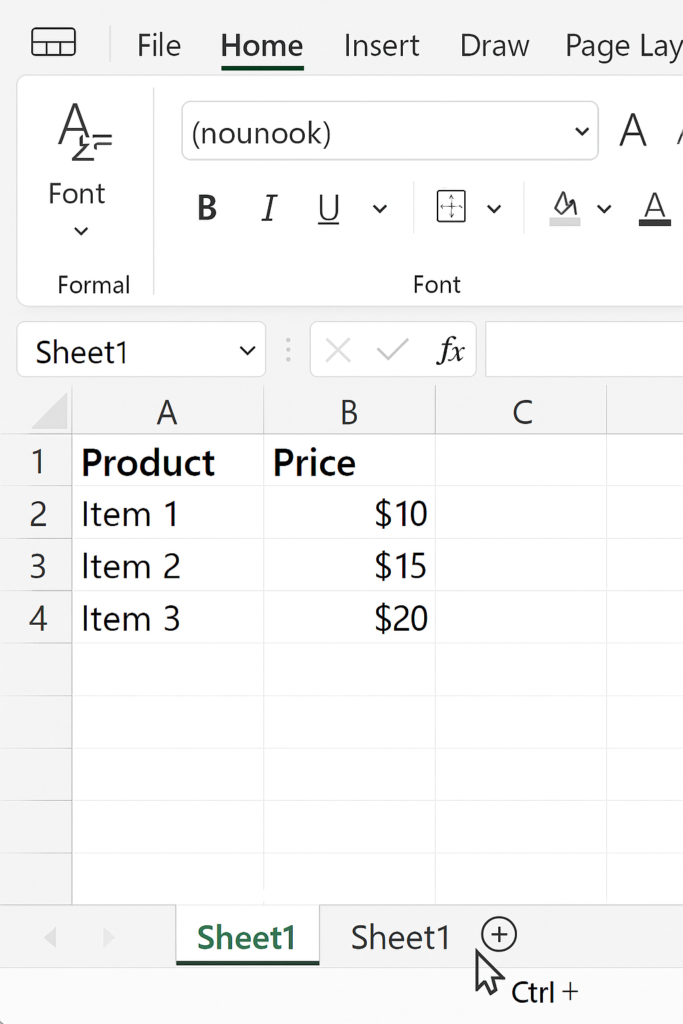
Method 4: VBA Macro to Duplicate Sheet
Best for: Repeating the action with a button or script
Sub CopySheet() Sheets(“Sheet1”).Copy After:=Sheets(Sheets.Count) End Sub
This macro creates a copy of “Sheet1” at the end of the workbook.
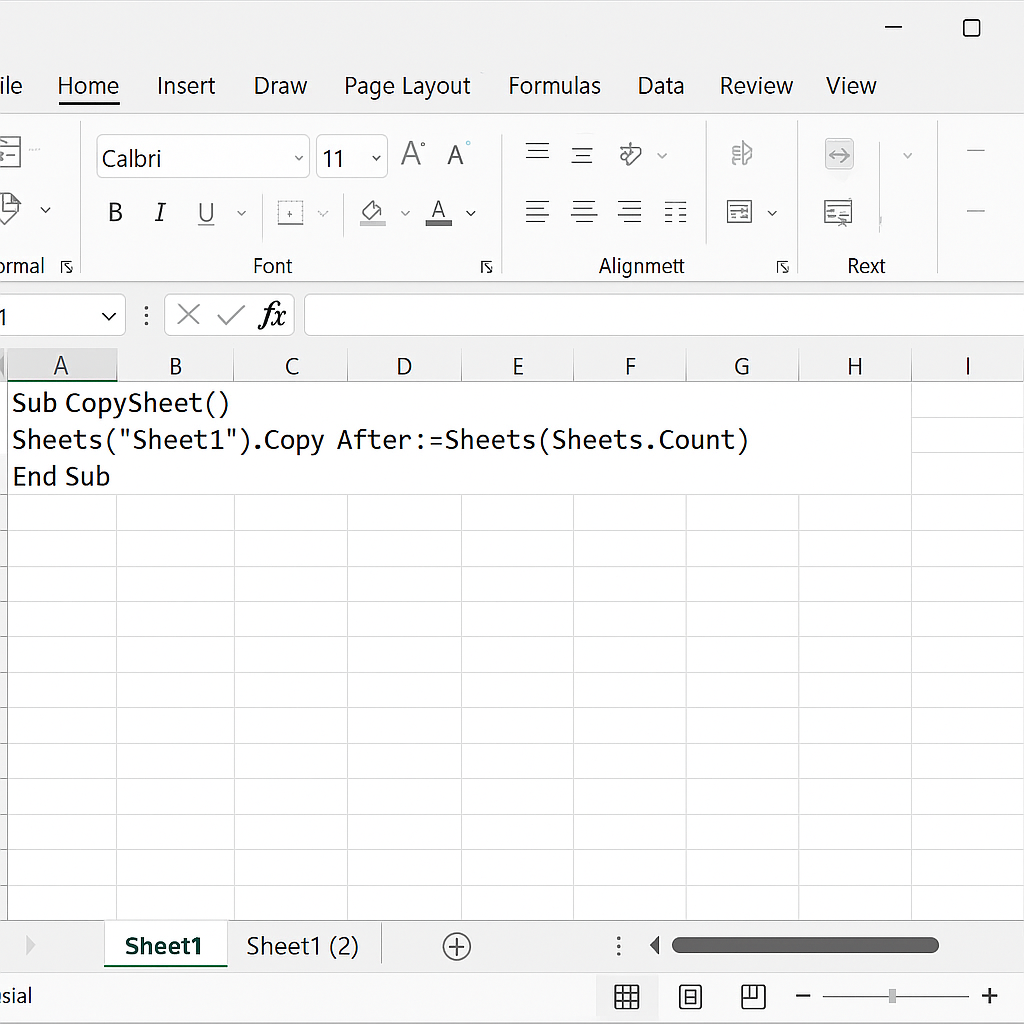
Examples
Example 1: Copy a Financial Template
You have a worksheet named “January Budget” and want to duplicate it for February.
- Right-click “January Budget” > Move or Copy > Create a Copy
- Rename the new sheet to “February Budget”
You now have two monthly budget sheets with the same layout and formulas.
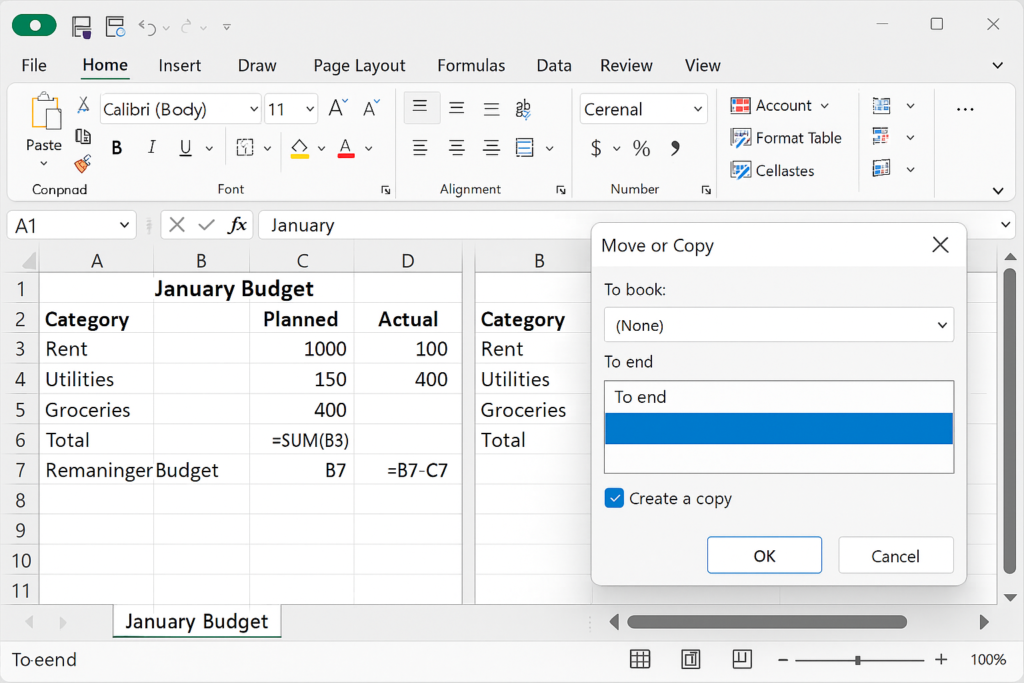
Example 2: Use a Sheet as a Data Entry Template
Your workbook contains a formatted sheet for invoice entry. Instead of building a new one every time, just:
- Ctrl + Drag the sheet tab
- Rename it to “Invoice 002” This saves time and ensures accuracy.
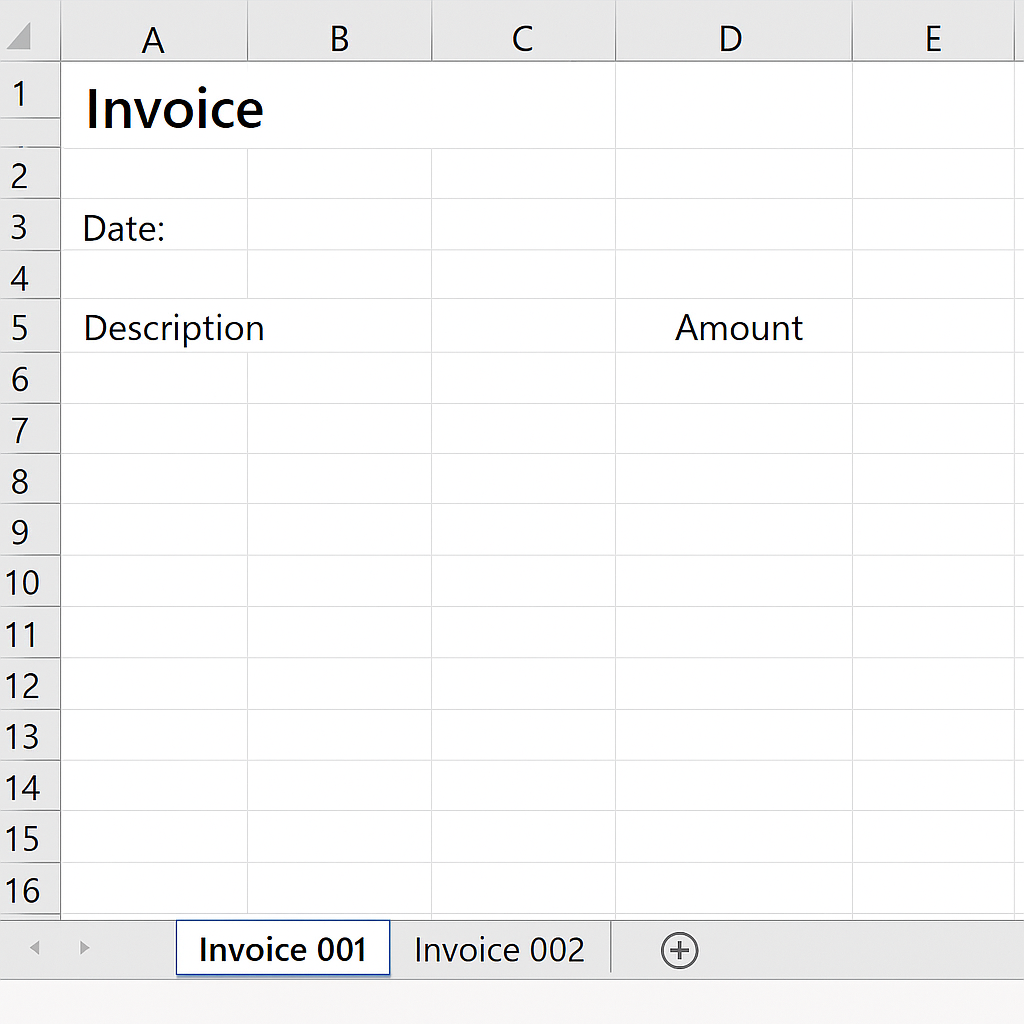
Benefits of Making a Copy of an Excel Sheet (In Detail)
Saves Time and Effort
You don’t need to rebuild complicated sheets with formulas, charts, and formatting. You can quickly copy them instead, keeping everything consistent across versions.
Protects Original Data
Making a copy lets you try out different formulas or change values. This way, you won’t harm the original data. It’s key for scenario modeling and what-if analysis.
Improves Workflow Efficiency
You can reuse templates for invoicing, budgeting, project planning, or reporting. Just copy the sheet. This reduces human error and improves productivity.
Supports Collaborative Work
You can make different versions for various users or departments in one file. Everyone works on identical structure, minimizing confusion.
Enhances Data Backup and Version Control
Make sheet copies before making changes. This way, you keep historical versions in the same workbook. It’s great for audits, corrections, and traceability.
Frequently Asked Questions (FAQ’s)
Can I copy a sheet to another open Excel file?
Yes. Use the Move or Copy option and select the open workbook from the “To book” dropdown.
Does copying a sheet also copy charts and formatting?
Yes. All charts, formulas, conditional formatting, and formatting styles stay in the copied sheet.
How do I rename the copied sheet?
Double-click the sheet tab and type a new name, then press Enter.
Can I copy multiple sheets at once?
Yes. Hold Ctrl, click multiple sheet tabs, right-click one of them, and choose Move or Copy.
Will cell references change in the copied sheet?
Internal cell references remain the same. Formulas that link to other sheets will continue to point to the original sheet. You must change them manually.
Conclusion
Knowing how to make a copy of an Excel sheet is a fundamental skill for any Excel user. Excel lets you quickly and easily duplicate a sheet. This works great for templates, testing models, or backups. You can be sure your copies are 100% accurate.
