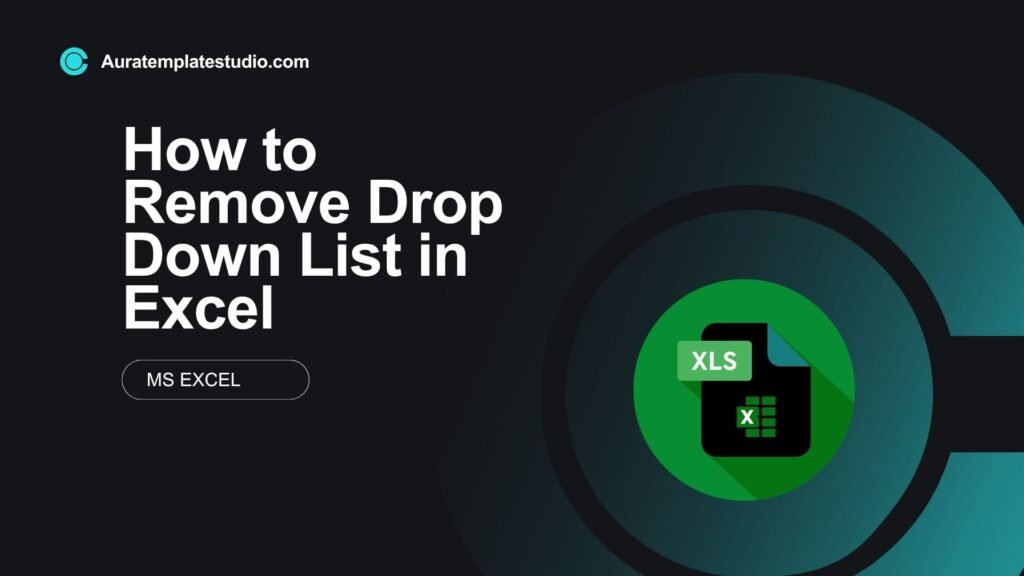
Drop-down lists in Microsoft Excel help control data entry. They reduce errors and make workflows smoother.
As your spreadsheet changes, you might need to:
- Remove a drop-down list for free text entry,
- Update your data structure, or
- Replace old selections.
This guide will show you how to remove a drop-down list in Excel. Follow these steps for the best methods. We’ll explain what drop-down lists are. We’ll give real-world examples and highlight their benefits. Plus, we’ll answer common user questions.
What Is a Drop Down List in Excel?
A drop-down list in Excel helps users pick from set values. This saves time and reduces errors compared to typing values manually. It improves data accuracy and prevents typos or inconsistent formatting.
Drop-down lists are commonly used for:
- Selecting product categories
- Choosing names from a list
- Filling out forms with limited options (e.g., Yes/No, Completed/Pending)
Drop-downs can be based on:
- A manually entered list (comma-separated values)
- A cell range or named range
However, if the list is no longer needed or must be replaced, removing it is a simple and quick process.
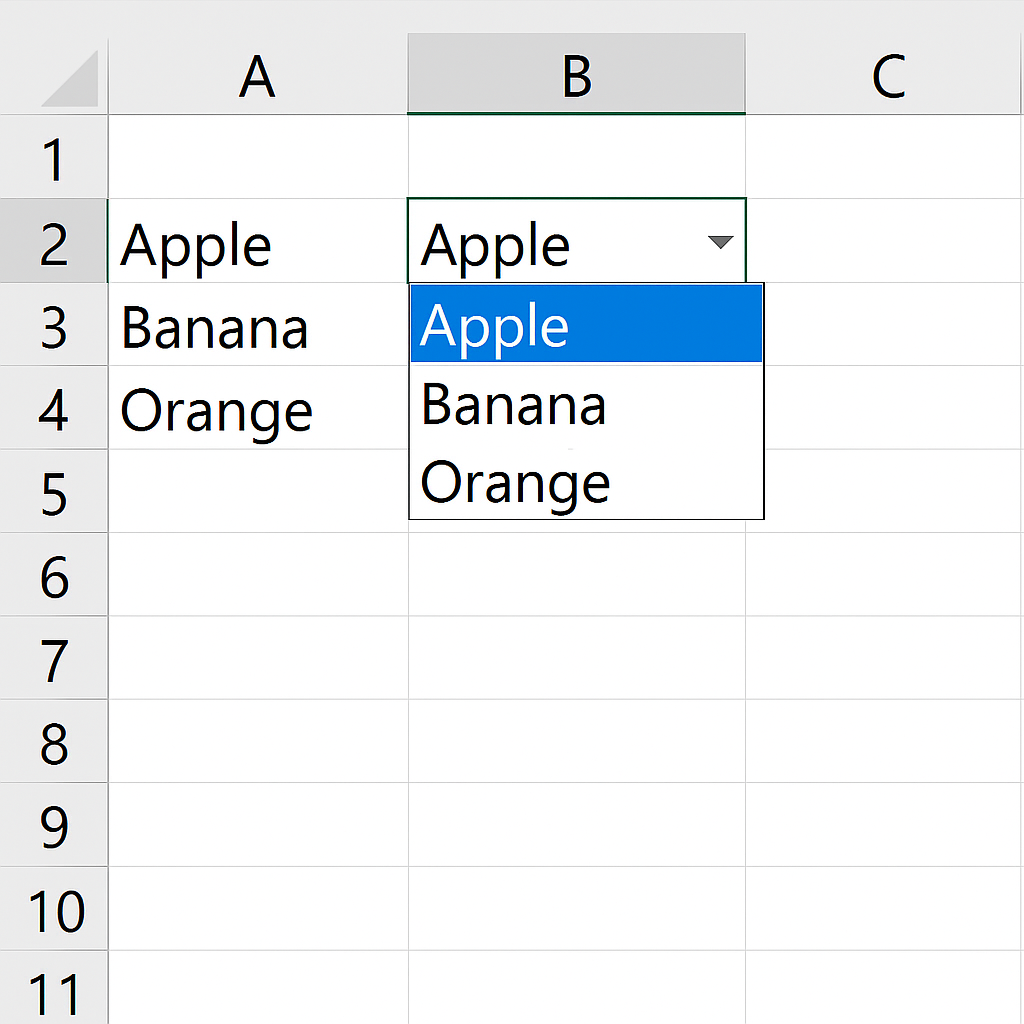
How to Remove Drop Down List in Excel
Excel has two main ways to remove a drop-down list. You can do this for one cell or for a whole range.
Method 1: Remove Drop Down List from a Single Cell
Steps:
- Select the cell containing the drop-down list.
- Go to the Data tab on the ribbon.
- Click Data Validation (in the Data Tools group).
- In the Data Validation dialog box, under the Settings tab, click Clear All.
- Click OK.
This removes the drop-down functionality while keeping any existing data in the cell.
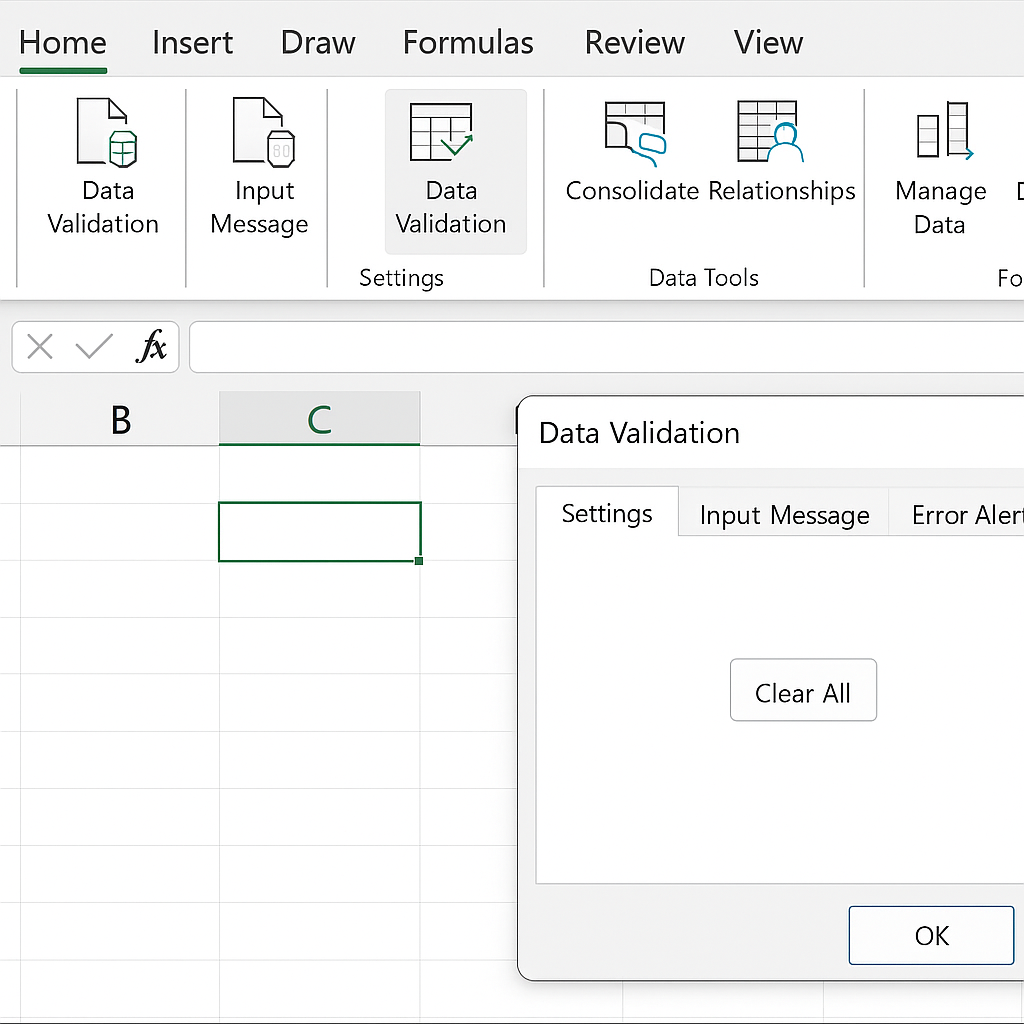
Method 2: Remove Drop Down List from a Range of Cells
Steps:
- Select the entire range containing drop-downs.
- Go to Data > Data Validation.
- In the dialog box, click Clear All > OK.
Tip: You can also use Ctrl + A to select the whole sheet, then clear validation for all drop-downs.
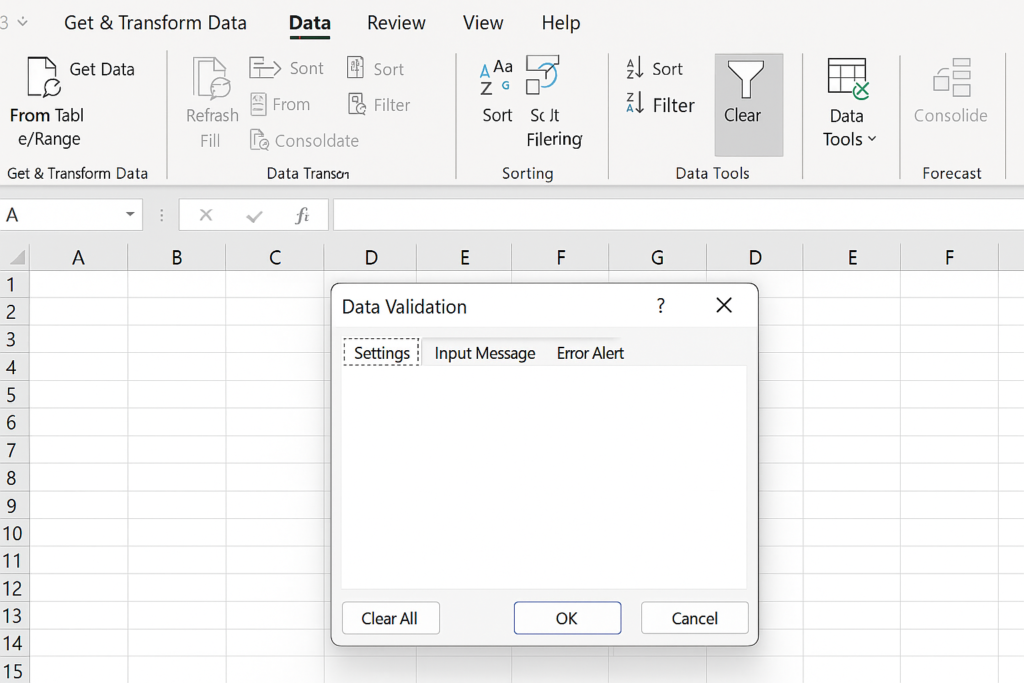
Optional: Delete the Source List (If Stored Elsewhere)
If your drop-down list is based on a cell range or named range (e.g., a list of values in A1:A5):
- Removing the drop-down from cells won’t delete the source list.
- To remove everything, delete the original source list. You can also remove the named range by going to Formulas > Name Manager.
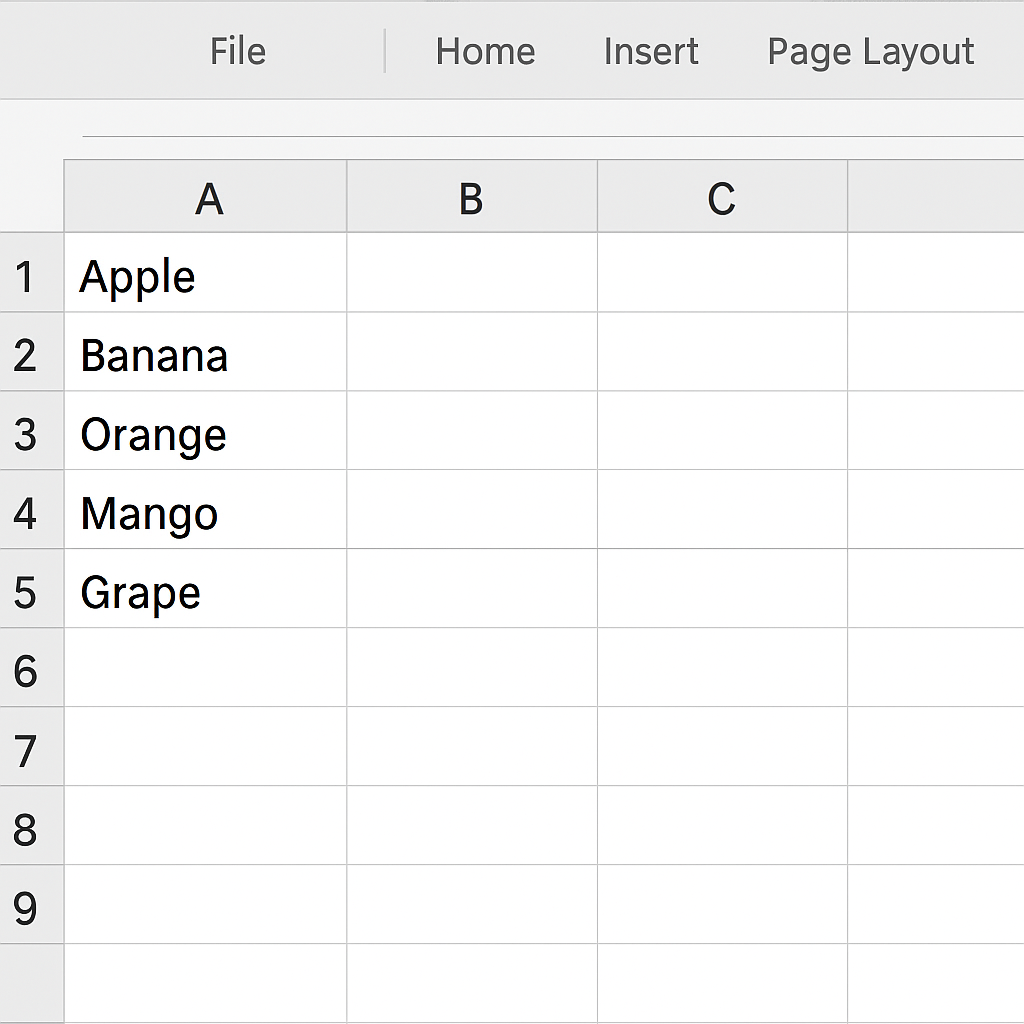
Examples
Example 1: Remove a Status Drop-Down from a Task Sheet
| A (Task) | B (Status – Drop Down) |
| Design Homepage | In Progress |
| Write Copy | Completed |
| Final Review | Not Started |
If you want users to enter status freely, select Column B, go to Data > Data Validation, and click Clear All.
Example 2: Remove All Drop Downs from Entire Sheet
- Press Ctrl + A to select all cells.
- Go to Data Validation > Clear All.
- Now, all cells in the sheet can accept any type of data.
Benefits of Removing Drop Down Lists in Excel
Provides Flexibility for Data Entry
Removing drop-downs lets users enter any value they want. This is great for open-ended responses or new data categories.
Prevents Outdated Options
Remove a drop-down list if it’s outdated or irrelevant. This helps prevent confusion and keeps data consistent. Old values can create problems, so it’s best to eliminate them.
Simplifies Sheet Editing
You can copy, paste, import, or edit values in bulk easily. There are no data validation restrictions, so you won’t see interruptions or warning messages.
Prepares Sheets for Import/Export
Many external systems do not recognize Excel drop-down lists. Removing them ensures clean data integration when exporting to databases or other platforms.
Reduces User Errors in Evolving Workbooks
Over time, static drop-downs may become inaccurate. Update old lists with dynamic or manual entry fields. This keeps data quality high.
Frequently Asked Questions (FAQ’s)
Will removing the drop-down delete my data?
No. It only removes the validation rule, not the actual cell content.
How do I remove a drop-down from multiple non-adjacent cells?
Hold Ctrl and click each cell individually, then go to Data Validation > Clear All.
Can I remove only the drop-down arrow but keep validation?
No. Excel does not allow hiding the drop-down arrow while keeping the list active. However, with VBA, you can customize visibility in certain scenarios.
Is there a shortcut key to open the Data Validation window?
Yes. Press Alt + D + L to open the Data Validation dialog quickly.
How do I remove a drop-down but keep data validation rules (like number limits)?
Uncheck “In-cell dropdown” in the Data Validation settings while keeping other criteria.
Conclusion
Knowing how to remove a drop down list in Excel is just as important as knowing how to create one. Removing unnecessary drop-downs makes your spreadsheet more flexible and accurate. This applies when you update your layout, clean old data, or allow new users to enter info. This guide has provided step-by-step instructions, practical examples, and detailed benefits.
