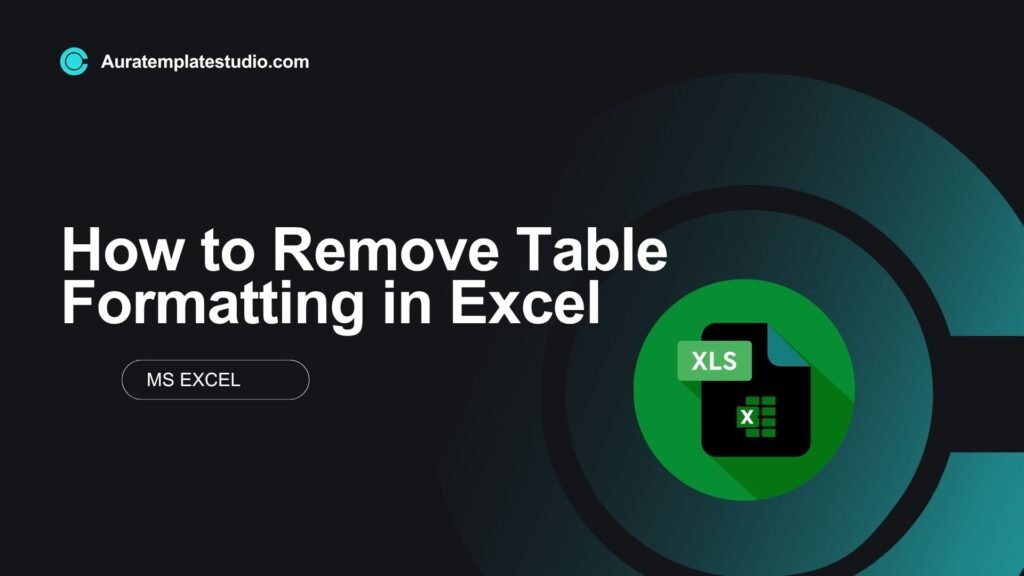
Microsoft Excel is a powerful tool for organizing and analyzing data. One of its useful features is table formatting, which makes data easier to read and manage. Sometimes, you need to change a formatted table back to plain data. This might be for simplicity, compatibility, or looks. In this guide, you’ll learn to remove table formatting in Excel. You can do this without losing any data. This follows the best practices for user experience and search intent.
What is Table Formatting in Excel?
Table Formatting in Excel is a feature that applies a consistent style to a range of cells. It includes:
- Predefined color schemes
- Header row functionality (filter and sort)
- Banded rows or columns
- Structured references for formulas
When you turn a normal range into a table (by pressing Ctrl + T), Excel adds features. These design and functional upgrades help you manage and analyze data more easily. This formatting locks in a specific structure. This may not work well for your needs, especially when sharing files or importing and exporting data.
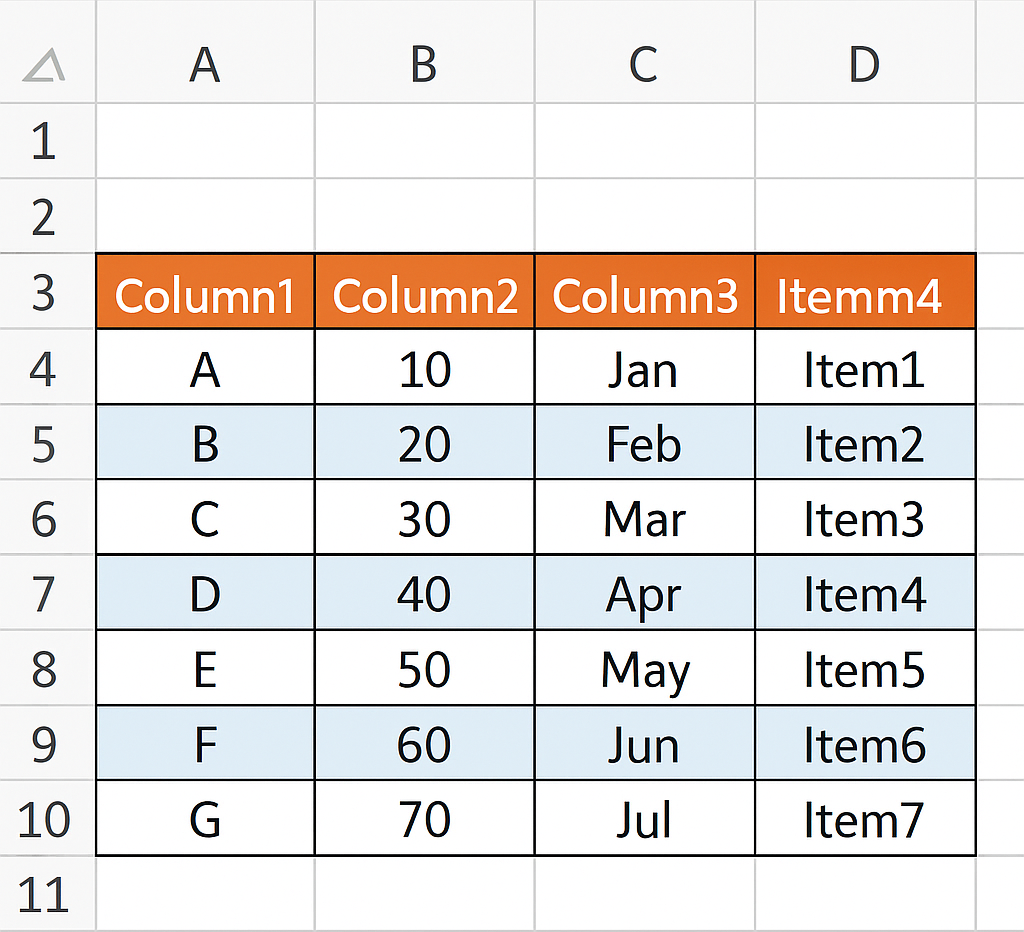
How to Remove Table Formatting in Excel (Step-by-Step)
Here are three simple ways to remove table formatting in Excel, depending on your needs:
Method 1: Convert Table to Range (Recommended)
This method removes table functionality and formatting while preserving the data.
Steps:
- Click anywhere inside the table.
- Go to the Table Design tab (also called Table Tools in some versions).
- Click on Convert to Range (usually at the far left).
- Confirm when prompted: “Do you want to convert the table to a normal range?”
Result: The table turns into a standard range, but the formatting, like color, stays the same.
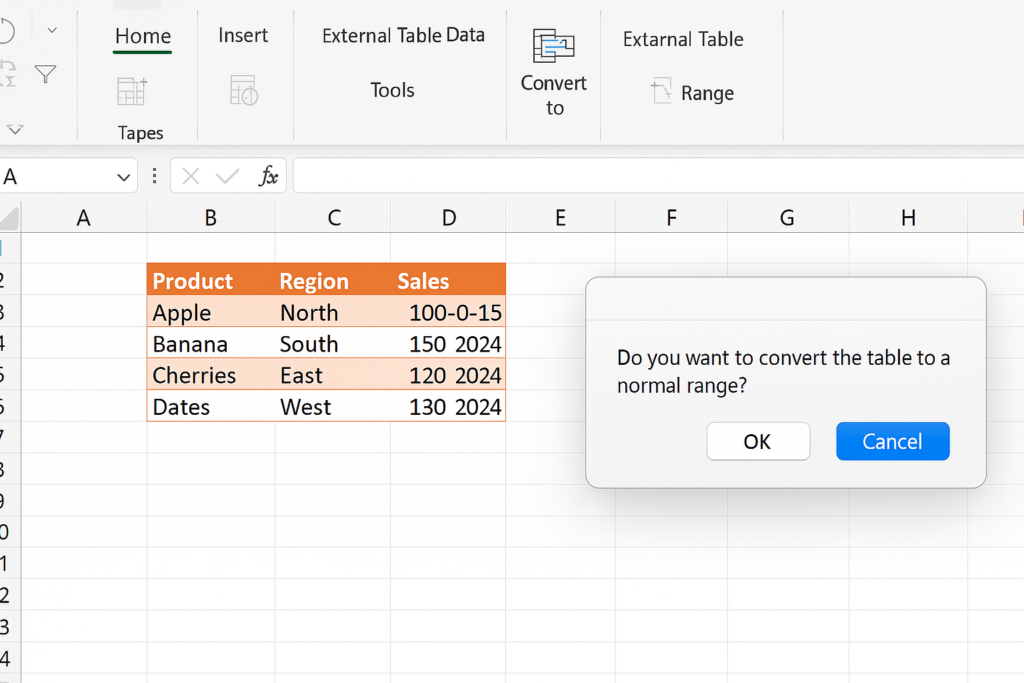
Method 2: Clear Table Formatting Only (Keep Table Structure)
If you want to keep the table’s sorting and filtering options but remove just the color/style:
Steps:
- Click anywhere in the table.
- Navigate to Table Design > Table Styles.
- Click the drop-down arrow to expand all styles.
- Select Clear or the style labeled “None.”
Result: Table appearance reverts to plain gridlines, but it remains a table.
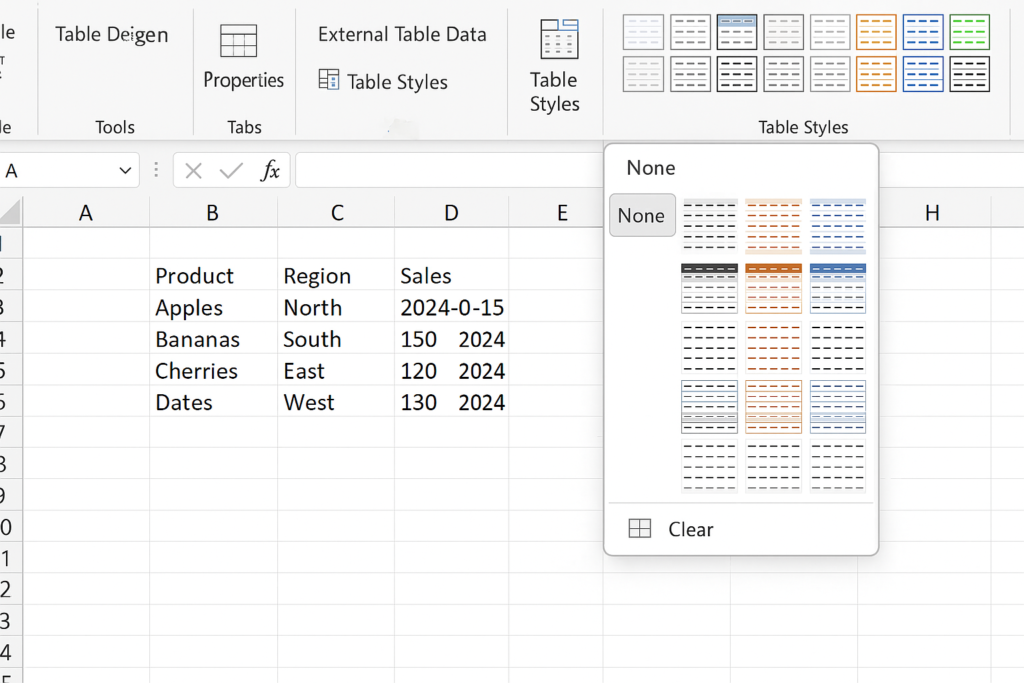
Method 3: Remove All Formatting Manually
For full control over formatting (fonts, borders, colors):
Steps:
- Select the entire table.
- Go to the Home tab.
- Click Clear > Clear Formats (under the Editing group).
Result: Only raw data remains. All formatting and table features are removed.
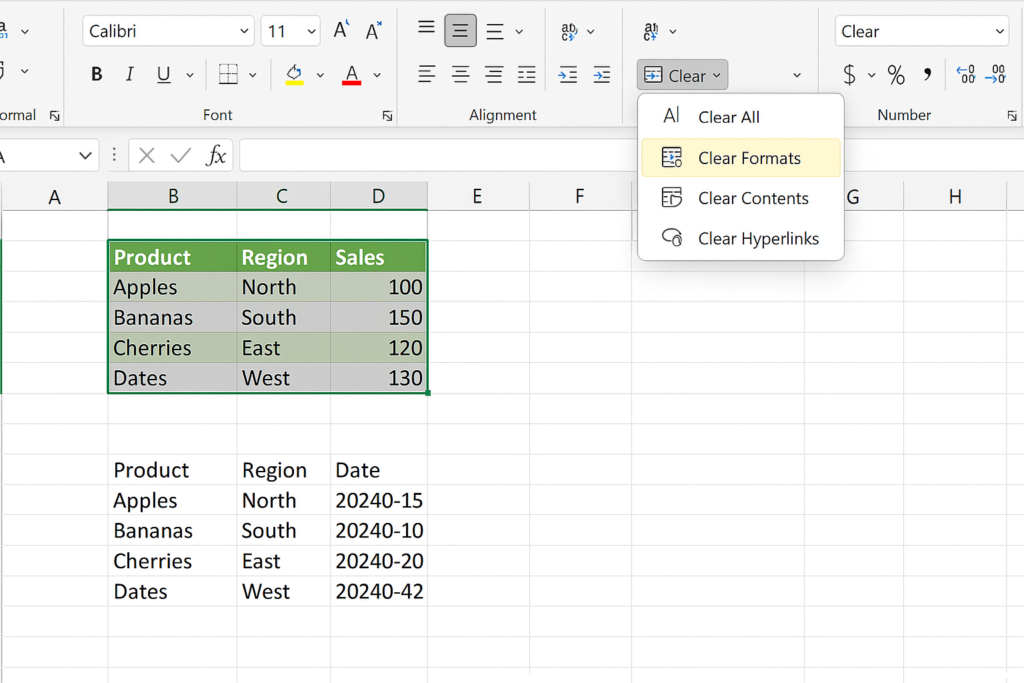
Examples
Here are examples of scenarios where you’d remove table formatting:
| Use Case | Reason |
| Importing Excel data into a CRM | CRMs often reject styled tables or interpret them incorrectly. |
| Cleaning up shared reports | To match the recipient’s formatting preferences or style guide. |
| Preparing data for VBA scripts | Tables can interfere with certain VBA functions or macros. |
| Pasting into web platforms | Formatted tables may copy over unwanted HTML/CSS code. |
Benefits of Removing Table Formatting in Excel
Better Compatibility Across Software
Not all systems interpret Excel tables the same way. By removing formatting, you ensure that:
- Your data is clean and portable.
- Other tools (like Python, R, Power BI) can read it smoothly.
Improved Performance for Large Datasets
Large tables with heavy formatting can slow down Excel. Removing formatting can:
- Reduce file size
- Speed up calculations and navigation
- Minimize crashing or lagging
Enhanced Customization Options
After removing the preset table formatting, you can:
- Apply custom cell styles
- Use conditional formatting with more flexibility
- Build custom dashboards or templates from scratch
Simplifies Visual Presentation
Especially for presentations or printed reports, less is often more. Plain data:
- Looks cleaner on slides or PDFs
- Avoids distracting styles
- Is easier to follow for all viewers
Cleaner Copy-Paste to Other Applications
Table formatting may distort layout when pasting into:
- Google Docs
- Gmail
- WordPress
- CMS or ERP software
Removing it avoids unexpected formatting issues.
FAQ’s: How to Remove Table Formatting in Excel
Will I lose my data if I remove the table formatting?
No, your data remains intact. Only visual styles and structured references are removed depending on the method used.
How do I undo the formatting if I clicked by mistake?
Use Ctrl + Z immediately or go to the “Undo” button in the top toolbar.
Can I keep filters and sorting but remove colors?
Yes. Use the Clear Table Style method to retain filters while removing visual formatting.
Why does my formula break after removing table formatting?
If your formula uses structured references (like =Table1[Amount]), converting to range replaces these with standard cell references, which can change formula behavior.
Does this work on Excel for Mac and Excel Online?
Yes, the steps are nearly identical. In Excel Online, some menus may be nested but the process remains the same.
Conclusion
Removing table formatting in Excel is a key skill. It’s quick and important for professionals. This is especially true for people who work on various platforms. It also applies to those who team up with others or get data ready for analysis and reporting. Knowing how to revert a table to its raw form is key. This skill is useful for simplifying your spreadsheet, cleaning data for import, or designing custom layouts. Follow this guide to choose a method that fits your goal. You can manage any Excel file clearly and confidently.
