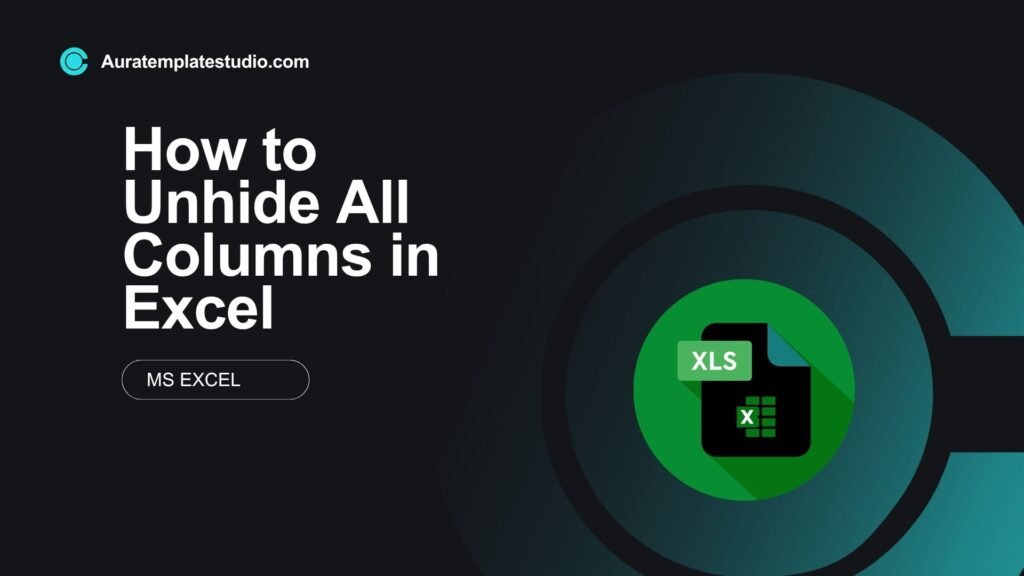
Are you working on a spreadsheet but some columns seem to have vanished? Don’t worry—Excel offers simple ways to unhide all hidden columns in just a few clicks. If you’re working with a shared document or fixing formatting issues, learning to unhide columns can save you time and reduce confusion. This guide shows you how to unhide all columns in Excel. We’ll provide steps, examples, and clear benefits.
What Are Columns in Excel?
In Microsoft Excel, a column is a vertical series of cells labeled by letters (A, B, C, and so on). Each column holds related data, like names, prices, or dates. Columns are essential for organizing, analyzing, and sorting data in a structured format. You might hide a column to declutter your sheet or protect sensitive information. But forgetting to unhide them later can cause misinterpretation or incomplete reports.
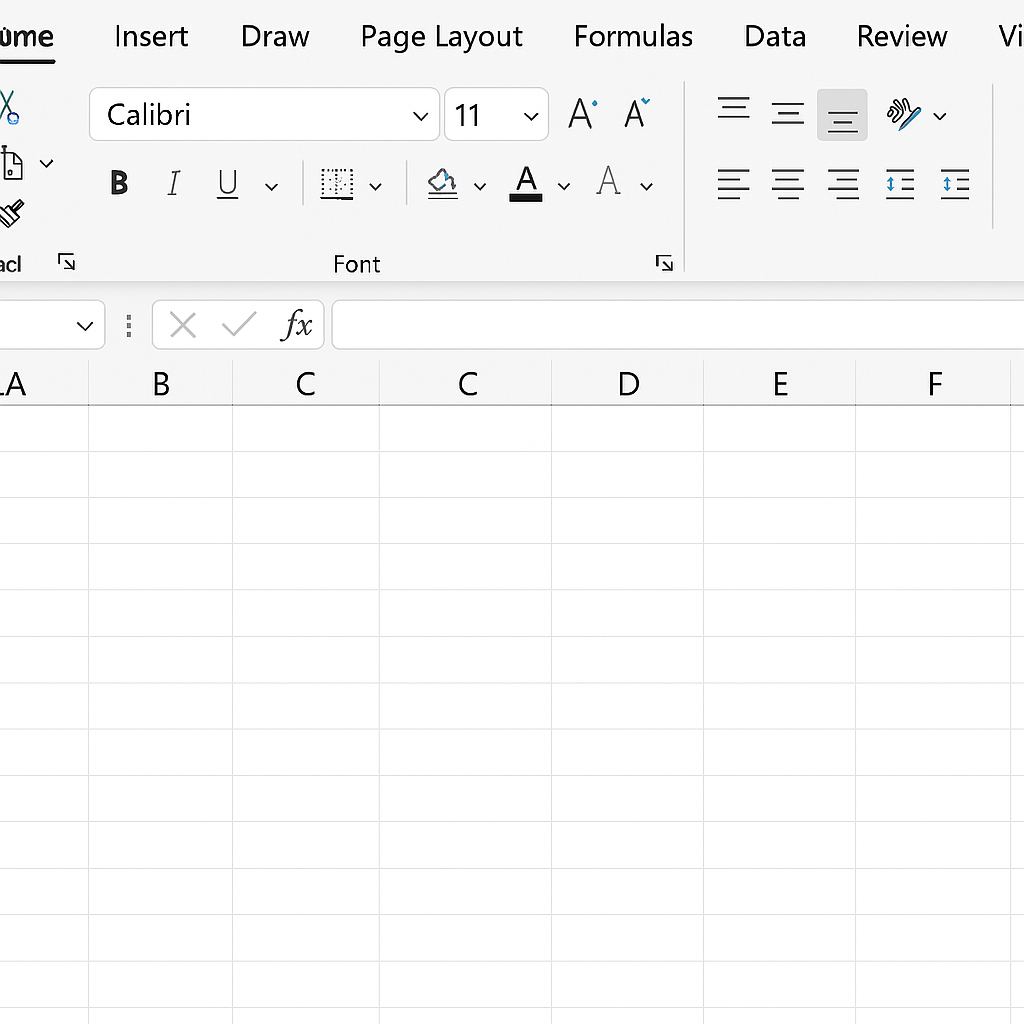
How to Unhide All Columns in Excel
There are several methods to unhide all columns in Excel. Here are the most effective ones:
Method 1: Using the “Format” Option
- Select the entire sheet by pressing Ctrl + A or clicking the triangle icon at the top-left of the sheet (between row 1 and column A).
- Go to the Home tab on the ribbon.
- Click on Format > Hide & Unhide > Unhide Columns.
This unhide all columns, even if multiple ones are hidden.
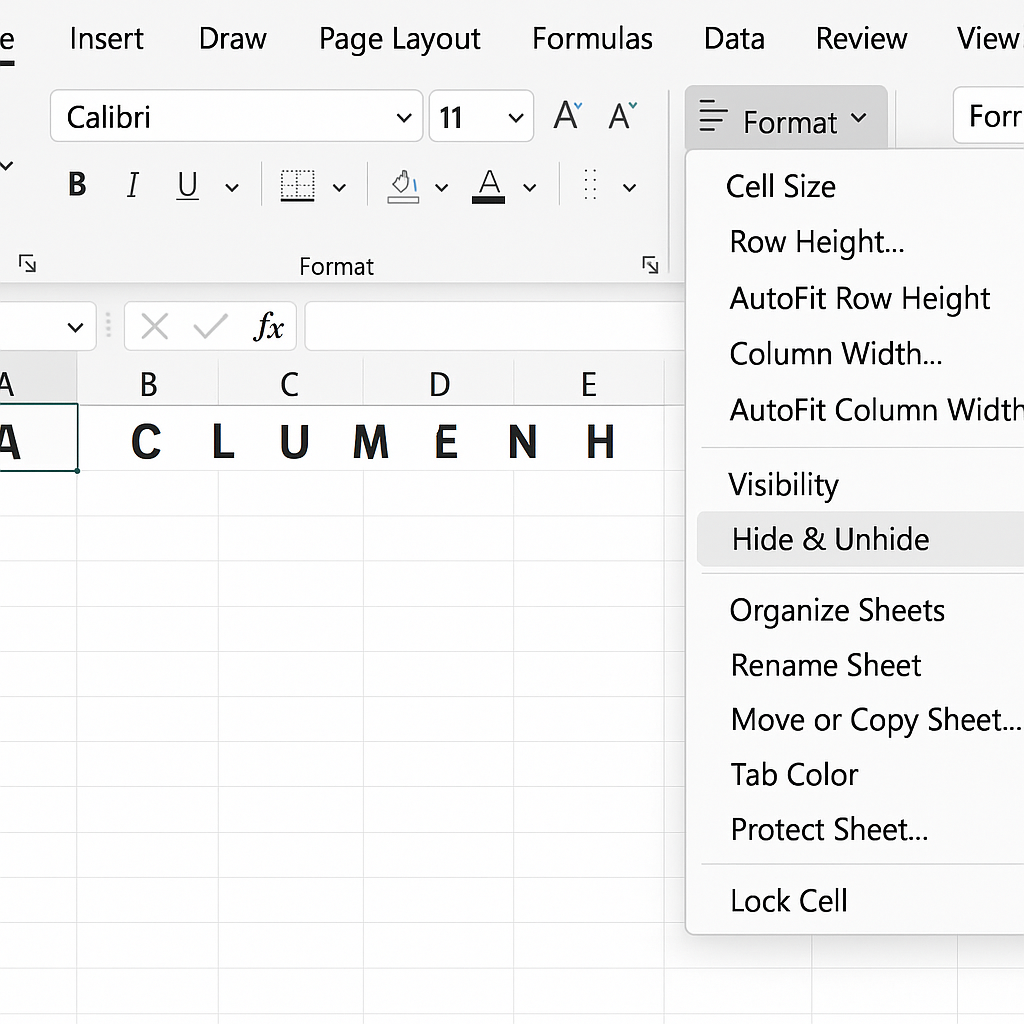
Method 2: Using Right-Click Context Menu
- Highlight the entire sheet (or the column headers A to Z).
- Right-click on the selected headers.
- Choose Unhide from the menu.
This is a quick method when you know hidden columns are within the selection.
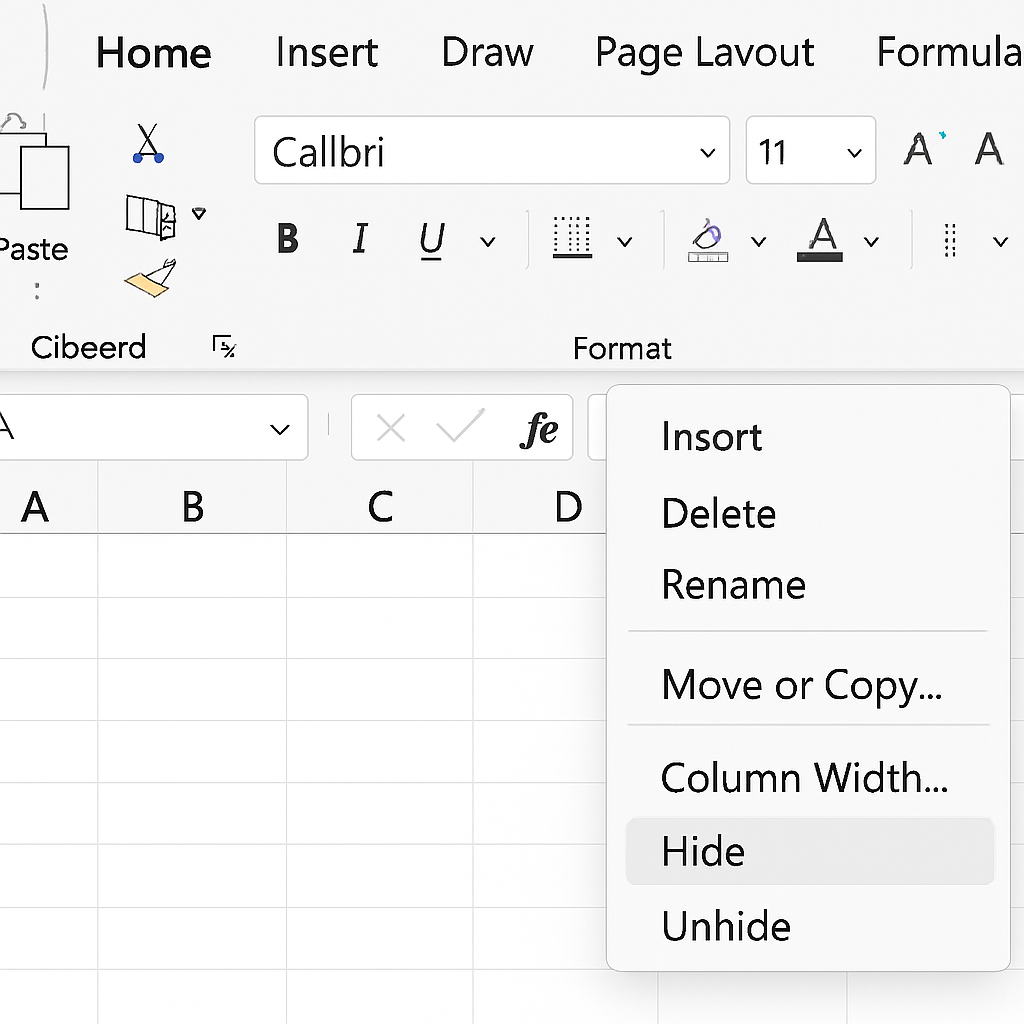
Method 3: Via Column Width Adjustment
Sometimes columns are not technically “hidden” but have a width of zero.
- Select all columns using Ctrl + A.
- Go to Format > Column Width.
- Enter a standard width like 10 and click OK.
Restores visibility if width was accidentally set to 0.
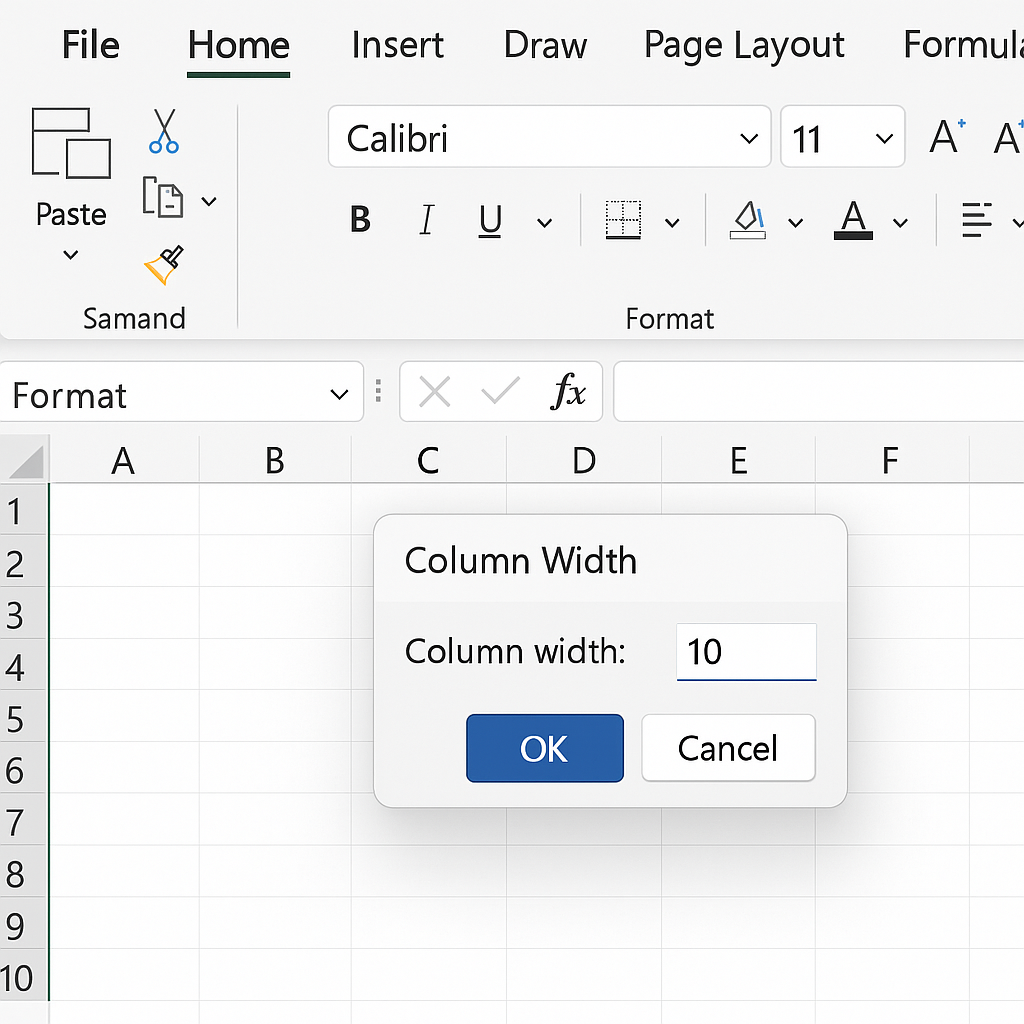
Method 4: VBA Code (For Advanced Users)
For large sheets with many hidden columns:
Sub UnhideAllColumns() Cells.EntireColumn.Hidden = False End Sub
- Press Alt + F11 to open the VBA editor.
- Insert a new module and paste the code.
- Run the macro.
Fastest solution for large datasets or automation.
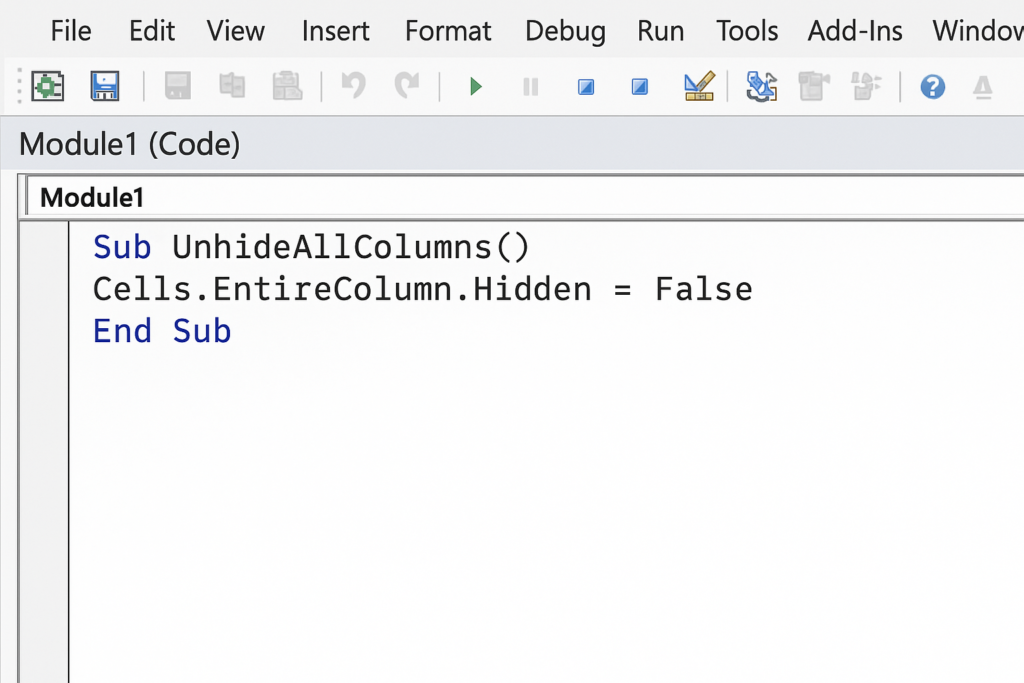
Example Use Case
Scenario: You receive a shared Excel file with financial data, but some metrics seem missing. On closer look, columns D to G are hidden.
Solution:
- Use Ctrl + A to select all.
- Go to Home > Format > Unhide Columns.
- Now, all data including profit margins, overheads, and tax info are visible again.
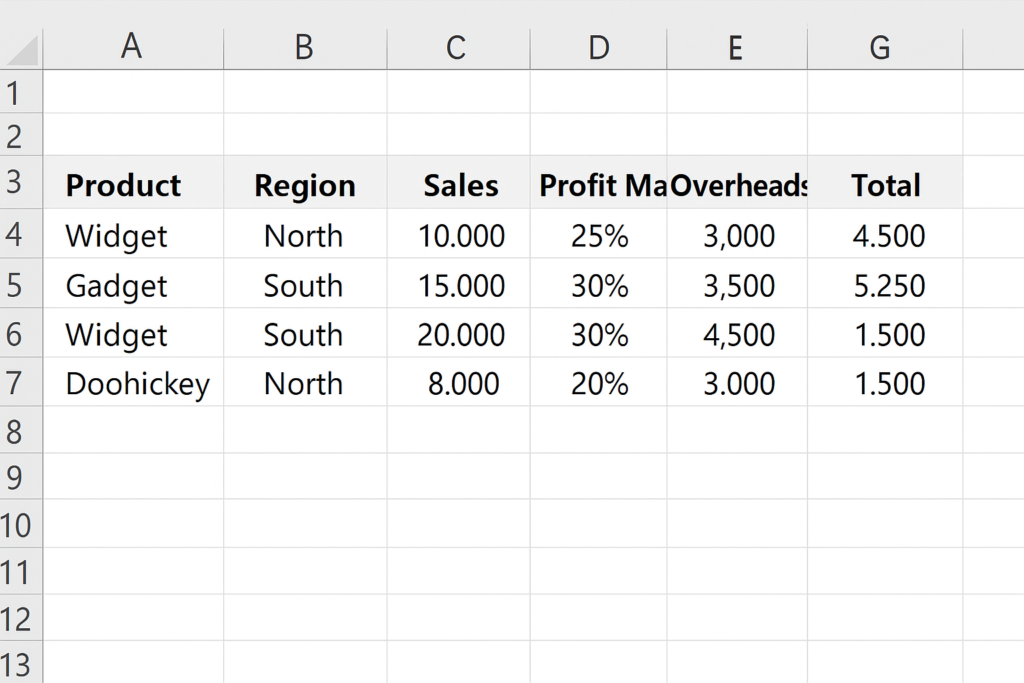
Benefits of Unhiding All Columns
Here’s why unhiding columns is more than just a formatting fix:
Ensures Data Accuracy
Hidden columns may contain formulas, reference cells, or essential input fields. Unhiding ensures your analysis is complete.
Improves Data Transparency
In team settings, transparency is critical. Hidden columns can lead to mistrust or errors in shared reports.
Avoids Misleading Analysis
If charts or pivot tables reference hidden columns, their accuracy might be compromised.
Helps Debug Formulas
Some formulas pull data from hidden columns. Unhiding makes it easier to trace and debug issues.
Complies with Audit & Documentation Needs
For audits or official reviews, full visibility is essential. Hidden fields could raise red flags or delay approvals.
Frequently Asked Questions (FAQ’s)
Why are columns hidden in Excel?
You can hide columns in three ways: manually, through data protection settings, or when importing data from outside sources.
How can I tell if a column is hidden?
Check the column headers—if you see a skip (e.g., A, B, E…), then C and D are hidden.
Will unhiding columns affect my formulas?
No. Unhiding columns doesn’t change formulas. It just makes them visible for editing or review.
Can hidden columns be printed?
No. Excel does not print hidden columns. You must unhide them first to include them in printouts.
What if I can’t unhide columns using normal methods?
Check if worksheet protection is enabled. Go to Review > Unprotect Sheet before trying again.
Conclusion
Unhiding all columns in Excel is a simple yet powerful action to restore your full dataset. Cleaning imported data, troubleshooting errors, or preparing reports? Understanding this feature is key. It helps keep data accurate and efficient. This guide includes real examples, practical methods, and clear explanations. It helps users at every level, from beginners to professionals.
