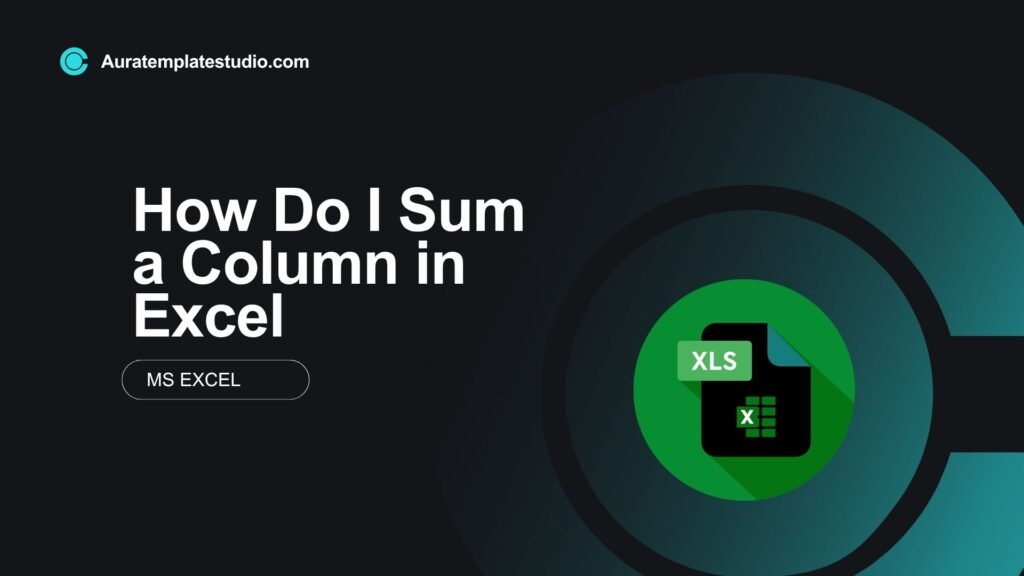
If you need to track expenses, analyze sales, or organize school data, use Microsoft Excel. It’s the best tool for understanding numbers. One of the most common and powerful tasks in Excel is summing up values in a column. If you’re new to spreadsheets or want to work faster, knowing how to sum a column in Excel can save you time and improve accuracy. This guide covers the basics. You’ll learn what columns are, see practical examples, explore long-term benefits, and find answers to common questions.
What Are Columns in Excel?
In Excel, a column is a vertical set of cells that are labeled alphabetically, starting from A, B, C, and so on. Each column represents a field of data, such as Product Name, Sales Amount, or Date.
Key Characteristics of Columns:
- Vertical Orientation: Columns go from top to bottom.
- Labeled Alphabetically: Column headers appear as A, B, C…
- Hold Related Data: For instance, a column might contain all monthly expenses or names of products.
Columns are important in Excel. Functions like SUM rely on cell references, often using whole columns.
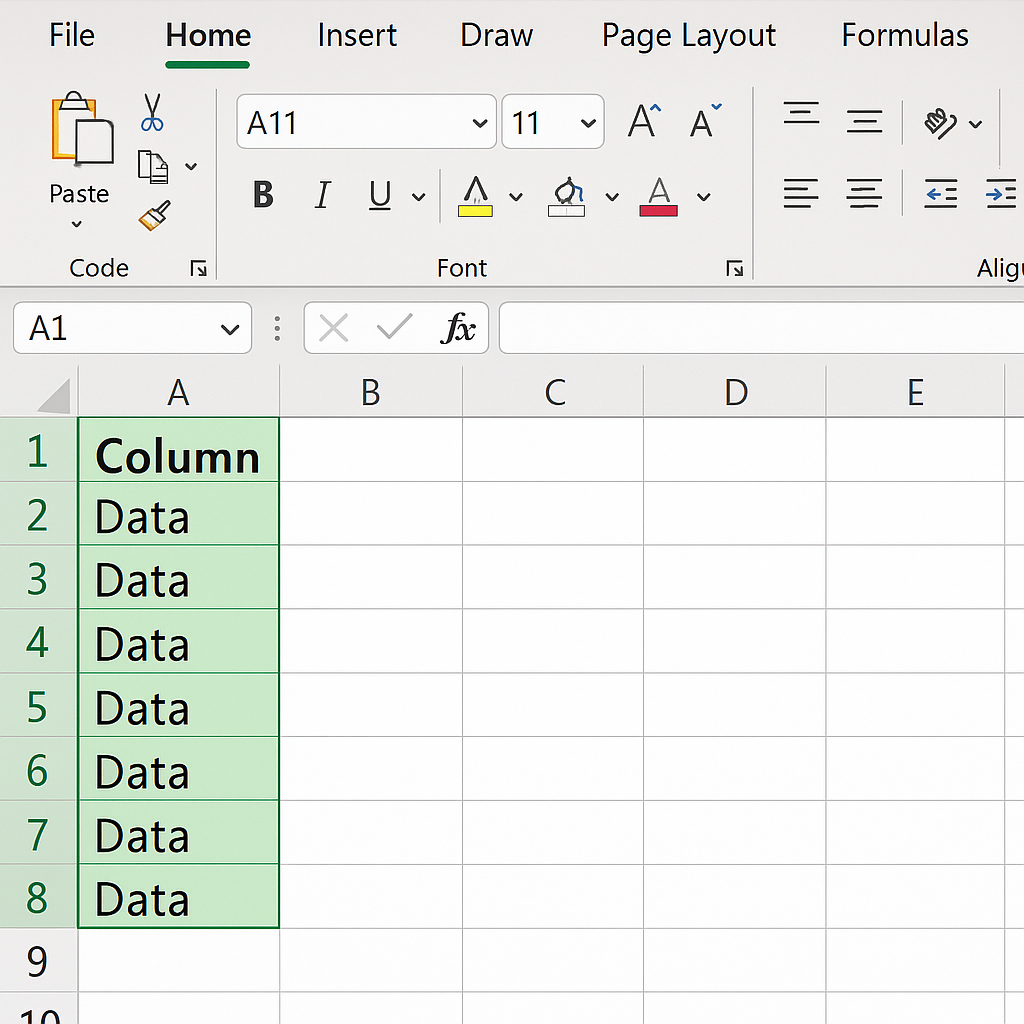
How Do I Sum a Column in Excel?
There are multiple ways to sum a column in Excel depending on your preference and the size of your dataset. Here are the most commonly used and efficient methods:
Method 1: Using the AutoSum Button
This is the quickest way to sum a column.
Steps:
- Click on the cell directly below the last number in the column.
- Go to the Home tab.
- Click on the AutoSum (∑) button.
- Excel highlights the range above.
- Press Enter.
Best For: Quick, one-click summing of continuous numeric data.
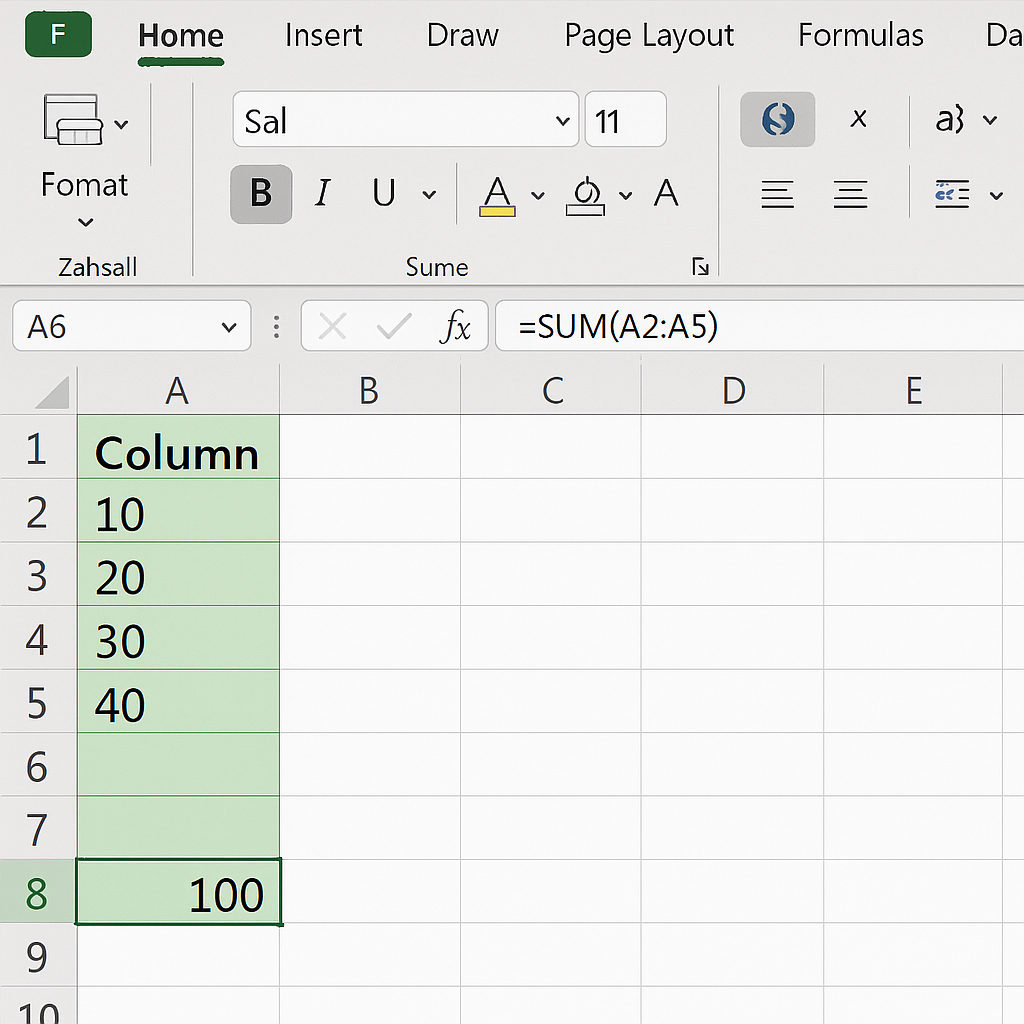
Method 2: SUM Function (Manual Input)
If you want more control over the range:
=SUM(B2:B100)
This adds values from cell B2 to B100.
Best For: Custom ranges and more accuracy.
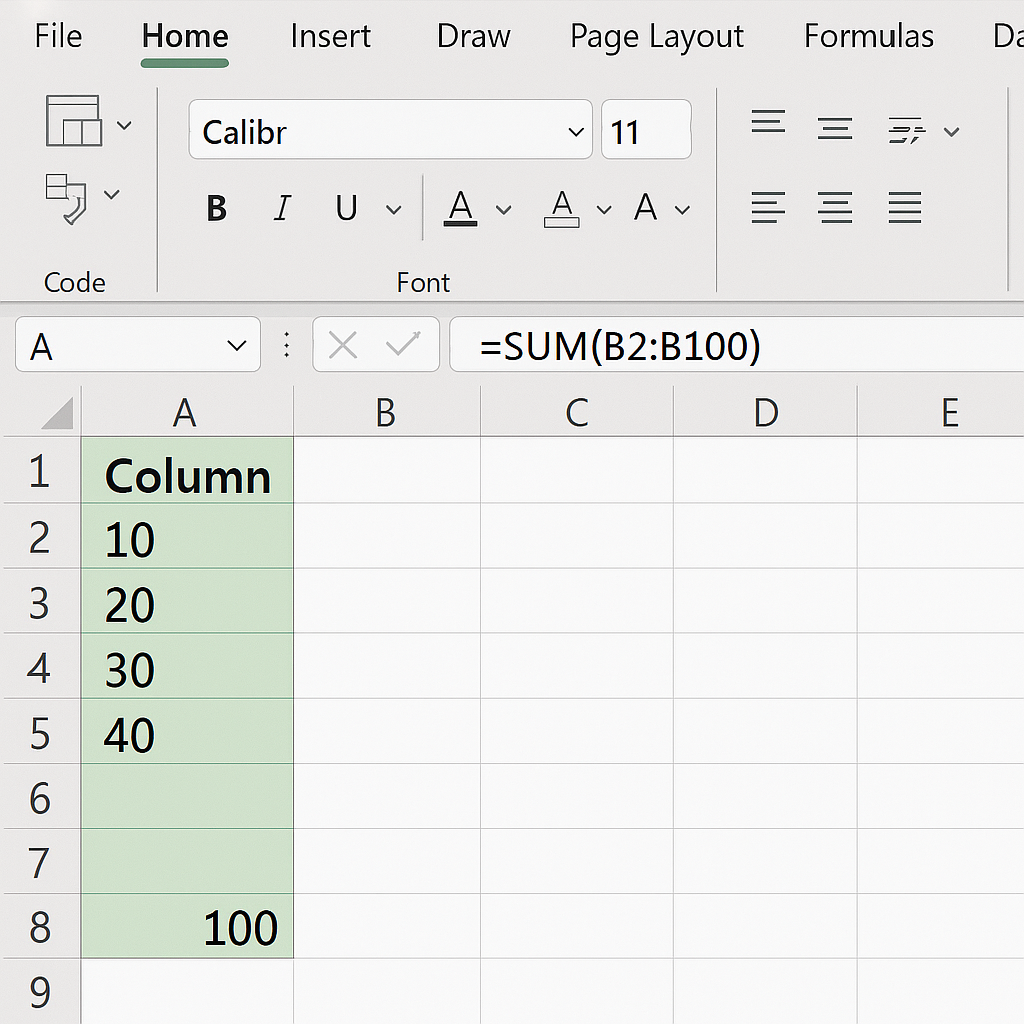
Method 3: Summing an Entire Column
To sum all values in a column:
=SUM(B:B)
This will include all values in column B, skipping text and blank cells.
Best For: Dynamic datasets where rows keep changing.
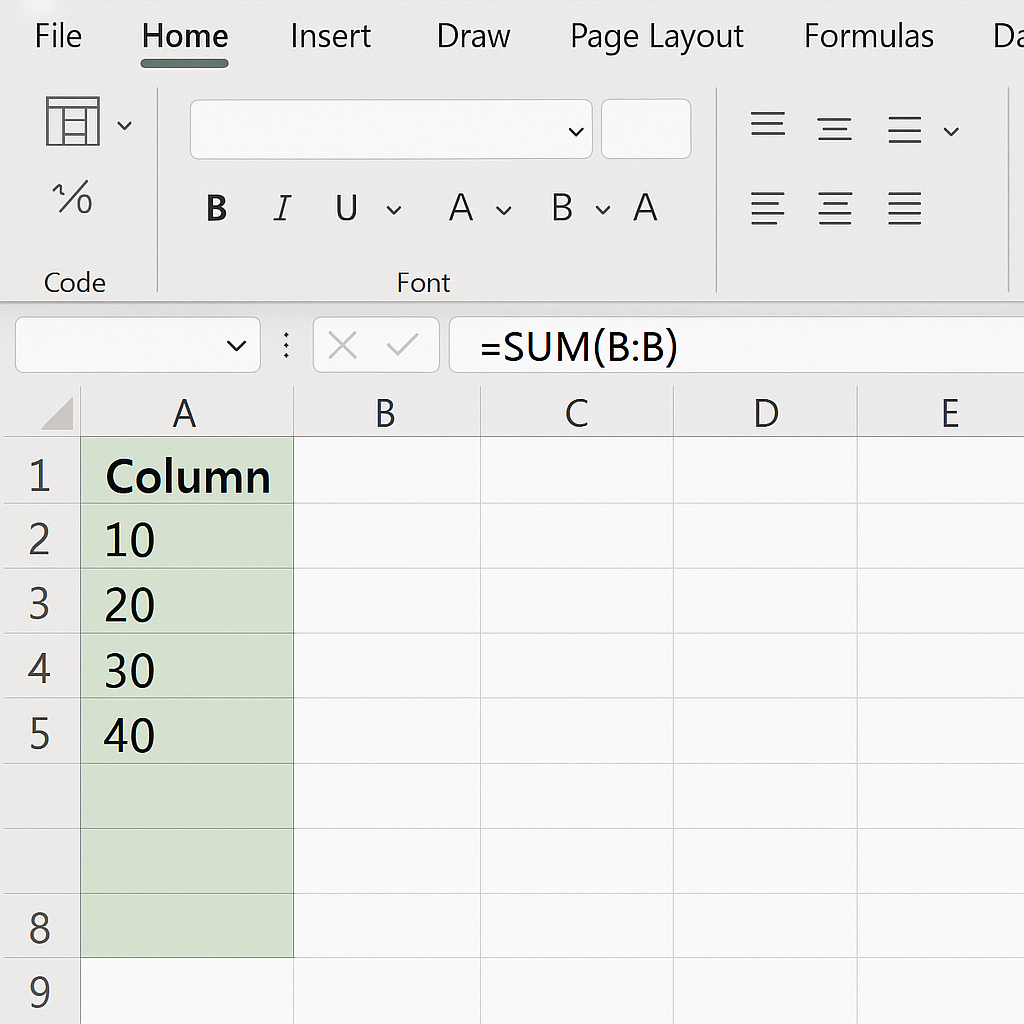
Method 4: Using Table Totals
Convert your range to a table (Ctrl + T) and enable Total Row.
Steps:
- Select your data and press Ctrl + T to create a table.
- Go to Table Design tab.
- Check Total Row.
- Excel adds a sum at the bottom.
Best For: Structured datasets that require regular updates.
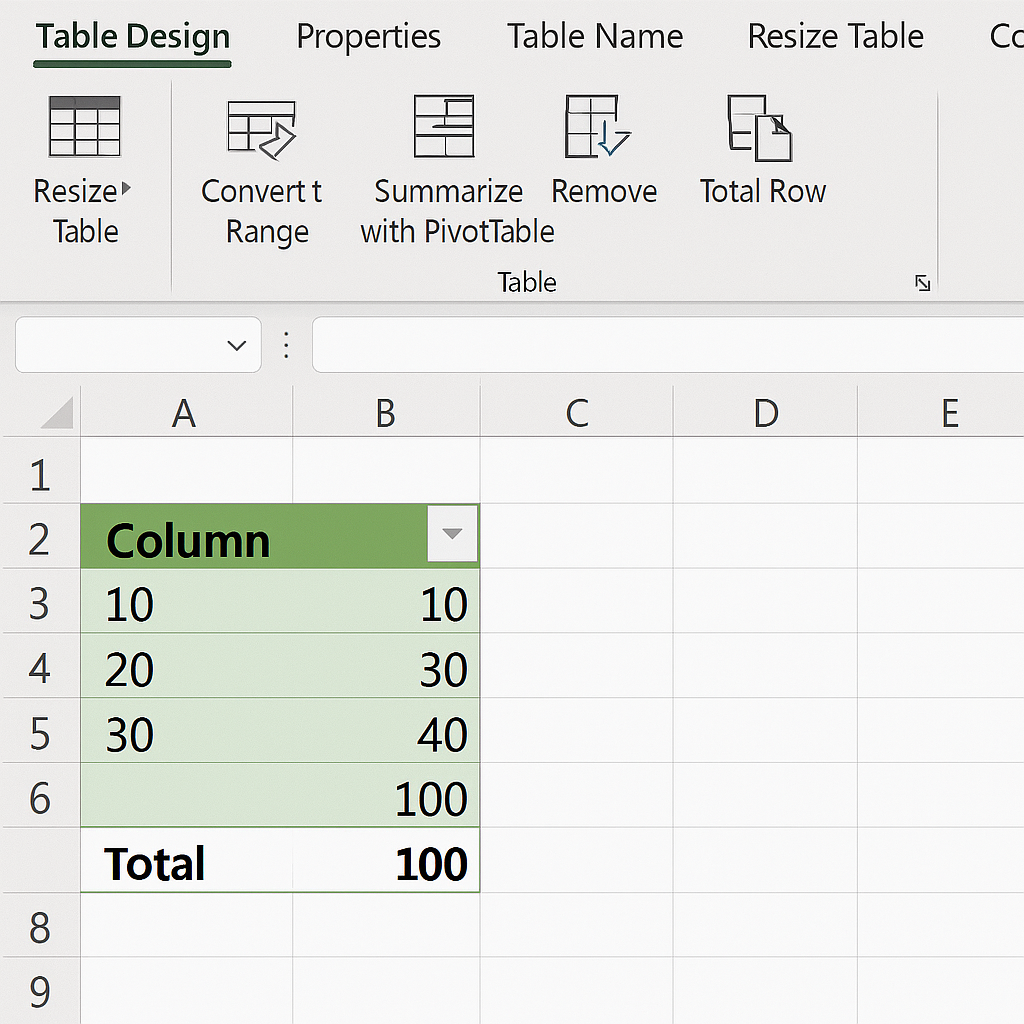
Method 5: Using Excel’s Status Bar (Quick View)
If you only need to see the total without inserting a formula:
- Select the cells in the column.
- Look at the status bar (bottom-right of Excel window).
Best For: Quick checks without altering the sheet.
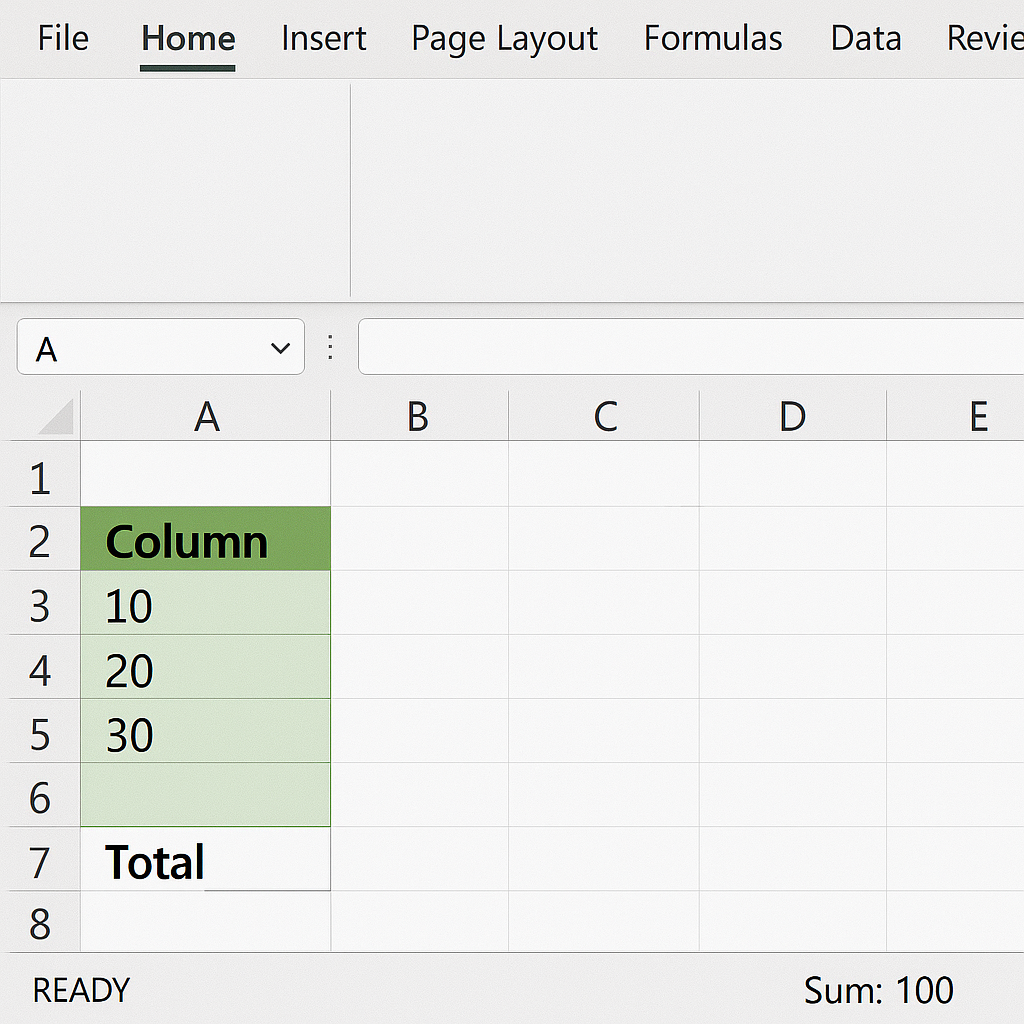
Examples of Summing Columns in Excel
Example 1: Summing Expenses
If you have daily expenses in Column C:
C2: $25 C3: $30 C4: $45
Formula:
=SUM(C2:C4)
Result: $100
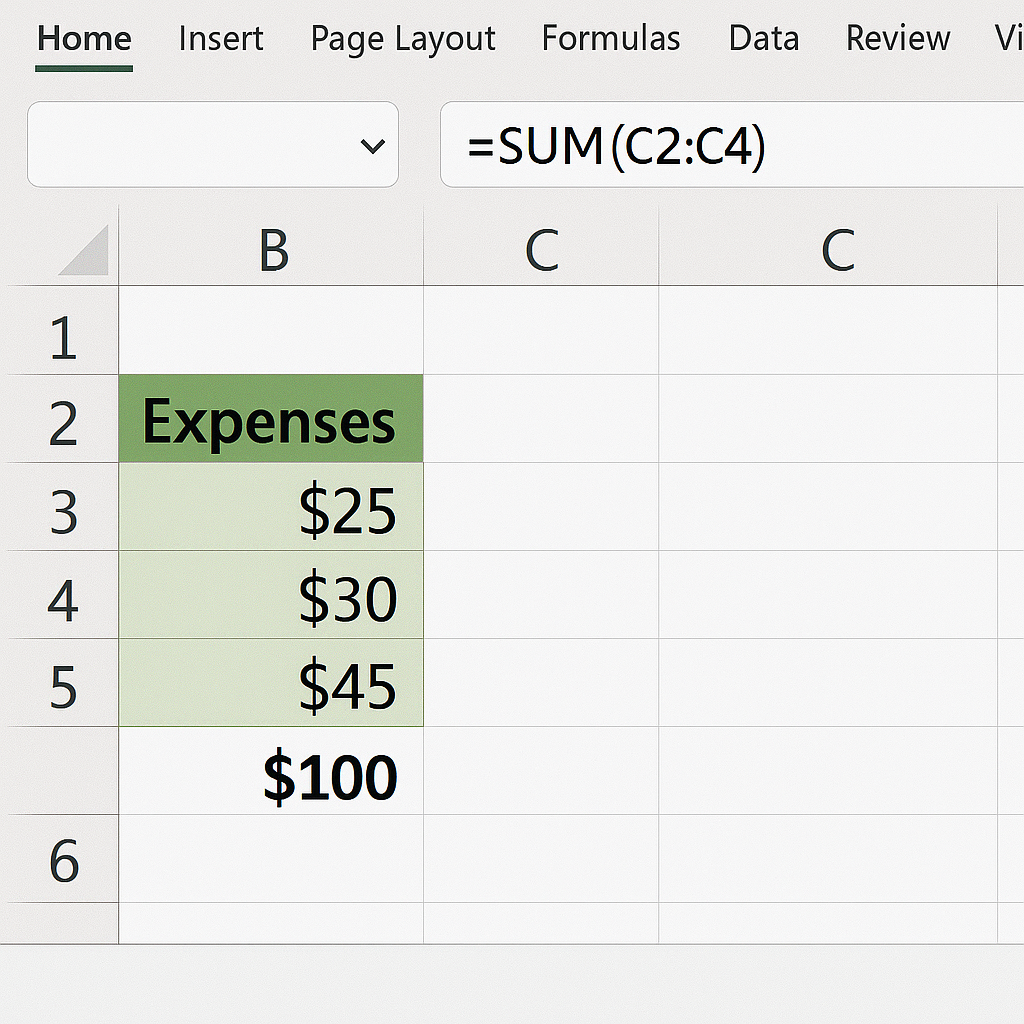
Example 2: Monthly Sales
Column D contains sales from D2 to D31:
=SUM(D2:D31)
Result: Total monthly sales.
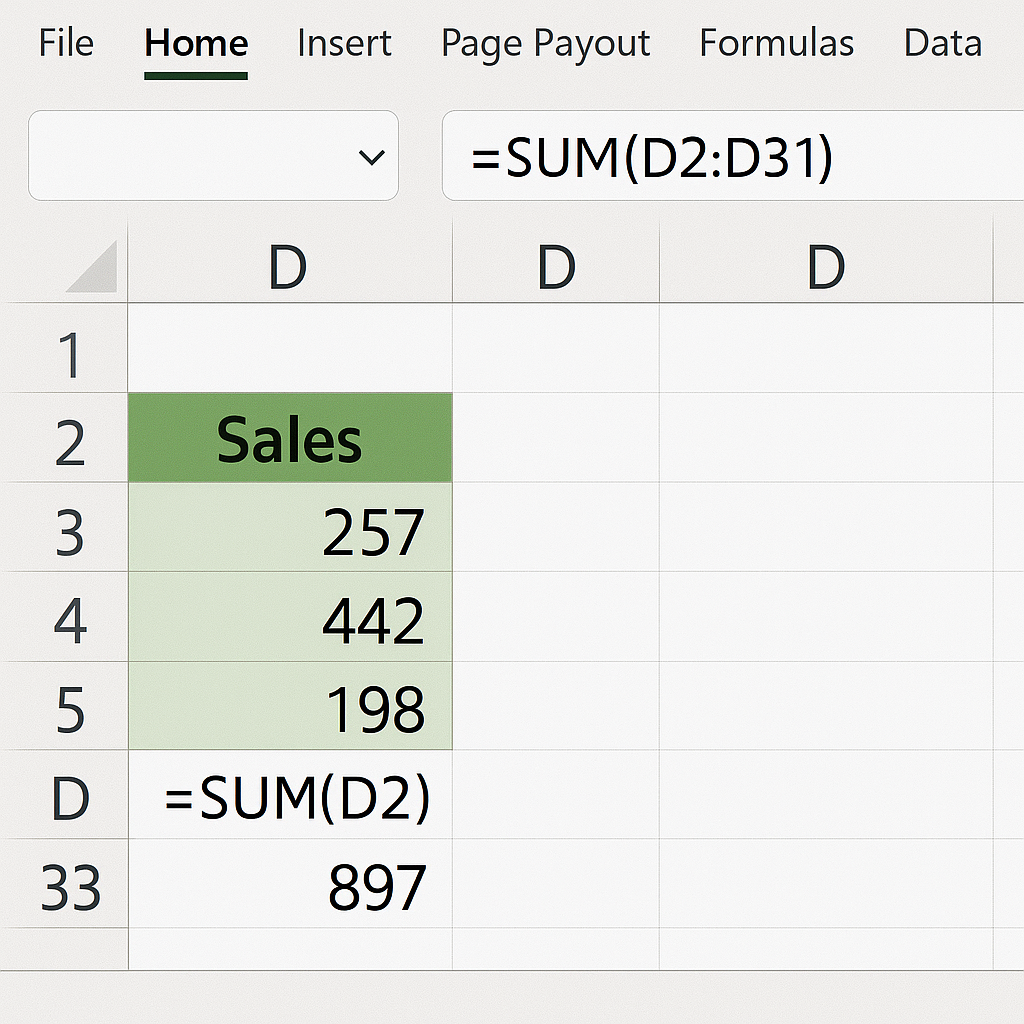
Example 3: Sum Dynamic Column with Empty Cells
If Column E has some blank cells, the formula:
=SUM(E:E)
will still correctly add up only the numeric values.
Benefits of Summing Columns in Excel
Saves Time and Reduces Errors
Manual addition increases the chances of errors. Excel automates the process, ensuring fast and accurate results.
Real-Time Updates
When you change any value in the summed range, the total updates instantly. This ensures you always work with the latest data.
Improves Decision-Making
Having quick access to summed values helps you make better financial, operational, or academic decisions.
Dynamic Adjustments
Using entire column references (e.g., B:B) lets your sum adapt as your data grows without updating the formula.
Boosts Productivity
Use built-in functions like AutoSum and SUM to easily handle large datasets. This way, you can focus on insights instead of spending time
Enhances Reporting
Summed columns are common in pivot tables, dashboards, and charts. They help make your reports clearer and more insightful.
Better Data Management
Using structured summing methods helps you organize and validate your data better. This reduces clutter and makes it easier to read.
Custom Functionality
You can use SUM with other functions, like IF, VLOOKUP, or FILTER, for more complex tasks.
=SUMIF(A:A, “>1000”, B:B)
This sums values in B:B where A:A is greater than 1000.
FAQ’s
Can I sum only visible cells in a filtered column?
Yes. Use SUBTOTAL function:
=SUBTOTAL(9, B2:B100)
Function 9 stands for SUM and skips hidden rows.
What if my column has text values?
The SUM function automatically ignores text and blank cells. Just ensure numbers aren’t stored as text (check formatting).
Is there a shortcut key for AutoSum?
Yes. Select the desired cell and press:
Alt + =
It will instantly apply the SUM formula.
Can I sum multiple columns at once?
Absolutely. Use:
=SUM(B2:D100)
This adds values across columns B, C, and D for rows 2 to 100.
How do I sum with conditions?
Use SUMIF or SUMIFS:
=SUMIF(A:A, “Completed”, B:B)
This adds B:B where A:A equals “Completed”.
Conclusion
Adding a column in Excel is a basic but essential skill for data analysis and managing spreadsheets. It makes things easier. It covers personal budgeting, tracks expenses, handles business reports, and analyzes academic data. Master the methods above—like AutoSum, full-column, and conditional sums. This will boost your accuracy, efficiency, and productivity. This guide has been written to ensure high-quality, expert-driven, and helpful content.
