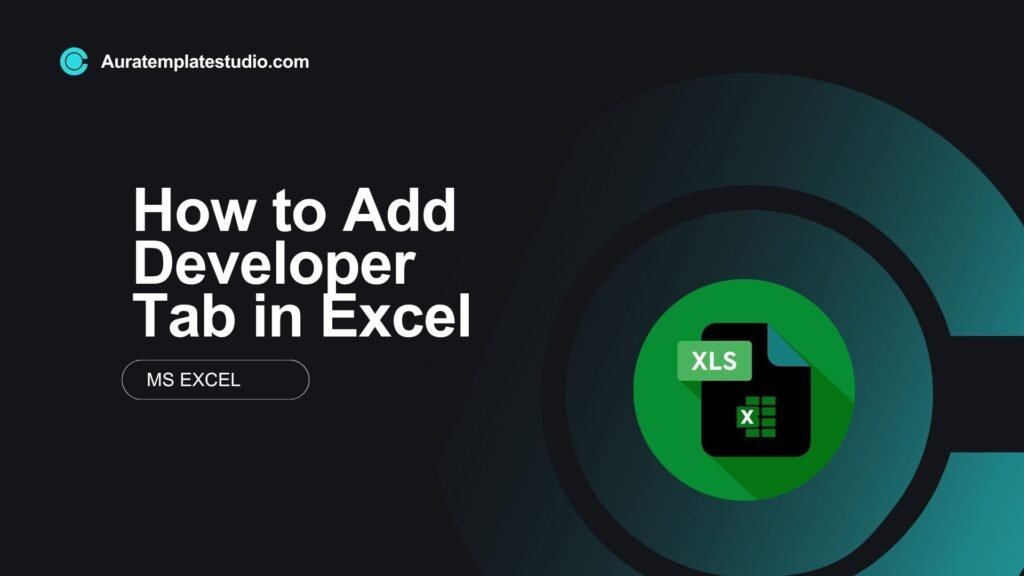
Microsoft Excel is widely used for data analysis, automation, and business modeling. To use advanced features in Excel, like VBA, Macros, ActiveX Controls, and XML commands, you need the Developer Tab. This guide shows you what the Developer Tab is. It also explains how to enable it and how it can enhance your Excel experience.
What is the Developer Tab in Excel?
The Developer Tab in Excel is a special toolbar. It gives advanced users and developers access to useful tools. It is not visible by default and must be manually enabled.
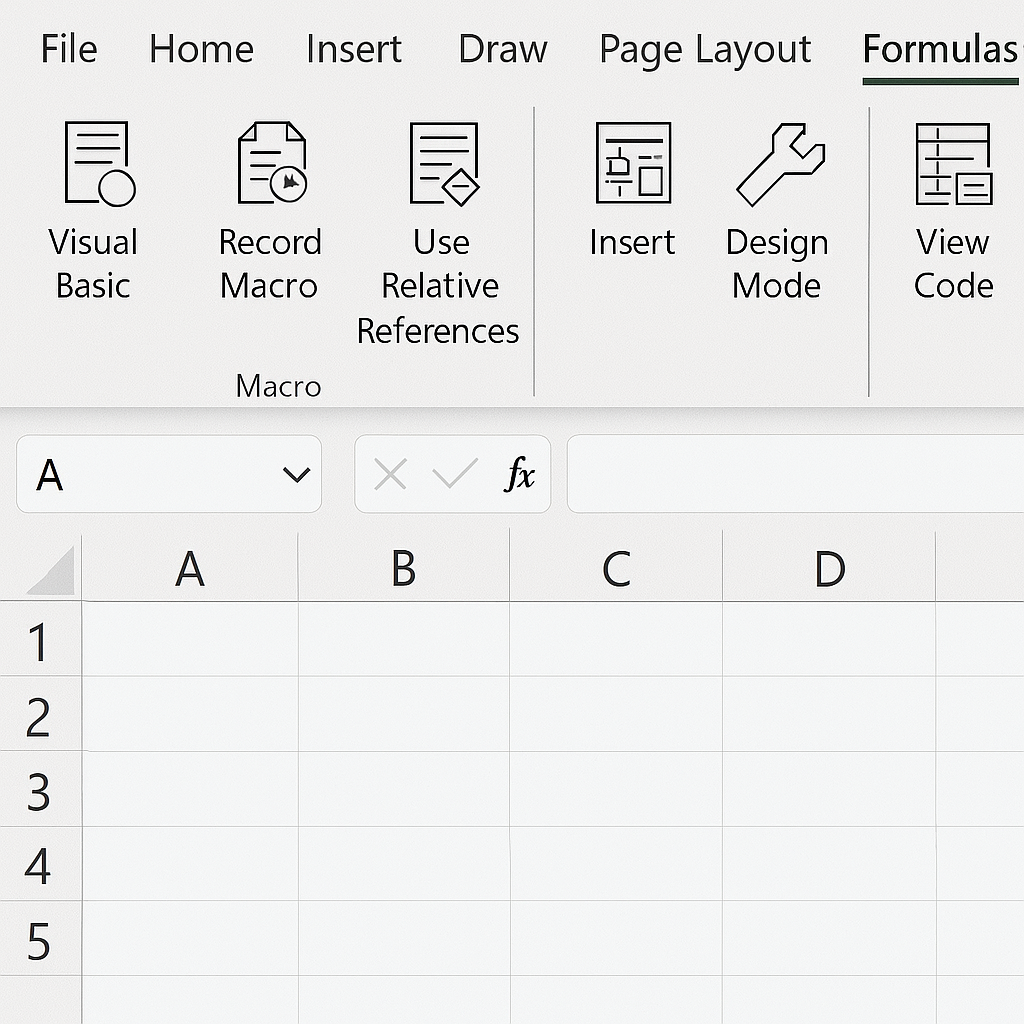
Key Features of the Developer Tab:
- VBA (Visual Basic for Applications) Editor
- Macro Recording and management
- Form Controls like buttons, checkboxes, and combo boxes
- ActiveX Controls for custom user interface elements
- XML Commands for importing/exporting XML data
- Add-ins Management
This tab is key for users who want to automate tasks. It helps them create complex models or build custom apps in Excel.
How to Add Developer Tab in Excel (Step-by-Step)
Method: Ribbon Customization
The easiest and most reliable way to add the Developer Tab is by customizing the ribbon.
Step-by-Step Instructions:
- Open Excel.
- Click on File in the top left corner.
- Select Options (usually at the bottom).
- In the Excel Options dialog box, click Customize Ribbon on the left panel.
- On the right-hand side, check the box for Developer under the “Main Tabs” section.
- Click OK.
The Developer Tab will now appear in your Excel ribbon, next to the “View” or “Help” tab.
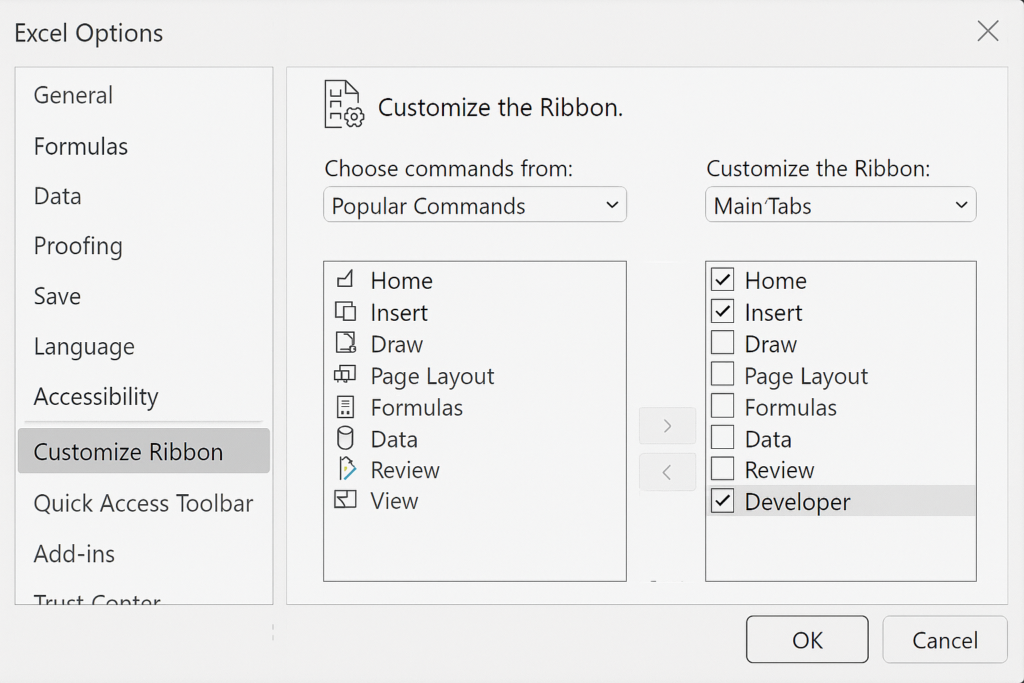
For Mac Users:
- Go to Excel > Preferences.
- Click on Ribbon & Toolbar.
- Under the “Main Tabs” section, check Developer.
- Click Save.

Examples of Developer Tab Usage
Creating a Macro
- Click on Developer Tab > Record Macro.
- Perform your actions in Excel.
- Stop recording. Excel will now remember your steps.

Inserting Form Controls
You can add a button and link it to a macro. This helps automate tasks like sorting data, updating tables, or making charts.
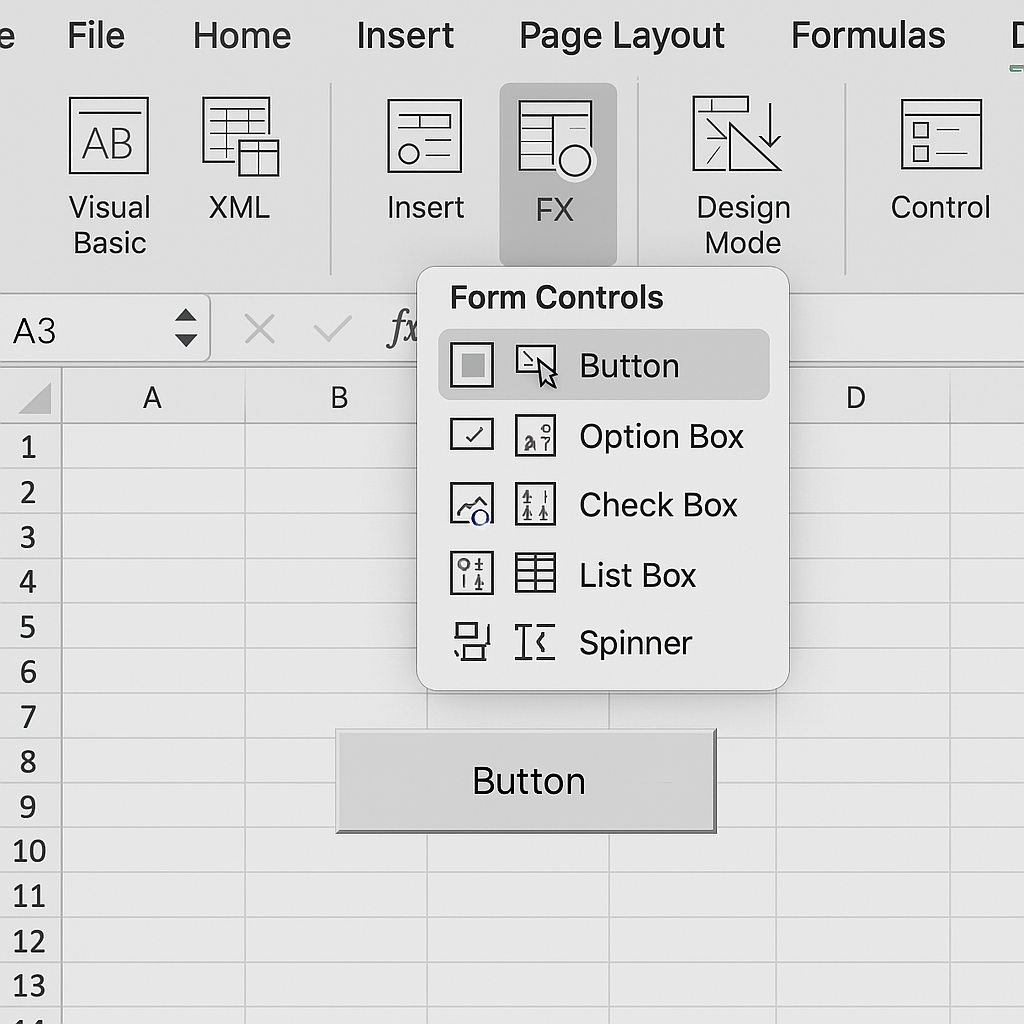
Opening the VBA Editor
Click on Visual Basic in the Developer tab to launch the editor. This is where you can write or edit VBA scripts.
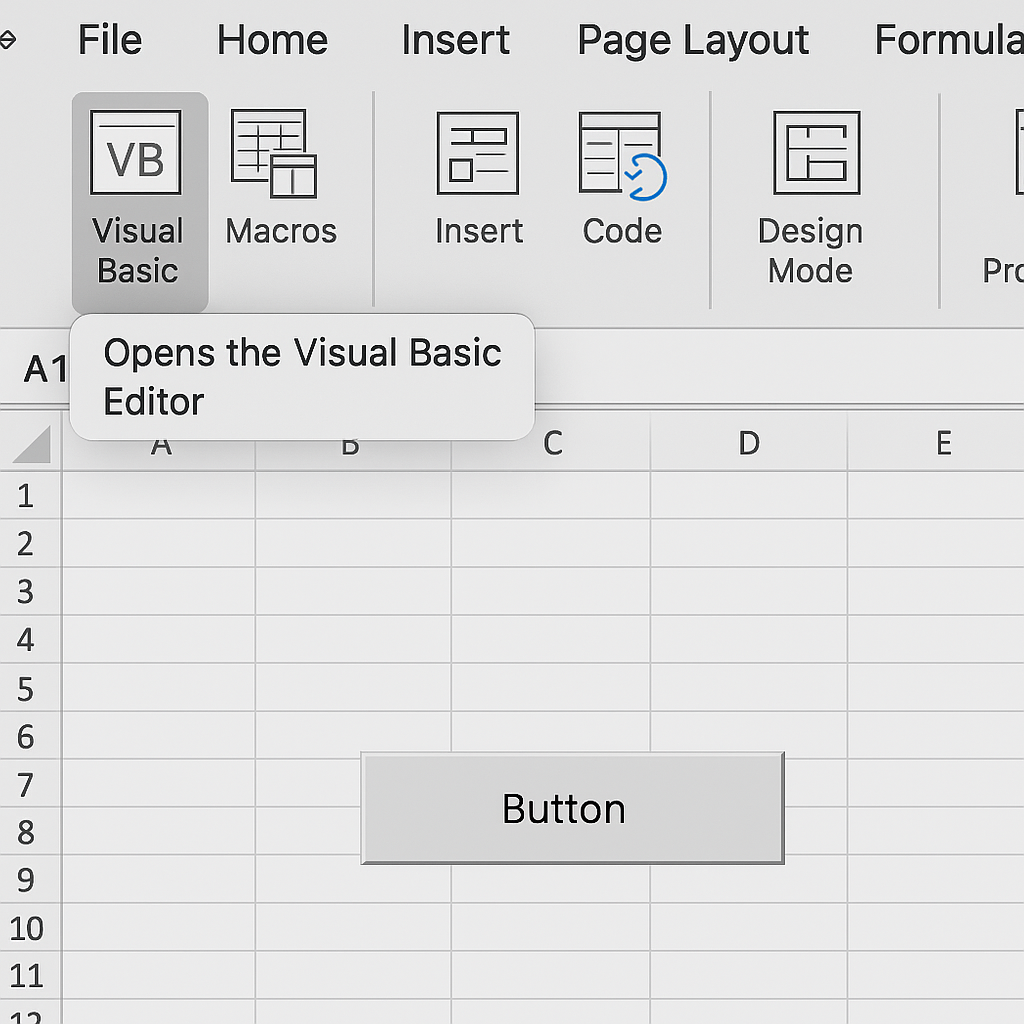
Managing Add-ins
Use the Add-ins section to install or manage Excel plugins. These plugins can expand functionality. Examples include Solver, Analysis ToolPak, and custom third-party tools.
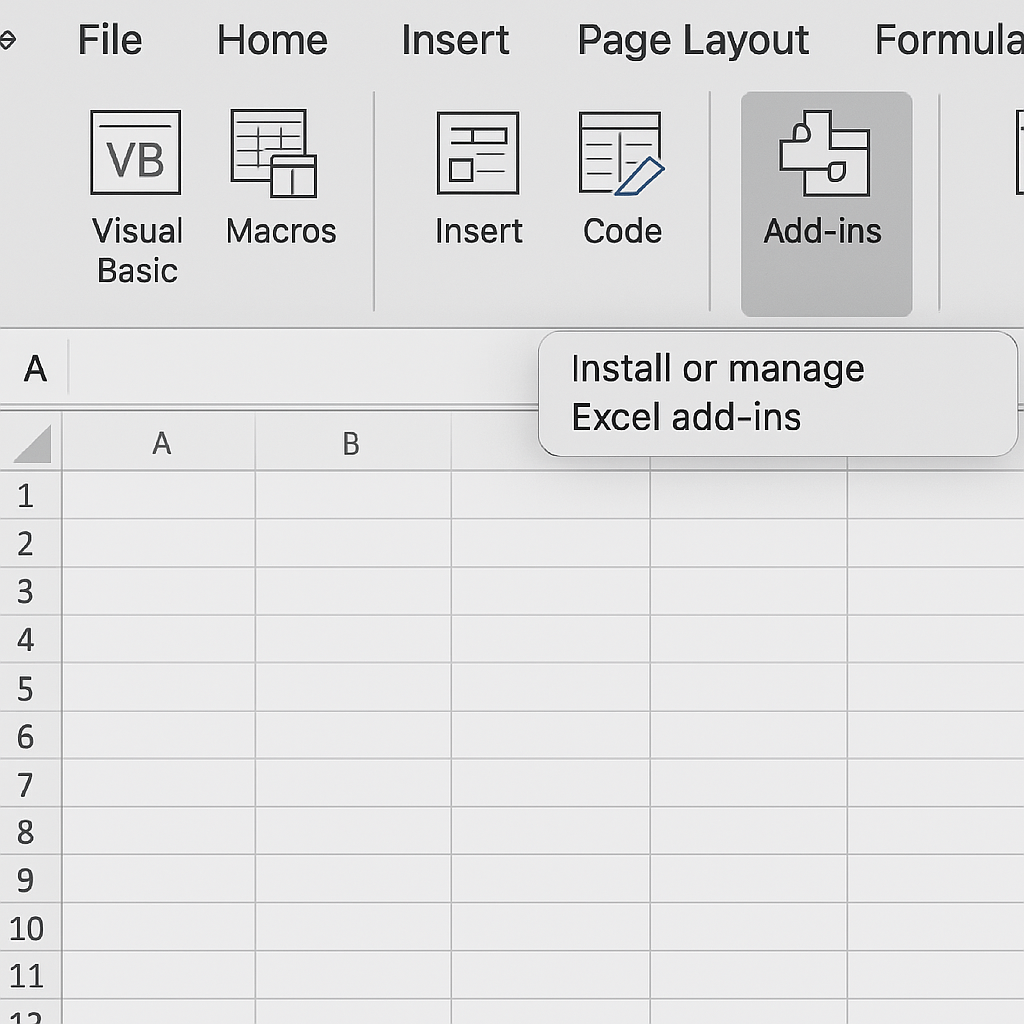
Benefits of the Developer Tab in Excel
Automation Through Macros
Macros record your actions and allow them to be repeated with a single click. This is very useful for tasks like formatting, data imports, and making monthly reports.
Custom Functionality Using VBA
VBA, or Visual Basic for Applications, lets you write scripts. You can create custom functions, automate tasks, and even build complete applications in Excel.
Enhanced Interactivity with Form Controls
You can create user forms, dashboards, or simple tools. Use checkboxes, dropdown lists, and scrollbars for this. These make spreadsheets user-friendly and interactive.
Efficient Data Integration
You can use XML and ActiveX controls to connect Excel with external data sources. This includes APIs, web services, or other databases. In this way, Excel acts like a mini software interface.
Control Over Add-ins
The Developer tab gives full access to manage and troubleshoot Excel Add-ins. You can install, remove, or enable essential tools like Power Pivot, Analysis ToolPak, etc.
Professional Grade Modeling
Developer tools help financial analysts and data scientists. They allow for more accurate model-building, quicker processing, and improved documentation through code.
How to Enable the Developer Tab in Excel for Windows
FAQ’s
Is the Developer Tab available in all versions of Excel?
Yes, the Developer Tab is available in Excel 2010 and later, including Excel for Microsoft 365. However, steps may slightly differ in Mac and web versions.
Can I remove the Developer Tab later?
Absolutely. Just go back to File > Options > Customize Ribbon and uncheck “Developer.”
Do I need coding knowledge to use the Developer Tab?
No. Basic tasks like recording macros or using form controls don’t require any coding. However, to use VBA, some scripting knowledge is helpful.
Will enabling the Developer Tab slow down Excel?
Not at all. Enabling the tab only reveals advanced tools; it does not impact Excel’s performance.
Can I share macros with others?
Yes. Macros can be saved within the workbook or exported and shared as separate .bas files.
Conclusion
Turning on the Developer Tab in Excel opens up tools for automation and customization. This feature takes your spreadsheet from simple to advanced. This tab is your launchpad. Whether you’re a student automating assignments, a business analyst optimizing reports, or a developer creating custom apps, it has what you need. By using the easy steps in this guide, you boost productivity and follow best practices. Start using the Developer Tab today to explore Excel’s full potential.
