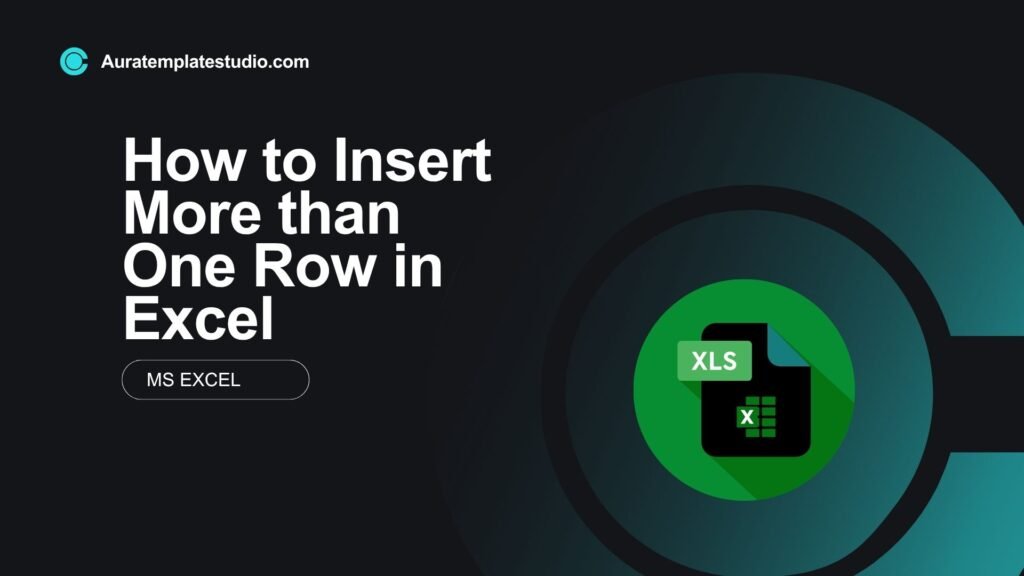
Microsoft Excel is an essential tool for data management, analysis, and reporting. Formatting your spreadsheet well is key. Good formatting is important for financial reports, inventory management, and dashboards. One commonly used task is inserting multiple rows at once. This guide shows you how to add multiple rows in Excel. This will save you time and boost your productivity.
What are Rows in Excel?
In Excel, a row is a horizontal set of cells. You can find row numbers on the left side of the worksheet. They start from 1 and go up to 1,048,576 in modern versions.
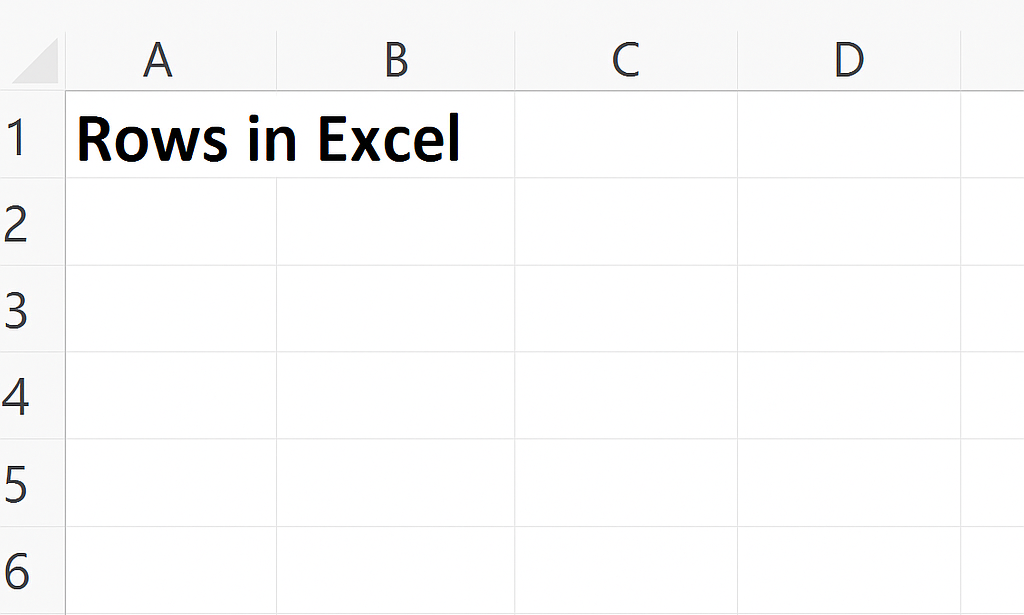
Key Characteristics:
- Horizontal alignment
- Numbered from top to bottom
- Hold related data across columns
For example, in an employee data sheet:
- Row 1: Header (Name, Department, Salary)
- Row 2: John, HR, $3,500
- Row 3: Sarah, IT, $4,200
Adding more rows lets you include new data while keeping your table’s structure intact.
How to Insert More than One Row in Excel?
There are several ways to insert multiple rows depending on your workflow preference. Below are detailed, easy-to-follow methods.
Method 1: Right-Click Menu (Quick Insert)
- Select the number of rows you want to insert. For example, to insert 3 rows, select 3 existing row numbers.
- Right-click on the highlighted area.
- Click Insert.
Excel will insert the same number of new rows above the first selected row.
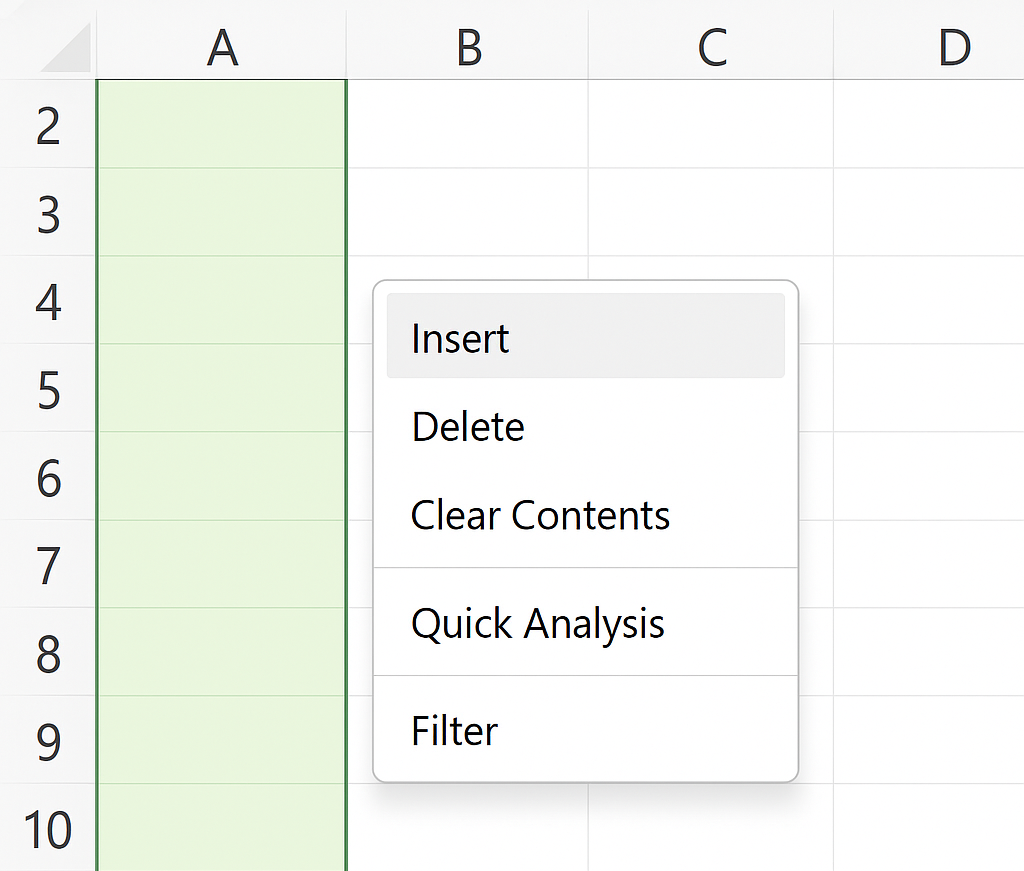
Method 2: Using Excel Ribbon
- Select the rows where you want to insert new ones.
- Go to the Home tab.
- In the Cells group, click on Insert > Insert Sheet Rows.
This method is great for users who prefer using the ribbon interface.
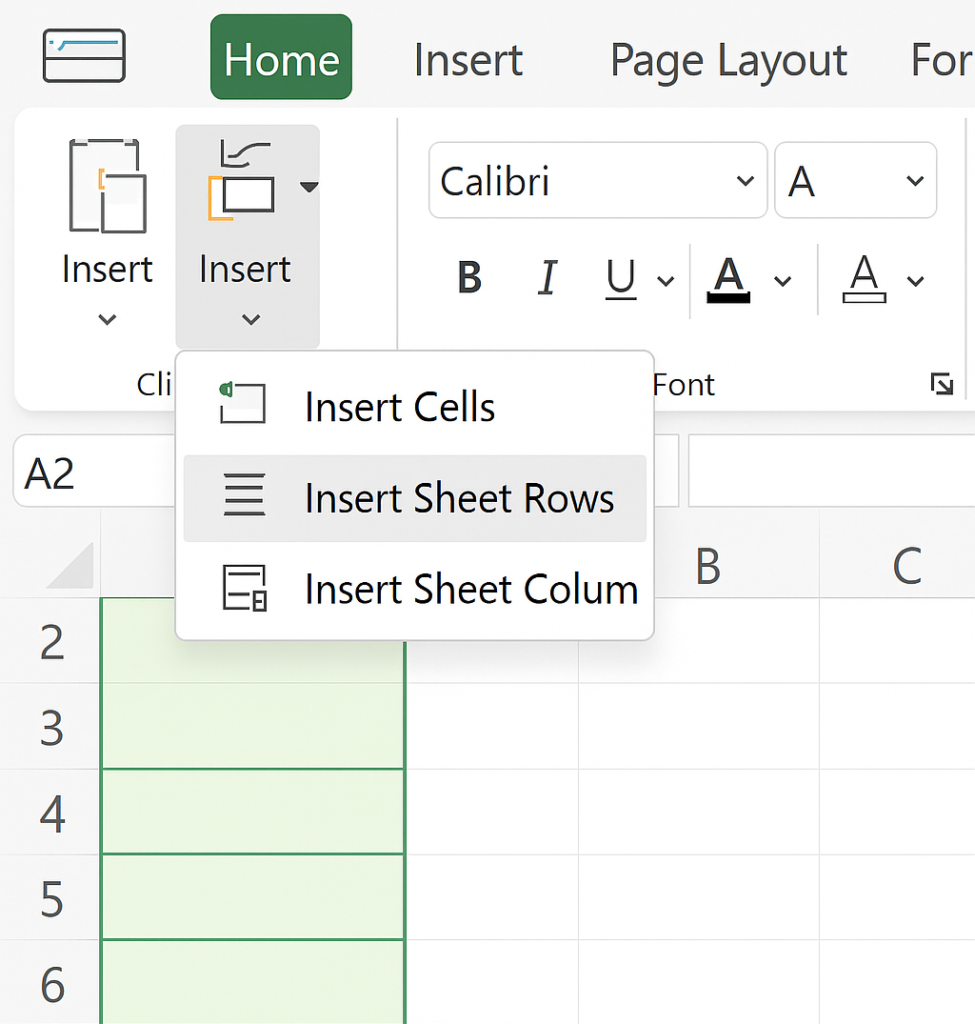
Method 3: Keyboard Shortcut
- Select the number of rows.
- Press: ctrl + shift + “+”
This instantly inserts new rows above your selection.
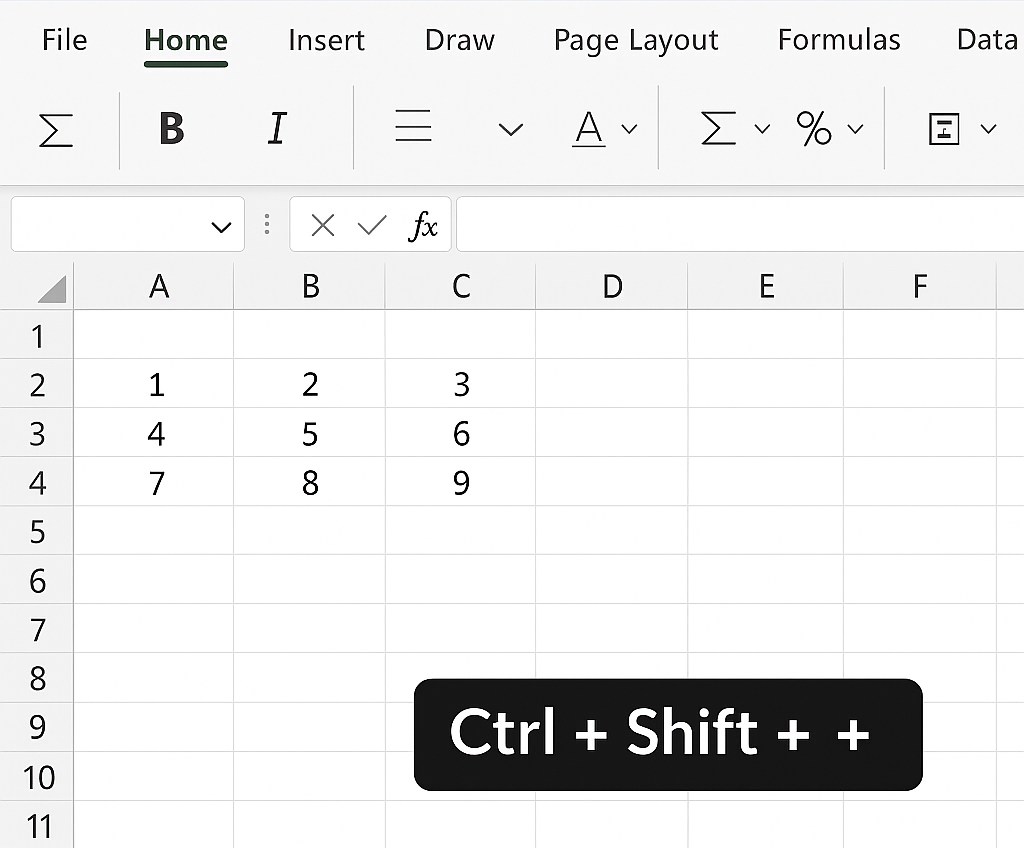
Method 4: Insert Rows with VBA (Advanced)
If you frequently insert rows, a VBA macro can automate the process:
Sub InsertMultipleRows()
Rows(“5:7”).Insert Shift:=xlDown, CopyOrigin:=xlFormatFromLeftOrAbove
End Sub
This code inserts three rows starting at row 5.
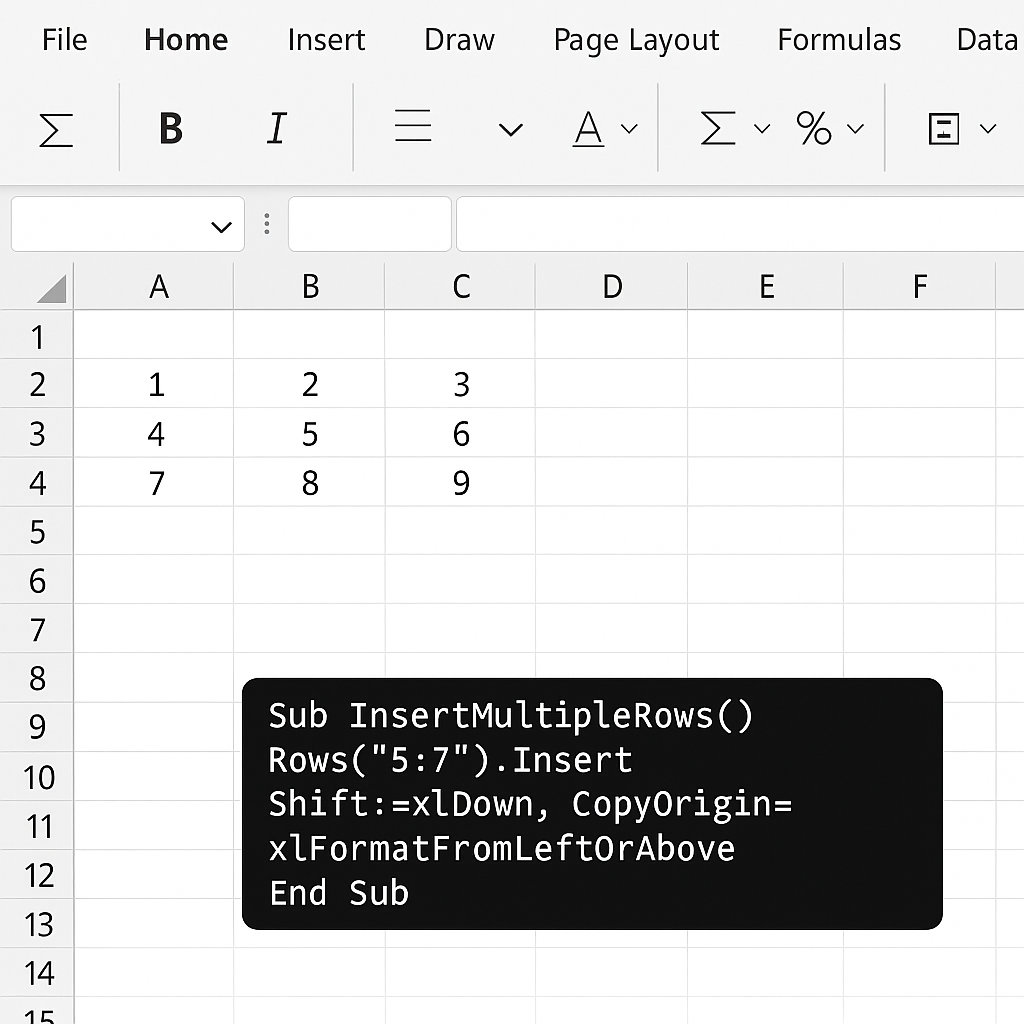
Examples of Inserting Multiple Rows in Excel
Example 1: Inserting Rows Between Data Entries
You have a table from row 2 to 10 and want to insert 5 blank rows after row 5.
- Select rows 6 to 10.
- Right-click > Insert.
- Excel inserts 5 new blank rows between rows 5 and 6.
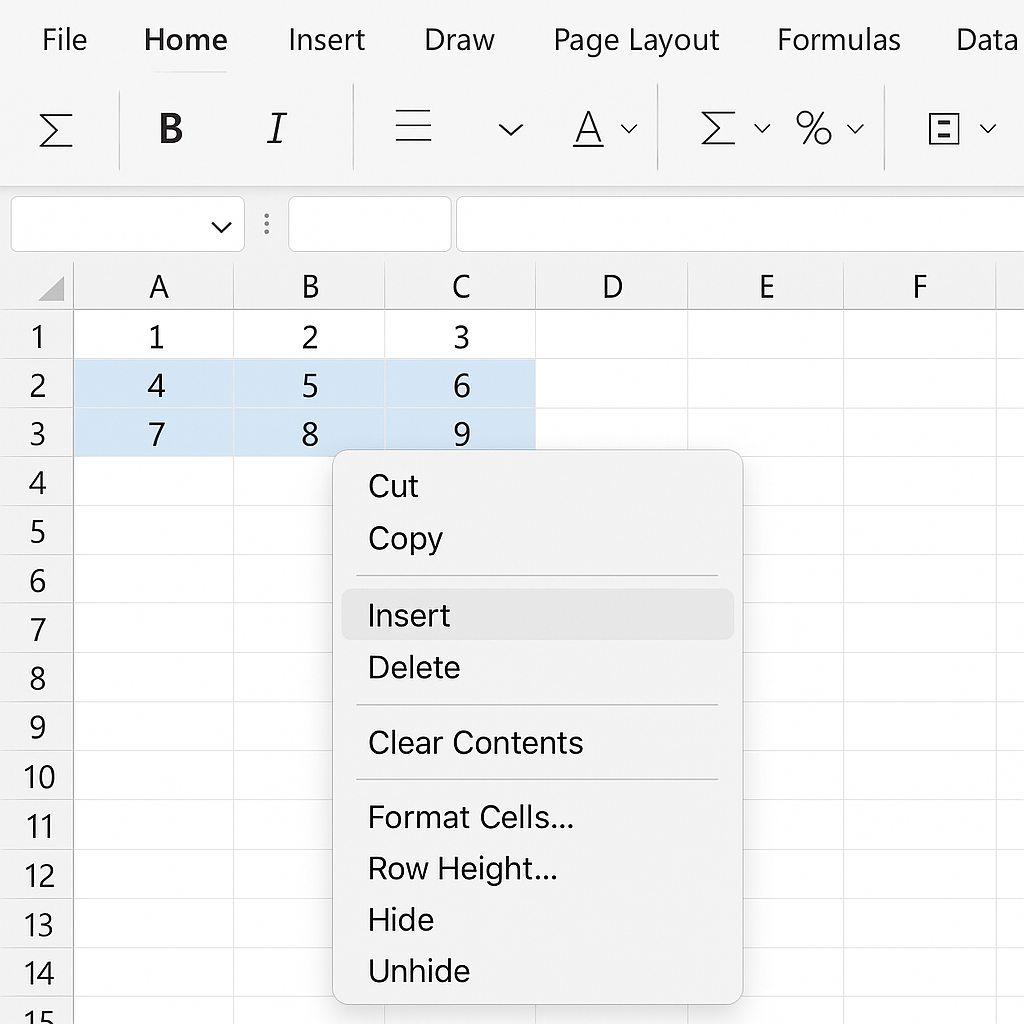
Example 2: Adding Rows in a Filtered List
Filtered data may hide some rows. To add rows:
- Clear filters.
- Select the required number of rows.
- Insert rows.
- Reapply filters.
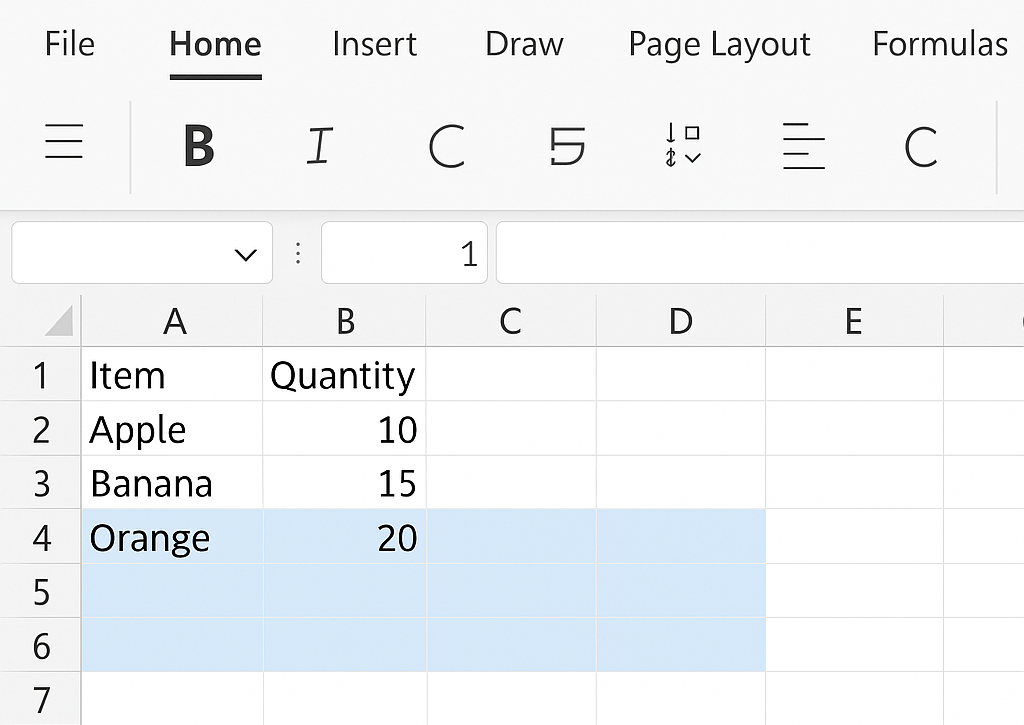
Example 3: Insert Rows in Multiple Sections
If your spreadsheet has different sections (Sales, Marketing, Finance), you can insert rows in each by selecting groups one by one.
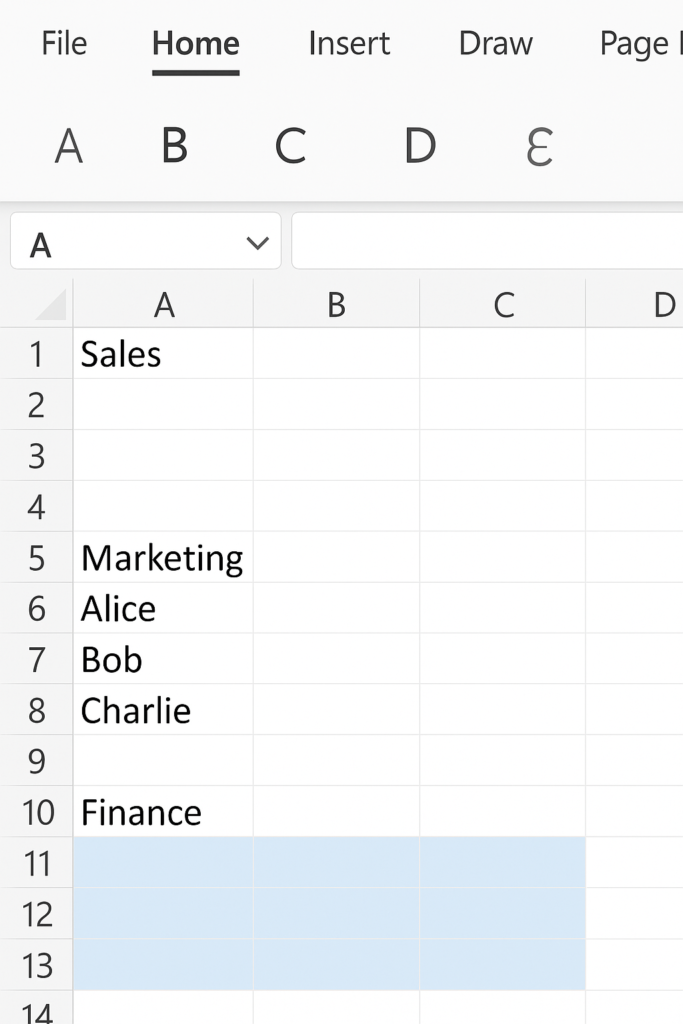
Benefits of Inserting More than One Row in Excel
Saves Time
Instead of inserting one row at a time, you can insert multiple rows in one go. This reduces repetitive manual tasks and increases speed.
Improves Workflow Efficiency
Working on large datasets becomes smoother when rows can be added in bulk. You can structure your data more flexibly without breaking your current layout.
Supports Structured Data Entry
When you add rows for new entries in a schedule, inventory list, or financial report, you keep your data accurate. This way, your dataset grows without losing quality.
Useful in Data Cleaning and Preparation
Inserting rows is helpful when preparing datasets. It creates gaps that make analysis and visualization easier.
Enhances Collaboration
Shared workbooks often require multiple users to add data. Having rows ready in advance avoids conflicts and streamlines contributions.
Better Formatting and Segmentation
You can use inserted rows to visually separate data blocks. This makes your spreadsheet easier to read and understand.
Ideal for Template Creation
To build reusable templates for invoices, rosters, or forms, use pre-spaced rows. This makes the content clearer.
Flexible Data Expansion
As your spreadsheet expands, you can add rows for more entries. This way, you won’t have to redo everything.
FAQ’s
Can I insert multiple non-contiguous rows?
No. Excel only allows inserting multiple rows in a contiguous selection. If you need to insert in multiple locations, you must do it separately.
Will formulas adjust automatically when I insert rows?
Yes. Excel dynamically adjusts cell references in most cases. For example, =SUM(A2:A10) becomes =SUM(A2:A15) if rows are inserted within that range.
Can I insert rows in protected sheets?
Only if the sheet allows formatting or row insertion. You’ll need to unprotect the sheet first or adjust the protection settings.
What happens if I insert too many rows?
Excel supports up to 1,048,576 rows per worksheet. If you try to exceed this limit, Excel will display an error.
How do I undo inserted rows?
Simply press Ctrl + Z to undo immediately. Or, select the inserted rows and use Delete or Right-click > Delete.
Can I use a macro to insert rows dynamically?
Yes. Macros (VBA) can be used to insert rows based on criteria, time, user action, or button clicks.
Conclusion
Knowing how to insert multiple rows in Excel is a useful skill. It helps improve data organization and makes your workflow more efficient. If you’re handling a big dataset or making a neat report, these tips help you add multiple rows easily and accurately.
