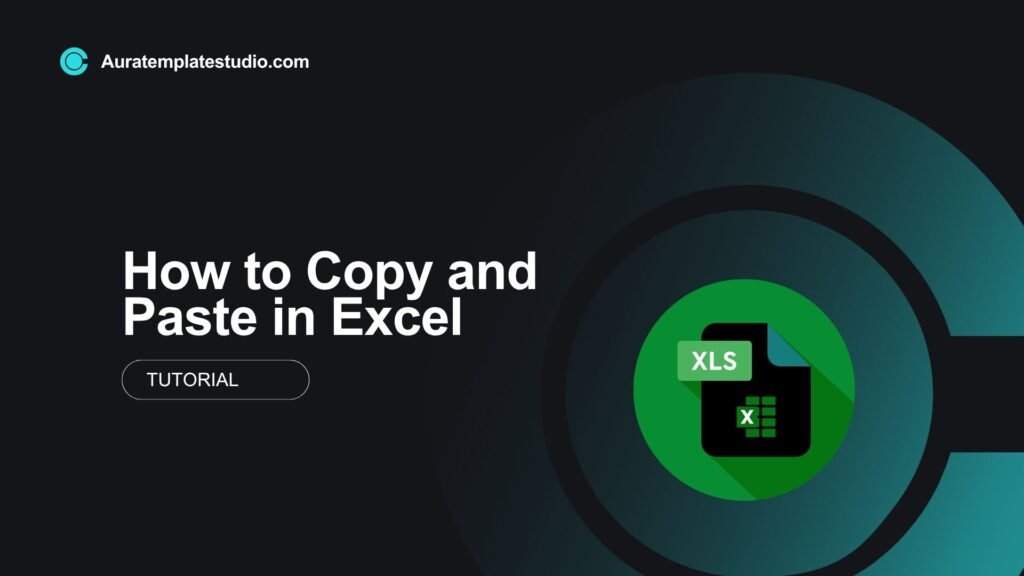
Copy and paste is one of the most frequently used features in Microsoft Excel — yet, it’s far more powerful than most users realize. Beyond the basics of duplicating content, Excel offers an array of tools that let you copy formulas, preserve formatting, transpose data, and more. Mastering this function boosts your efficiency and accuracy, whether you’re working with simple spreadsheets or complex reports.
What is Copy and Paste in Excel?
Copy and Paste in Excel means taking data from one part of a worksheet and putting it into another. It can include:
- Text
- Numbers
- Formulas
- Cell formatting
- Charts and graphs
Excel goes beyond standard copy-paste. It has advanced options like Paste Special. This feature lets you paste values, formulas, formats, and more accurately.
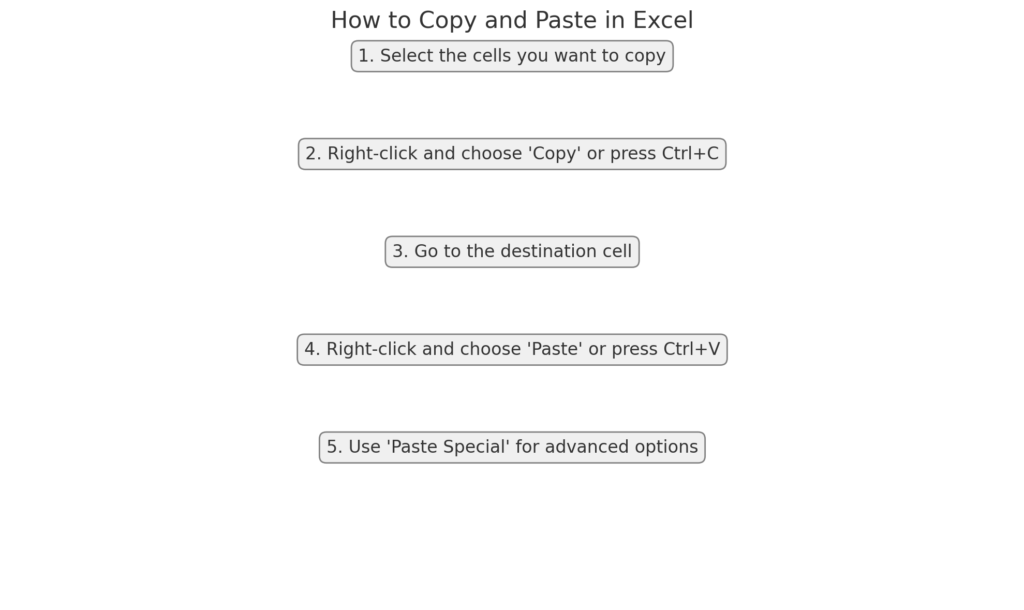
How to Copy and Paste in Excel?
Basic Copy and Paste
Steps:
- Select the cell(s) you want to copy.
- Press Ctrl + C or right-click and choose “Copy.”
- Navigate to the destination cell.
- Press Ctrl + V or right-click and choose “Paste.”
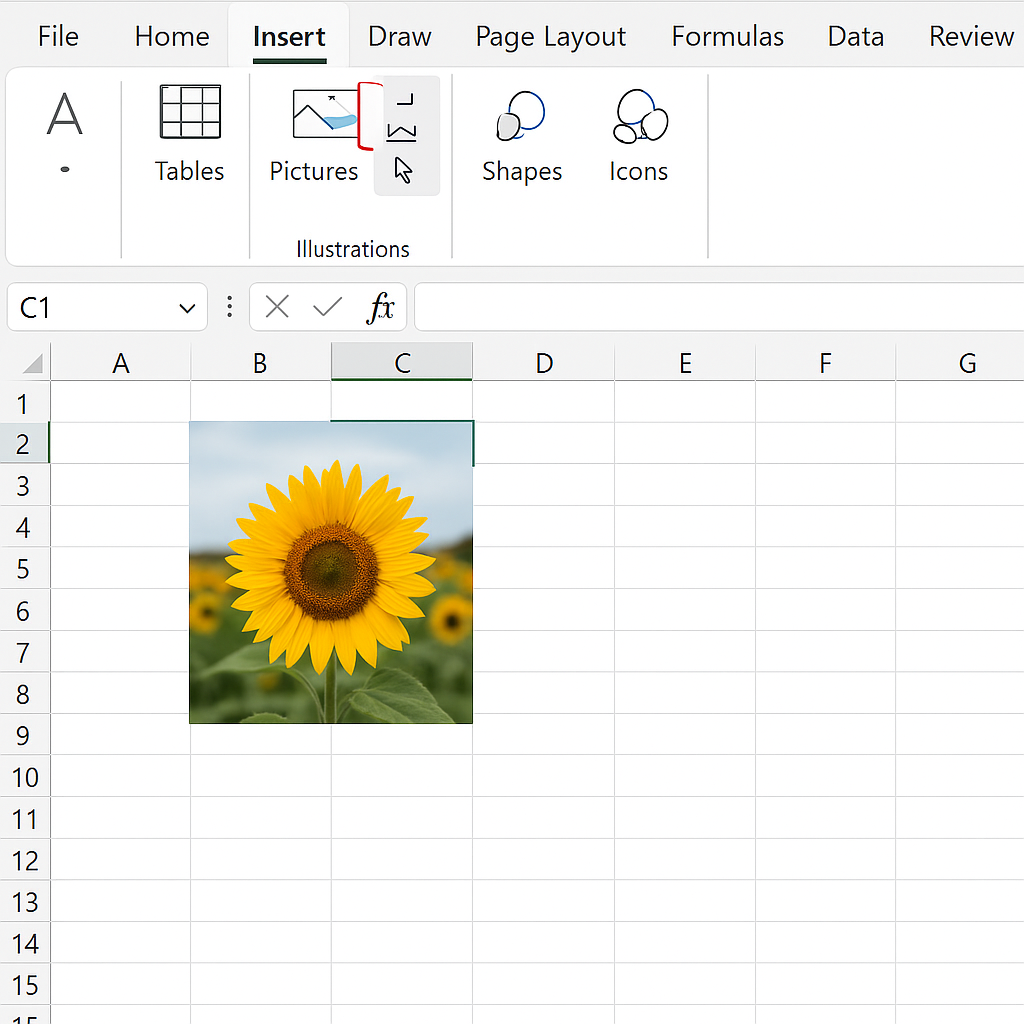
Using the Ribbon
- Click on the “Home” tab.
- Use the “Copy” and “Paste” icons in the Clipboard group.
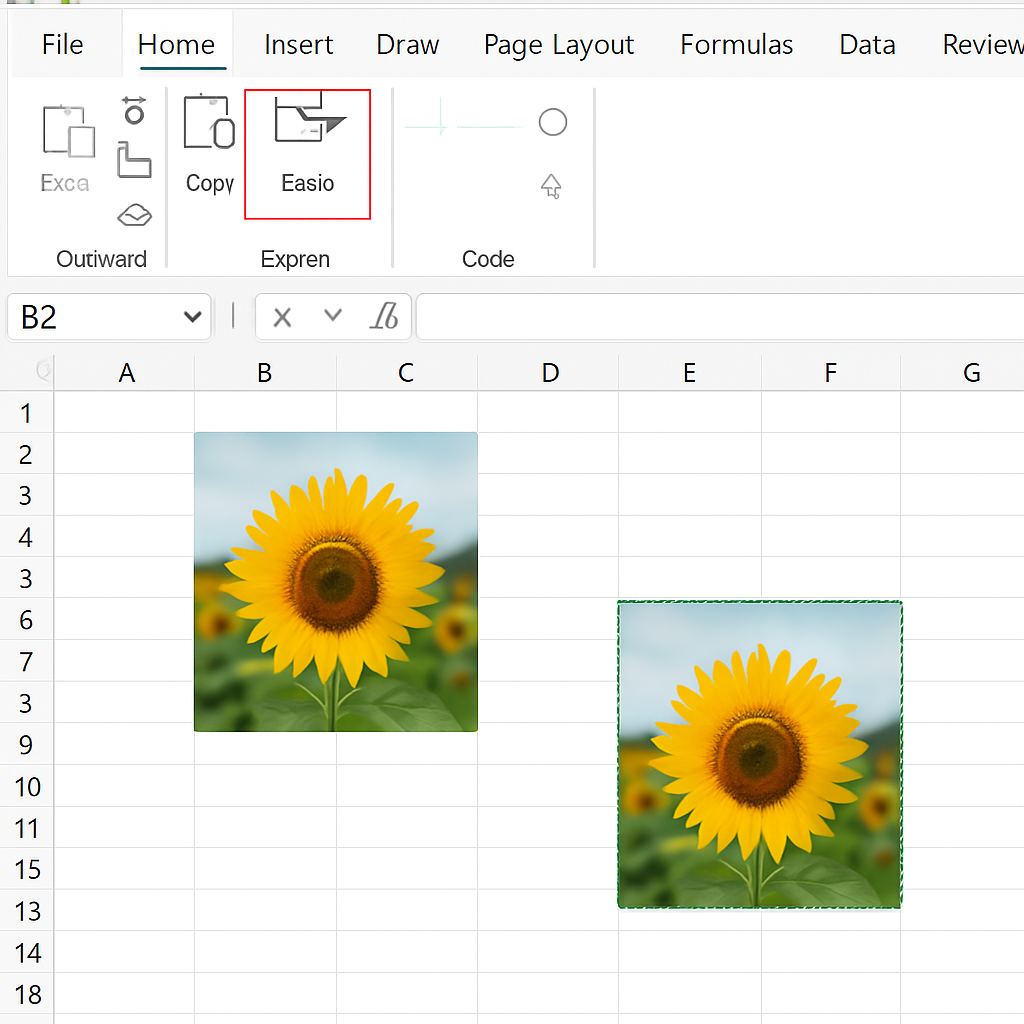
Copying a Range of Cells
You can select multiple adjacent or non-adjacent cells:
- Use Ctrl + Click for non-adjacent cells.
- Drag the mouse to select a block.
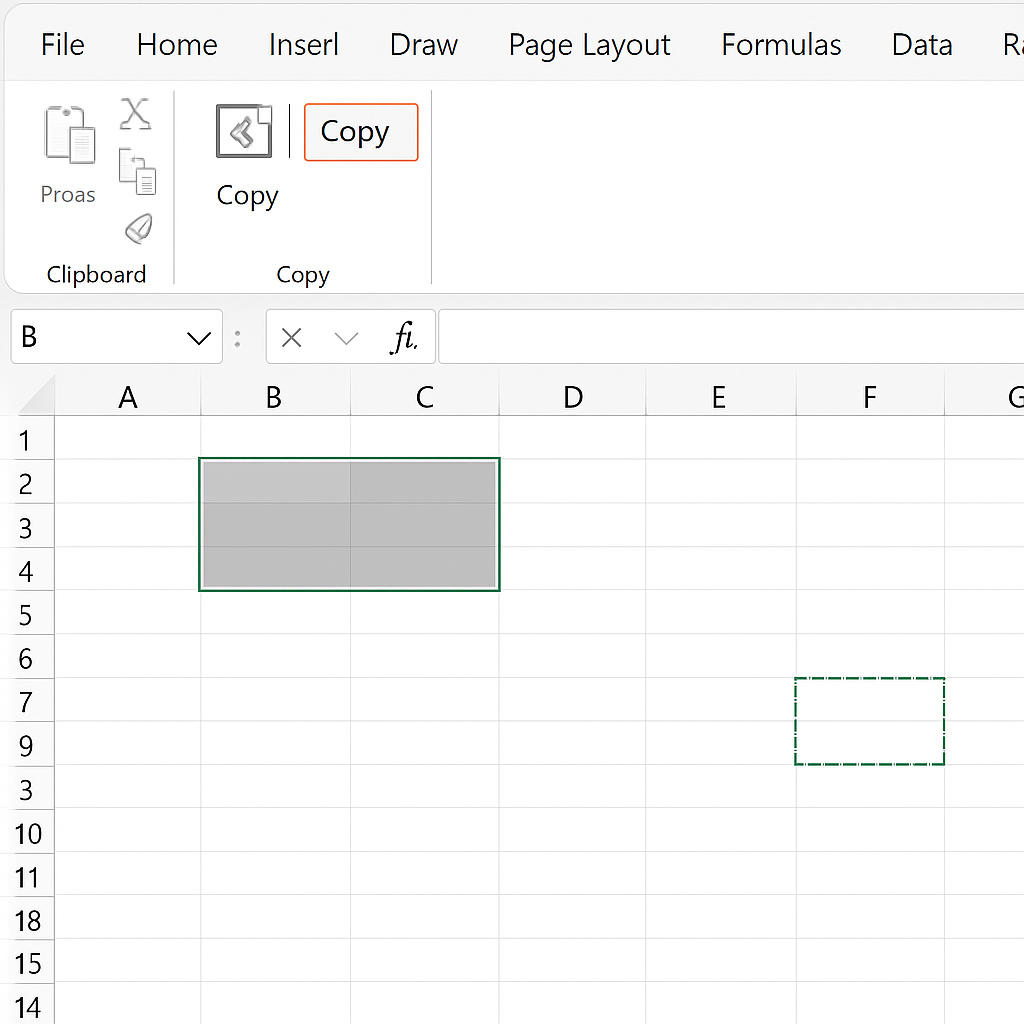
Paste Special
Paste Special offers options like:
- Values (paste only numbers or results of formulas)
- Formulas
- Formats
- Transpose (flip rows and columns)
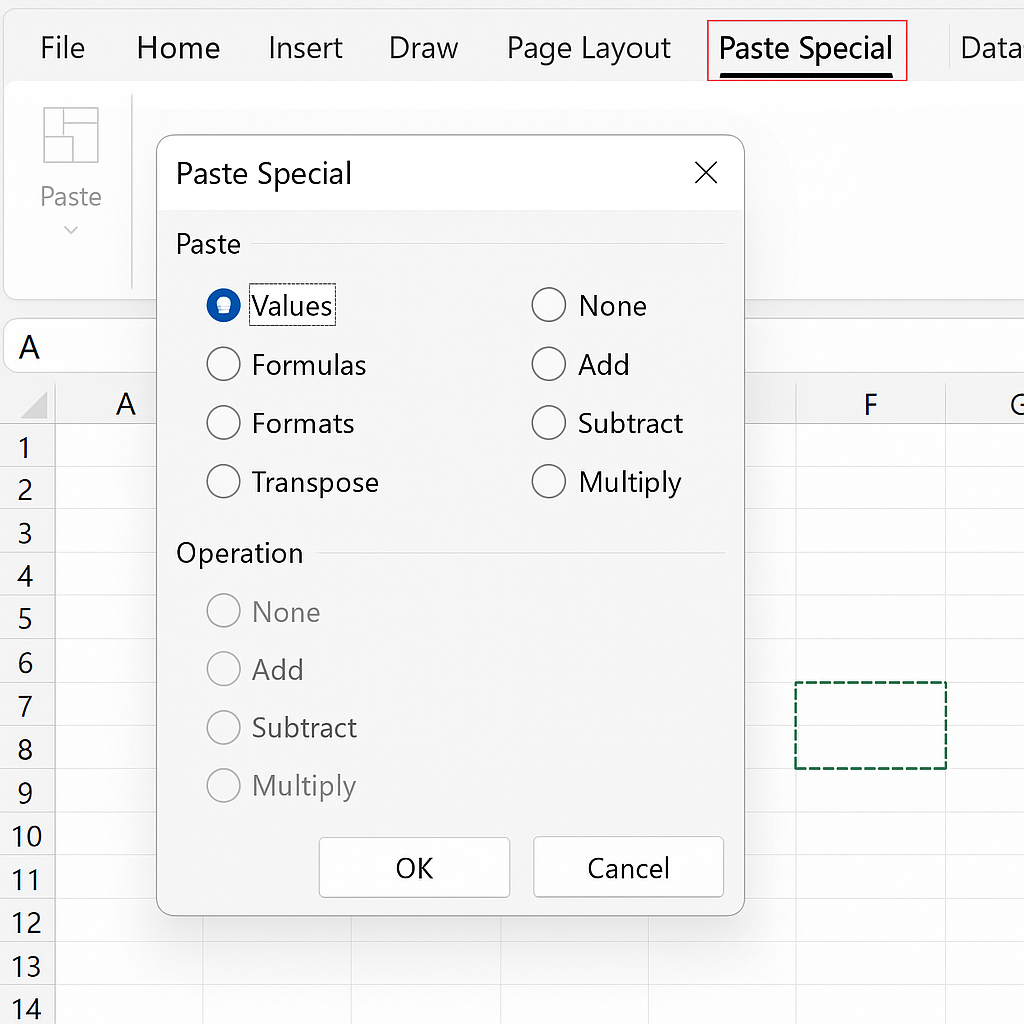
To use Paste Special:
- Copy the data.
- Right-click the destination cell.
- Click “Paste Special” and choose your option.
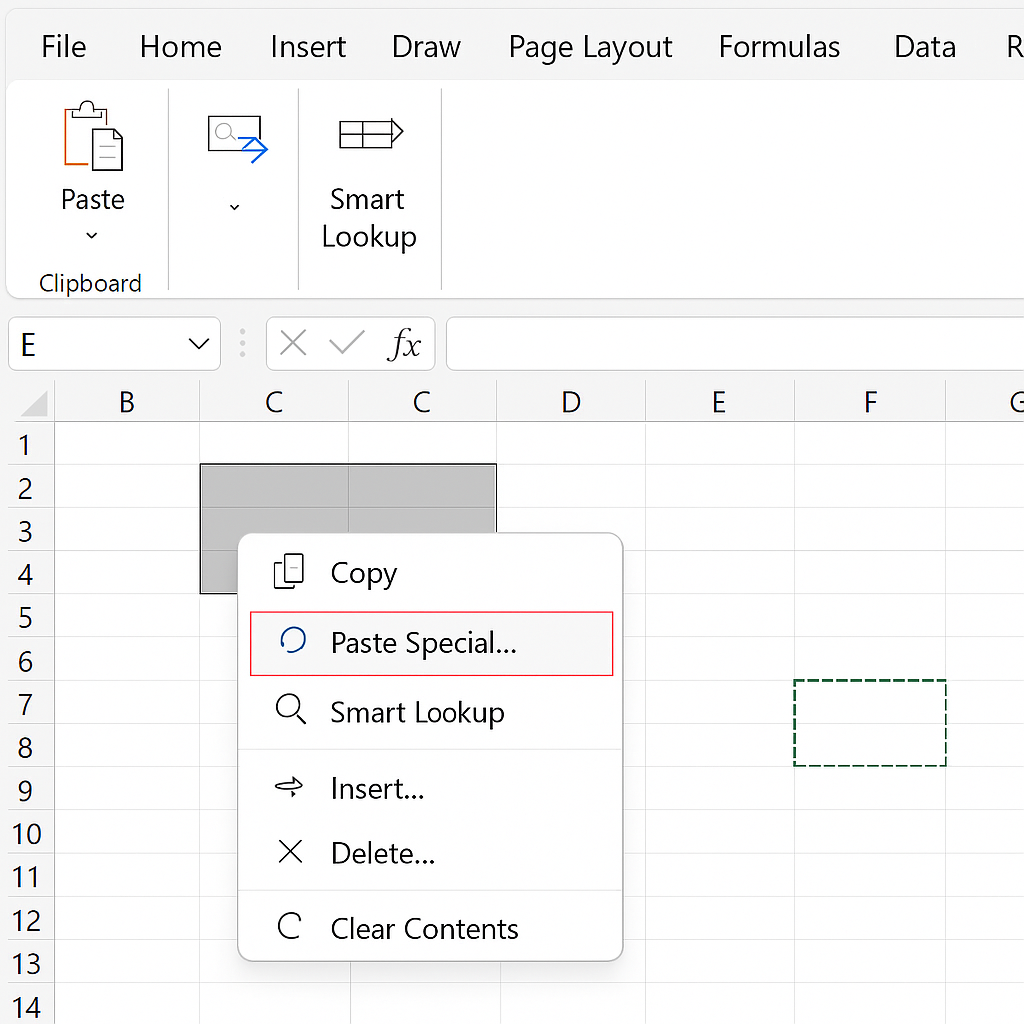
Keyboard Shortcuts
- Ctrl + C = Copy
- Ctrl + X = Cut
- Ctrl + V = Paste
- Ctrl + Alt + V = Opens Paste Special menu
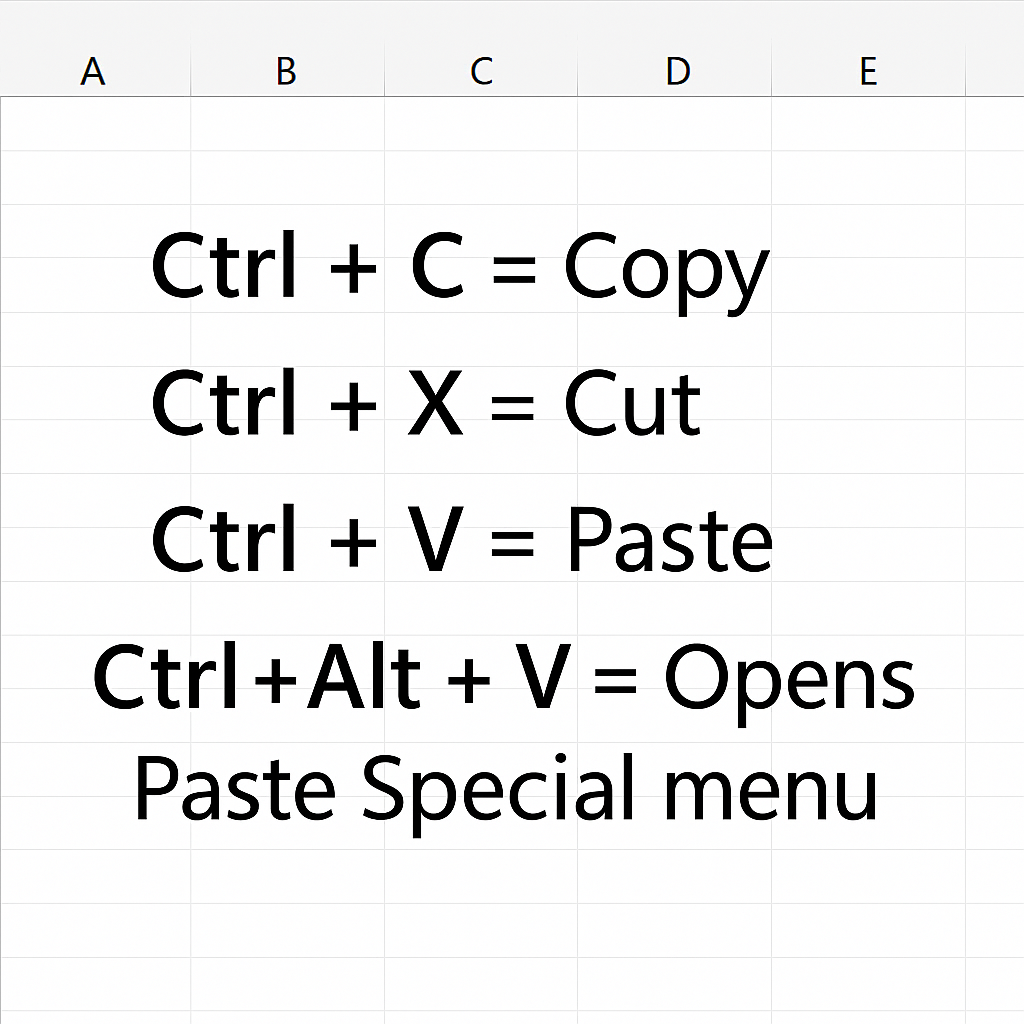
Drag-and-Drop Method
- Select the cell.
- Hover the cursor to the edge until it becomes a move icon.
- Hold Ctrl while dragging to copy instead of moving.
Examples of Copying and Pasting in Excel
Example 1: Copying Formulas
Suppose you have:
A1 = 5 A2 = 10 A3 = =A1 + A2
Copying A3 to A4 will adjust the formula relative to its new position: =A2 + A3
Example 2: Paste Values Only
You want to keep the result of a formula but remove the underlying logic.
- Copy the formula cell.
- Use Paste Special > Values.
Example 3: Transpose Data
Turn rows into columns or vice versa.
- Copy a row of data.
- Use Paste Special > Transpose.
Example 4: Copy Formatting Only
- Select a formatted cell.
- Copy > Paste Special > Formats to another cell.
Benefits of Using Copy and Paste in Excel
Time Efficiency
Copy and paste reduces repetitive tasks. Users can quickly replicate data or formulas, especially in large datasets. No need to retype anything.
Accuracy and Consistency
Manual entry can introduce human error. Copying values or formulas keeps your data consistent and free of errors.
Preserves Formatting
Using Paste Special > Formats helps keep tables and dashboards looking consistent. This makes the design clear and easy to understand.
Formula Reusability
Copying formulas with relative references saves time. It also keeps logical consistency in rows or columns.
Custom Paste Options
Paste Special lets you be precise. You can paste values, formatting, comments, or validation rules.
Improves Workflow
In team settings, using copy-paste helps with smooth handoffs. It also keeps reports, financial models, and project tracking consistent.
Excel for Beginners – Cut, Copy and Paste like a Pro!
FAQ’s
What’s the difference between copying and cutting in Excel?
- Copy duplicates the data.
- Cut removes it from the source and moves it to a new location.
Can I copy data between different Excel workbooks?
Yes. Open both workbooks, copy from one, and paste into the other.
Why doesn’t Excel keep my formatting when I paste?
Use Paste Special > Formats or the Format Painter tool to preserve styling.
How can I prevent formulas from changing during copy-paste?
Use absolute cell references with $ (e.g., $A$1), or paste as values.
Is there a limit to how much data I can copy at once?
Technically yes, but it depends on your system’s memory and Excel version. Large datasets may slow performance.
Can I undo a paste action?
Yes. Press Ctrl + Z or use the undo icon.
Conclusion
Copying and pasting in Excel isn’t just a simple task. It’s a strong tool that boosts efficiency, accuracy, and productivity. Mastering this function helps you copy data or formulas easily. It saves time and improves your workflow. You can customize your actions using options like Paste Special, Transpose, and formatting tools.
