
Excel is one of the most powerful tools for organizing and analyzing data—and dates are a crucial part of it. How dates look in your spreadsheet is key. Whether you’re making a financial report, project timeline, or data entry form, clear and consistent date formatting matters. Have you opened a spreadsheet and found dates in the wrong format? Or maybe Excel showed them as text? If so, this guide is for you. In this tutorial, you’ll learn about date formats. We’ll cover how to change them in Excel step by step. You’ll also see real-life examples, use cases, benefits, and answers to common questions.
What Is Date Format?
Date format refers to the way dates are displayed in Excel. Different countries and regions use different formats, such as:
- MM/DD/YYYY (used in the United States)
- DD/MM/YYYY (used in the UK and many other countries)
- YYYY-MM-DD (international standard ISO 8601)
Excel stores dates as serial numbers, which allows for calculations. The displayed format shows how these dates appear to you and others.

How Do I Change Date Format in Excel?
Changing the date format in Excel is simple. You can format individual cells, whole columns, or set custom date formats to fit your needs.
Method 1: Use the Format Cells Dialog Box
Steps:
- Select the cell or range of cells containing dates.
- Right-click and choose Format Cells.
- Go to the Number tab > Select Date from the Category list.
- Choose your desired date format (e.g., 14/03/2012, March 14, 2012, etc.).
- Click OK.
Tip: Use this method for quick formatting using pre-defined styles.

Method 2: Change Date Format Using the Ribbon
Steps:
- Select the cells you want to format.
- On the Home tab, go to the Number group.
- Click the dropdown in the Number Format box.
- Select Short Date, Long Date, or click More Number Formats for advanced options.

Method 3: Create a Custom Date Format
You can also define your own date format.
Steps:
- Select the date cells.
- Press Ctrl + 1 (or right-click > Format Cells).
- Go to Custom under the Number tab.
- Enter your desired format. Examples include:
- dd-mm-yyyy → 30-05-2025
- mmm dd, yyyy → May 30, 2025
- dddd, mmmm dd, yyyy → Friday, May 30, 2025
- Click OK.
Great for branding reports or matching organizational preferences.

Method 4: Change Regional Date Settings (for System-wide Impact)
To change the date format in Excel, adjust your system’s regional settings.
On Windows:
- Go to Control Panel > Region.
- Under the Formats tab, click Additional Settings.
- Select the Date tab.
- Modify the Short Date and Long Date formats.
- Click Apply and reopen Excel.

Examples of Changing Date Format in Excel
Example 1: US to UK Format
Your data comes in as MM/DD/YYYY (05/30/2025), but your audience is in the UK. Change it to DD/MM/YYYY using the Format Cells dialog.
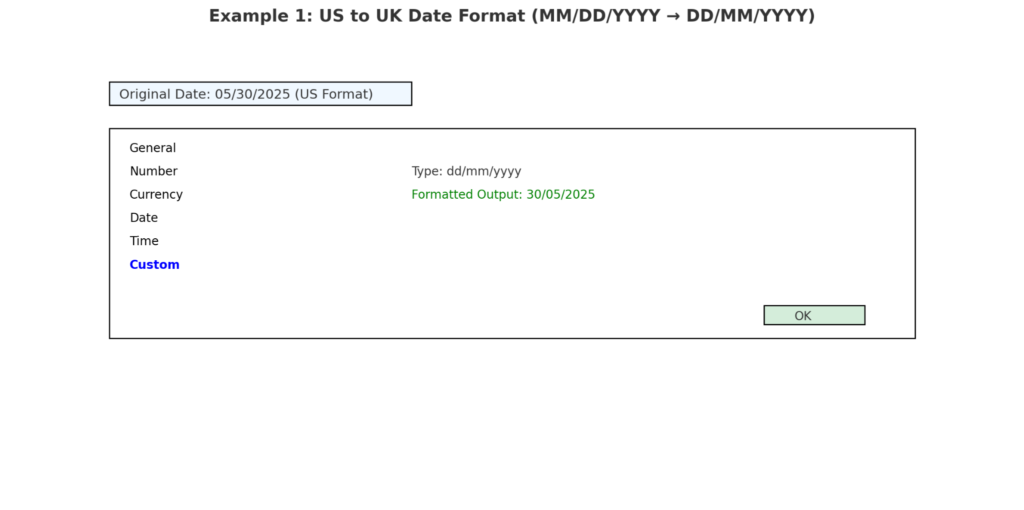
Example 2: Make Dates More Readable in Reports
Convert 5/30/2025 to May 30, 2025 using the custom format mmmm dd, yyyy to make reports more reader-friendly.

Example 3: Show Weekday with Date
Display as: Friday, May 30, 2025 – helpful for scheduling or attendance reports.

Benefits of Changing Date Format in Excel
Improves Data Readability
Custom date formats help your audience understand data better. This is especially true when presenting to international viewers. A team in Europe may misinterpret 03/05/2025 as May 3rd instead of March 5th if not formatted appropriately.
Enables Accurate Date-Based Analysis
Correct date formatting helps Excel see dates as numbers. This way, you can use functions like DATEDIF, TODAY, and EOMONTH accurately. Improper formatting might make Excel treat dates as text, breaking formulas.
Supports Regional or Client Standards
Formatting dates to match a client’s region shows professionalism. It also helps avoid confusion in shared files. Government or multinational client projects often require compliance with local date formats.
Enhances Report Aesthetics
Clean, easy-to-read formats make reports look better and easier to understand. Using the format “Friday, May 30, 2025” makes client dashboards feel more formal and informative.
Enables Data Integration
Standardizing date formats makes it easier to import and export Excel data. This applies to tools like Power BI, Google Sheets, and CRMs. Having a consistent format reduces error rates during merges, lookups, or integrations.
How to Change Date Format in Excel (the Simplest Way)
Frequently Asked Questions (FAQ’s)
Why is Excel not recognizing my date?
Your data may be stored as text. Use DATEVALUE() or re-enter the date using slashes or dashes in a format Excel can detect.
Can I apply a date format to an entire column?
Yes. Click the column header (like “B”) to select the whole column, then format it using the Format Cells option.
Will changing the format affect formulas?
No. Excel stores dates as serial numbers. Formatting only changes how the date appears, not the underlying value.
How can I convert text dates to real dates?
Use the formula =DATEVALUE(A1) where A1 contains the text date. Then apply your desired date format.
Can I make Excel use the same date format every time?
Change your system’s regional settings. You can also create templates with preset formatting. This will help you save time.
Conclusion
Knowing how to customize date formats in Excel is key. It helps keep your data accurate and easy to read. This skill prepares your data for analysis. Formatting your dates correctly is key. It matters whether you’re localizing content, making reports, or connecting with other platforms. Use the methods in this guide—from basic formatting to advanced tricks. You can handle any date format easily. This will help you avoid confusion and make professional spreadsheets every time.
