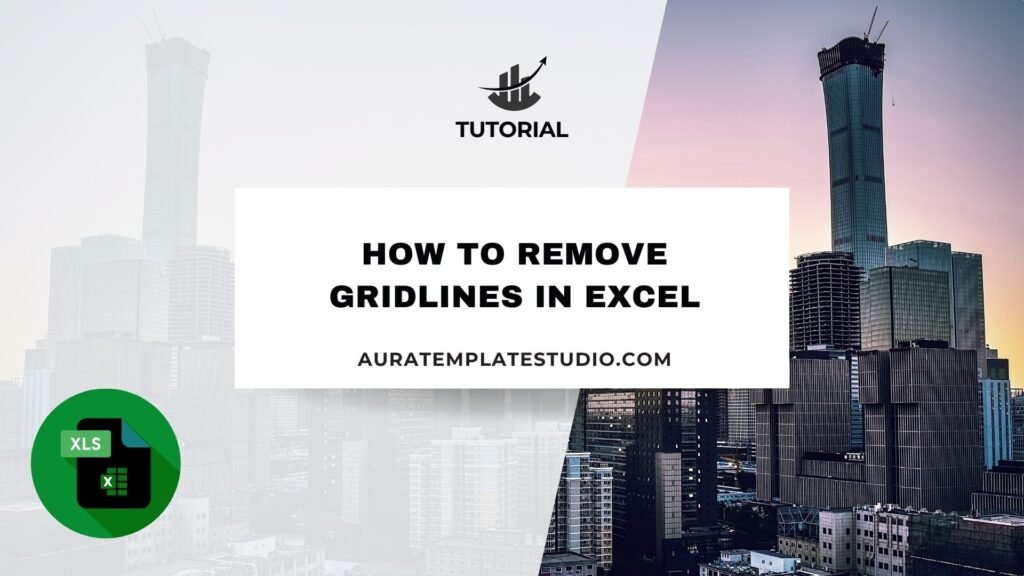
In Microsoft Excel, you probably see the light gray lines that divide the cells on the worksheet. These are called gridlines. Sometimes, you need to remove visual structures. This is especially true when you show data, make dashboards, or design print-friendly sheets. In this guide, you’ll discover what gridlines are. You’ll also learn why and how to remove them in Excel. We’ll look at different methods. We’ll also share real-world examples. Finally, we’ll explain why removing gridlines is beneficial. This article will help both beginners and advanced Excel users make their spreadsheets look better and work better.
What is Gridlines in Excel?
Gridlines in Excel are the light gray lines you see around each cell in a worksheet. They aren’t real cell borders. Instead, they are visual aids. They help users align data and easily navigate large spreadsheets. Gridlines show up by default. They are only visible on-screen and won’t print unless you set it up that way.
They are different from borders. Borders are formatting tools for specific cells or ranges. You can apply them with the “Borders” tool. Gridlines, on the other hand, are a global setting for the entire worksheet.
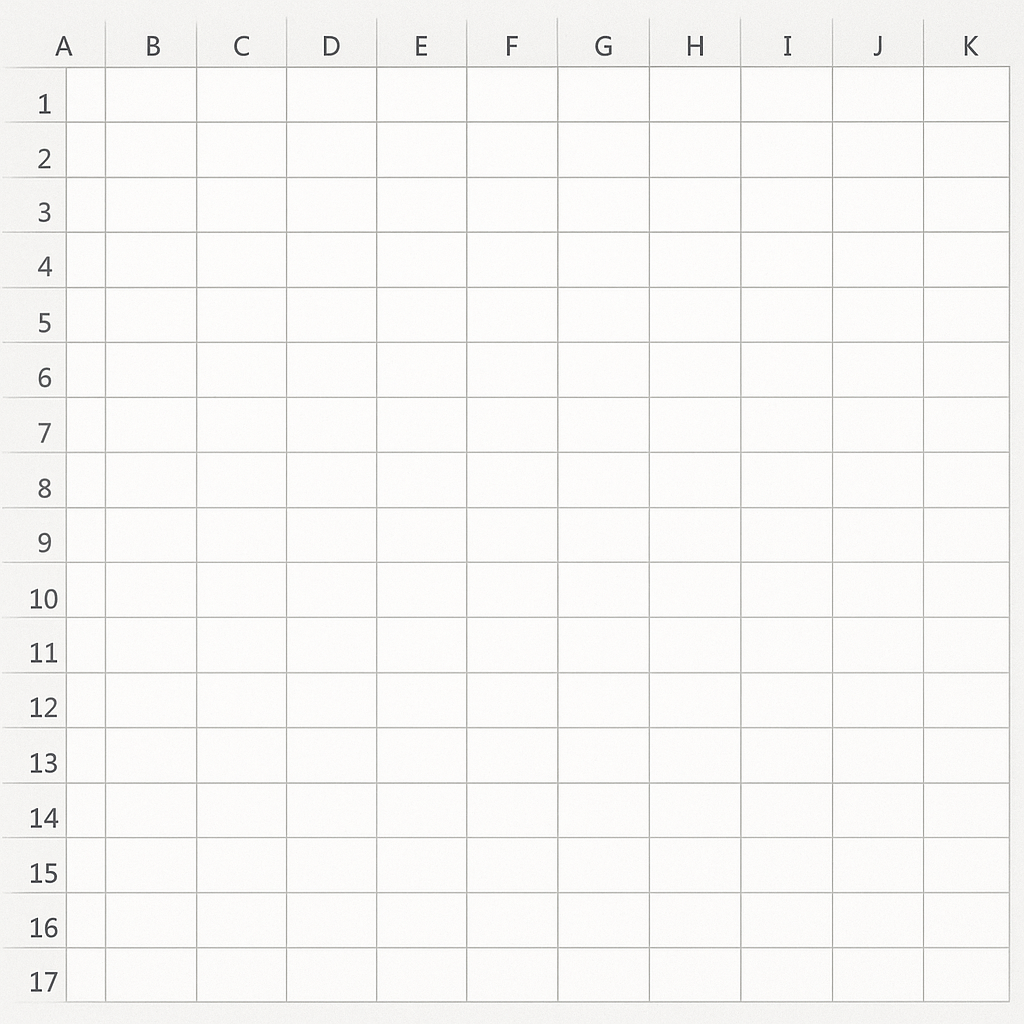
Gridlines serve as a guide, much like the lines on graph paper, helping users:
- Visually separate content
- Align figures and text
- Follow rows and columns accurately
Especially when making printable reports or dashboards, they can be unnecessary or distracting.
How to Remove Gridlines in Excel?
There are multiple ways to remove gridlines in Excel depending on your purpose: hiding them from view, excluding them from print, or using background colors. Here are the most effective methods:
Remove Gridlines from Excel Worksheet View
This method hides the gridlines on your screen but keeps them intact in the background.
Steps:
- Go to the View tab in the Excel Ribbon.
- Under the Show group, uncheck the Gridlines box.
This instantly removes the gridlines from the active worksheet. It doesn’t affect other sheets.
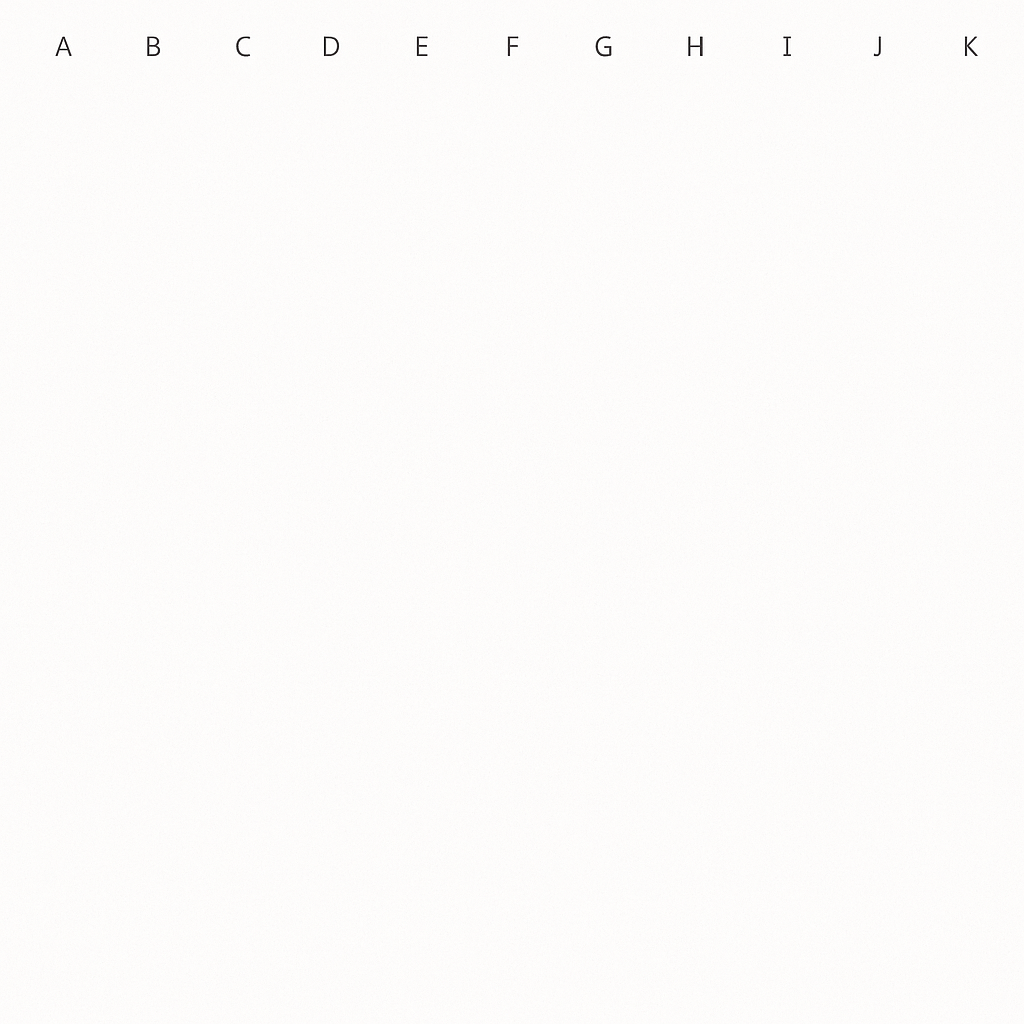
Remove Gridlines Using Page Layout Tab
You can also remove gridlines from the Page Layout tab:
Steps:
- Click the Page Layout tab.
- In the Sheet Options group, you’ll see checkboxes for View and Print under Gridlines.
- Uncheck View to remove gridlines from the screen.
- Uncheck Print to prevent them from appearing on printed documents.
This method is particularly useful when preparing documents for printing or PDF conversion.
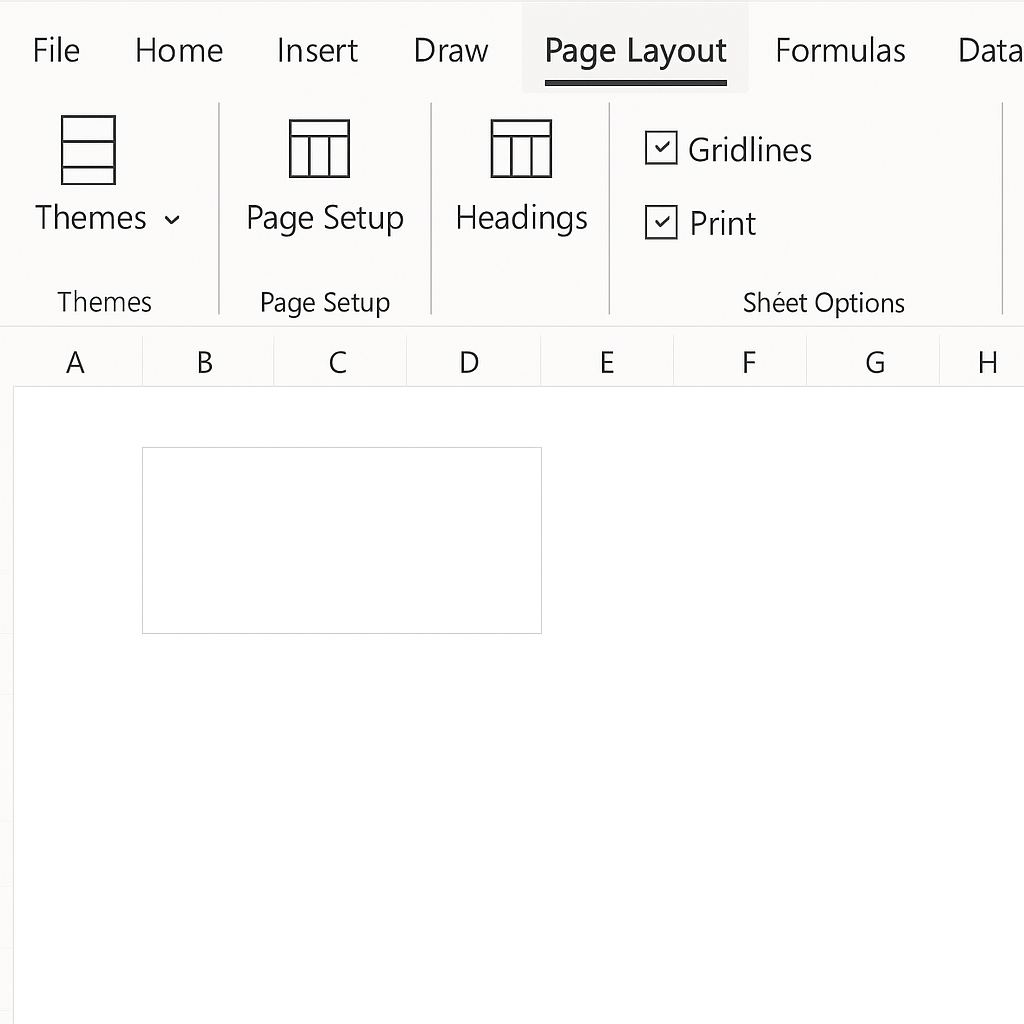
Use White Fill Color to Mask Gridlines
If you only want to hide gridlines in a specific area or range:
Steps:
- Select the cells where you want to hide gridlines.
- Go to the Home tab.
- In the Font group, click the Fill Color dropdown.
- Choose White (or the background color of your sheet).
Since gridlines are only visible on non-filled cells, using a white fill hides them.
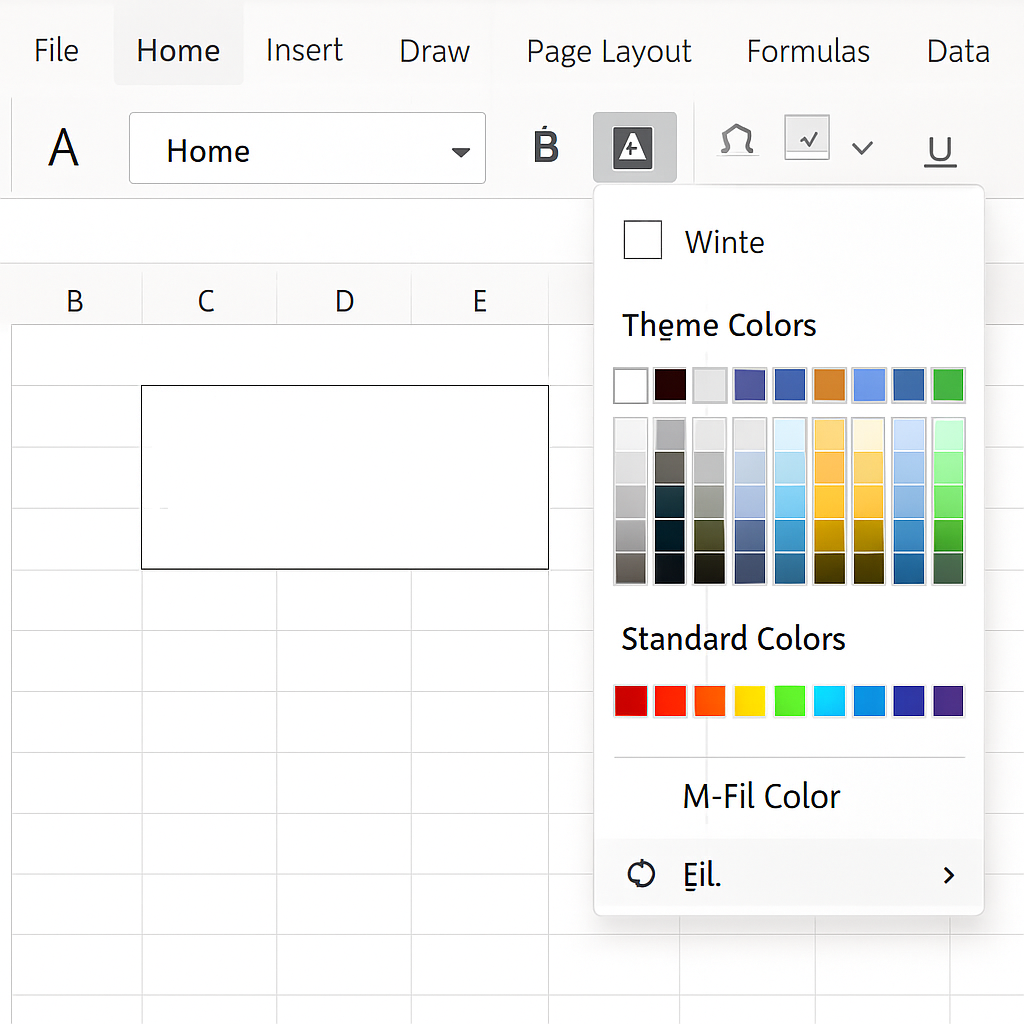
Remove Gridlines Using VBA (For Advanced Users)
If you want to remove gridlines from multiple sheets or automate the task, you can use VBA.
Sub RemoveGridlines()
Dim ws As Worksheet
For Each ws In ThisWorkbook.Sheets
ws.Activate
ActiveWindow.DisplayGridlines = False
Next ws
End Sub
This macro disables gridlines across all worksheets in the active workbook.
Examples of Gridline Removal in Excel
Cleaning Up a Dashboard
Removing gridlines from an Excel dashboard makes it look cleaner and more professional for reports. Users often combine this with custom borders, fill colors, and charts to make data stand out.
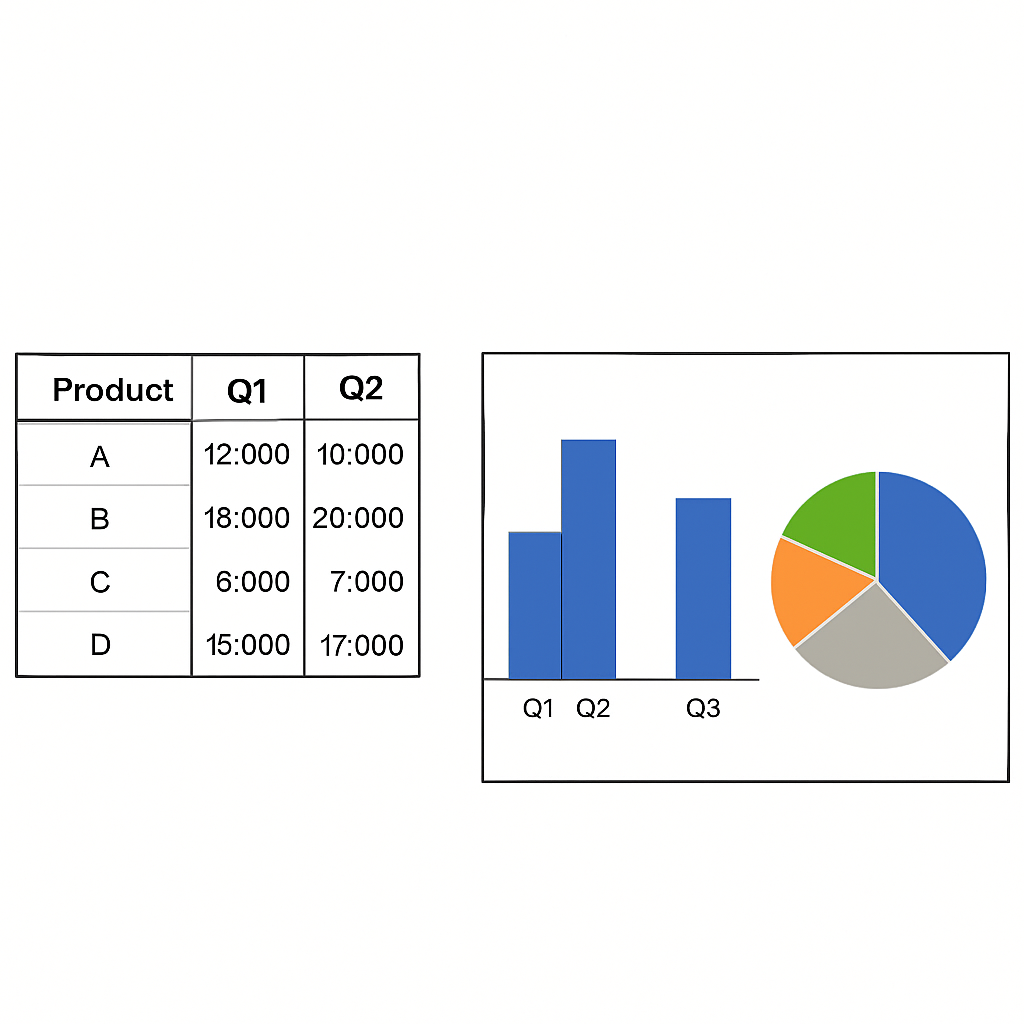
Printing a Quotation or Invoice
Invoices often use specific borders and formatting. Removing gridlines ensures the final printout doesn’t look messy. You can replace gridlines with bold black borders to highlight important totals.
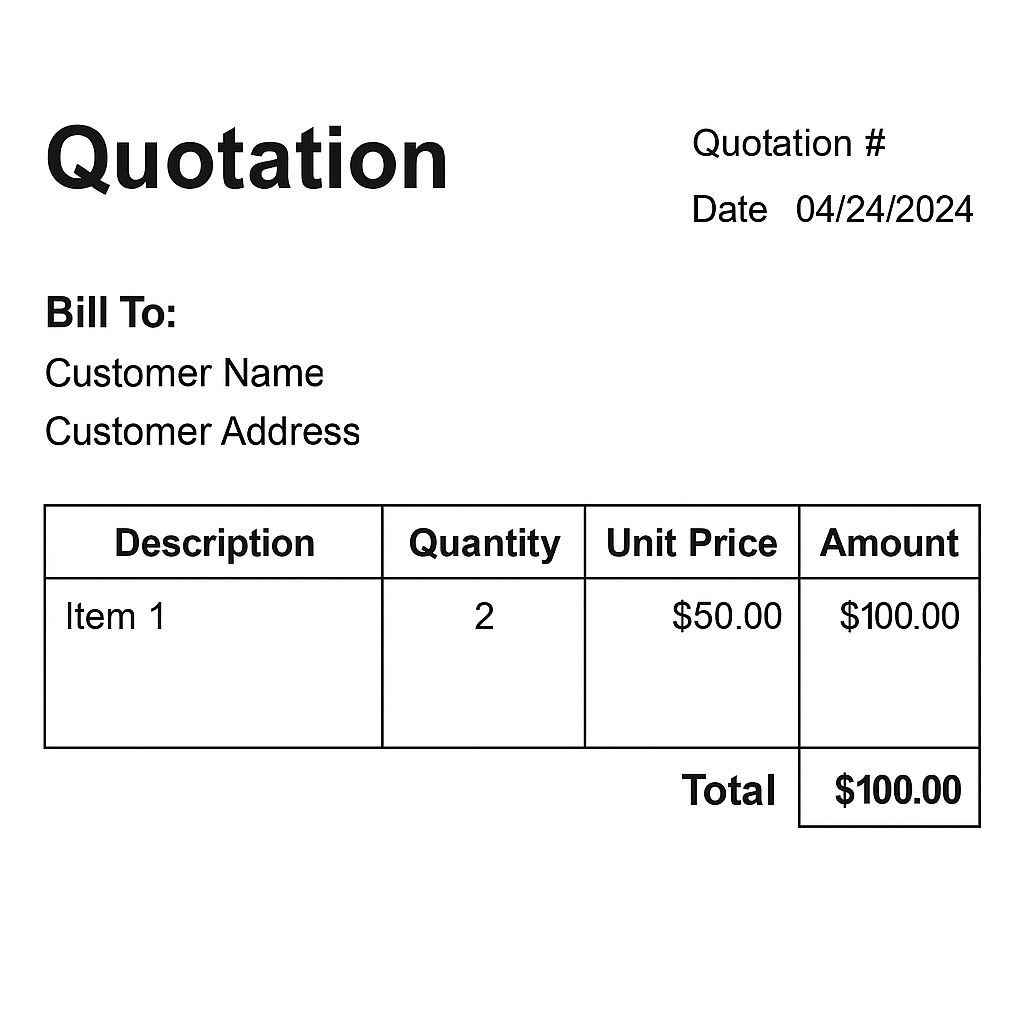
Benefits of Removing Gridlines in Excel
Improved Visual Clarity
Gridlines can add unwanted noise, especially with colored charts, shapes, or custom designs. Removing them creates a cleaner layout. This helps viewers focus on the data, not the structure.
Professional Look for Presentations and Reports
Sending Excel files to clients, investors, or managers looks better without gridlines. A clean document seems more polished and refined. It signals professionalism and attention to visual design.
Better Print Results
By default, Excel doesn’t print gridlines unless the option is selected. But if you mistakenly leave it on, it may clutter printed reports. Turning gridlines off ensures a cleaner output with better formatting control.
Allows Custom Formatting
Once gridlines are removed, you have full control over how your data is displayed. You can use:
- Custom borders to emphasize totals
- Fill colors to group related cells
- Shapes and icons to enhance user interaction
Everything is simpler and more efficient without the distraction of default gridlines.
Focus on Data Over Structure
In data presentations, the emphasis should be on meaning—not on cell structure. Removing gridlines focuses attention on key figures, charts, and insights instead of layout grids.
Essential for Excel-Based Dashboards
High-end dashboards often follow strict design rules. Gridlines clash with visual KPIs, graphs, and slicers. It’s best for dashboard creators in business intelligence and reporting to remove them.
How to Remove Gridlines from Specific Cells in Excel
FAQ’s
Can I remove gridlines for printing but keep them on screen?
Yes. Go to the Page Layout tab. Under Sheet Options, uncheck Print for Gridlines. Make sure View is checked. This will keep them on screen but exclude them from the printout.
Why do gridlines disappear when I fill a cell with color?
Gridlines are only visible on cells with no background fill. If you apply any color (even white), Excel hides the gridlines for that cell. This behavior can be used intentionally to mask gridlines.
Is there a shortcut to toggle gridlines on and off?
There’s no built-in keyboard shortcut, but you can create one using a macro or the Quick Access Toolbar. Alternatively, manually toggle them from the View tab or Page Layout tab.
Can I use conditional formatting to hide gridlines?
No, conditional formatting affects content, not sheet-level properties like gridlines. You can use fill colors with conditional formatting to hide gridlines. However, you can’t control their visibility directly.
Conclusion
Gridlines in Excel help with data entry and formatting. However, sometimes removing them improves the clarity and professionalism of your spreadsheets. Hiding or disabling gridlines helps you control design and functionality in Excel. This is useful when making client reports, dashboards, forms, or print-ready templates. This guide shows you step-by-step methods. You’ll learn manual toggling and VBA automation. With these skills, you can make better choices about layout and formatting.
