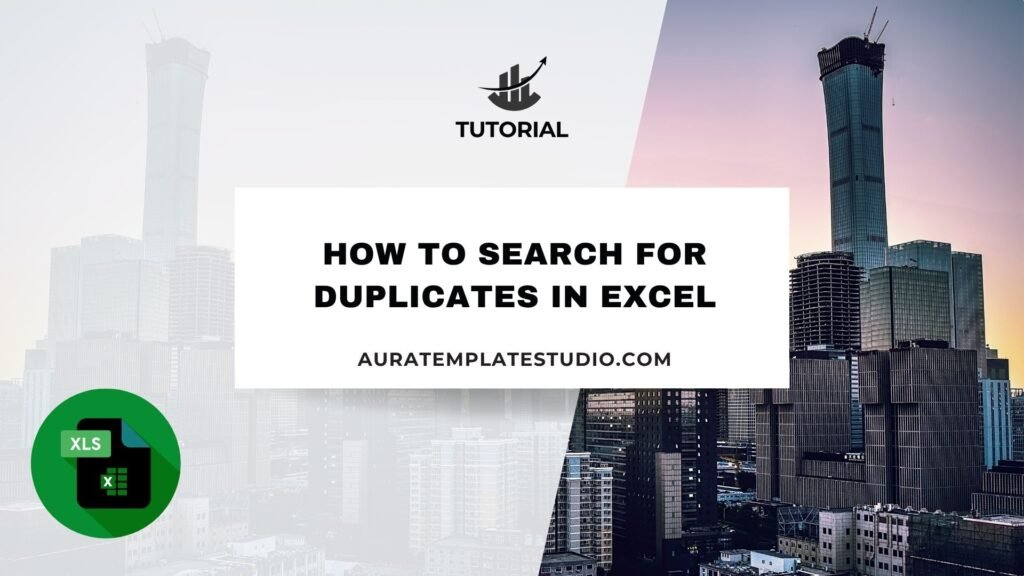
Handling large datasets in Excel can often result in duplicate values. These might include repeated names, transaction IDs, product SKUs, or email addresses. Duplicates can mess up results, increase counts, or lead to data problems if not managed. That’s why it’s crucial to know how to search for duplicates in Excel accurately and efficiently. Excel has tools and formulas to find, highlight, and remove duplicates. You don’t need extra software or advanced programming skills. In this article, you’ll learn about duplicates in Excel. You’ll see how to find them using different methods. We’ll share practical examples and explain their impact on your data.
What are Duplicates in Excel?
In Excel, duplicates are identical entries that show up more than once in a column, row, or data range. These entries may be:
- Fully identical rows (all cells in a row are the same)
- Repeated values in a single column (e.g., two customers with the same name)
- Matching combinations across multiple columns (e.g., same email and phone number)
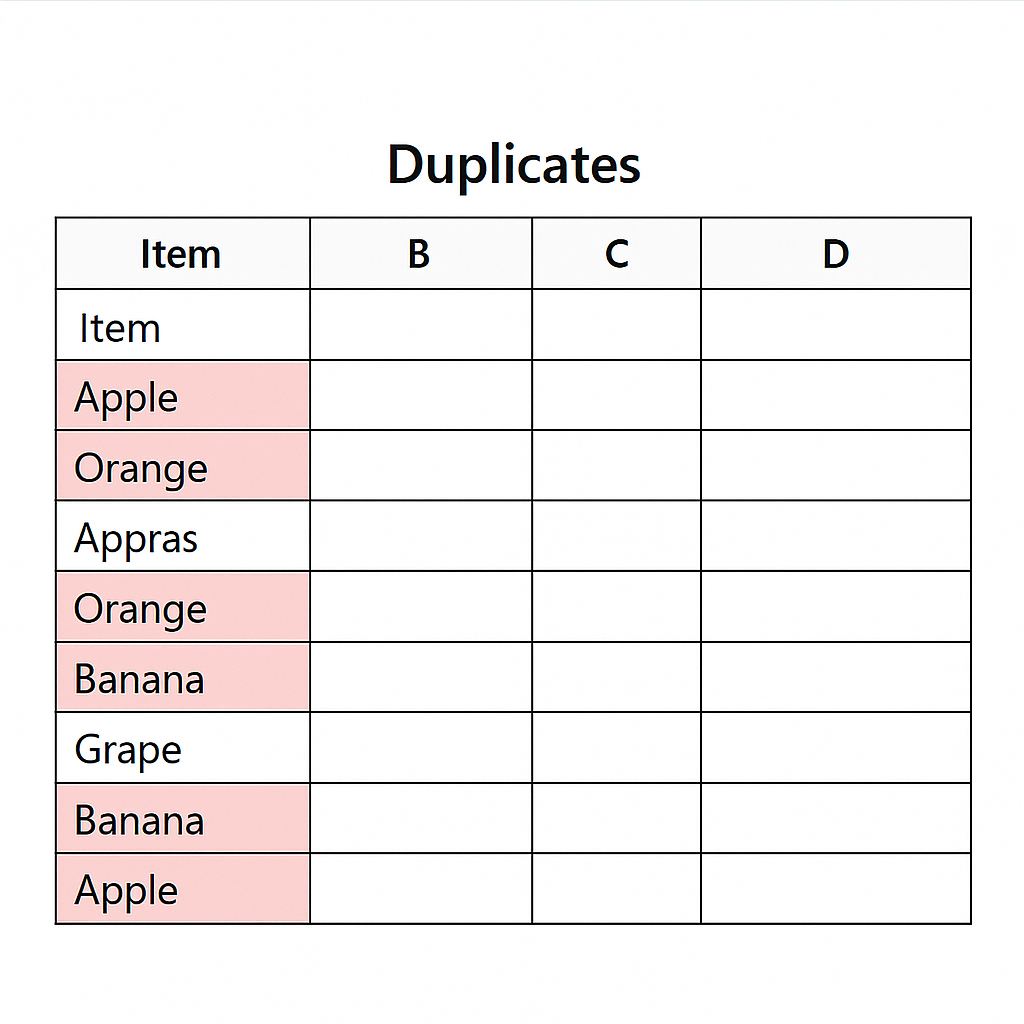
Duplicates can be:
- Unintentional, caused by copy-paste errors, system exports, or data imports
- Intentional, such as entries that are part of repeated orders or transactions
Regardless of the cause, duplicate values can lead to:
- Misleading data analysis
- Incorrect totals in reports
- Duplicate outreach in marketing lists
- Inaccurate financial reporting
That’s why Excel offers multiple techniques for finding and managing them.
How to Search for Duplicates in Excel
You can find duplicates in Excel in different ways. It depends on whether you want to highlight, filter, or remove them. Here’s a breakdown of the most effective methods:
Using Conditional Formatting
This is the quickest and most visual way to identify duplicates in a column or row.
Steps:
- Select the range where you want to find duplicates.
- Go to the Home tab.
- Click on Conditional Formatting → Highlight Cells Rules → Duplicate Values.
- Choose a format color (e.g., red fill).
- Click OK.
Duplicates will now be visually highlighted, making it easy to spot repeated values.
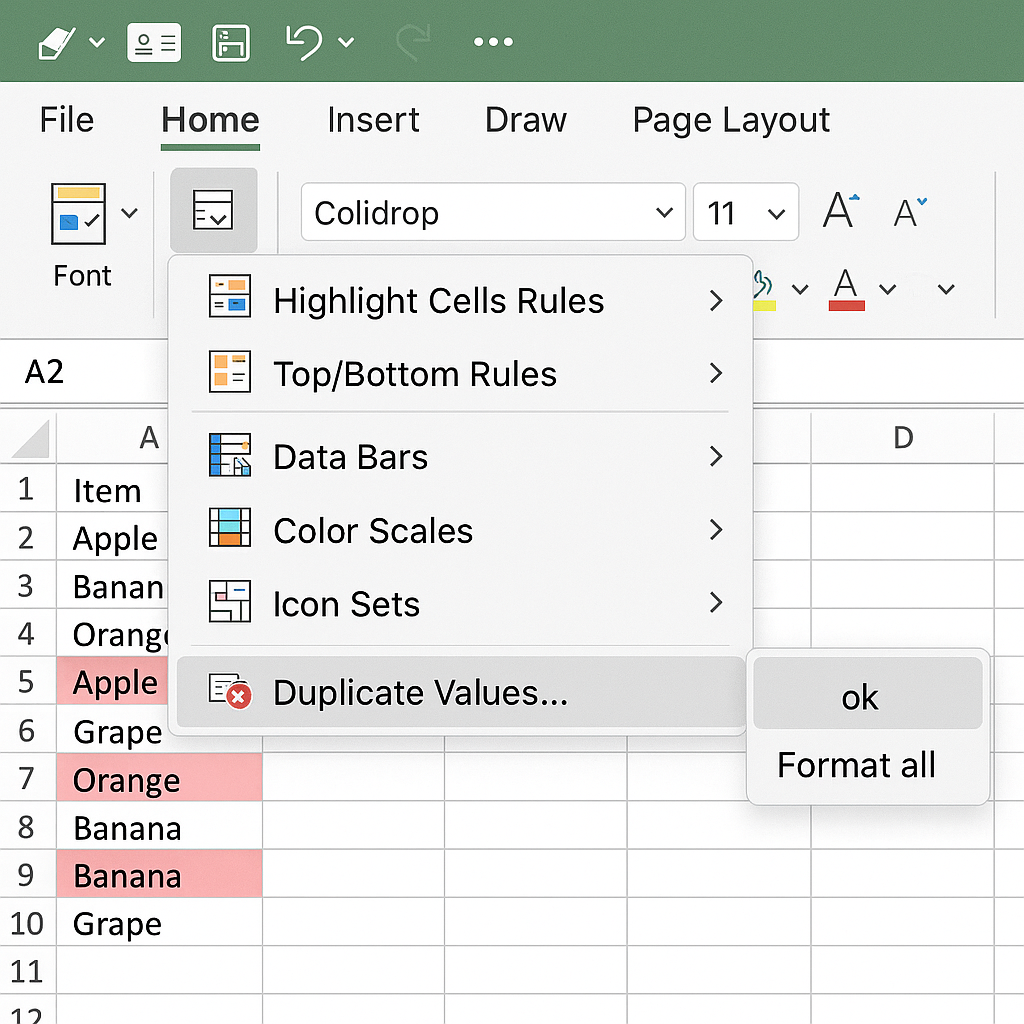
Using Excel’s ‘Remove Duplicates’ Tool
This tool helps identify and remove duplicate entries in one go. You can use it across one or more columns.
Steps:
- Select your data range.
- Go to the Data tab.
- Click on Remove Duplicates.
- Choose the columns to check for duplication.
- Click OK.
Excel will remove duplicate rows and show how many were found and deleted.
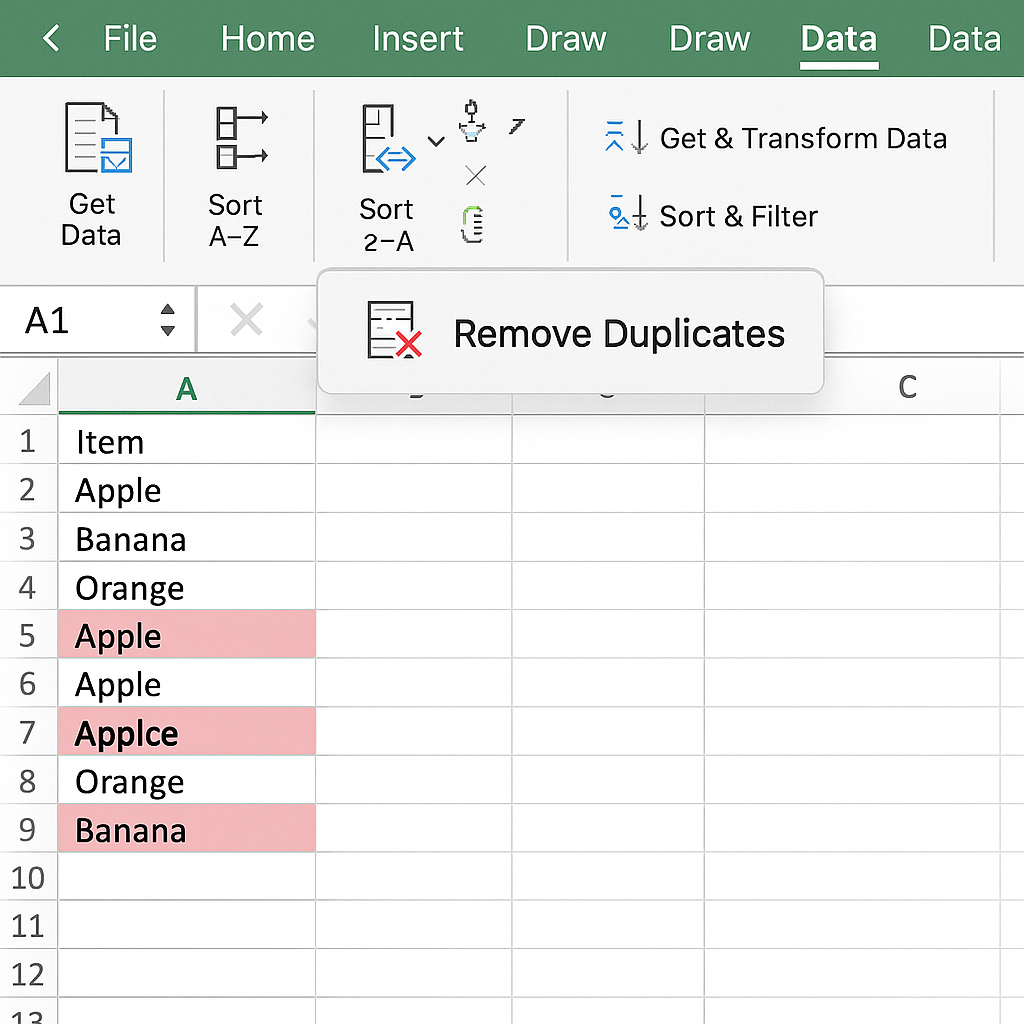
Using COUNTIF Formula
Use formulas for better control, or mark duplicates without deleting them.
Formula:
=IF(COUNTIF(A:A, A2)>1, “Duplicate”, “Unique”)
Use this formula in a new column to check for duplicates in column A. It will show “Duplicate” or “Unique.”
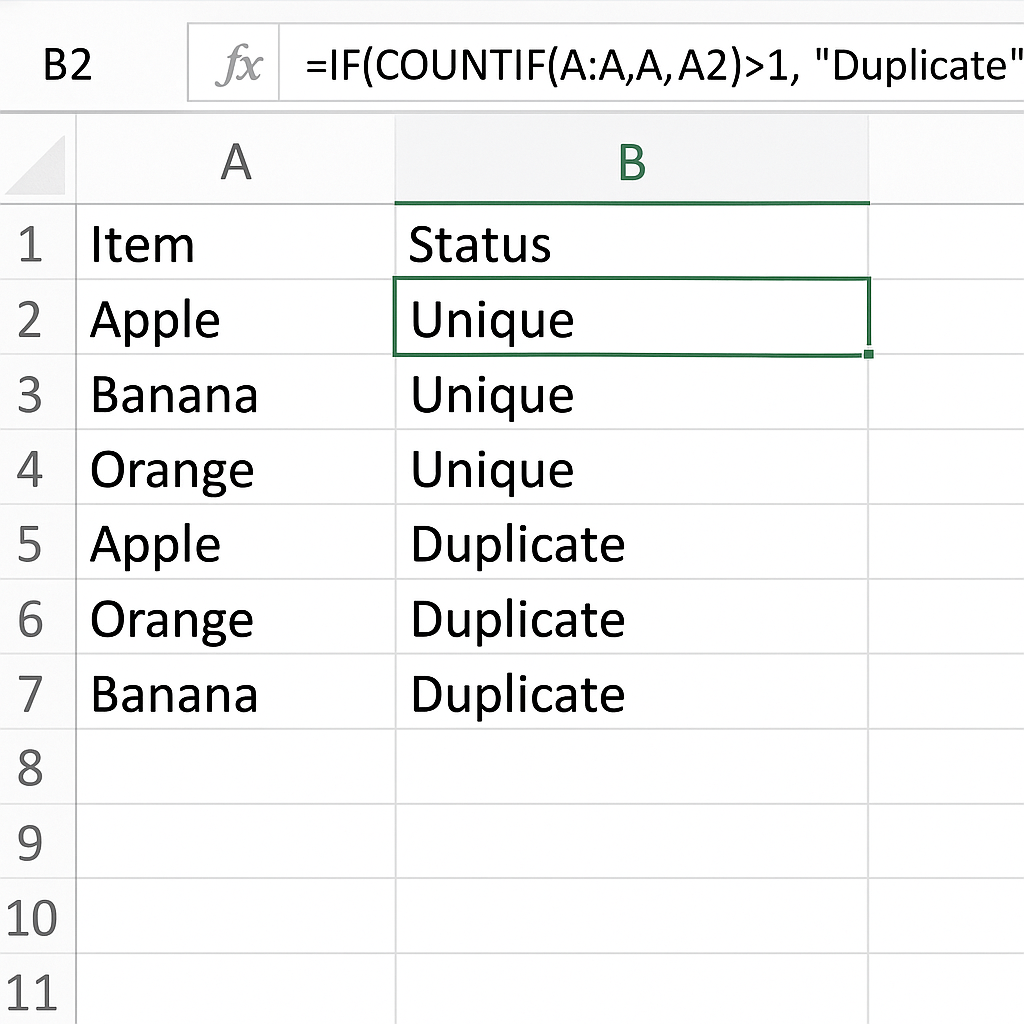
Using PivotTables to Find Duplicates
PivotTables summarize data to spot repeated entries. They are useful for lists like email addresses, user IDs, or transactions.
Steps:
- Select your data.
- Go to Insert > PivotTable.
- Drag the column you want to analyze into the Rows and Values areas.
- Change the value field setting to Count.
- Filter the pivot to show only values with a count > 1.
This method gives a summary of how many times each value appears.
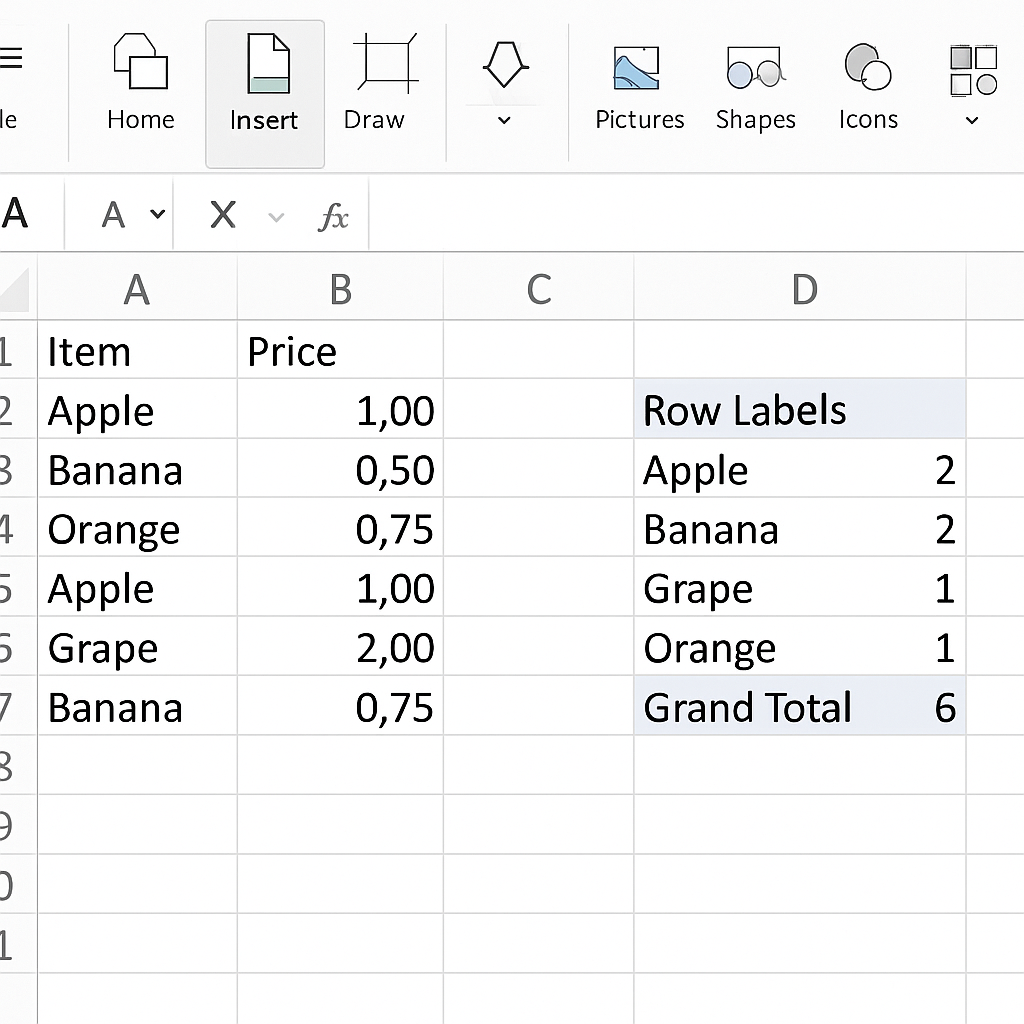
Using Power Query (for Advanced Users)
Power Query is great for changing data. It helps find duplicates when you import or clean data.
Steps:
- Go to Data > Get & Transform > From Table/Range.
- In Power Query, select the columns to compare.
- Click Remove Duplicates to clean or group them to count occurrences.
- Load the cleaned data back into Excel.
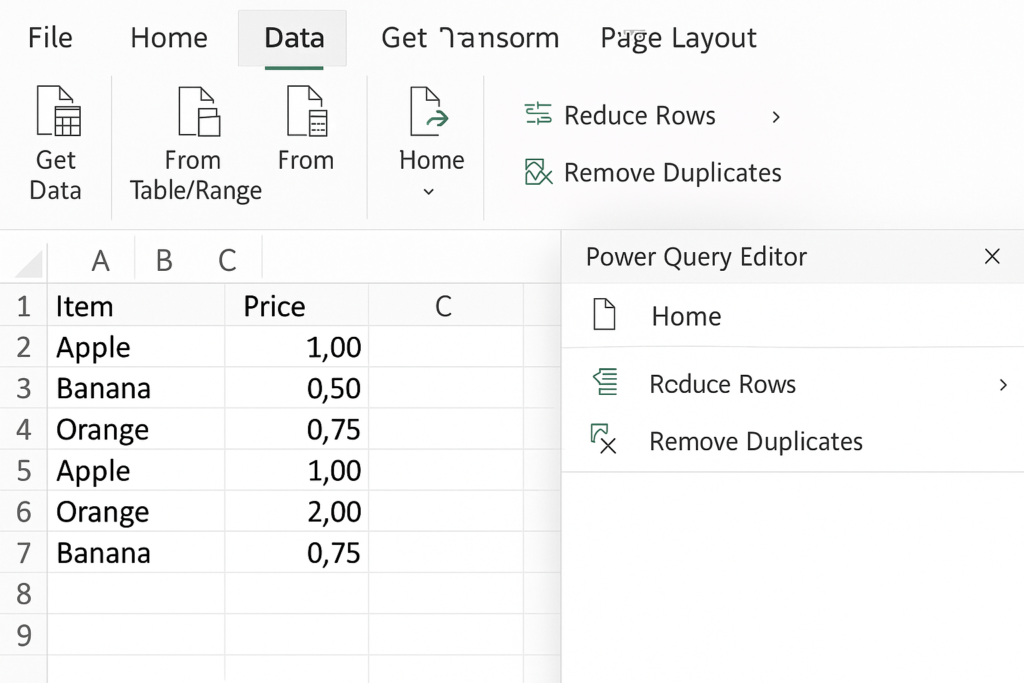
Examples of Searching for Duplicates in Excel
Example 1: Duplicate Emails in a Contact List
You’re managing a newsletter subscriber list and need to ensure no email is contacted twice. Using conditional formatting on the email column helps you quickly highlight repeated entries.
Example 2: Duplicate Orders in a Sales Dataset
During your e-commerce sales audit, you notice some order IDs are repeated. This happens because of syncing issues. Use the COUNTIF formula to find duplicates. Check them manually before deleting.
Benefits of Finding and Removing Duplicates in Excel
Data Accuracy and Cleanliness
Removing duplicates ensures that your data is consistent, reliable, and accurate. Clean data helps with decision-making and reduces errors. This applies to both financial reports and customer records. Inconsistent or duplicate data can cause misleading metrics, wrong forecasts, and unnecessary confusion. Clean sheets build trust.
Better Reporting and Analytics
When duplicates are removed, calculations like averages, totals, and percentages become more accurate. This is vital when you’re generating dashboards or preparing presentations for stakeholders. Duplicate data distorts insights. This can lead to incorrect interpretations, which may impact key business strategies.
Improved Performance in Large Workbooks
Large Excel files slow down due to redundant data. Removing duplicates in data-heavy workbooks lightens the load on Excel’s processing engine. This makes your work smoother and more responsive. It also reduces file size, especially when dealing with thousands of rows.
Enhanced Data Validation and Integrity
Finding duplicates helps you spot problems like bad data entry or faulty imports. By flagging duplicates, you can find the source and fix root issues. This improves the overall integrity of your data pipeline. This is essential in audit scenarios or regulated industries like finance and healthcare.
Prevents Double Communication in Marketing
In email marketing or CRM systems, duplicate contacts can cause the same message to be sent twice. This can hurt the customer experience and raise unsubscribe rates. Regular checks in Excel prevent these errors early. Clean lists mean more trust and higher engagement rates.
How to Find Duplicates in Excel & Highlight Duplicates If You Need To
FAQ’s
How do I check for duplicates in multiple columns at once?
Use the Remove Duplicates tool from the Data tab, and select all columns you want to evaluate. Excel will only consider rows duplicate if all selected columns match.
Can I find duplicates without deleting them?
Yes. Use Conditional Formatting to highlight them or use a COUNTIF formula in a helper column. This allows you to review duplicates without removing them immediately.
Why are some duplicates not being detected?
Excel matches duplicates exactly—including case and spacing. “John Smith” and “john smith” are different unless formatted consistently. Clean your data first using TRIM and UPPER/LOWER functions if needed.
Conclusion
Finding duplicates in Excel is important for any data. This includes sales records, inventory sheets, user lists, and financial statements. Excel has easy tools to highlight, filter, and manage duplicate values. You can audit your spreadsheet manually or automate the process. Learn to use Conditional Formatting, Remove Duplicates, COUNTIF, and Power Query. This way, you’ll take full control of your data quality. Clean data boosts Excel performance and builds trust in your reports and decisions.
