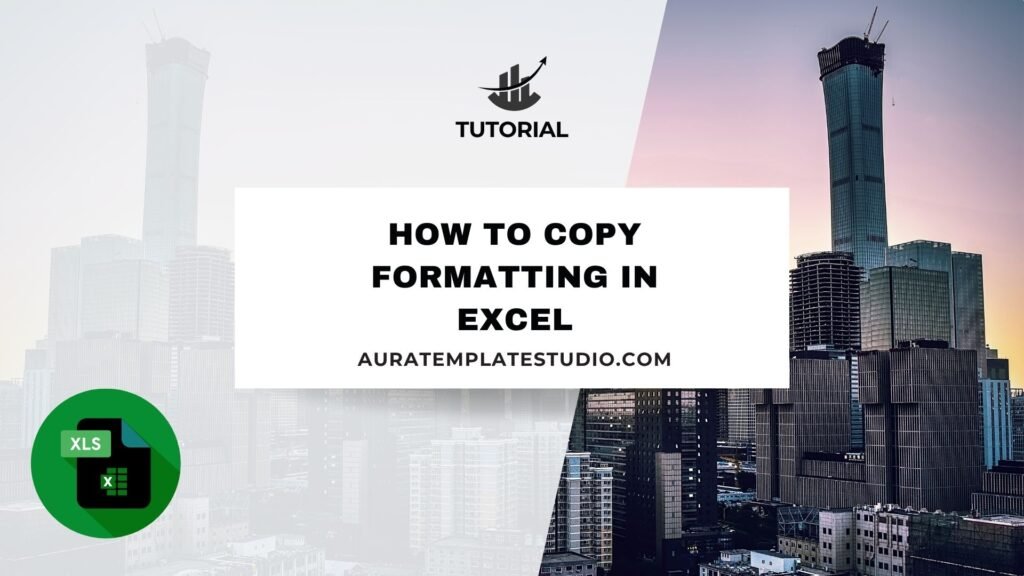
When working with spreadsheets, formatting is just as important as the data itself. A well-formatted Excel sheet looks professional. It also makes reading, analyzing, and presenting information easier. Applying the same format to many cells or sheets can be a hassle. That’s where knowing how to copy formatting in Excel becomes a major time-saver. Excel helps you easily copy formatting between sections. This works for budgets, sales reports, and dashboards. You can do this quickly, and it won’t change your data.
What is Copy Formatting?
Copying formatting in Excel means taking the visual style of a cell, range, or worksheet and applying it to another. This process keeps the content and formulas unchanged.
Formatting in Excel includes:
- Font styles (bold, italic, size)
- Text color and alignment
- Number formats (currency, percentages, decimals)
- Cell fill colors
- Borders and gridlines
- Conditional formatting
- Date and time formats
Excel allows you to copy formatting easily. This means you don’t have to recreate the same look for different sections. With just a few clicks or shortcuts, you can keep your work consistent and save time.
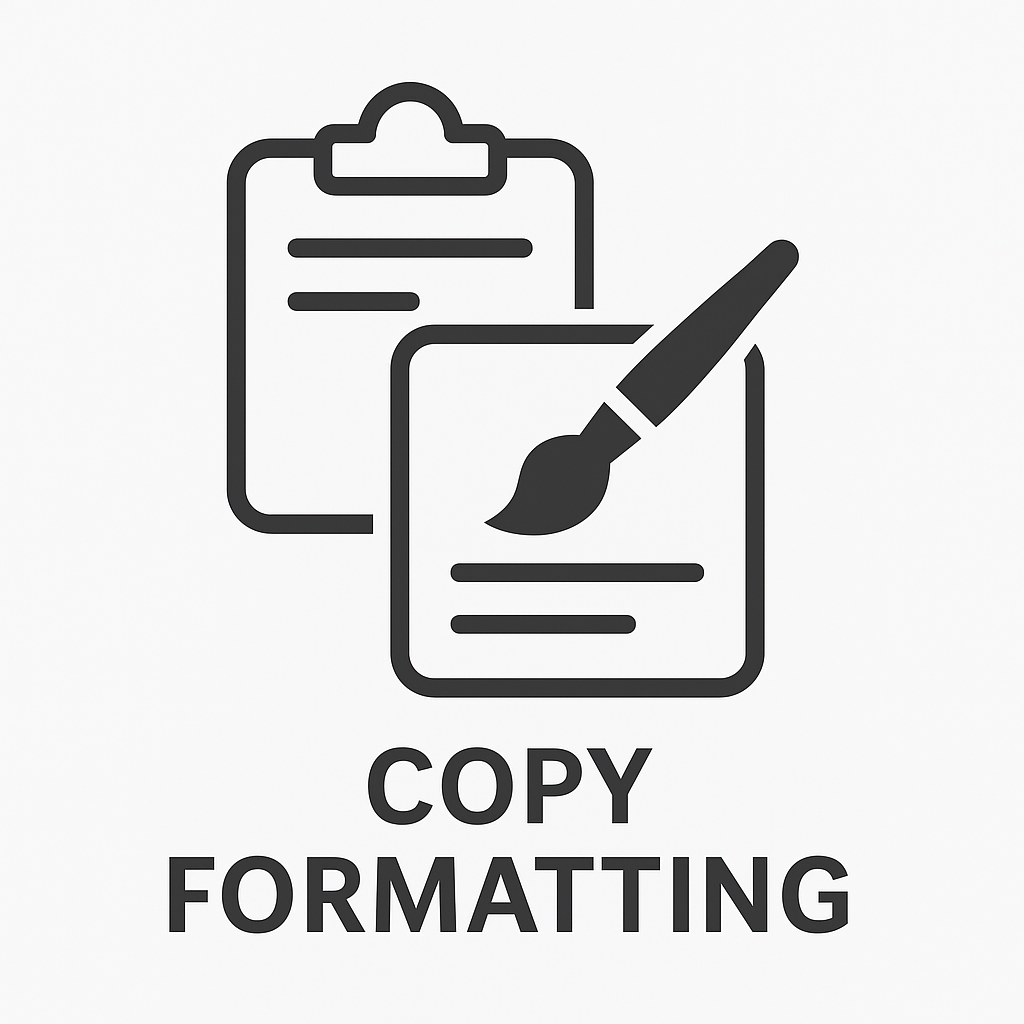
How to Copy Formatting in Excel
You can copy formatting in Excel in different ways. It depends on what you want to copy and where you want to use it. Below are the most reliable and commonly used methods:
Using the Format Painter Tool
This is the fastest and most user-friendly way to copy formatting in Excel.
Steps:
- Select the cell with the formatting you want to copy.
- Go to the Home tab.
- Click on the Format Painter brush icon.
- Your cursor will change to a brush icon.
- Click (or click and drag) on the cell or range where you want to apply the formatting.
Tip: Double-click the Format Painter if you want to apply the formatting to multiple areas. Press Esc to turn it off.
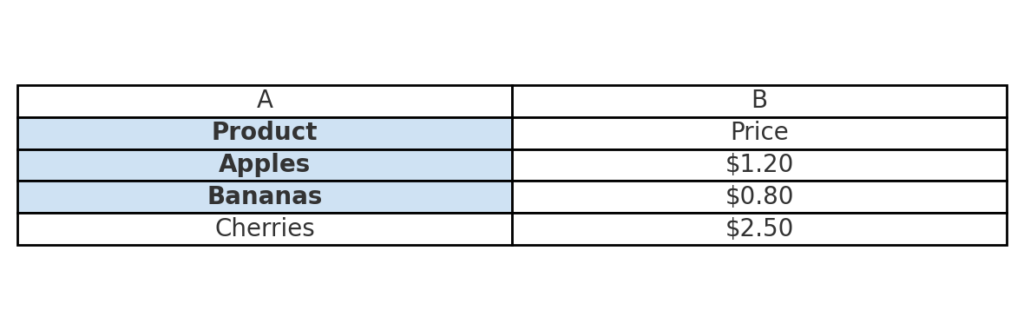
Using Paste Special: Formats Only
This method is ideal when copying both data and formatting separately.
Steps:
- Copy the cell (Ctrl + C) that contains the formatting.
- Select the target cell or range.
- Right-click and choose Paste Special.
- Select Formats and click OK.
You can also use the Paste Special > Formatting icon from the Paste dropdown on the ribbon.
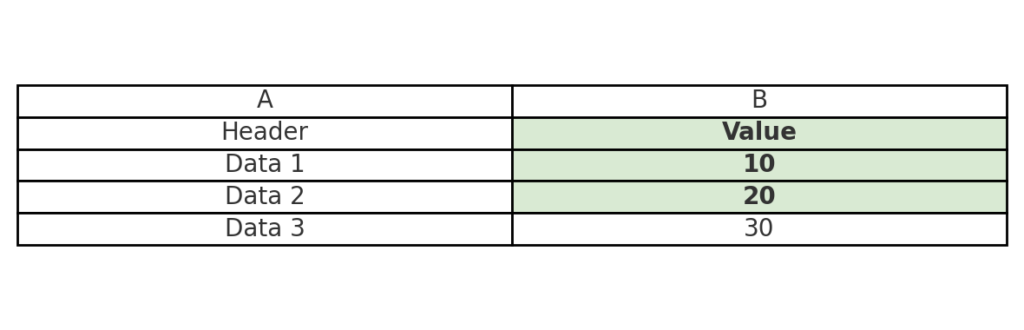
Copying Formatting Between Worksheets
If you want to copy formatting between worksheets or even between different workbooks:
Steps:
- Open both worksheets or workbooks.
- Use Format Painter or Paste Special as above.
- Ensure the target workbook is also active and visible.
Note: Conditional formatting rules may require additional adjustment if they reference different ranges.
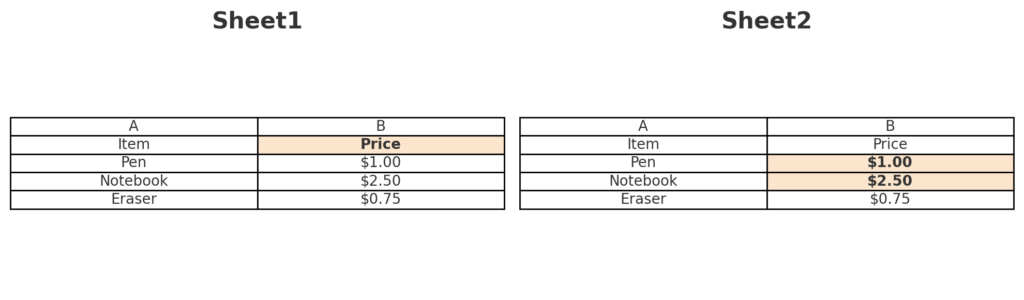
Using Keyboard Shortcuts (for Advanced Users)
While there is no direct “copy formatting only” shortcut, you can combine actions:
- Select the cell and press Ctrl + C.
- Select the destination cell.
- Press Alt + E + S + T (for Paste Special > Format).
This speeds up the task without using the mouse.
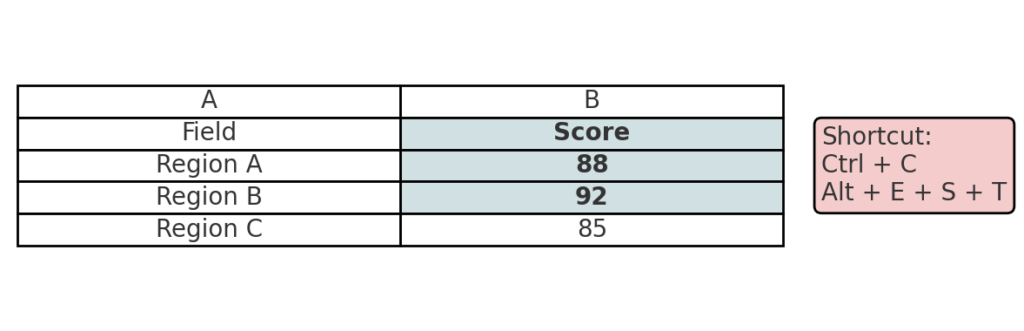
Examples of Copying Formatting in Excel
Example 1: Applying Report Layout to Monthly Sheets
You’ve created a visually formatted sales report for January. Use Format Painter to quickly copy the same headers, font styles, and color coding across sheets for February and March. This keeps your reports looking consistent.
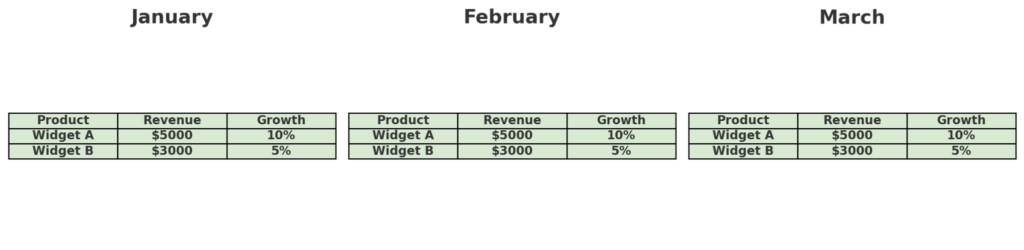
Example 2: Copying Conditional Formatting Across Columns
In a student grade sheet, use color to show scores. For example, make scores above 80 green. Use Paste Special: Formats to apply the same rule to all subjects. This way, you won’t have to set up each condition by hand.
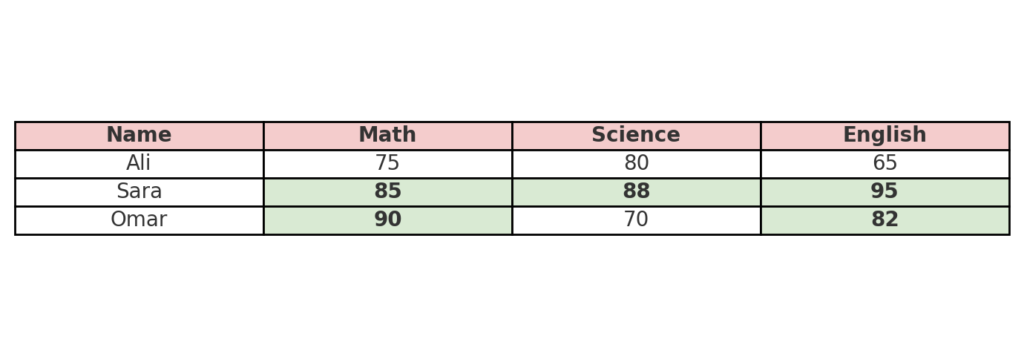
Benefits of Copying Formatting in Excel
Saves Time and Manual Work
Copying formatting lets you quickly duplicate font styles, borders, and colors. This saves you time and effort compared to applying them by hand. This is especially useful when working with recurring templates or updating multiple sheets. It dramatically reduces repetitive tasks and improves productivity.
Ensures Consistency Across Data
Having the same format on all worksheets makes them easier to read. It also helps your data look neat and professional. Consistency is key in reports, presentations, and client documents. It shows attention to detail. It also enhances user experience for teams that collaborate on shared files.
Improves Visual Interpretation of Data
Good formatting makes important data stand out. It helps readers see patterns, categories, and hierarchies quickly. Copying formats like color scales and bold headers keeps visual cues easy to understand. It makes charts, tables, and dashboards more intuitive.
Supports Brand or Template Standardization
Copying formatting when making templates for invoices, schedules, or budgets keeps all documents consistent. This way, they all follow brand colors, typography, and layout rules. This is vital for external communication and professional image. Standardization also reduces the risk of formatting errors.
Microsoft Excel – Quickly copy formatting into multiple cells
FAQ’s
Can I copy formatting without changing data?
Yes. Use Format Painter or Paste Special > Formats. These options format the target cells but leave the values and formulas unchanged.
Does Format Painter copy conditional formatting?
Yes. Format Painter copies both basic formatting and conditional formatting rules. Ensure the conditional formatting ranges stay valid when you apply them to new cells.
What if I want to copy only number formatting?
In Paste Special, you can choose Formats to include number formatting. If you only want number formats and not cell color or font, you may need to customize the Paste options.
Conclusion
Copying formatting in Excel is easy but very effective. It can boost the speed, quality, and look of your spreadsheets. You need to duplicate formatting while keeping content unchanged. This skill is key for creating templates, aligning reports, and cleaning complex data tables. It helps you produce polished and professional workbooks. Excel offers several ways to do this: Format Painter, Paste Special, keyboard shortcuts, and VBA for advanced users. Use these methods wisely to keep your work looking consistent. This way, it will be easy to read and ready for sharing or teamwork.
