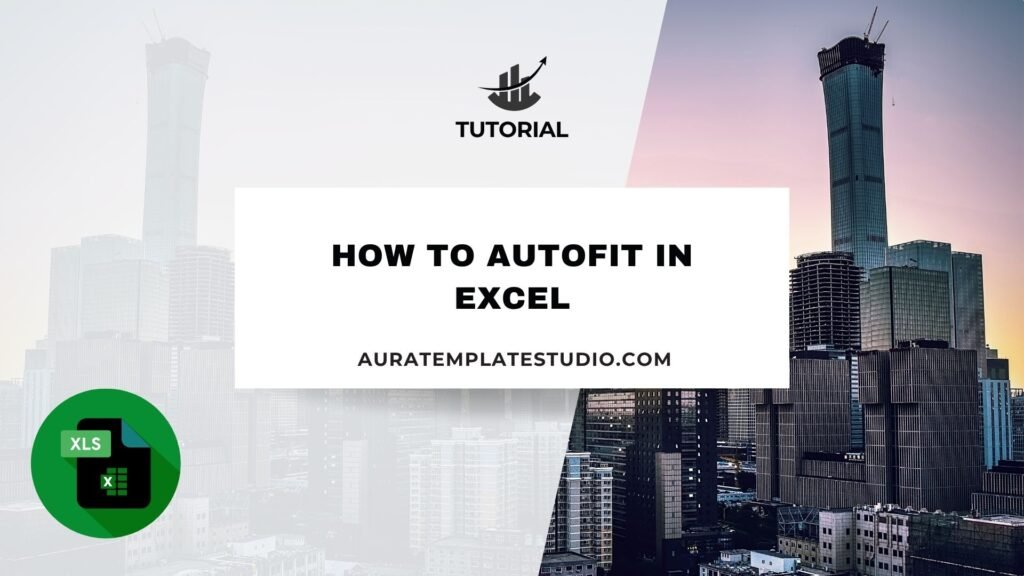
When using Excel, a common problem is cells that cut off data or leave too much white space. Using the Autofit feature in Excel can greatly enhance your reports, inventory data, and client spreadsheets. It helps improve both presentation and readability. Autofit is a feature in Excel. It automatically changes the row height or column width. This makes the content in a cell fit perfectly. It eliminates manual resizing. This speeds up your workflow and makes your spreadsheets look more professional. This guide explains Autofit. It covers how to use it well, practical examples, key benefits, and answers to common questions.
What Is Autofit in Excel?
Autofit in Excel is a feature that adjusts row and column sizes. It matches the dimensions to fit the content in the cells. This helps make data visible without cutting off text or leaving excessive blank space.
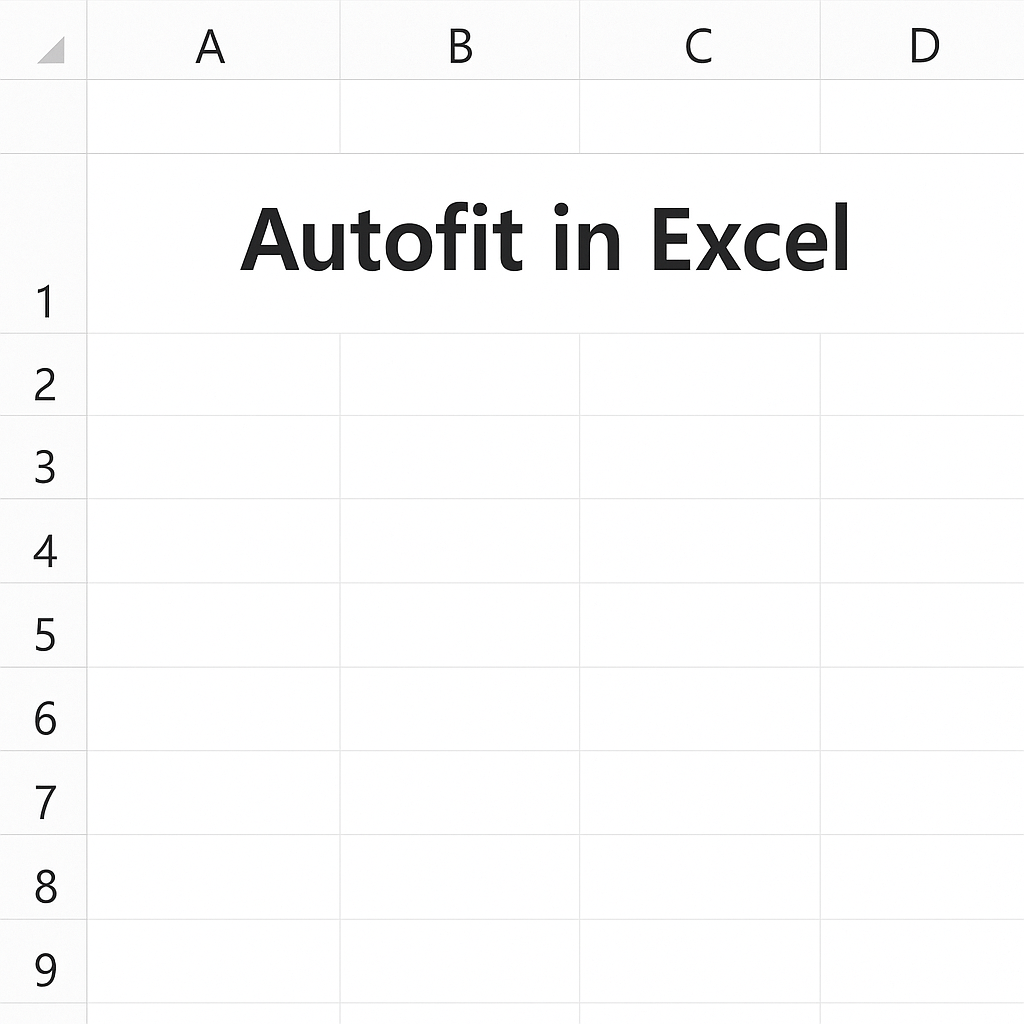
There are two primary types of Autofit:
- Autofit Column Width: Adjusts the column to match the longest piece of text or number in the column.
- Autofit Row Height: Adjusts the height of the row to fit wrapped or tall content within any of the row’s cells.
Autofit helps you by calculating the best width or height for columns and rows. You don’t have to adjust borders by hand. It’s great for content that changes on its own, imported data, and templates with different column sizes.
How to Autofit in Excel?
Method 1: Using the Mouse (Double-Click Technique)
Autofit Column Width
- Move your cursor to the right edge of the column header (e.g., between column A and B).
- When the cursor changes to a double-headed arrow, double-click.
- The column will automatically resize to fit the widest content.
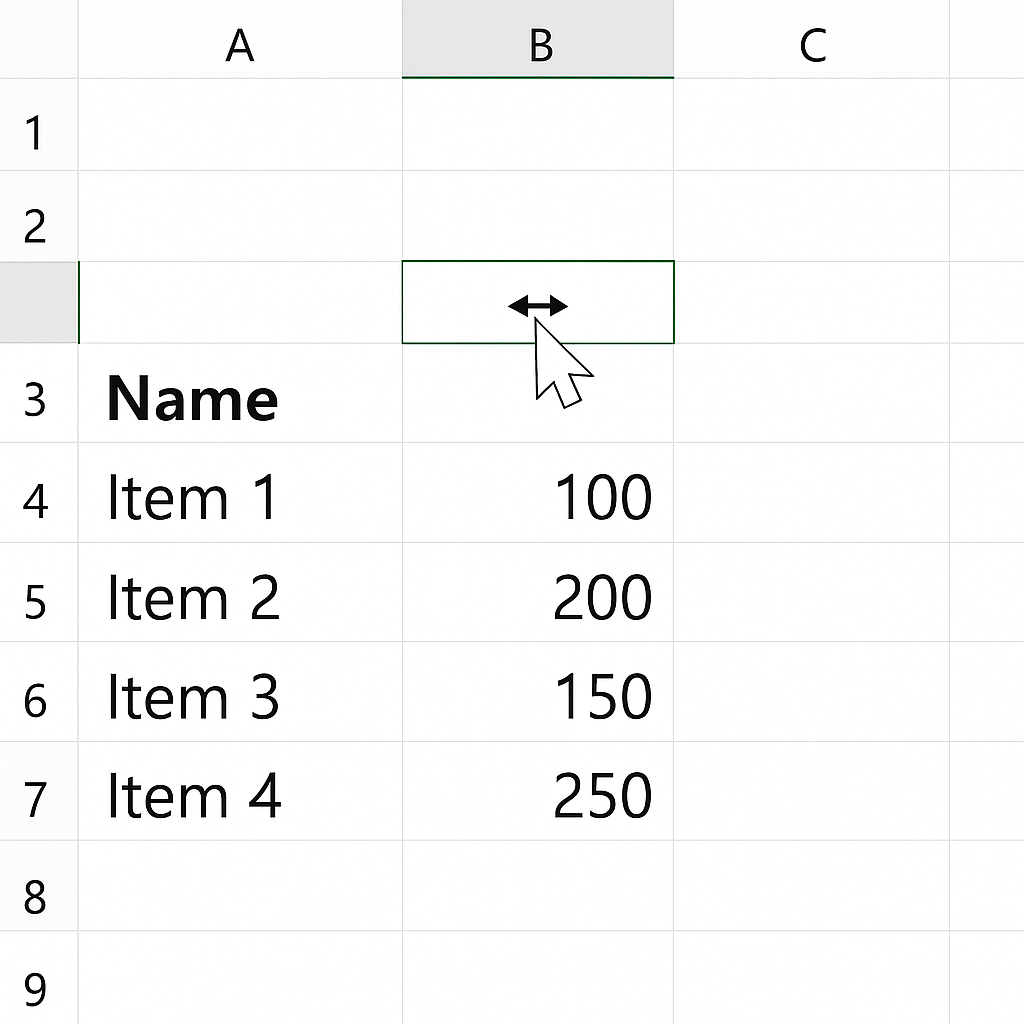
Autofit Row Height
- Move your cursor to the bottom edge of the row number.
- Double-click when the cursor changes to a horizontal double-headed arrow.
- Excel will adjust the height to show all content.
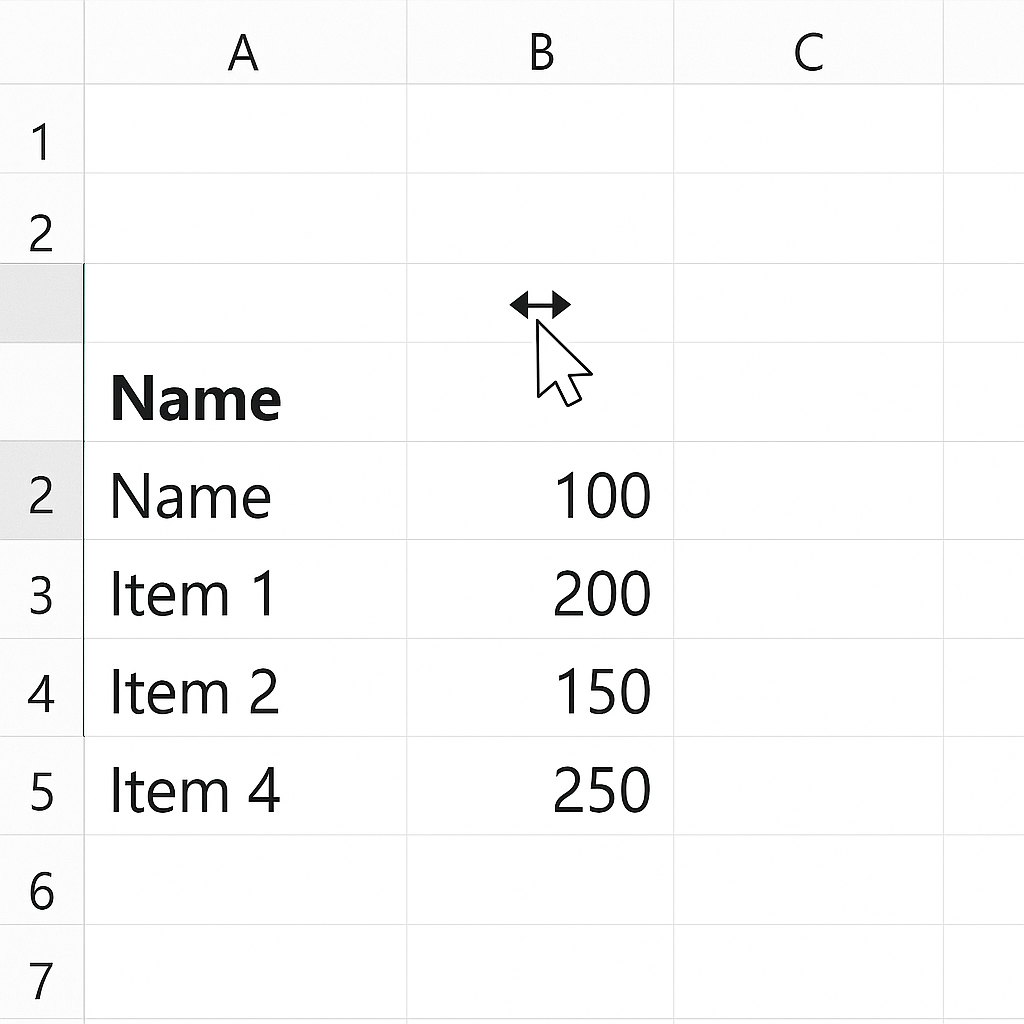
Method 2: Using the Ribbon Menu
- Select the column(s) or row(s) you want to autofit.
- Go to the Home tab.
- In the Cells group, click Format.
- Choose Autofit Column Width or Autofit Row Height.

Method 3: Using Keyboard Shortcuts (Windows)
- Autofit Column Width: Select column(s) and press Alt + H + O + I
- Autofit Row Height: Select row(s) and press Alt + H + O + A
This method is great for large datasets. It’s also perfect for power users who prefer using the keyboard instead of the mouse.
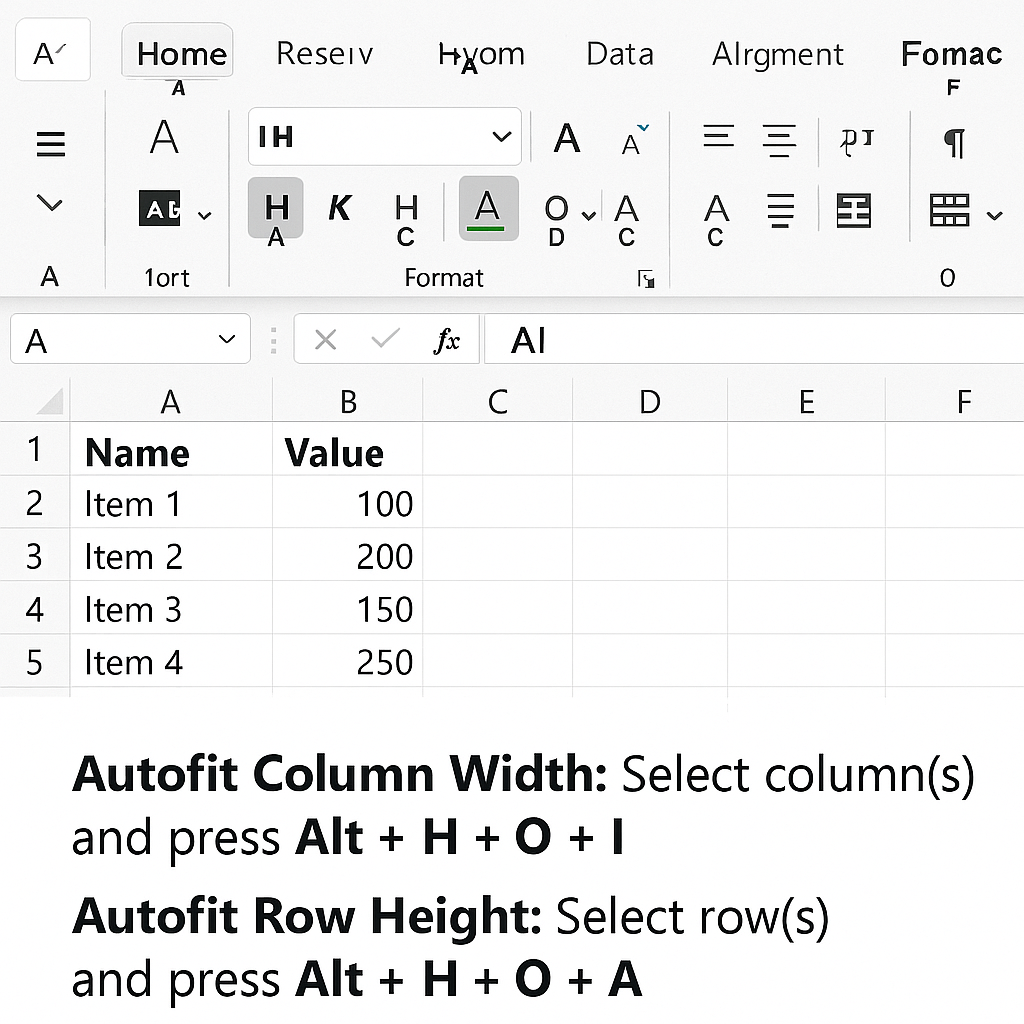
Method 4: VBA Autofit (Advanced Users)
For those automating tasks using macros, you can apply Autofit using VBA:
Columns(“A:C”).AutoFit Rows(“1:10”).AutoFit
This is ideal when you’re building templates or dashboards and want content to resize.
Examples of Using Autofit in Excel
Example 1: Cleaning Up an Imported Dataset
You’ve imported data from a CSV file, and all columns are narrow, cutting off text. Use Autofit Column Width for the whole sheet. This way, all text will show up, and your data will be ready for review.
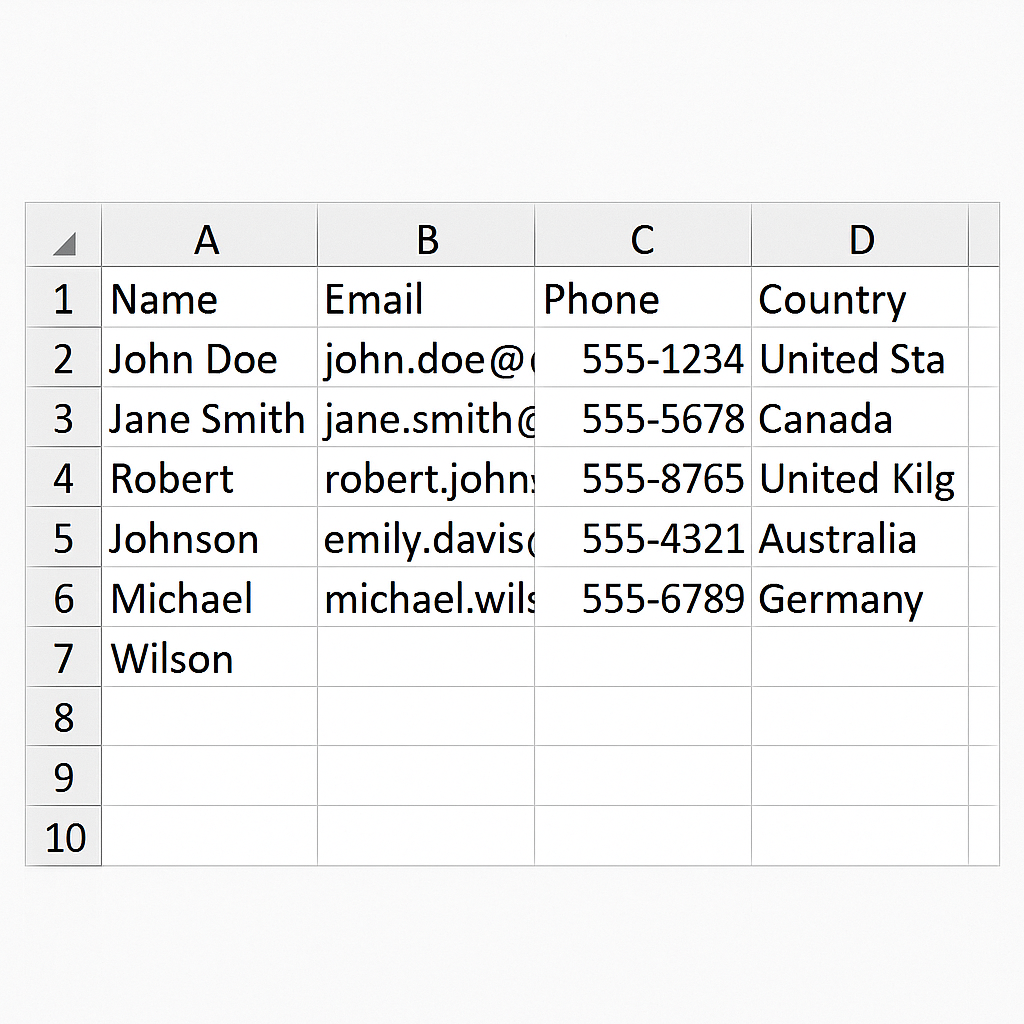
Example 2: Displaying Multi-line Comments
Autofit Row Height helps show all wrapped text or multi-line comments in cells. This way, you don’t need to expand the row by hand. It’s especially handy for feedback or grading sheets.
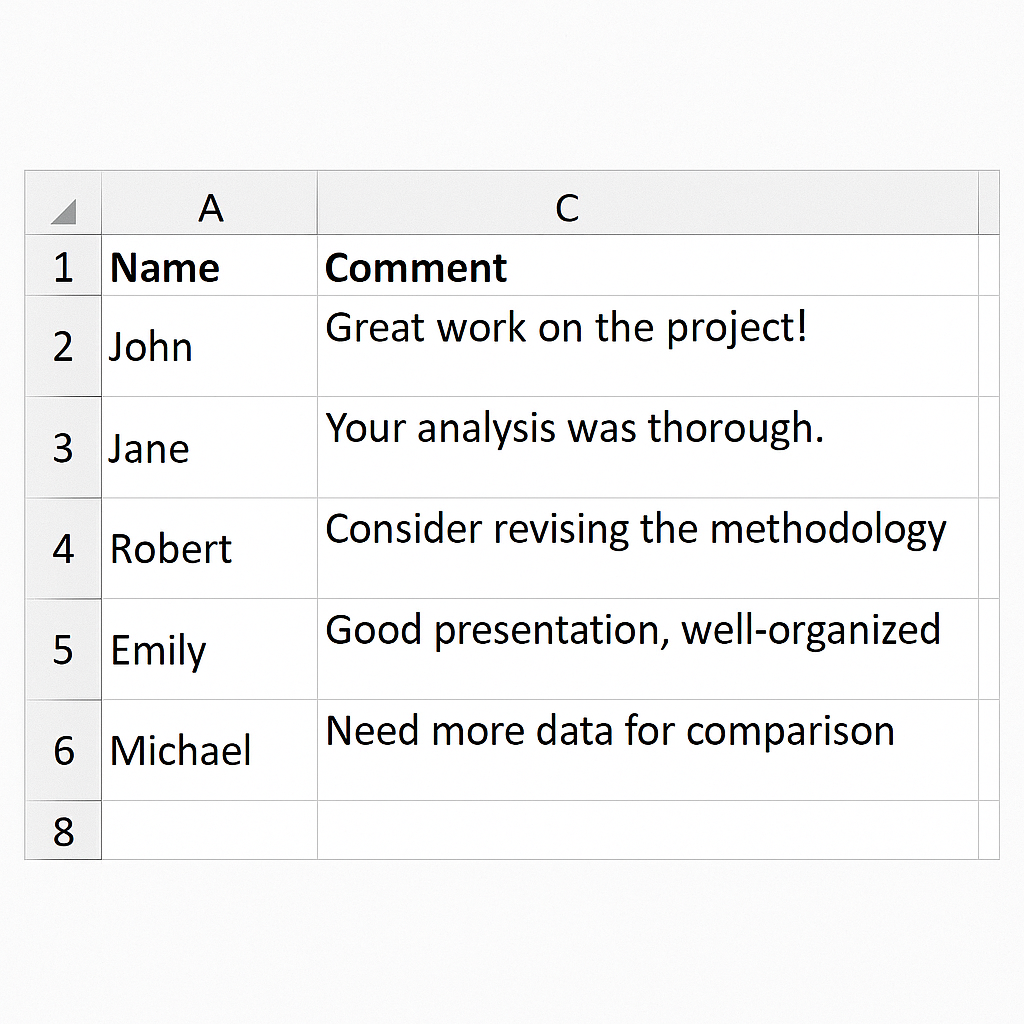
Benefits of Autofit in Excel
Saves Significant Time
Resizing columns or rows by hand takes a lot of time. This is true, especially in workbooks with many sheets. Autofit lets you change a whole selection with just one click. This speeds up your formatting tasks a lot.
Professional Appearance
When sending Excel sheets to clients or supervisors, presentation matters. Autofit keeps your spreadsheet looking neat and tidy. It ensures even spacing and alignment.
Prevents Data Loss During Printing
Without proper formatting, important data may be hidden or truncated when printing. Autofit makes sure all content fits in visible cells. This reduces the risk of incomplete printouts and keeps alignment consistent across pages.
Dynamic Adjustment for Changing Content
Autofit changes cell sizes automatically in templates or dashboards. This works well with shifting values, like dropdowns or imported datasets. It’s particularly helpful for weekly reports where data lengths vary each time.
Works Seamlessly with Other Excel Features
Autofit complements features like wrap text, merge cells, and conditional formatting. It ensures that even complex formatting scenarios don’t compromise visibility or layout.
3 Ways to AutoFit all Columns and Rows in Excel
FAQ’s
Why does Autofit not work sometimes?
Autofit may not work as expected if the cell contains wrapped text and the row height was manually set. In these cases, you might need to reset the row height manually. You should also uncheck the “Merge Cells” option since merged cells can mess up Autofit.
How can I autofit all columns at once?
To autofit all columns, first press Ctrl + A to select the whole worksheet. Then, use Alt + H + O + I. You can also go to Home > Format > Autofit Column Width. Excel will resize all columns based on the content in each.
Is there a way to set Autofit as a default?
Excel doesn’t set Autofit as the default for new entries. You can use VBA or make a template file to apply Autofit when opening the workbook or after entering data. This offers more control for repeat use cases.
Does Autofit work with merged cells?
Autofit generally does not work correctly with merged cells. Merging often disrupts the cell boundaries Excel uses to calculate height or width. It’s best to avoid merging if you want Autofit to work reliably or manually adjust merged cells.
Conclusion
Autofit is a simple but powerful Excel feature. It can greatly enhance the clarity, usability, and look of your spreadsheets. Autofit helps you adjust your content’s layout easily. Whether you’re making reports, assignments, or tracking sheets, it saves time. You won’t have to change each column or row by hand. It helps with accessibility, saves time, and keeps your data clear and professional. Mastering this feature is key. It follows best practices in spreadsheet management. This leads to better workflow efficiency and cleaner data delivery. Using Autofit well isn’t just about formatting a sheet. It improves how data is shared, understood, and acted on.
