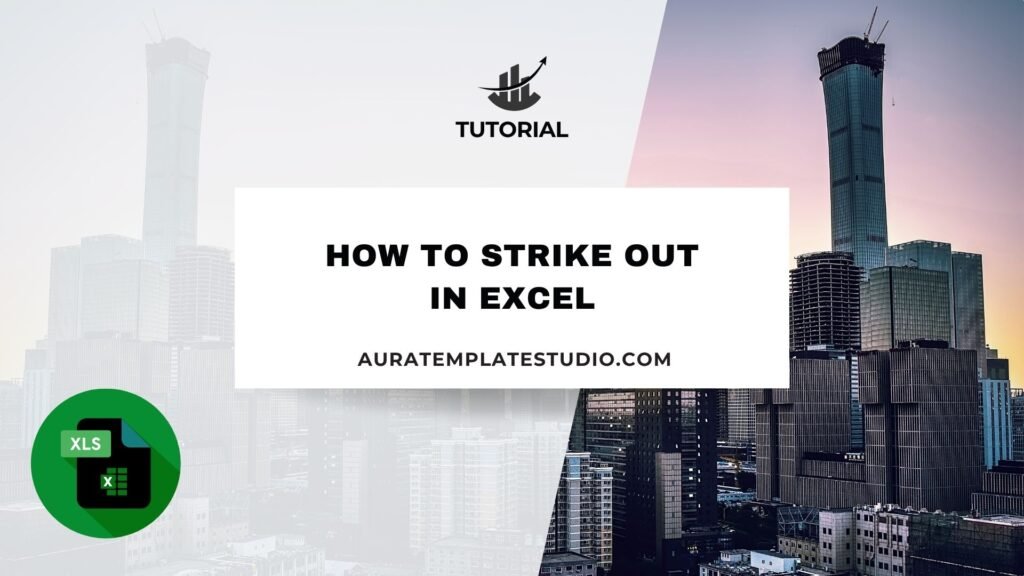
Microsoft Excel is known for its flexibility in organizing and formatting data. Formatting is key for clear data. It helps when you manage timelines, edit to-do lists, or track tasks. One often overlooked formatting feature is the strikeout (or strikethrough). This simple style helps you mark content as complete, outdated, or invalid. You can do this without deleting anything. In this guide, you’ll discover what strikeout means. You’ll learn how to use it in Excel with different methods. We’ll cover when and why to apply it, along with real-world examples and benefits.
What is Strike Out?
Strikeout, or strikethrough, adds a line through the center of text or numbers in a cell. It’s a visual cue that shows when something is marked off, canceled, or finished. The original content remains visible.
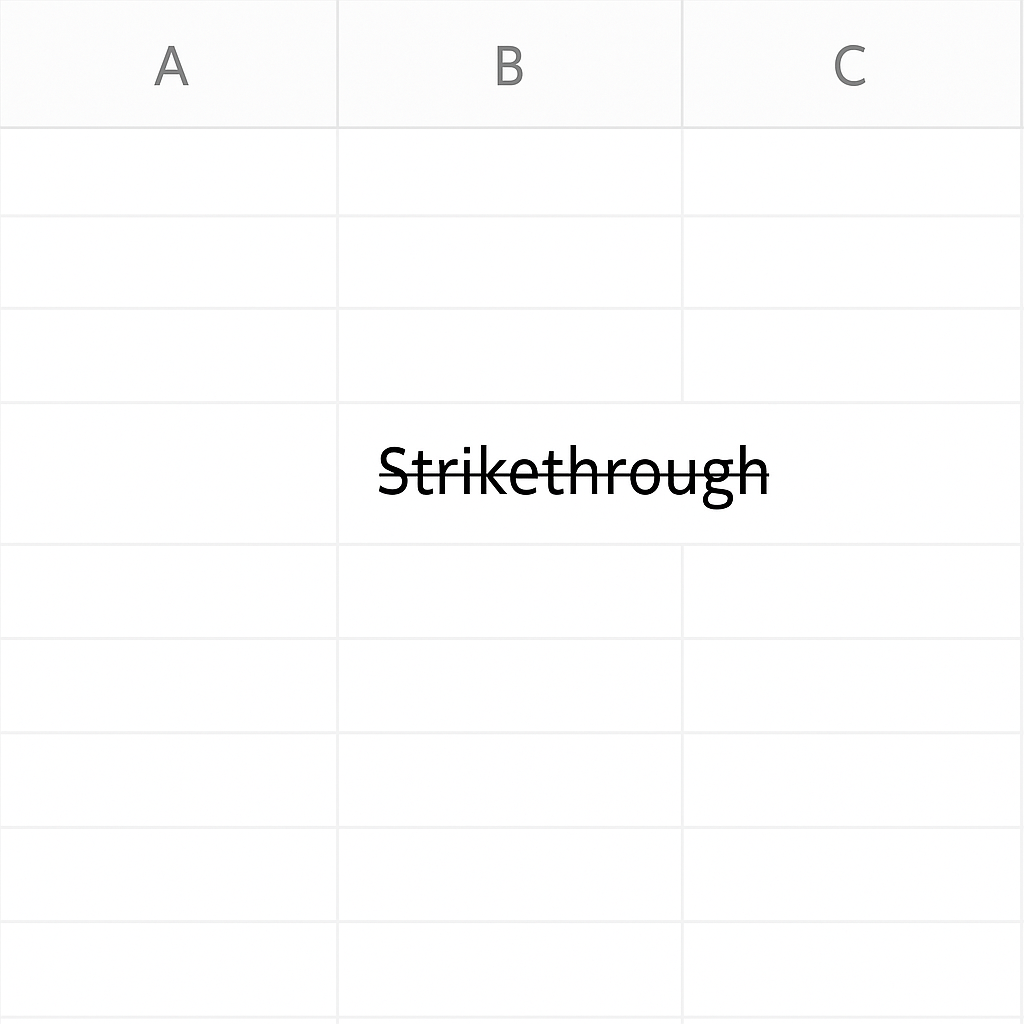
This is especially helpful in:
- Task lists
- Financial comparisons
- Content revision logs
- Data reviews
Strikeout is useful in Excel because it keeps content readable and traceable. Unlike deleting a value or using comments, it preserves the original text.
How to Strike Out in Excel
You can easily apply strikeout formatting in Excel. There are several ways to do this, depending on what you need:
Method 1: Using Format Cells Dialog (Most Common)
Steps:
- Select the cell or range of cells you want to strike out.
- Right-click and choose Format Cells.
- In the dialog box, go to the Font tab.
- Check the box labeled Strikethrough.
- Click OK.
The selected cell’s content will now display with a line through it.
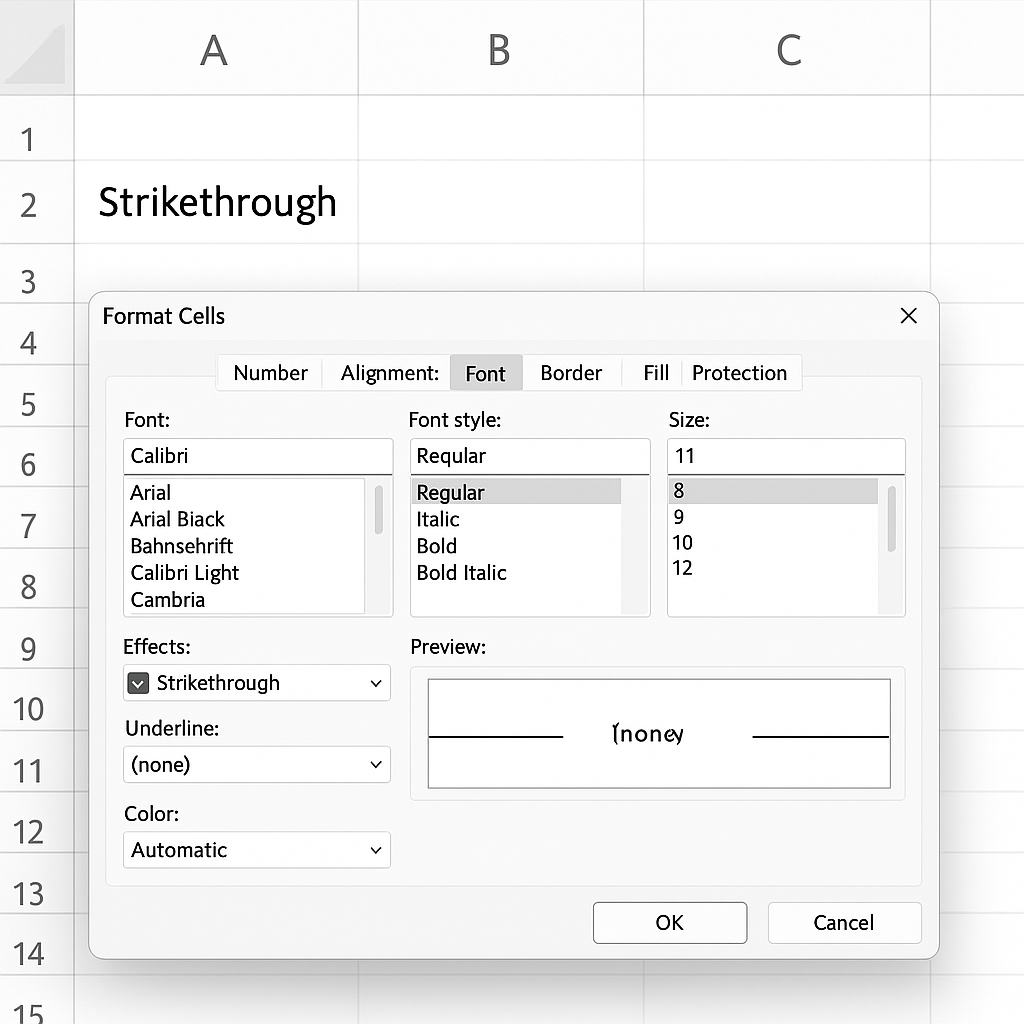
Method 2: Using Excel Ribbon (If Shortcut Icon is Added)
While Excel does not have a strikeout button by default in the Home tab, you can add it:
- Click the down arrow on the Quick Access Toolbar.
- Choose More Commands.
- From the dropdown, select Commands Not in the Ribbon.
- Find and add Strikethrough to your toolbar.
Now, you can strike out text with a single click.
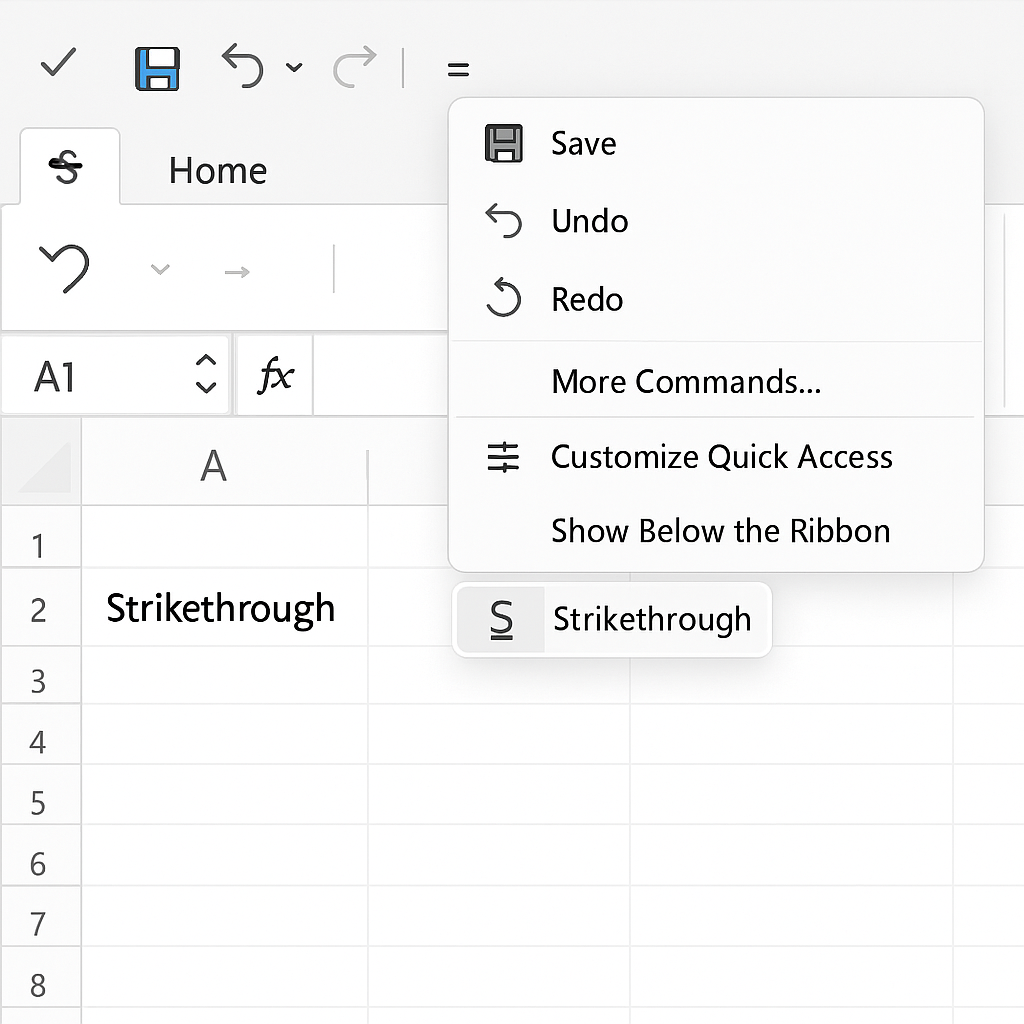
Method 3: Keyboard Shortcut (Fastest Method)
For quick formatting, use this keyboard shortcut:
- Ctrl + 5 (Windows)
- Command + Shift + X (Mac)
Select your cell(s), press the shortcut, and the strikethrough will apply instantly.
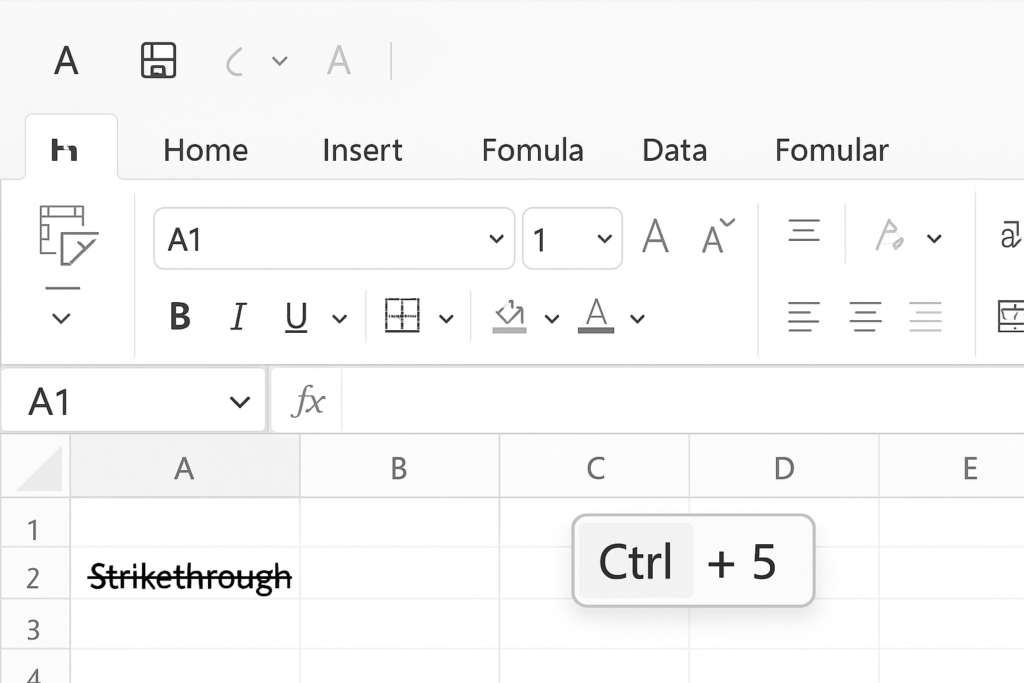
Method 4: Use Conditional Formatting for Dynamic Strikeout
This method automatically applies strikeout when a certain condition is met.
Steps:
- Select the cell(s) you want to conditionally format.
- Go to Home > Conditional Formatting > New Rule.
- Choose Use a formula to determine which cells to format.
- Enter a formula like:
=A1=”Done”
- Click Format > Font > Strikethrough, then OK.
Now, if the cell says “Done”, the content will strike out automatically.
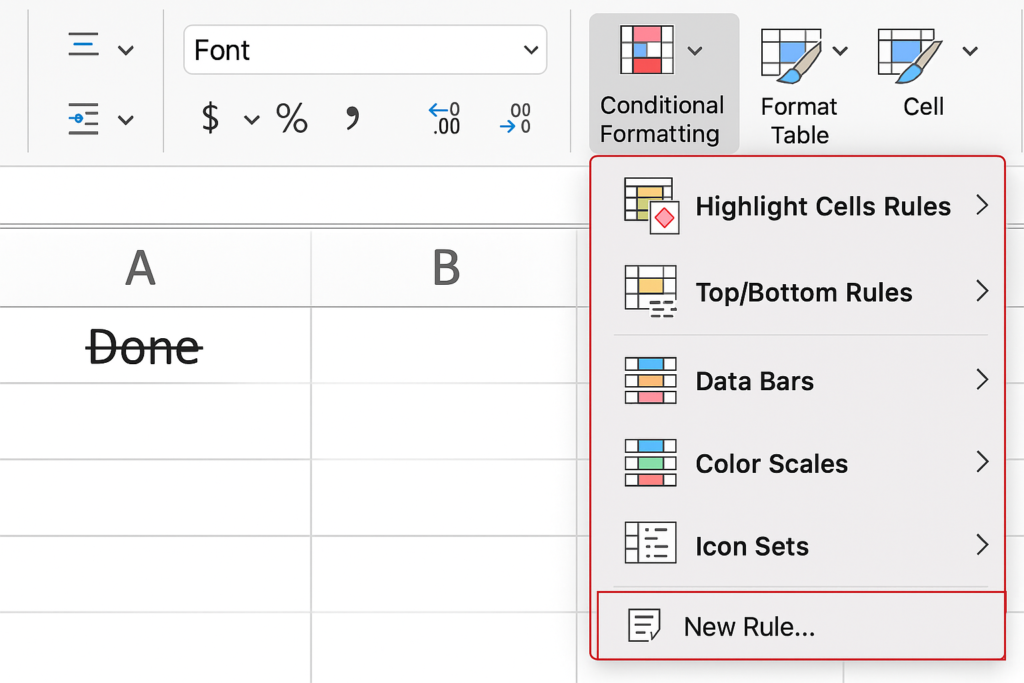
Examples of Using Strikeout in Excel
Example 1: Task Completion Tracker
In a task list, you might use a column for “Status” and another for the task description. When a task is marked “Done,” you can apply strikeout formatting to its name. This shows it’s completed but still keeps it visible.
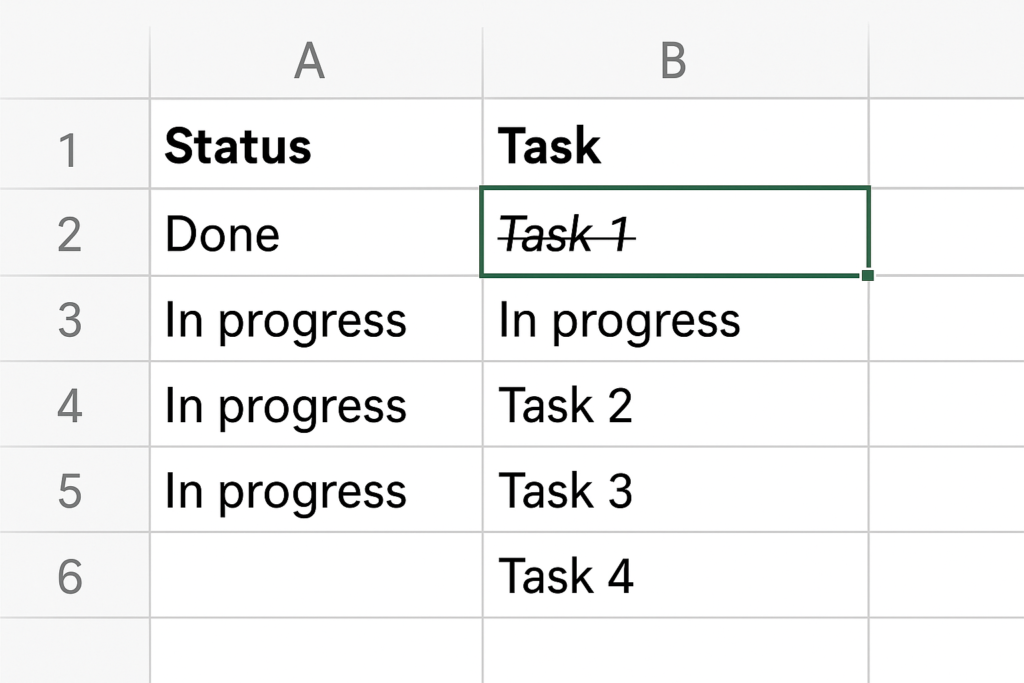
Example 2: Expense Sheet Revisions
When you adjust a budget or expense plan, use strikeout formatting. This highlights costs that were proposed but later removed. This gives you a transparent view of past values without confusing them with final data.
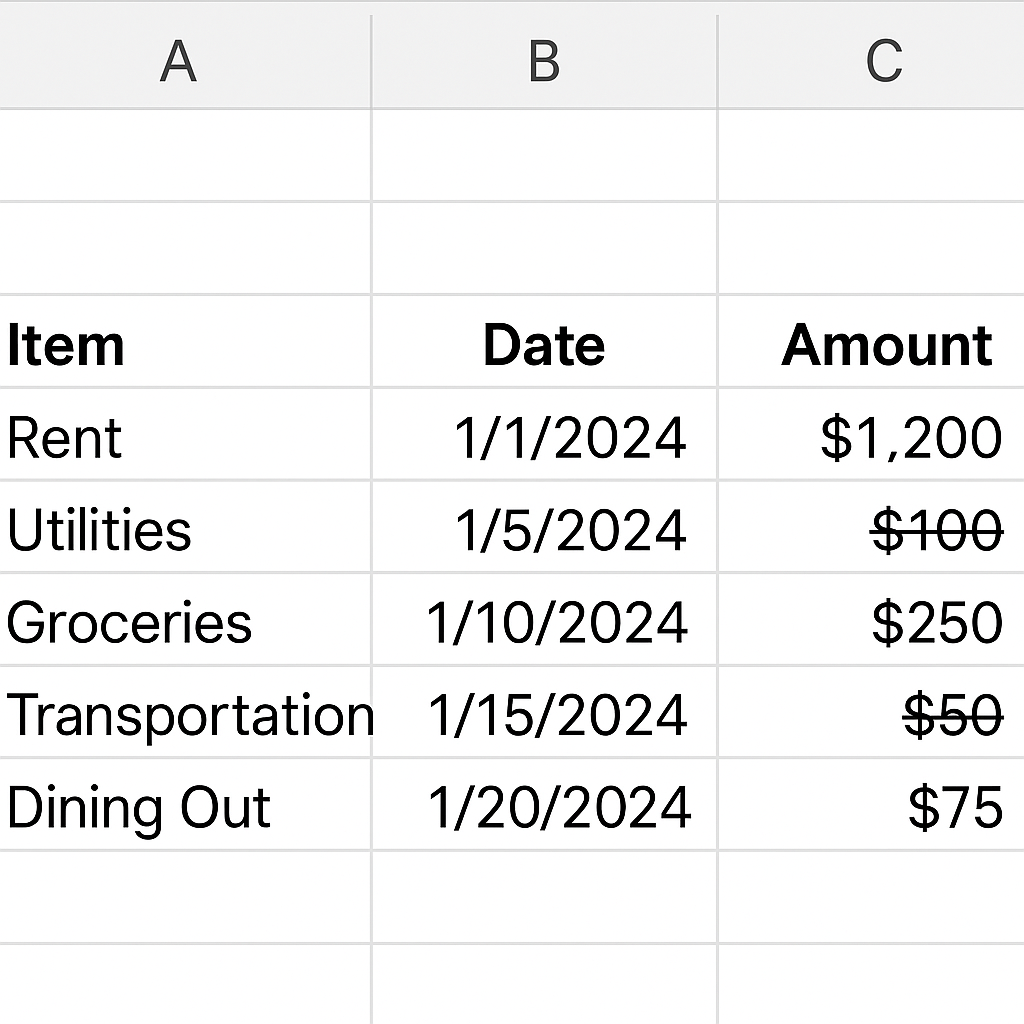
Benefits of Using Strikeout in Excel
Keeps Data History Intact
Strikeout helps you keep old data or notes. It shows they are outdated or not relevant anymore. This is useful when you need a visual record of changes but want to avoid confusion. When changing project timelines, cross out the old deadline. Write the new one next to it. This shows both past and current expectations.
Enhances Team Communication
In shared spreadsheets, strikeout marks show collaborators what tasks, notes, or entries are done or canceled. They don’t need to rely on outside messages or comments. Teams stay on the same page visually, reducing the chance of miscommunication.
Improves Workflow and Productivity
Using strikeout formatting in Excel task lists helps you track progress easily. It’s simple and recognizable. You can quickly scan a sheet and see what’s done vs. what remains. Better time management, clearer priorities, and visual clarity.
Maintains Spreadsheet Structure
Strikeout helps you keep data in its original place. Instead of deleting entries, you can simply mark them out. This is especially important in reports where formatting and references matter. You reduce the risk of breaking formulas or misaligning referenced cells.
Enables Smart Conditional Design
Use conditional formatting to automatically strike out items. You can base this on user inputs, status flags, or formulas. This allows smart, dynamic sheets without manual updates. In a sales CRM, marking leads as “Inactive” keeps their history. This helps filter out active leads.
Applying Strikethrough in Excel
FAQ’s
Can I apply strikeout to part of a cell’s text?
Yes. To strike out a specific word in a cell with multiple words, double-click the cell. Highlight the word you want, then use strikethrough from Format Cells or the Font toolbar.
Will strikeout formatting affect formulas or calculations?
No. Strikeout is purely visual formatting. It does not affect the cell’s underlying value or any formulas that reference it.
Can I automatically strike out text when a checkbox is checked?
Yes. You can link a checkbox to a cell. Then, use conditional formatting with a formula like =B1=TRUE. This will apply a strikeout when the box is checked. This is commonly used in dynamic to-do lists.
Is strikeout available in Excel Online?
Excel for the web does support strikeout, but with limited formatting options. Use Ctrl + 5 for basic strikethrough or apply it via Format Cells if supported in your browser version. For more advanced formatting, use the desktop version.
Conclusion
Striking out text in Excel is an easy and effective way to organize changes in your spreadsheets. Strikethrough formatting is a flexible, non-destructive way to manage your work. You can use it to cross off tasks, mark outdated data, or keep a clear revision trail. You can use strikeout in many ways. There are simple shortcuts and dynamic conditional formatting. This makes it easy to fit into any workflow. It’s smart for anyone handling projects, budgets, inventory, or teamwork in Excel. The strikeout function helps you create clean and professional spreadsheets. It meets modern business needs and usability standards.
