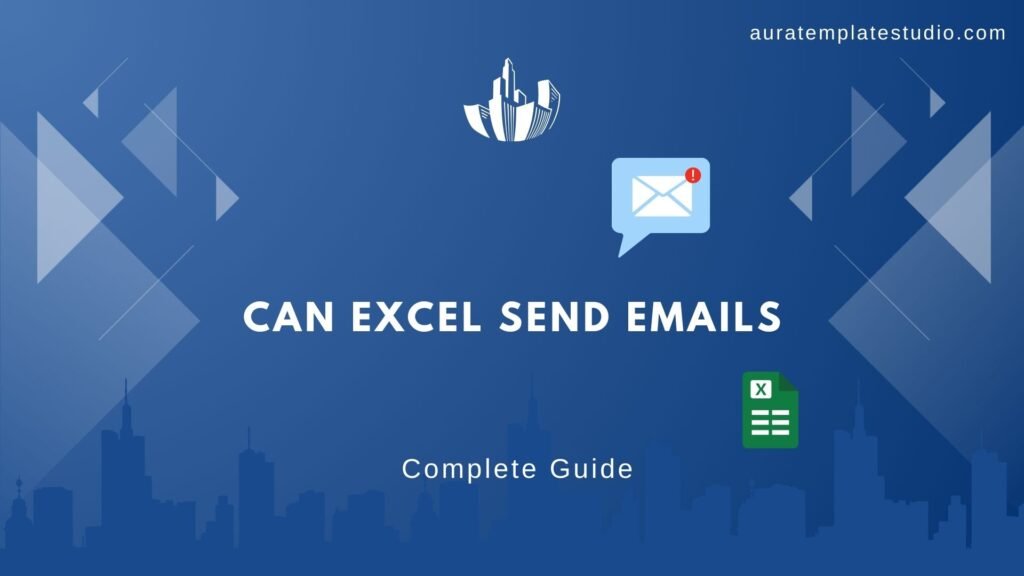
Sending emails from Microsoft Excel can make your workflow smoother. This is especially true when you handle large datasets or automate regular communications. If you’re a data analyst, project manager, or business pro, adding email features to Excel can help you work faster. It helps you keep in touch on time. This guide shows how to send emails from Excel. It covers methods with and without macros.
How to Send Emails from Excel Without Using Macros
For users who prefer not to use macros or VBA, Excel offers a straightforward method to send emails using the HYPERLINK function. This approach utilizes the mailto: protocol to open your default email client with pre-filled details.
Steps:
- Prepare Your Data: Organize your Excel sheet with columns for recipient email addresses, subject lines, and email body content.
- Insert the HYPERLINK Formula: In a new column, use the following formula:
=HYPERLINK(“mailto:” & A2 & “?subject=” & B2 & “&body=” & C2, “Send Email”)
Replace A2, B2, and C2 with the correct cell references for the email address, subject line, and message text.
- Send the Email: Clicking the “Send Email” link will open your default email client with the specified details filled in.
Note: This method requires manual intervention to click the link and send the email. Attachments cannot be added automatically using this approach.
Automating Email Sending in Excel with Macros
For more advanced automation, VBA (Visual Basic for Applications) allows Excel to send emails directly through Outlook without manual input.
Steps:
- Enable Developer Tab:
- Go to File > Options > Customize Ribbon.
- Check the Developer option and click OK.
- Open VBA Editor:
- Click on the Developer tab.
- Select Visual Basic to open the VBA editor.
- Insert a New Module:
In the VBA editor, right-click on VBAProject (YourWorkbookName).
- Choose Insert > Module.
- Add VBA Code: Paste the following code into the module:
Sub SendEmail()
Dim OutlookApp As Object
Dim OutlookMail As Object
Set OutlookApp = CreateObject(“Outlook.Application”)
Set OutlookMail = OutlookApp.CreateItem(0)
With OutlookMail
.To = “recipient@example.com”
.Subject = “Subject Line”
.Body = “Email body content.”
.Send
End With
Set OutlookMail = Nothing
Set OutlookApp = Nothing
End Sub
Modify the .To, .Subject, and .Body fields as needed.
- Run the Macro:
- Close the VBA editor.
- Back in Excel, press Alt + F8, select SendEmail, and click Run.
Note: Ensure that Outlook is installed and configured on your system.
Send Emails Automatically Based on Specific Cell Values in Excel
To automate emails triggered by specific cell values, you can use the Worksheet_Change event/.
Steps:
- Open VBA Editor:
- Right-click on the sheet tab where you want the automation.
- Select View Code.
- Add VBA Code: Paste the following code:
Private Sub Worksheet_Change(ByVal Target As Range)
If Not Intersect(Target, Range(“A1”)) Is Nothing Then
If Target.Value = “SendEmail” Then
Call SendEmail
End If
End If
End Sub
This code watches cell A1 for “SendEmail.” When it sees that value, it runs the SendEmail macro.
- Ensure SendEmail Macro Exists: Make sure the SendEmail macro (as defined in the previous section) is present in a module.
- Test the Automation:
- Enter “SendEmail” into cell A1.
- The macro should automatically send the email.
Note: Adjust the cell reference and trigger value as needed for your specific use case.
FAQ’s
Can I send emails from Excel without Outlook?
Yes, you can send emails from Excel using third-party email services. Services like Mailtrap or SendGrid offer APIs that let you do this without needing Outlook. This approach typically requires additional setup and coding knowledge.
Is it possible to add attachments when sending emails from Excel?
Yes, when using VBA macros, you can add attachments using the .Attachments.Add method in your code. This allows you to include files in your automated emails.
How do I ensure my automated emails are not marked as spam?
To prevent emails from being flagged as spam, ensure that your content is relevant and personalized, avoid spam-triggering keywords, and use authenticated email servers. Additionally, test your emails using tools that check for spam indicators.
Can I send bulk emails from Excel?
Yes, by looping through a list of recipients in your Excel sheet using VBA, you can send personalized bulk emails. Ensure you comply with email sending regulations and best practices to maintain deliverability.
Conclusion
Adding email features to Excel can boost your productivity. It helps automate regular tasks and keeps your communication on time. You can choose simple methods without macros or use advanced VBA scripting. Excel offers flexible options to meet your needs. Make sure your automation follows best practices. It should also meet email regulations.
