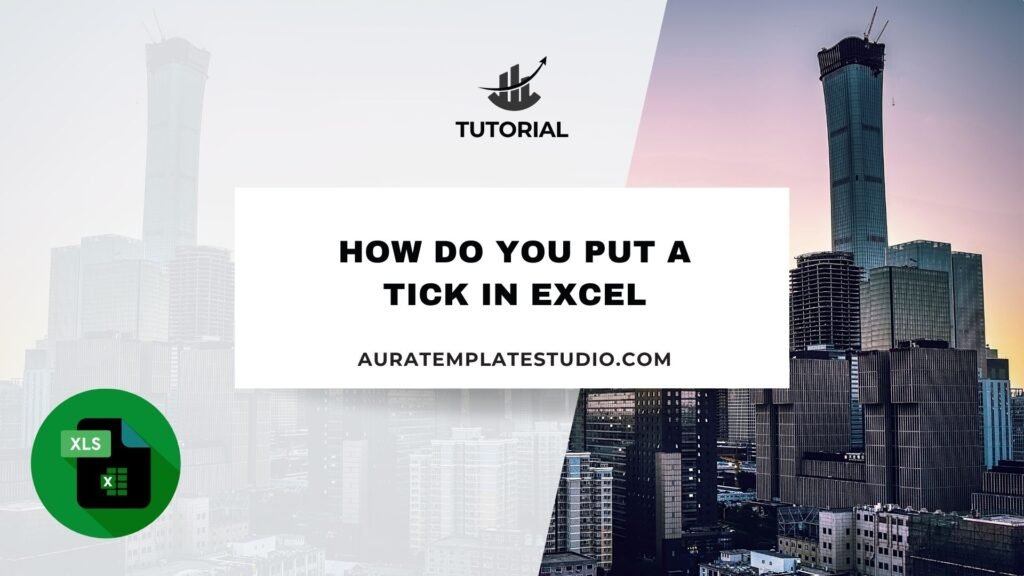
Using Excel to track tasks, mark attendance, or create checklists? Adding a tick mark (✓) makes your data clearer and easier to understand. In Excel, knowing how to insert a tick can boost functionality and visual clarity. You can use it for project statuses, marking completed items, or creating forms. This guide shows different ways to add tick marks in Excel. We’ll explain the concept, share examples, highlight the benefits, and answer common questions.
What Is a Tick in Excel?
A tick in Excel is a checkmark symbol (✓ or ✔). It shows that a task is done, a requirement is met, or a condition is satisfied. Tick marks are often used in:
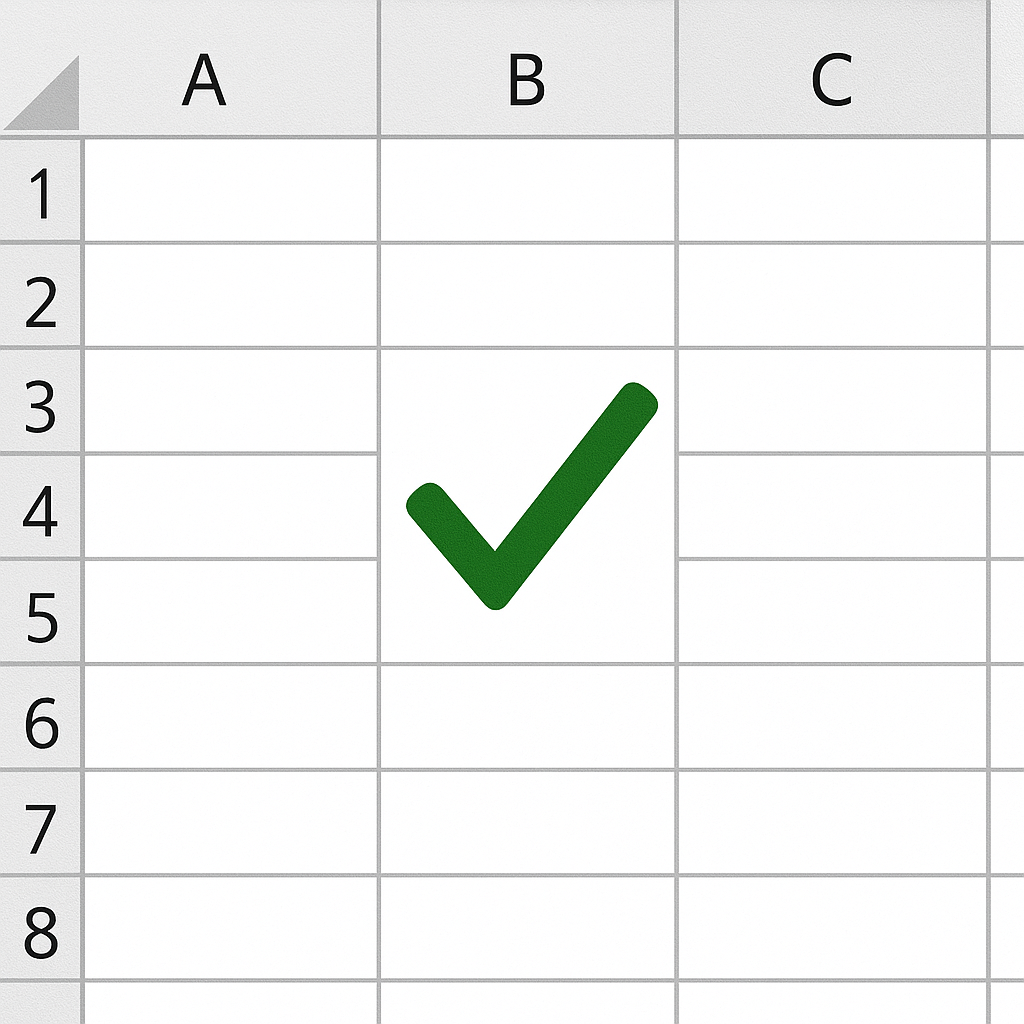
- To-do lists or project tracking sheets
- Attendance sheets
- Feedback forms
- Quality control templates
- Survey response tracking
- Financial audit sheets
A tick isn’t a built-in Excel feature. It’s a symbol or a conditional formatting trick. You can insert it in several ways, like using fonts, formulas, or shortcuts.
How Do You Put a Tick in Excel?
There are multiple ways to add a tick mark in Excel. Each method fits different needs. Choose static ticks or dynamic ones based on your conditions.
Using the Symbol Tool
This is the easiest way to insert a tick.
Steps:
- Select the cell where you want the tick.
- Go to the Insert tab.
- Click on Symbol on the far right.
- In the dialog box: Choose Wingdings or Wingdings 2 from the font drop-down. Scroll to find the ✓ or ✔ symbol.
- Click Insert, then close the dialog.
You now have a tick mark in your cell.
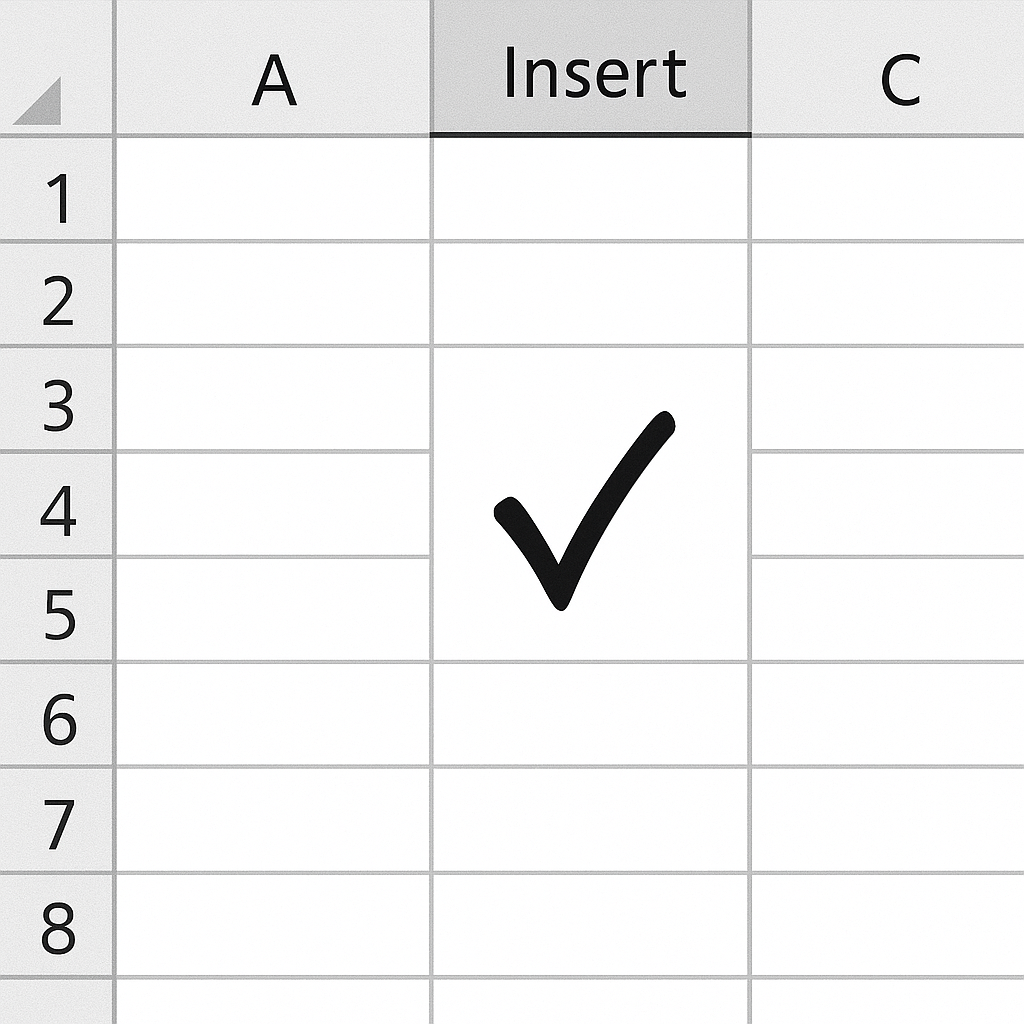
Using Keyboard Shortcuts
If you often need tick marks, using a keyboard shortcut saves time.
- ALT + 0252 (for ✓): Hold the Alt key and type 0252 on the numeric keypad (requires Num Lock).
- ALT + 0254 (for ✔): Hold the Alt key and type 0254.
Note: This may depend on your system’s character encoding and font type.
Using CHAR Function
You can use Excel’s built-in CHAR() function if you’re using compatible fonts.
- =CHAR(252) gives a tick mark when the font is Wingdings.
- After typing the formula, change the font of the cell to Wingdings.
This method is useful when you’re applying formulas dynamically across cells.
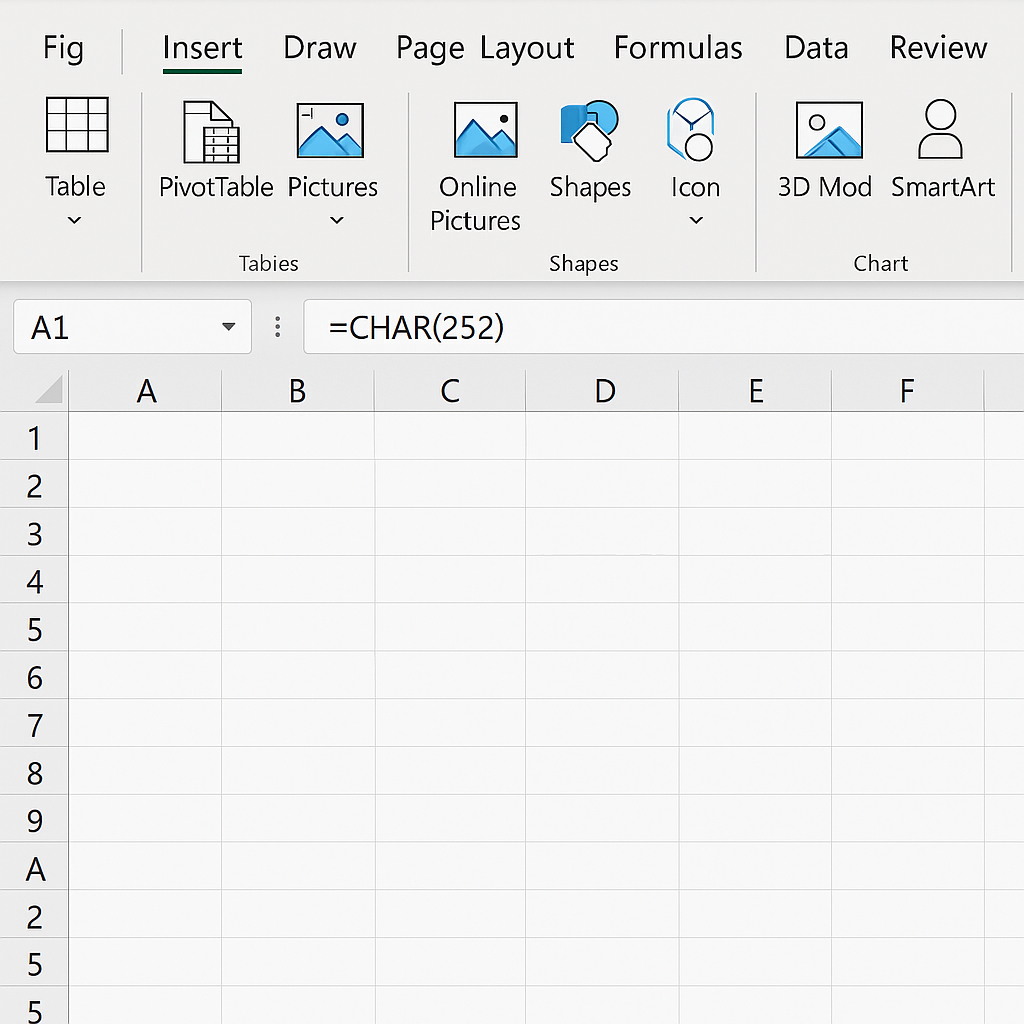
Copy-Pasting from External Sources
Another simple way is to copy this: ✓ or ✔, and paste it directly into Excel cells. To make it reusable:
- Copy it from this blog post or a character map tool.
- Paste into a cell or conditional formatting rule.
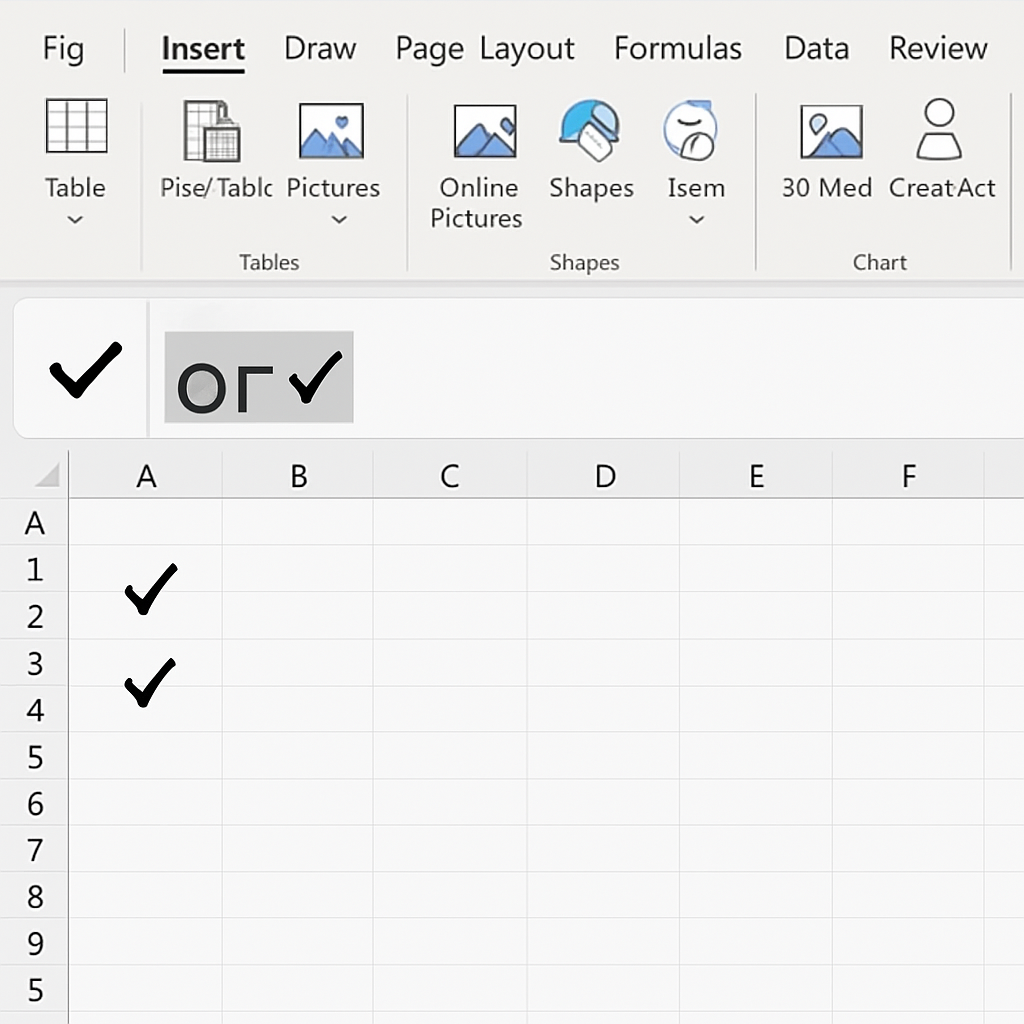
Using Conditional Formatting with Checkboxes
To display a tick based on a condition like “Yes” or “Completed,” use conditional formatting.
Steps:
- Select the cells.
- Go to Home > Conditional Formatting > New Rule.
- Select “Use a formula to determine which cells to format.”
- Enter a formula like: =A1=”Completed”
- Click Format > Font, choose Wingdings, and input CHAR(252) or insert ✓ in the custom format.
This makes the spreadsheet dynamic and user-friendly.
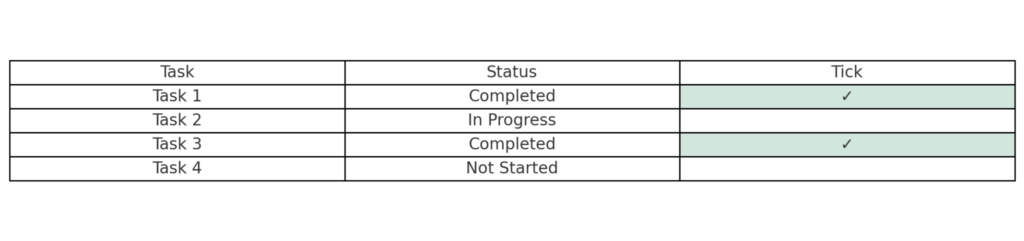
Using Checkboxes
Checkboxes allow interactive tick placement.
Steps:
- Go to Developer Tab (enable it from Options if not visible).
- Click Insert > Form Controls > Checkbox.
- Draw the checkbox into the sheet.
To make it functional, link it to a cell and use IF formulas to return a tick when checked.
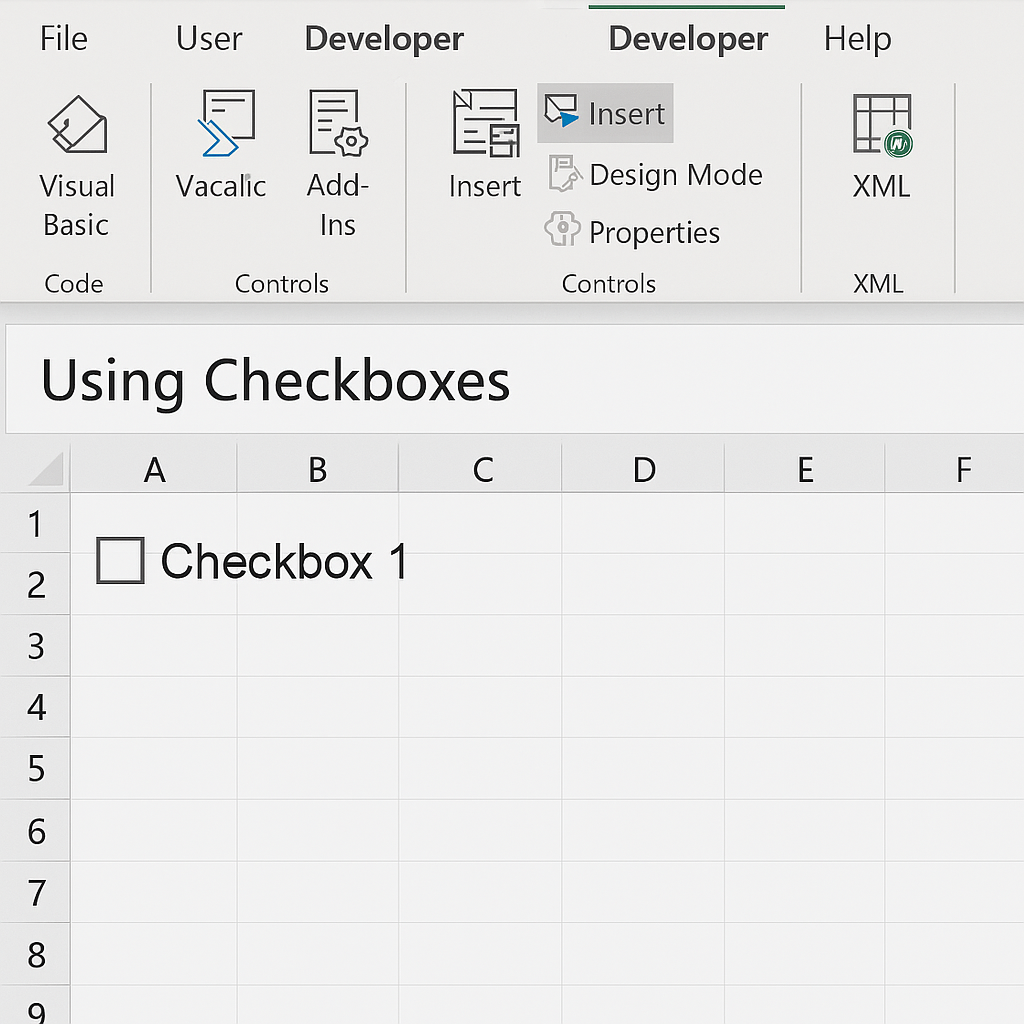
Examples of Using Tick in Excel
Let’s explore real-life examples:
Project Task Completion Sheet
| Task | Status | Tick |
| Logo Design | Completed | ✓ |
| Website Setup | Pending | |
| Client Approval | Completed | ✓ |
Formula in Tick column: =IF(B2=”Completed”,”✓”,””)
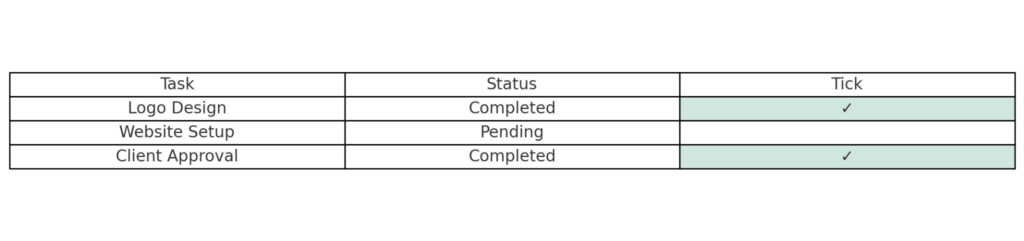
Attendance Tracker
| Name | Present | Mark |
| Ali | Yes | ✓ |
| Ayesha | No | |
| Zain | Yes | ✓ |
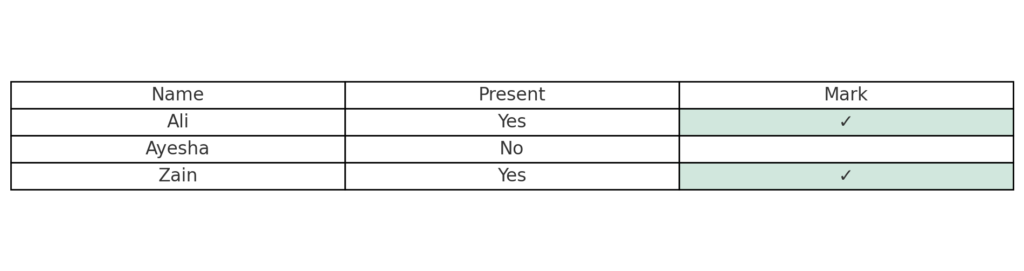
Benefits of Using Tick in Excel
Enhanced Visual Clarity
Tick marks help you instantly recognize completed items or positive outcomes. Instead of reading cell values, you get an at-a-glance summary using a universal symbol.
Makes Checklists More Professional
Using a consistent tick mark makes your checklist look polished and organized. It’s especially useful for presentations, shared project plans, or client-facing documents.
Improved Productivity and Tracking
For teams managing large data or projects, visual ticks reduce confusion and speed up progress tracking. They simplify spreadsheet audits, approvals, and quality control.
Better UX for Shared Sheets
When collaborating across departments or clients, tick marks make spreadsheets less intimidating. It’s easier for non-technical users to understand the meaning of data visually.
Perfect for Dashboards and KPIs
In dashboards, ticks make binary KPIs (met/unmet) clear and visually engaging. This makes performance reviews simpler and more actionable.
How to Add a Check Mark or Tick Mark Symbol in Excel
FAQ’s
How can I insert a tick without using a formula?
You can simply copy a tick symbol (✓ or ✔) and paste it into any Excel cell. Alternatively, use the Insert > Symbol method.
Does the tick symbol work on all Excel versions?
Yes, the tick symbol works in all modern Excel versions. This includes Microsoft 365, Excel 2021, Excel 2019, and Excel Online. However, the keyboard shortcut or CHAR function may vary slightly.
What font should I use for tick symbols?
Use fonts such as Wingdings, Wingdings 2, or Segoe UI Symbol. This will help your tick mark show up correctly. Always test across platforms for compatibility.
Can I use tick marks in Excel mobile app?
Yes, but with limitations. You can view and copy tick marks in the Excel mobile app. Inserting them using formulas or symbols is best done on a desktop.
Conclusion
Adding a tick mark in Excel is a small but powerful way to enhance your spreadsheets. Excel lets you work with ticks in different ways. You can insert symbols manually, use formulas, or apply conditional formatting. Choose the method that fits your needs best. They improve the appearance of data. They also make checklists more fun. Plus, they aid decision-making with clear visuals. Using ticks well aligns your Excel workflow with today’s productivity standards and user expectations. When making Excel content, keep your formatting consistent. Use easy-to-read fonts. Also, test your files on various devices to ensure they work well.
