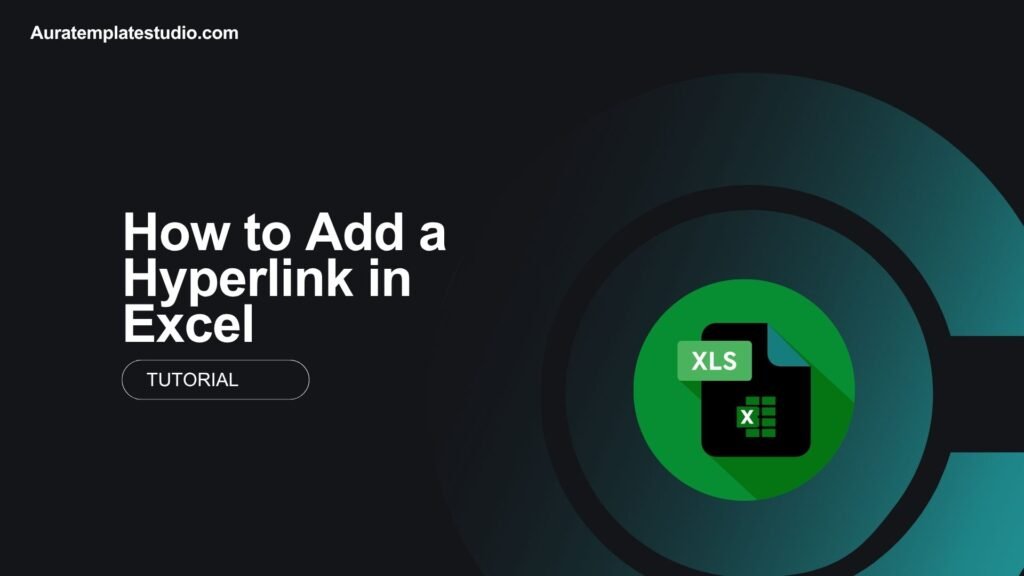
Microsoft Excel is a powerful tool that does more than just crunch numbers. Hyperlinks help you link your reports, dashboards, data maps, or inventory sheets to websites, other sheets, documents, or email addresses easily. This can all be done with just one click. This guide explains what a hyperlink is. It shows how to add hyperlinks in Excel using different methods. You’ll find real-world examples, key benefits, FAQs, and a clear conclusion.
What Is a Hyperlink?
A hyperlink is a clickable element, like text or an image. It takes users to another location. In Excel, hyperlinks can connect to:
- Websites (external links)
- Other Excel worksheets or cells (internal links)
- Files and folders on your device
- Email addresses
Hyperlinks make navigation easier. They also make spreadsheets interactive and connect you to supporting info or files.
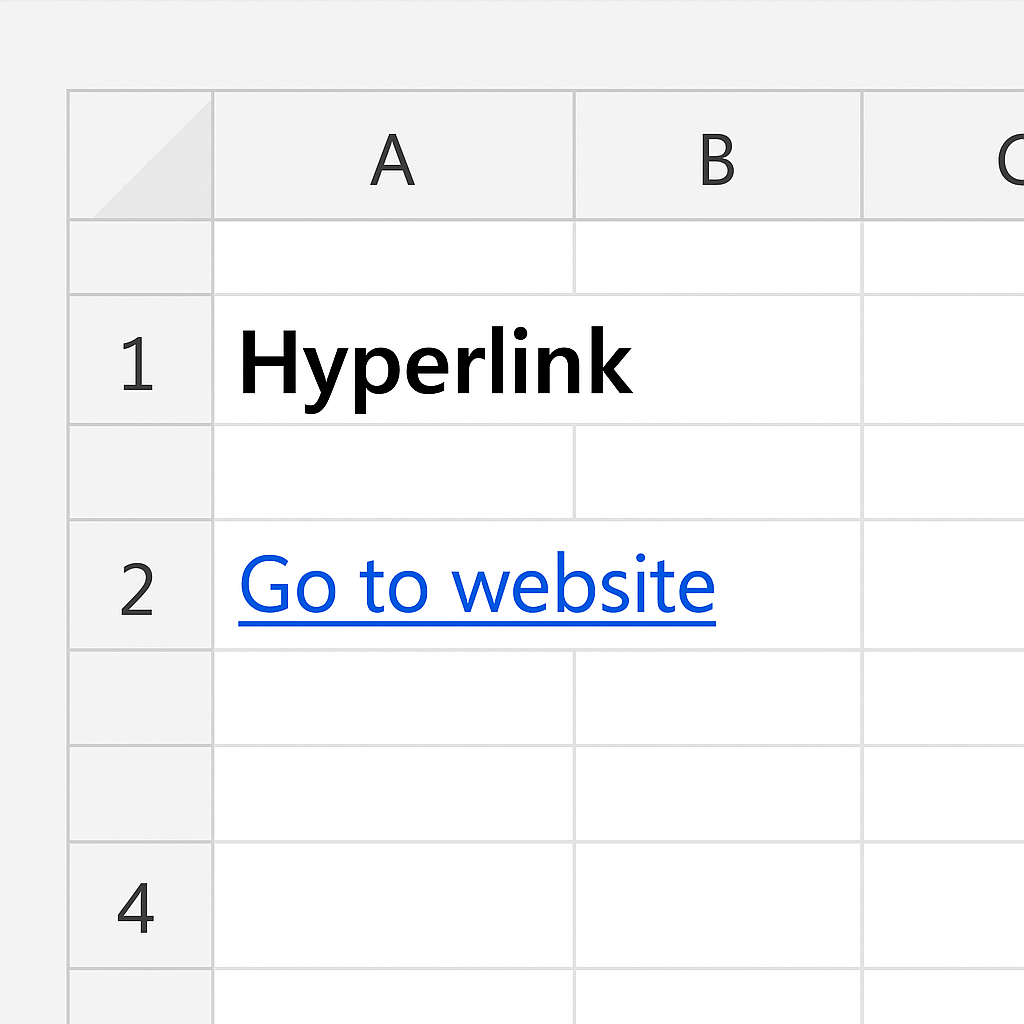
How to Add Hyperlink in Excel
Excel offers multiple ways to insert hyperlinks depending on your purpose. Let’s go through each step-by-step.
Method 1: Insert a Hyperlink to a Website
- Select the cell where you want to add the hyperlink.
- Right-click the cell and choose Link (or use the shortcut Ctrl + K).
- In the Insert Hyperlink dialog box:
- Under “Link to,” select Existing File or Web Page.
- In the Address field, enter the URL (e.g., https://www.example.com).
- Type display text in the “Text to Display” field.
- Click OK.
Now, when someone clicks the cell, it opens the linked webpage in a browser.
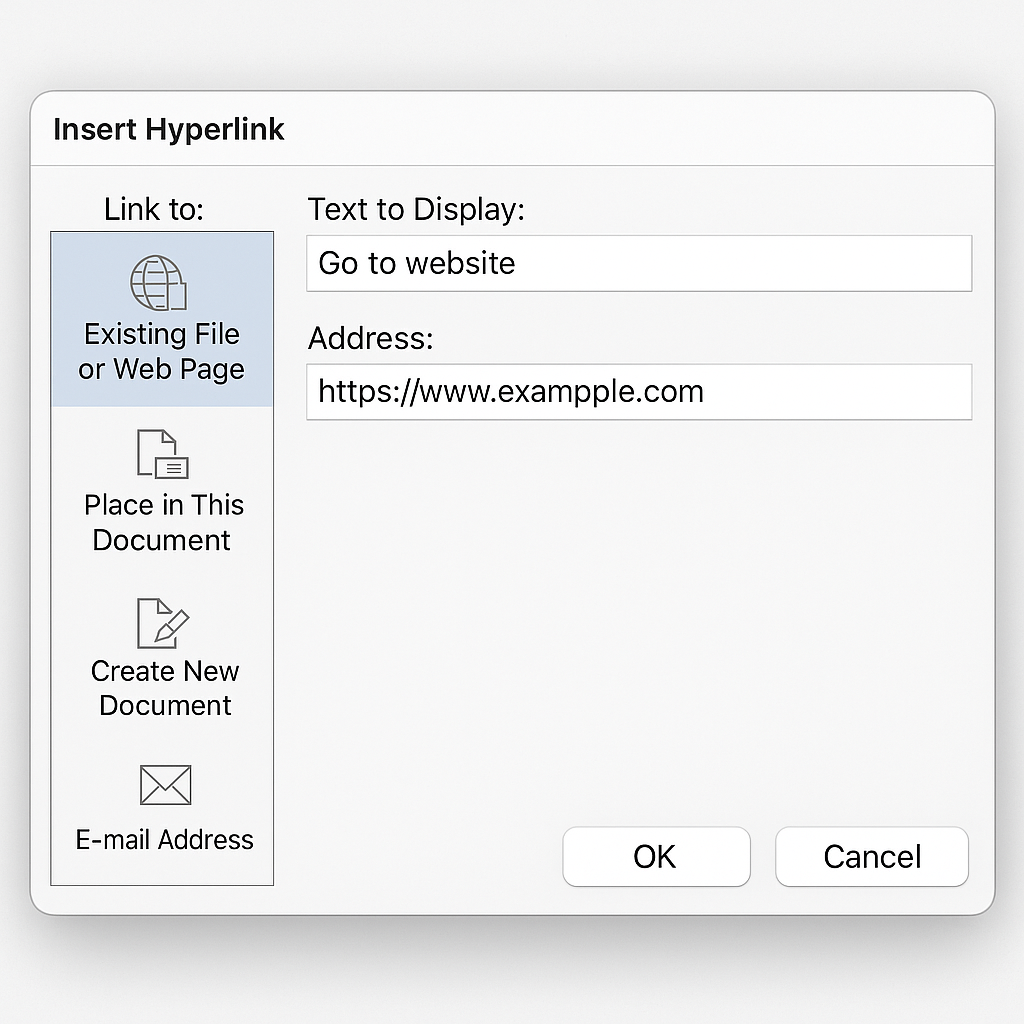
Method 2: Link to Another Worksheet or Cell
- Select the cell where you want the link.
- Press Ctrl + K or right-click > Link.
- In the left pane, select Place in This Document.
- Choose the sheet you want to link to and type the cell reference (e.g., B10).
- Click OK.
Great for creating navigable dashboards, tables of contents, or internal references.
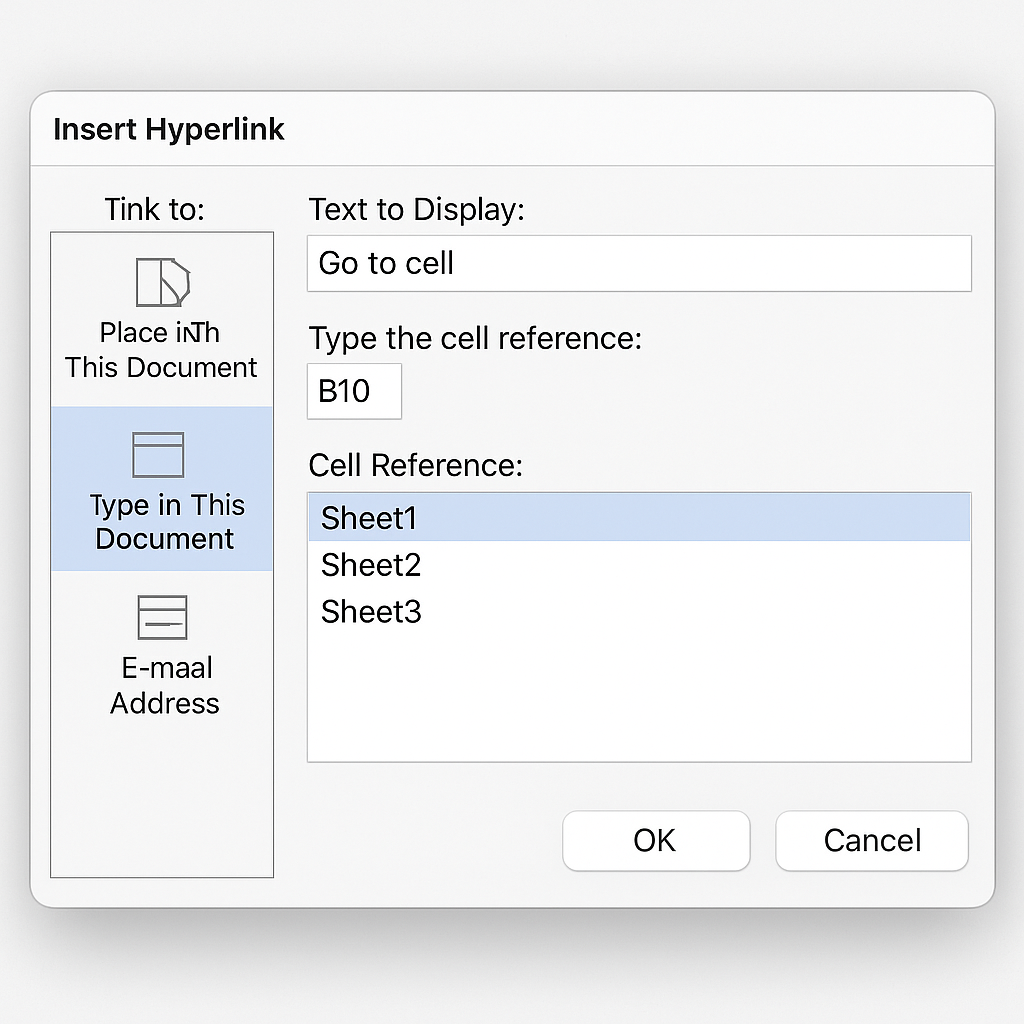
Method 3: Link to a File or Folder
- Right-click a cell > click Link.
- Under “Link to,” choose Existing File or Web Page.
- Browse to your file or folder and select it.
- Click OK.
Be careful when sharing this file. External links to local files might not work for others, unless they have the same file path.
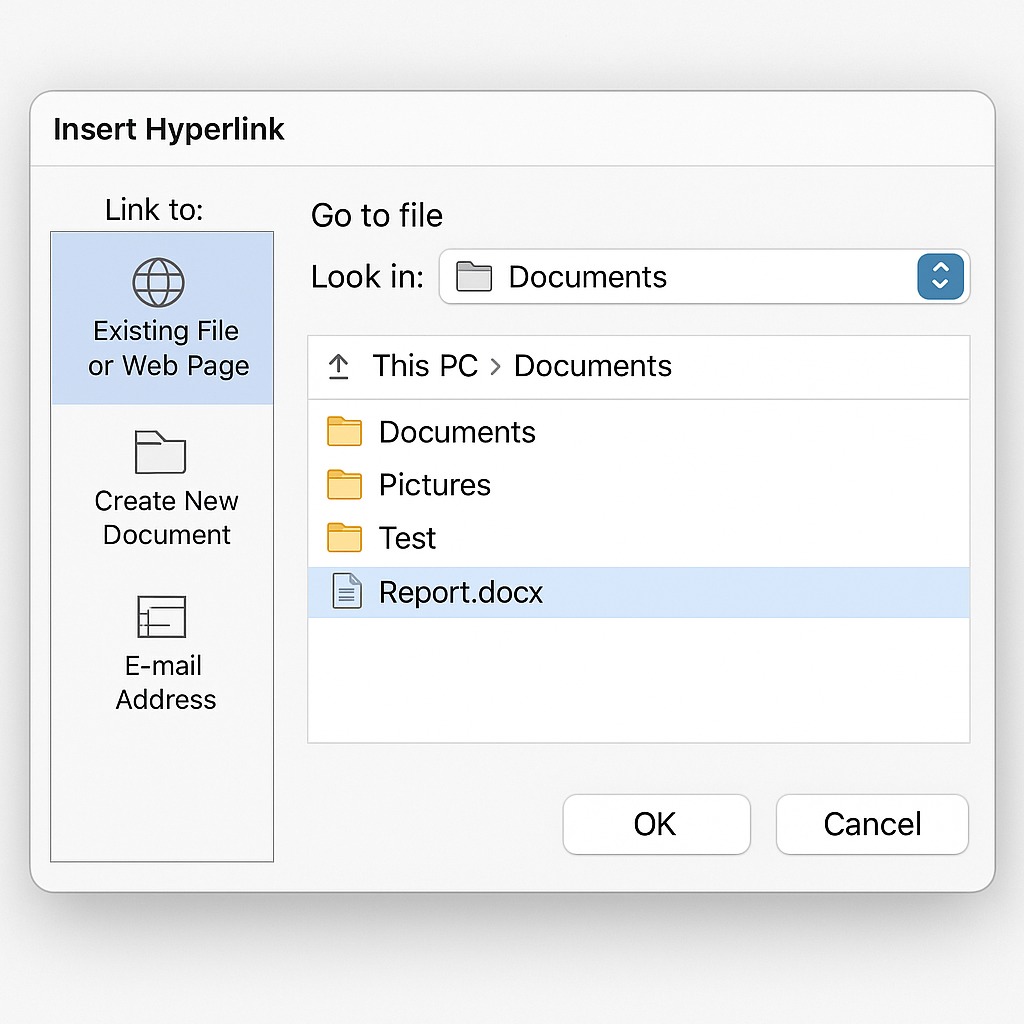
Method 4: Add an Email Hyperlink
- Right-click > Link, or use Ctrl + K.
- Choose Email Address from the left pane.
- Enter the email (e.g., contact@example.com).
- Optionally, add a subject line using ?subject=Your Subject.
- Click OK.
Clicking this cell will open your default email client to compose a message.
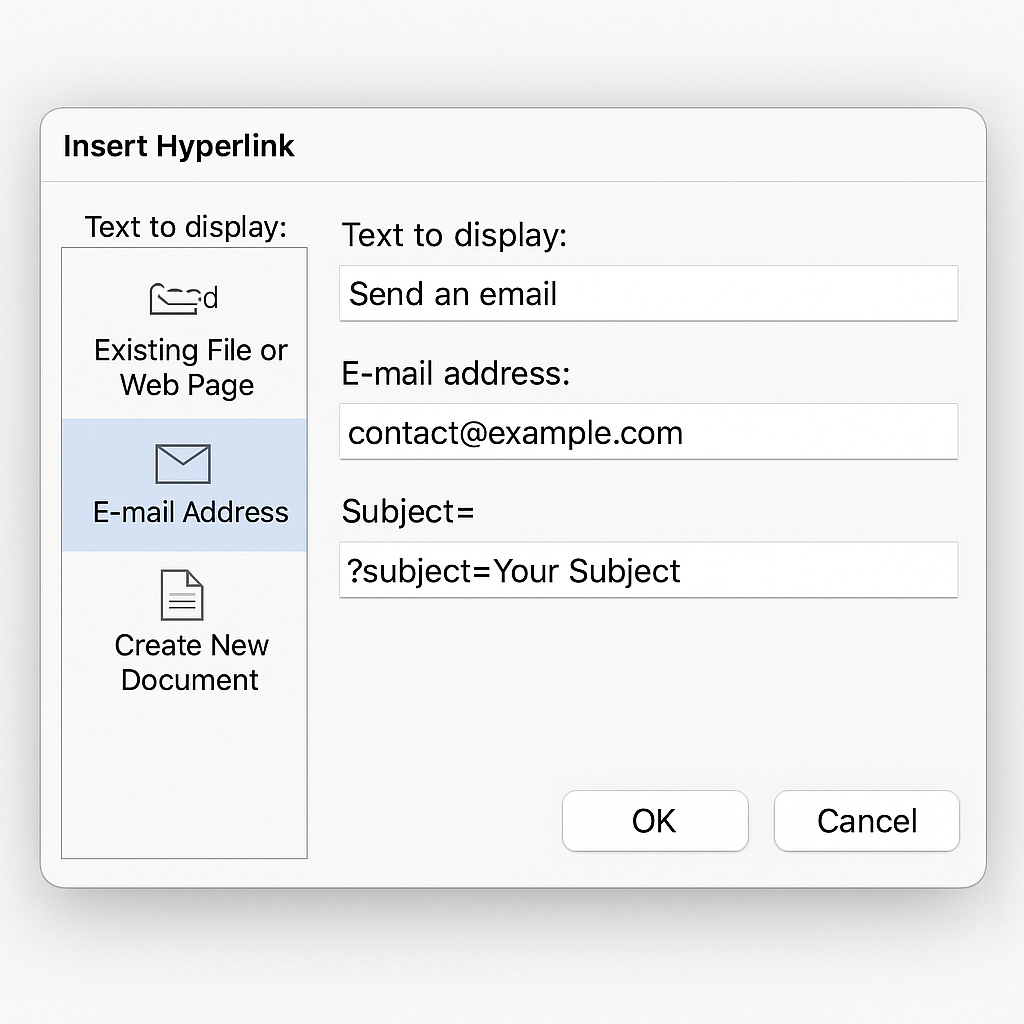
Method 5: Use the HYPERLINK Function (Dynamic Links)
You can also use Excel’s built-in HYPERLINK() formula for dynamic linking.
Syntax:
=HYPERLINK(“URL_or_path”, “Friendly_Text”)
Example:
=HYPERLINK(“https://www.microsoft.com”, “Visit Microsoft”)
This method is useful when generating links dynamically using cell references.
Examples of Hyperlinks in Excel
Example 1: Product Catalog with Website Links
Each product row includes a hyperlink that opens its webpage for more details.
Function Used:
=HYPERLINK(A2, “View Product”)
Where A2 contains the product URL.
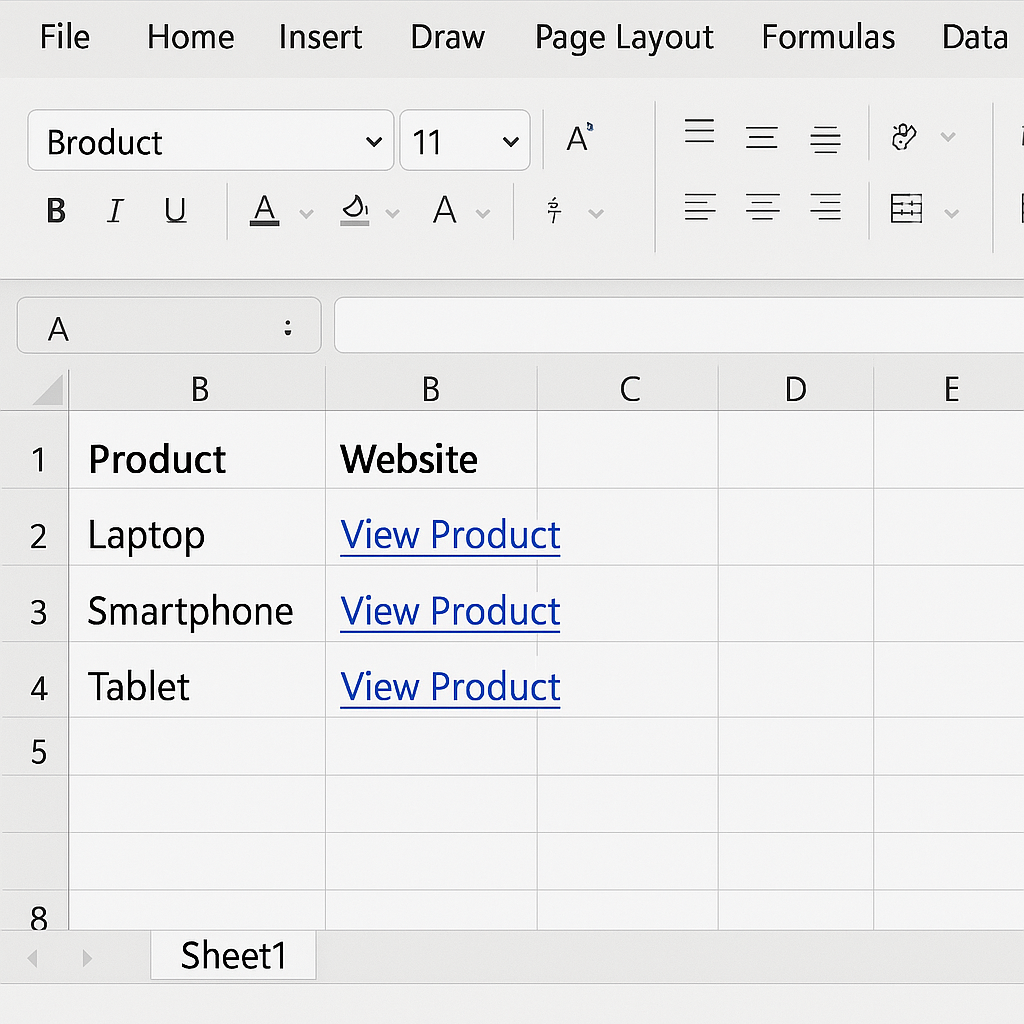
Example 2: Internal Navigation in a Multi-Sheet Workbook
Create a summary sheet that links to detailed sheets for each month or department.
- Click a cell labeled “January Report”
- Use Insert Link > Place in This Document
- Choose “January” worksheet and click OK
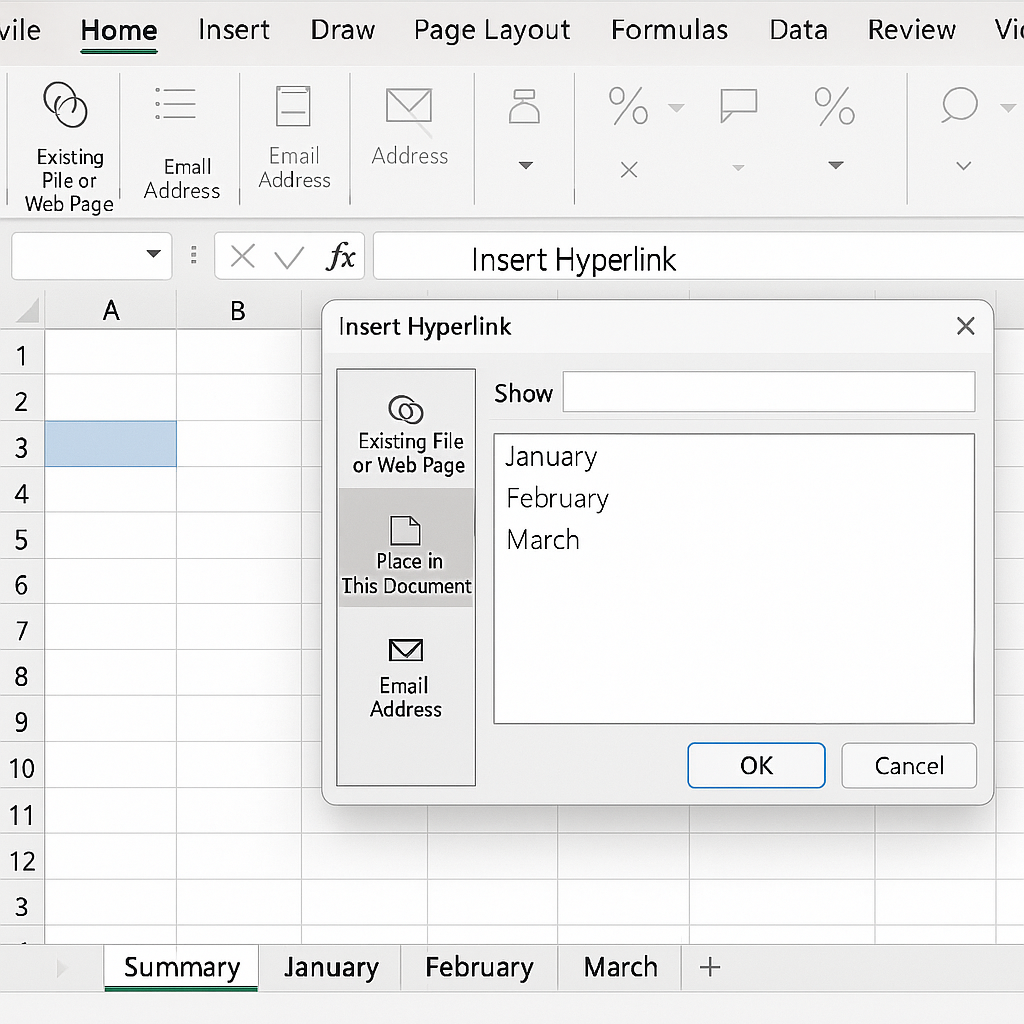
Example 3: File Repository in Excel
Link cells to PDFs, Word Docs, or images stored locally or on a network.
=HYPERLINK(“C:\Reports\Q1.pdf”, “Open Q1 Report”)
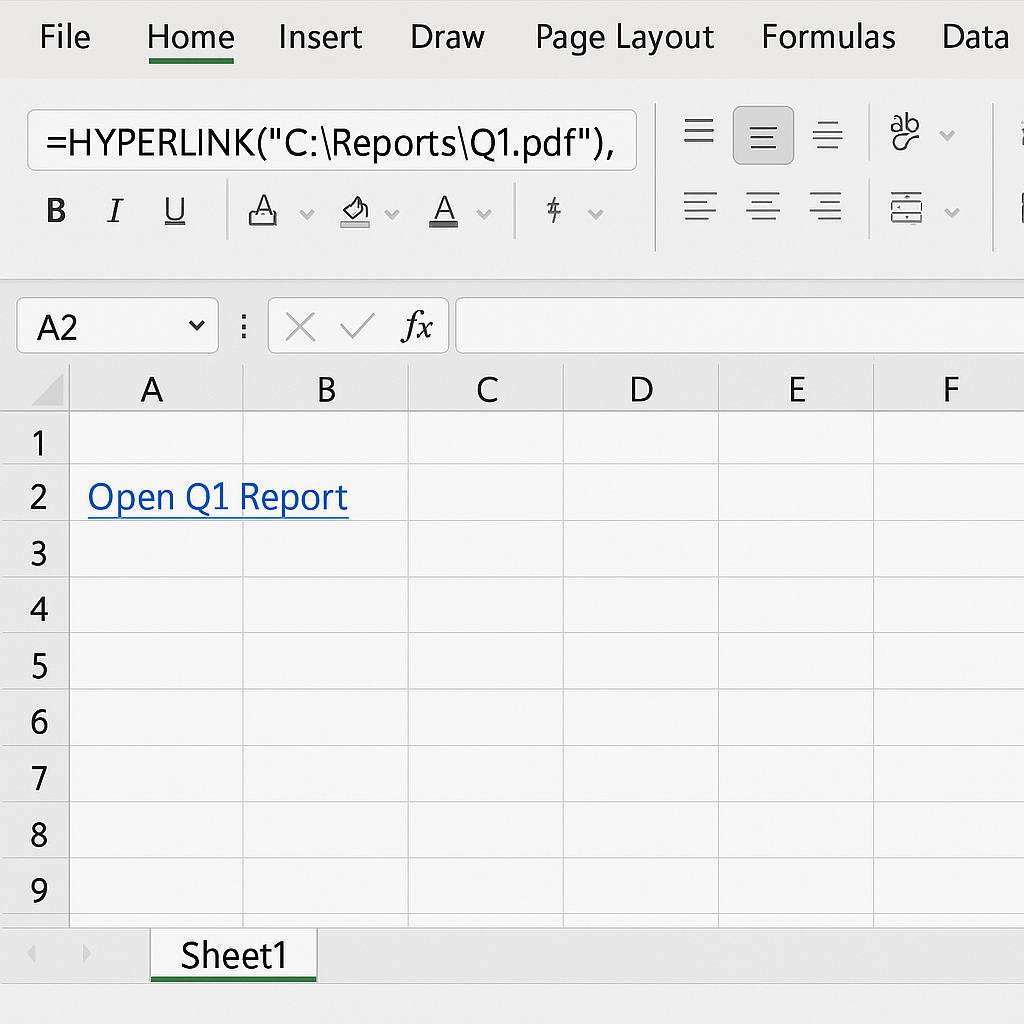
Benefits of Adding Hyperlinks in Excel
Improves Navigation and Accessibility
Hyperlinks turn Excel from a static document into an interactive hub. You can instantly jump between sheets, files, or websites—saving time and clicks. In large workbooks, a summary sheet with hyperlinks to each section simplifies navigation.
Enhances Dashboard Functionality
Hyperlinks make dashboards more interactive. Users can click to explore specific data areas or reports. A KPI dashboard can link each metric to its detailed source worksheet.
Makes Reporting and Documentation Smarter
Add links to supporting documents, regulatory guidelines, or video tutorials. This keeps your spreadsheet tidy and free of clutter. A training checklist can link each topic to an internal guide or online resource.
Facilitates Better Communication
Email hyperlinks make it easy. With one click, they open pre-filled emails. This is great for support tickets or contact forms. Link “Request Access” to an IT support email with subject line included.
Enables Dynamic Linking for Automation
Using formulas to build hyperlinks allows for automated tracking, linking, and file referencing. Automatically generate download links for each customer based on their ID or name.
Microsoft Excel – Insert a hyperlink
Frequently Asked Questions (FAQ’s)
Why isn’t my hyperlink working?
Check for:
- Broken URLs
- File path not accessible
- Extra spaces in email or web addresses
- Workbook saved in a different location
Can I remove a hyperlink in Excel?
Yes. Right-click the hyperlink > Remove Hyperlink.
Can I hyperlink an image or shape?
Yes! Click the shape or image > go to Insert > Link or press Ctrl + K > insert your link.
Can I hyperlink to a specific cell in another workbook?
Yes. Use:
=HYPERLINK(“[Workbook.xlsx]Sheet1!A1”, “Open Link”)
Make sure the external workbook is accessible to all users.
Do hyperlinks work in Excel Online?
Yes. Hyperlinks work in Excel Online, but links to local files may not function unless stored in the cloud.
Conclusion
Adding hyperlinks in Excel is a useful skill. It can make your work easier, boost teamwork, and enhance your spreadsheets. You can link to websites, documents, and internal sheets. You can also create email buttons and automated CRM links. The options are limitless. Using the step-by-step methods and best practices above, you’ll boost your productivity and professionalism in Excel.
