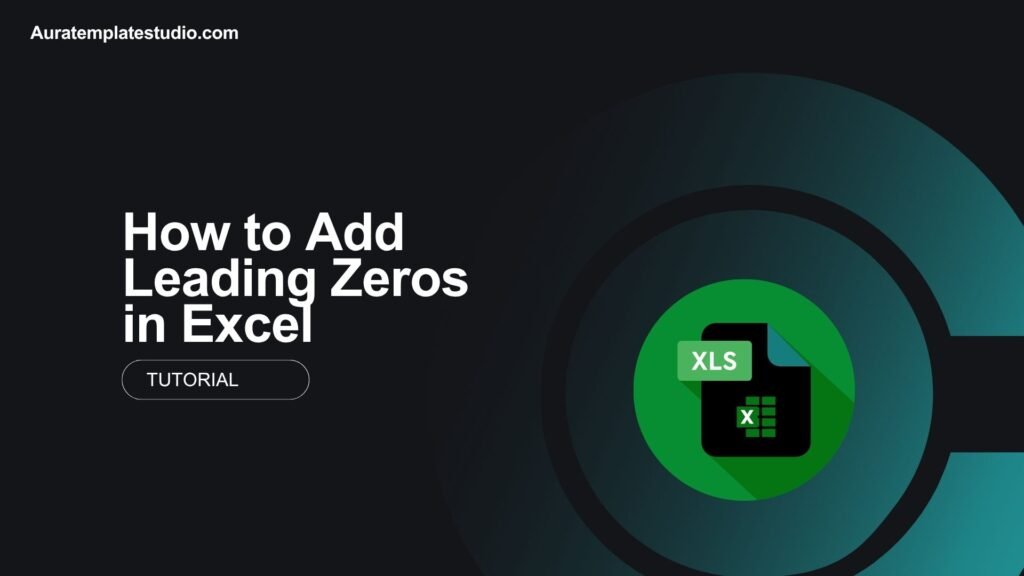
When using Excel with data like ZIP codes, product IDs, or employee codes, you might face a common problem. Excel often removes leading zeros from numbers. This can be a big problem when accuracy and formatting matter. In this tutorial, we’ll show you ways to add and keep leading zeros in Excel. We’ll also provide clear examples to help you understand the process.
What is a Leading Zero?
A leading zero is any zero that appears in front of a number. For example, in the string 00123, the first two digits are leading zeros. These zeros might not change the math value, but they matter for identification in areas like:
- Postal codes (e.g., 02138)
- Phone numbers (e.g., 0800 123456)
- Product codes (e.g., 000789)
- Bank account numbers (e.g., 0000123456)
- Employee IDs or serial numbers
Excel sees numbers as numeric values and drops any extra leading zeros. This is why you may type “00567” into a cell, only to see it instantly change to “567.”
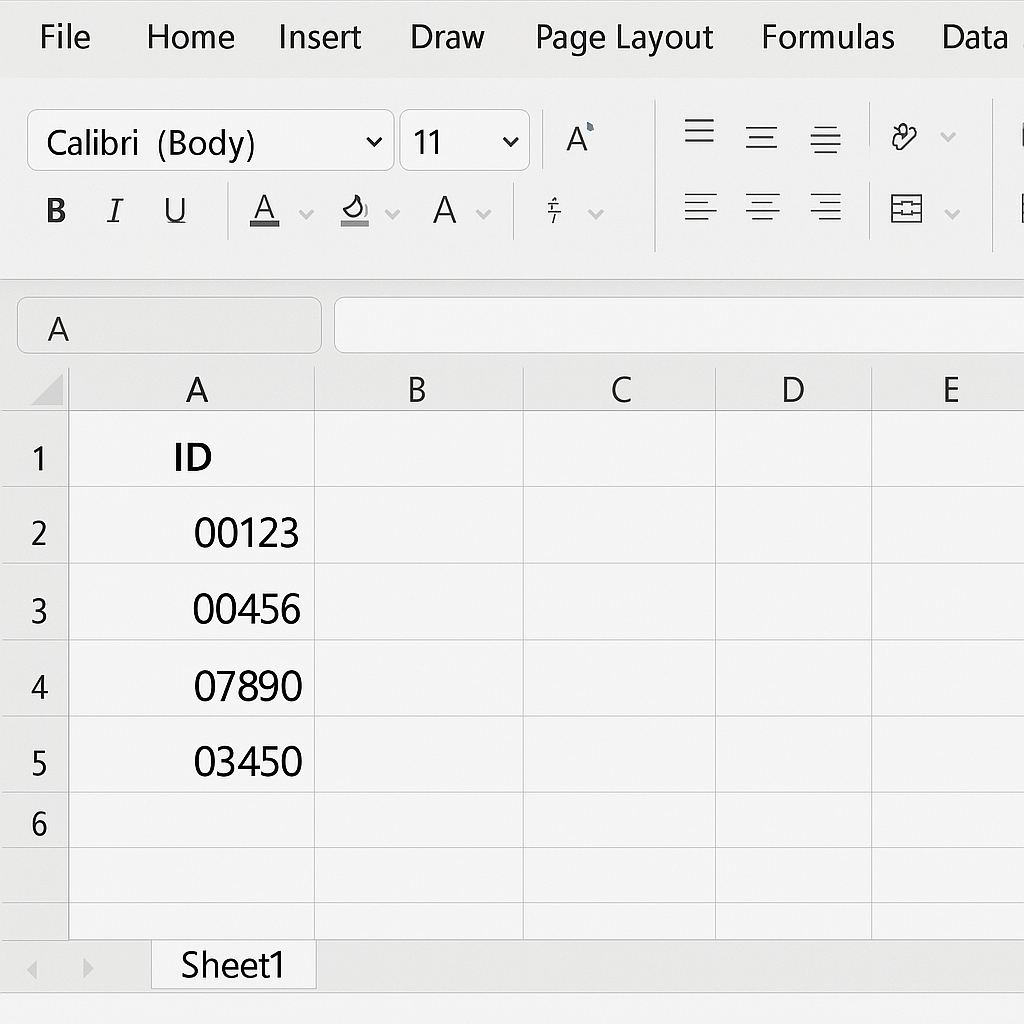
How to Add Leading Zeros in Excel
Here are the most reliable ways to add or retain leading zeros in Excel, depending on your use case:
Use Text Formatting
If you want Excel to treat a number as a text string (preserving all zeros), you can format the cell as text.
Steps:
- Select the cell or range of cells.
- Right-click and choose Format Cells.
- Go to the Number tab and select Text.
- Now enter your number with leading zeros manually (e.g., 000123).
Useful for short lists of codes or ZIP codes.
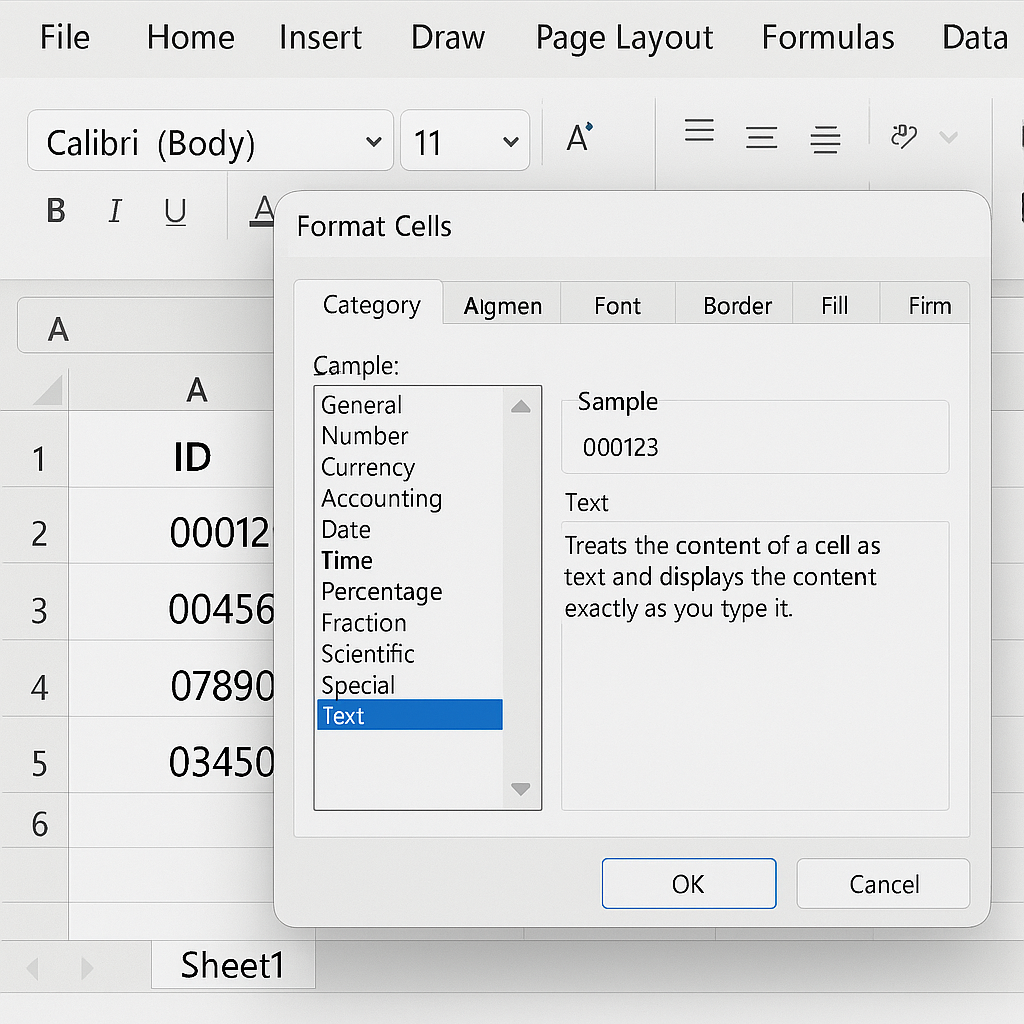
Use the TEXT Function
The TEXT function lets you add leading zeros dynamically.
Formula:
=TEXT(A1,”00000″)
In this example, if A1 contains 45, the result will be 00045.
You can customize the number of digits by changing the number of zeros in the format.
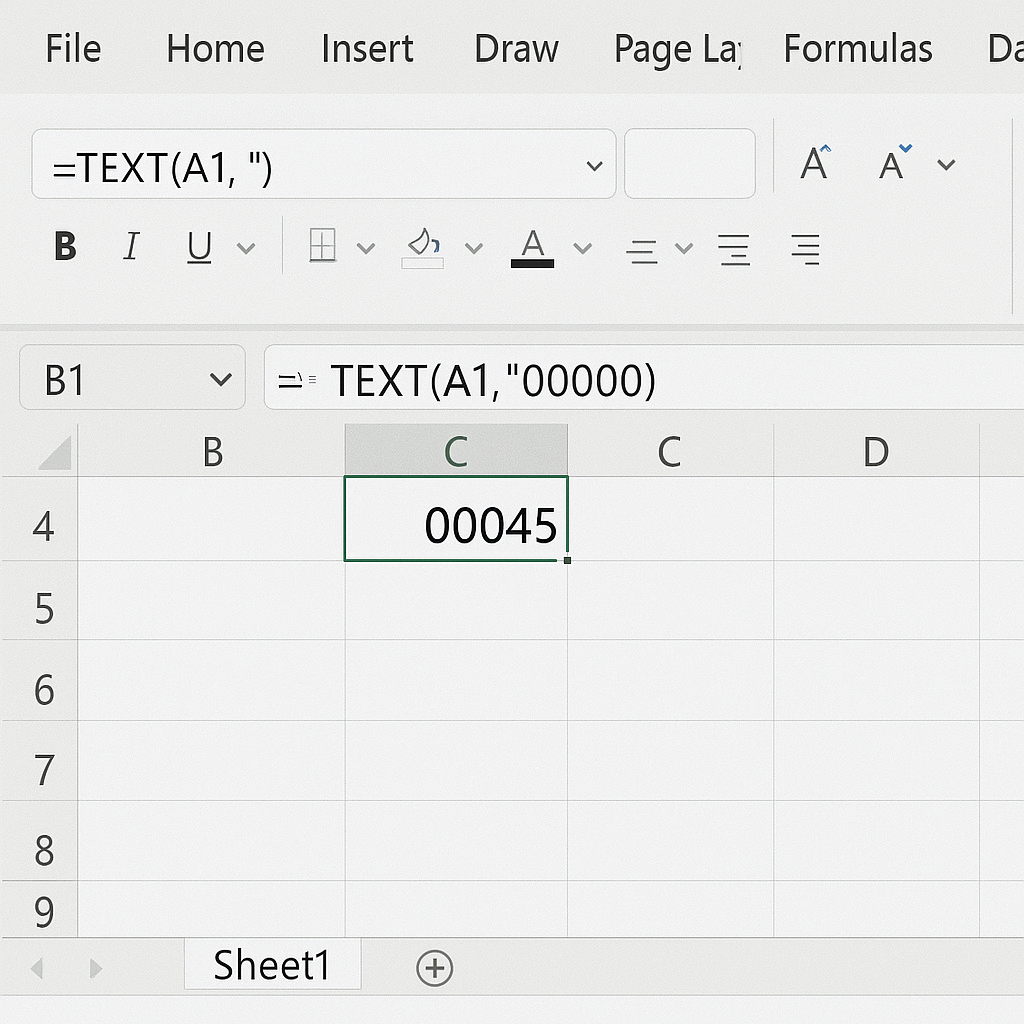
Use Custom Number Formatting
To show the number with leading zeros, use custom formatting.
Steps:
- Select your cells.
- Press Ctrl + 1 (or right-click → Format Cells).
- Go to the Number tab → choose Custom.
- Type a format like 00000.
This will display 123 as 00123. It’s still a number, but visually includes leading zeros.
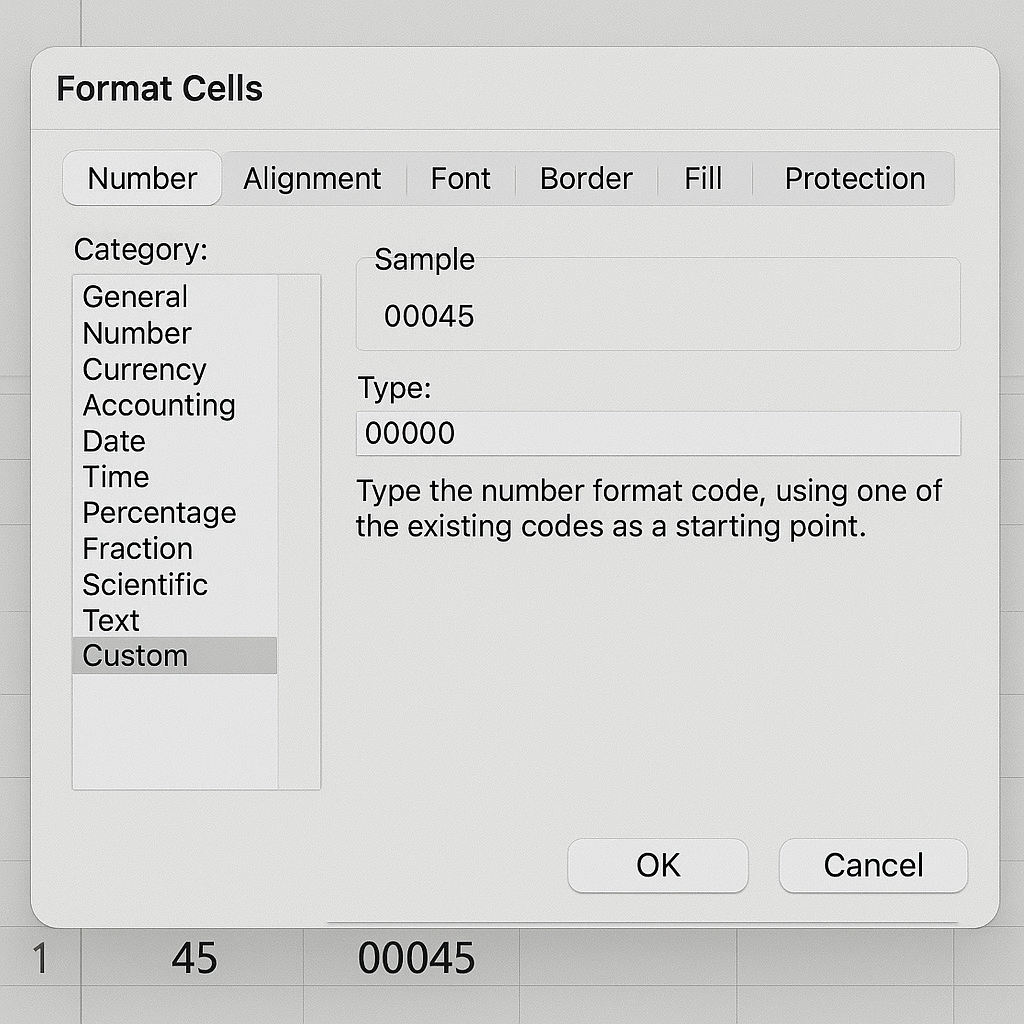
Use the CONCAT or CONCATENATE Function
If your leading zeros are always fixed, you can manually add them.
Formula:
=CONCATENATE(“00”,A1)
Or using the newer CONCAT function:
=CONCAT(“00”,A1)
Make sure the total characters are consistent.
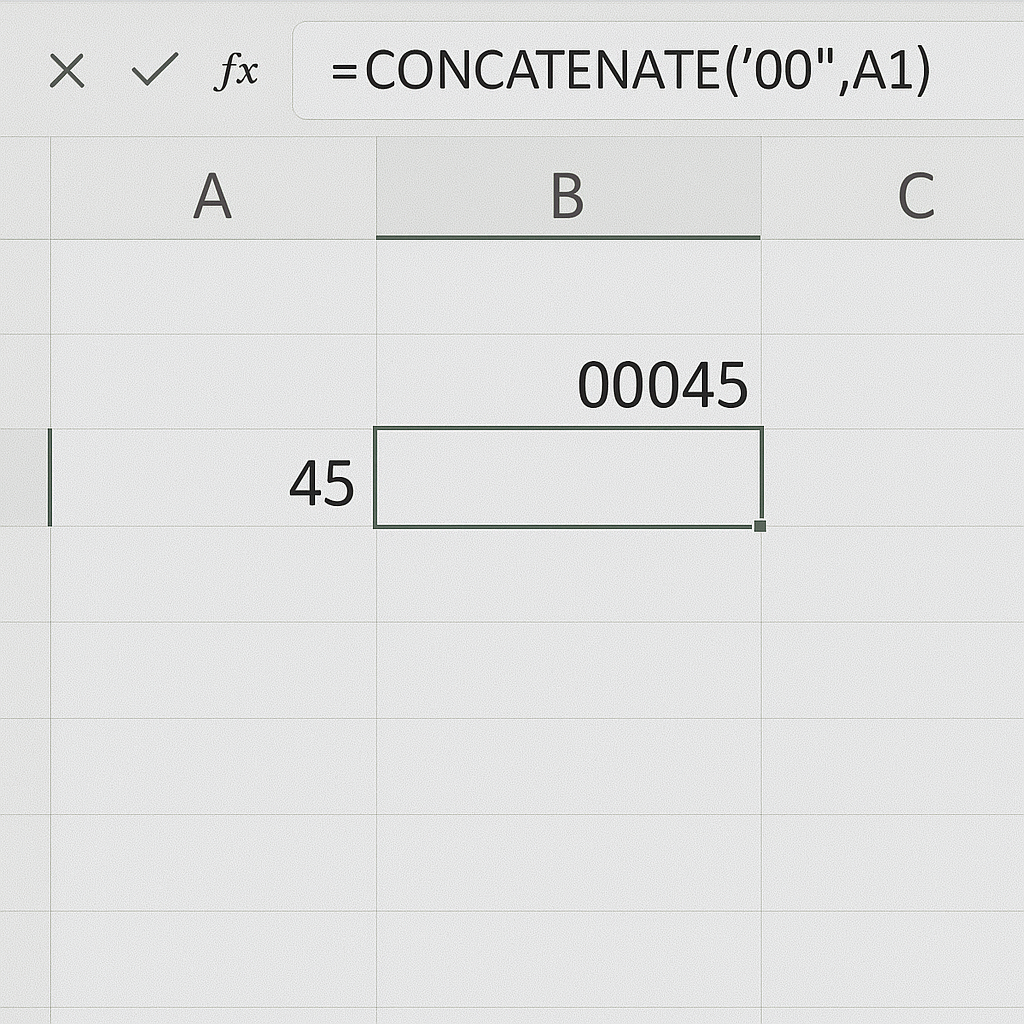
Use the RIGHT Function with REPT
This method is handy when you want all numbers to have a consistent length.
Formula:
=RIGHT(REPT(“0”,5)&A1,5)
If A1 has the value 23, the result will be 00023.
This ensures a 5-digit output regardless of the input’s length.
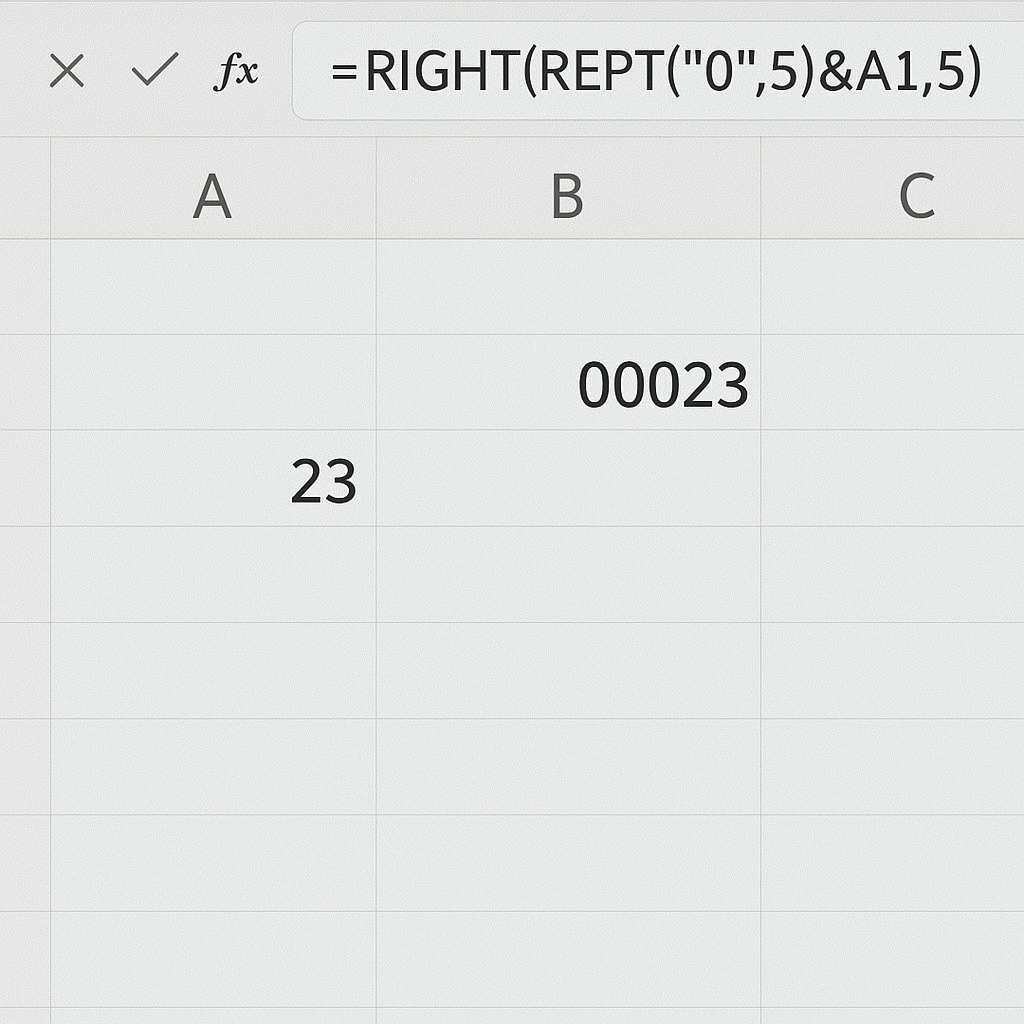
Pre-format Cells Before Typing Data
If you’re typing data directly into Excel:
- Select the range.
- Format the cells as Text before entering any numbers.
- Now type your values, and Excel will keep the leading zeros.
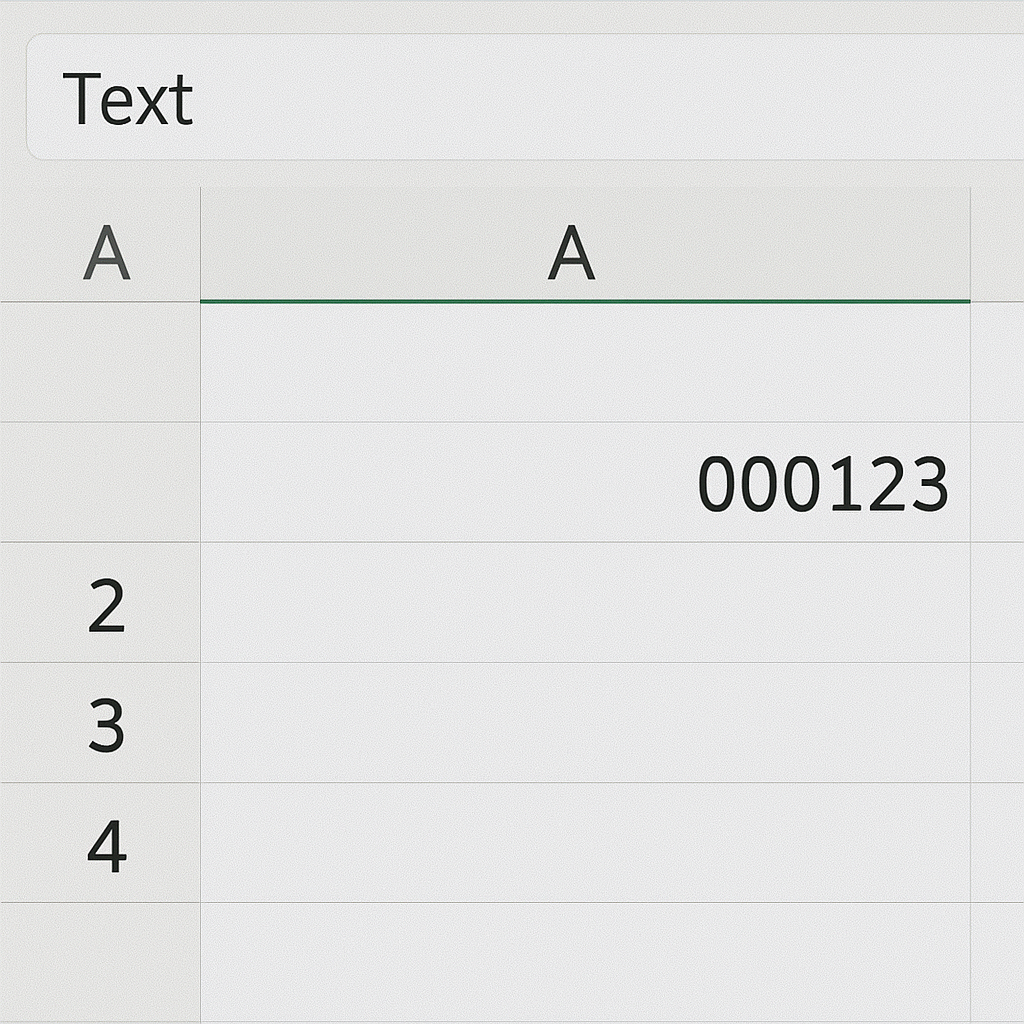
Prevents Excel from automatically trimming your input.
Examples
Let’s go through some real-world use cases:
Example 1: Formatting ZIP Codes
| Input (A) | Formula | Output |
| 123 | =TEXT(A1, “00000”) | 00123 |
| 5432 | =TEXT(A2, “00000”) | 05432 |
Example 2: Product IDs with Fixed Length
| Input (A) | Formula | Output |
| 98 | =RIGHT(REPT(“0”,6)&A1,6) | 000098 |
| 4532 | =RIGHT(REPT(“0”,6)&A2,6) | 004532 |
Example 3: Converting Numbers to Text with Zeros
| Input (A) | Formula | Output |
| 23 | =CONCATENATE(“000”, A1) | 00023 |
Benefits of Adding Leading Zeros in Excel
Adding leading zeros isn’t just about aesthetics. Here are some practical and technical benefits:
Improved Data Integrity
Removing zeros from identifiers, like employee IDs or SKU numbers, can lead to duplicates or errors. Keeping leading zeros maintains the accuracy of your data.
Better Data Imports/Exports
Many government portals, CRM tools, and accounting software need exact formats. This includes leading zeros. Formatting numbers properly ensures seamless integration and prevents file rejections.
Consistent Data Presentation
Uniform lengths improve readability, especially when sorting or filtering large datasets. A list with 0034, 0345, and 4567 looks cleaner and easier to scan than 34, 345, 4567.
Compliance with Standards
Certain industries (e.g., banking, healthcare, logistics) require fixed-format identifiers. Preserving leading zeros ensures regulatory compliance.
Enhanced User Experience
In reports or dashboards, a consistent appearance builds trust. Viewers often perceive structured data as more professional and accurate.
Adding Leading Zeros To Excel Is Easy! | Excel Tip.
FAQ’s About Leading Zeros in Excel
Why does Excel remove leading zeros?
Excel treats data like 000123 as a number, automatically stripping unnecessary zeros. This behavior boosts calculation accuracy. However, it isn’t right for data that needs specific formatting.
Can I use leading zeros in Excel formulas?
Yes. Functions like TEXT, RIGHT, and REPT help you format numbers. They can also add leading zeros in formulas.
Will formatting with leading zeros affect calculations?
No. If you use number formatting (like 00000), the actual value stays the same. However, if you convert the number to text, you won’t be able to use it in calculations unless you convert it back.
How do I add leading zeros to a column in bulk?
Use Excel’s formula tools. For example:
=TEXT(A1,”000000″)
Drag it down to apply to an entire column.
How to export Excel with leading zeros to CSV?
Before exporting:
- Format the columns as text.
- Use formulas like TEXT(A1,”00000″).
- Save as CSV.
Pro tip: Use a text editor to double-check if the exported CSV retains formatting.
Conclusion
Adding leading zeros in Excel is a key skill for data pros, accountants, and analysts. Knowing the right method can save time and prevent costly mistakes. This is true when you prepare datasets, format employee codes, or clean imported data. Using TEXT(), RIGHT(), and custom formatting helps your data stay consistent and accurate. This way, it’s ready for presentation.
