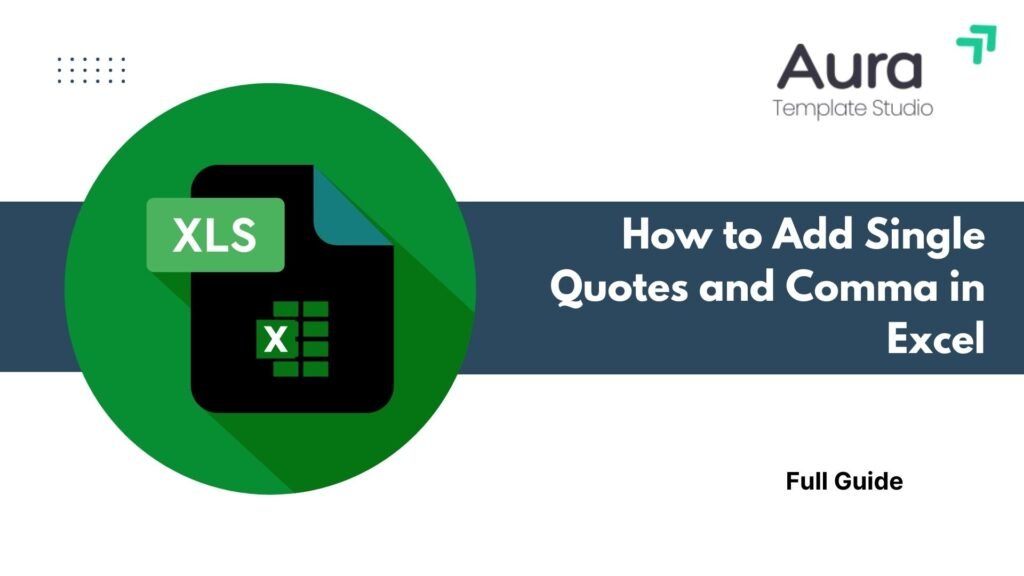
Working with structured data needs careful formatting. This is important when you export values to SQL queries, coding tools, or custom scripts. One common requirement is to add single quotes and commas around values in Excel. Adding characters in Excel can help you save time and cut down on errors. This skill is useful for preparing email lists or formatting product SKUs for software imports. This guide explains single quotes and commas. It shows how to use them in Excel formulas and why they are important in many technical workflows.
What Are Quotes and Comma?
Single Quotes (‘ ‘)
Single quotes are used to wrap text values, especially in:
- SQL queries (‘value’)
- Programming conditions (‘yes’, ‘no’)
- CSV exports with text encapsulation
Comma (, )
Commas act as delimiters—they separate values in a list. In Excel and data handling, they’re used for:
- Creating comma-separated values (CSV)
- Joining multiple cells into one formatted string
- Generating lists for scripts or data import
Adding single quotes and commas to Excel cells turns plain lists into code-ready formats.

How to Add Single Quotes and Comma in Excel?
Excel’s CONCATENATE, TEXTJOIN, or & operator can help you format text with quotes and commas.
Method 1: Using & Operator
Assume values are in column A:
Formula:
=”‘” & A2 & “‘,”
This wraps the value in single quotes and adds a comma after it.
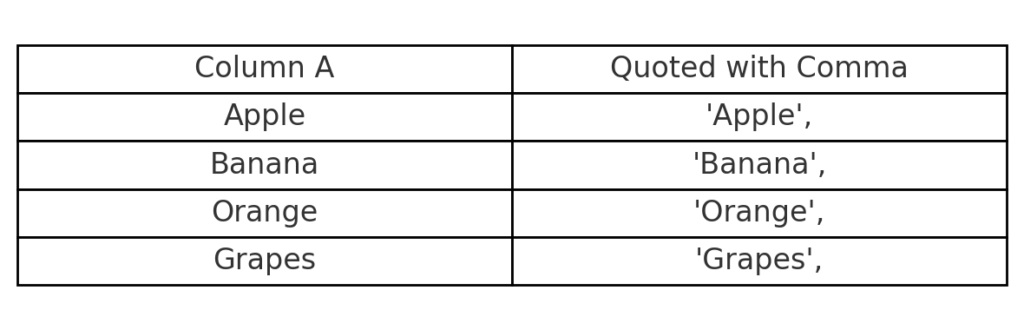
Method 2: Using TEXTJOIN for a Full List
If you want to combine all values into one comma-separated list with quotes:
Formula:
=TEXTJOIN(“, “, TRUE, “‘” & A2:A5 & “‘”)
Press Ctrl + Shift + Enter if you’re using older Excel versions (array formula required).
This results in:
‘Apple’, ‘Banana’, ‘Orange’, ‘Grapes’

Method 3: CONCATENATE Function (Legacy Approach)
=CONCATENATE(“‘”, A2, “‘,”)
This works like the & operator and is compatible with older Excel versions.
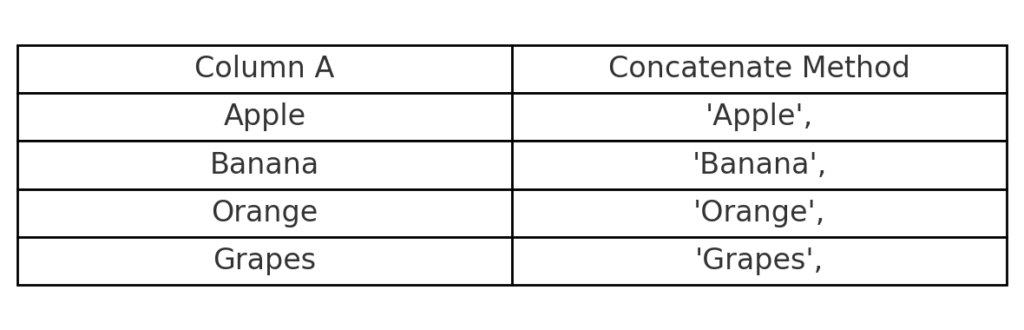
Example
Imagine you’re formatting names from a list for a SQL IN query:
| Name |
| John |
| Maria |
| Alex |
Using:
=”‘” & A2 & “‘,”
You get:
‘John’,
‘Maria’,
‘Alex’,
Now, you can paste them directly into your SQL code:
SELECT * FROM users WHERE name IN (‘John’, ‘Maria’, ‘Alex’);
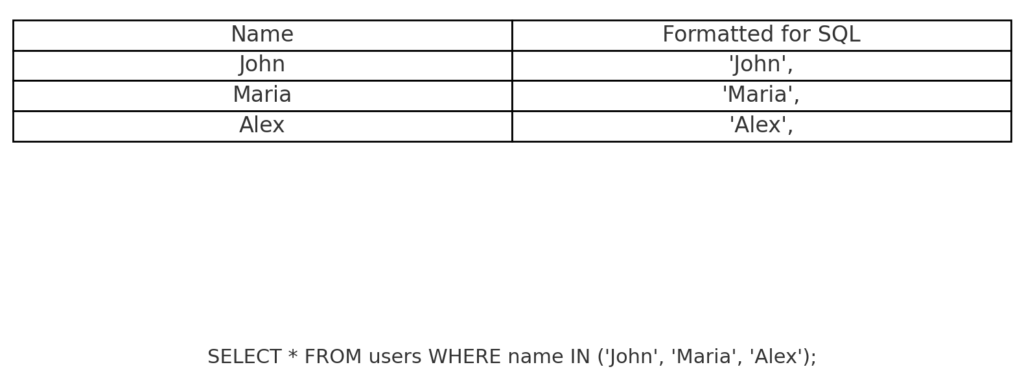
Benefits of Adding Quotes and Commas in Excel
Database Compatibility
When inserting values into SQL queries, wrapping them in single quotes is essential. Excel lets you format values efficiently without manually editing each one.
Faster Script Preparation
Excel can automate formatting for quoted, comma-separated strings. This applies whether you’re working with JavaScript arrays, Python lists, or shell command arguments. It helps cut down on manual errors and speeds up workflows.
Automation for Large Lists
If you’re formatting hundreds of entries, manually adding quotes and commas is inefficient. With formulas, Excel automates this process across thousands of rows instantly.
Improved Data Integration
Many CRM, ERP, and CMS platforms require specifically formatted input. Quoting strings ensures your data is accepted and interpreted correctly during import.
Saves Time in Report Generation
Excel’s formula-driven formatting makes it easy to generate technical reports. This is especially helpful for exact string structures, like CSV exports or API input.
How to Add Quotes And Comma To Excel Cells
FAQ’s
Can I remove the last comma automatically in Excel?
Yes, you can use TEXTJOIN to join values with commas without adding a trailing comma.
Will Excel recognize a single quote as part of the text?
Yes, when wrapped in double quotes (e.g., ‘” & A2 & “‘”), Excel will treat the single quote as a literal character.
Can I apply quotes and commas to numeric values too?
Yes, but ensure numbers are not formatted with quotes unless needed, especially if you intend to use them in mathematical operations.
How do I convert this formatted list into a single line?
Use TEXTJOIN(“, “, TRUE, “‘” & A2:A100 & “‘”) to produce one line of quoted values.
Conclusion
Using single quotes and commas in Excel is key for data analysts, marketers, developers, and anyone working with structured data. Whether you’re preparing data for SQL queries, programming scripts, or CSV imports, Excel’s text functions allow you to generate clean, properly formatted strings effortlessly.
