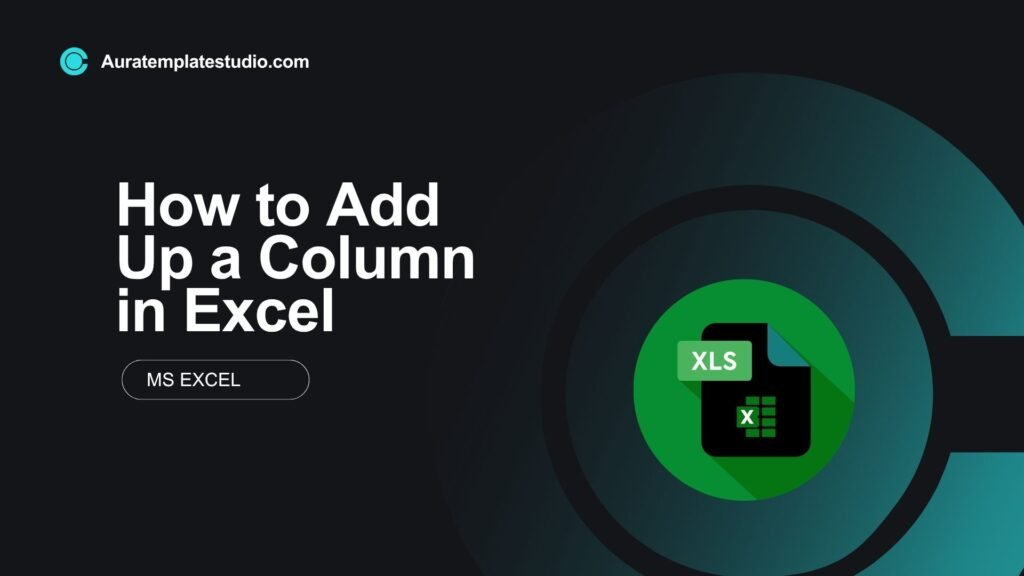
Adding up a column in Excel is a key skill. Whether you manage budgets, track sales, or analyze data, this ability is crucial. Excel’s built-in formulas let you calculate totals automatically. This saves time, cuts down on mistakes, and boosts your productivity. This guide has all you need to know about columns. It explains how to sum them in different ways. You’ll find examples, benefits, FAQs, and best practices included.
What Are Columns in Excel?
In Microsoft Excel, columns are vertical lines of cells labeled with letters (A, B, C, etc.). Each column holds a category of related data.
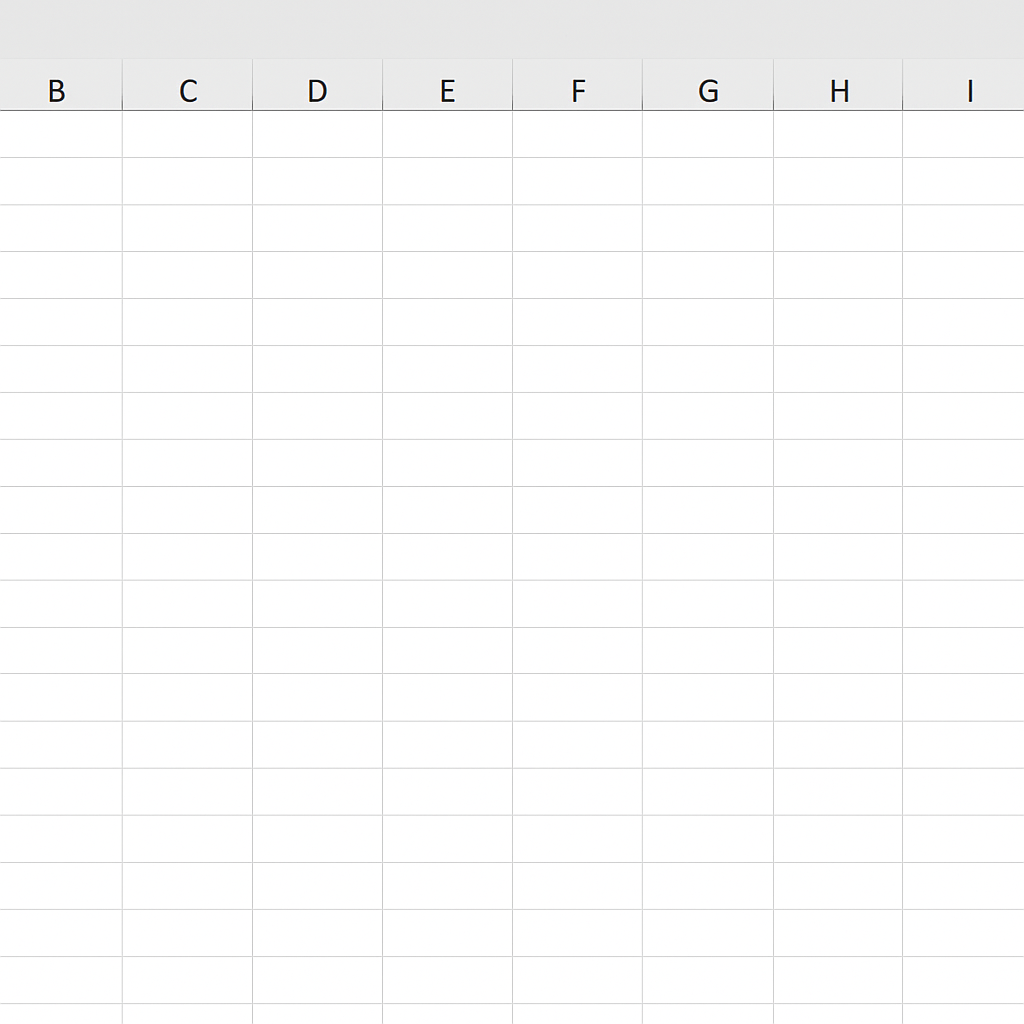
Example:
| A (Item) | B (Price) |
| Pen | 2.50 |
| Notebook | 5.00 |
| Eraser | 1.00 |
In this example:
- Column A contains item names.
- Column B contains prices that can be added up to calculate the total cost.
Knowing how to use columns is vital for organizing and analyzing data well.
How to Add Up a Column in Excel
Method 1: Using the AutoSum Button
- Click on the cell directly below the column you want to sum.
- Go to the Home tab.
- Click AutoSum (Σ) in the Editing group.
- Press Enter.
Excel will automatically insert the =SUM() formula for the cells above.
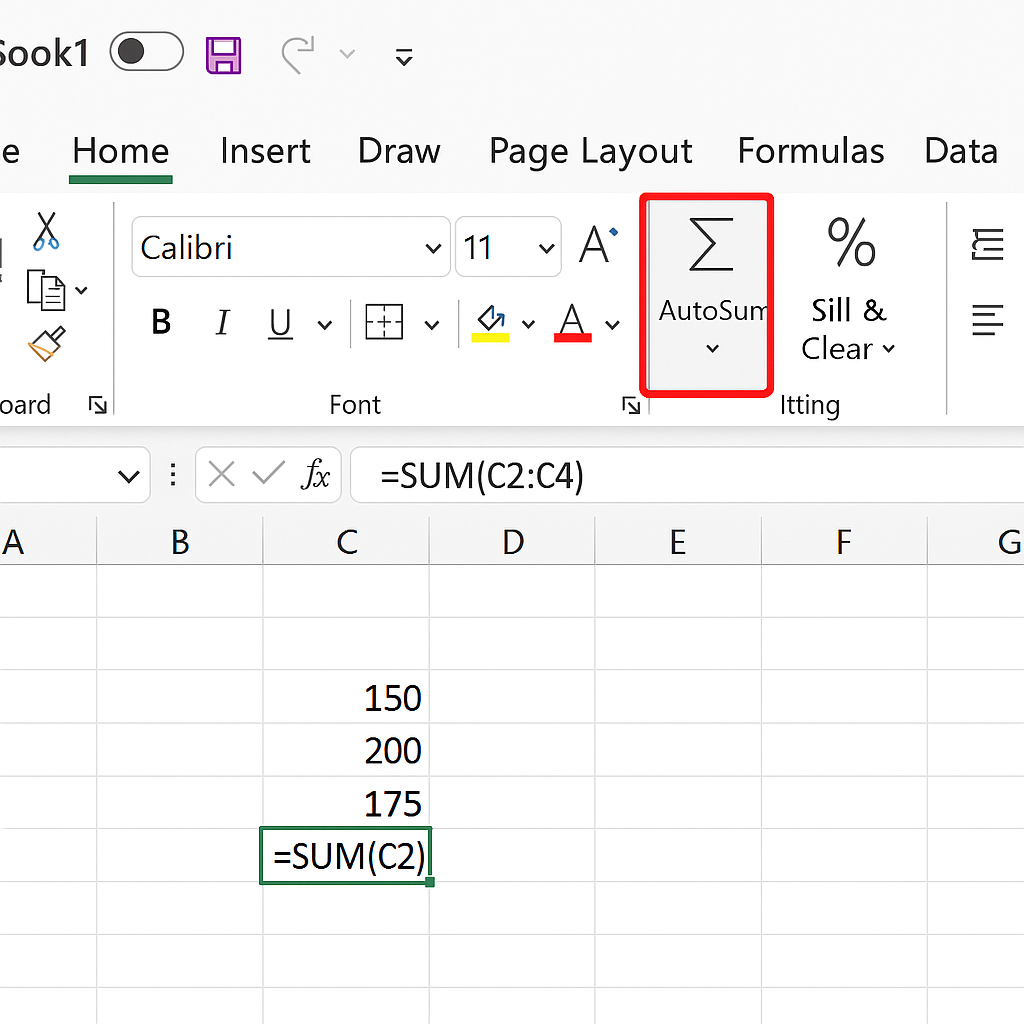
Method 2: Writing a SUM Formula Manually
- Click the cell where you want the total.
- Type the formula: =SUM(B2:B10)
- Press Enter.
This adds all values from cell B2 to B10.
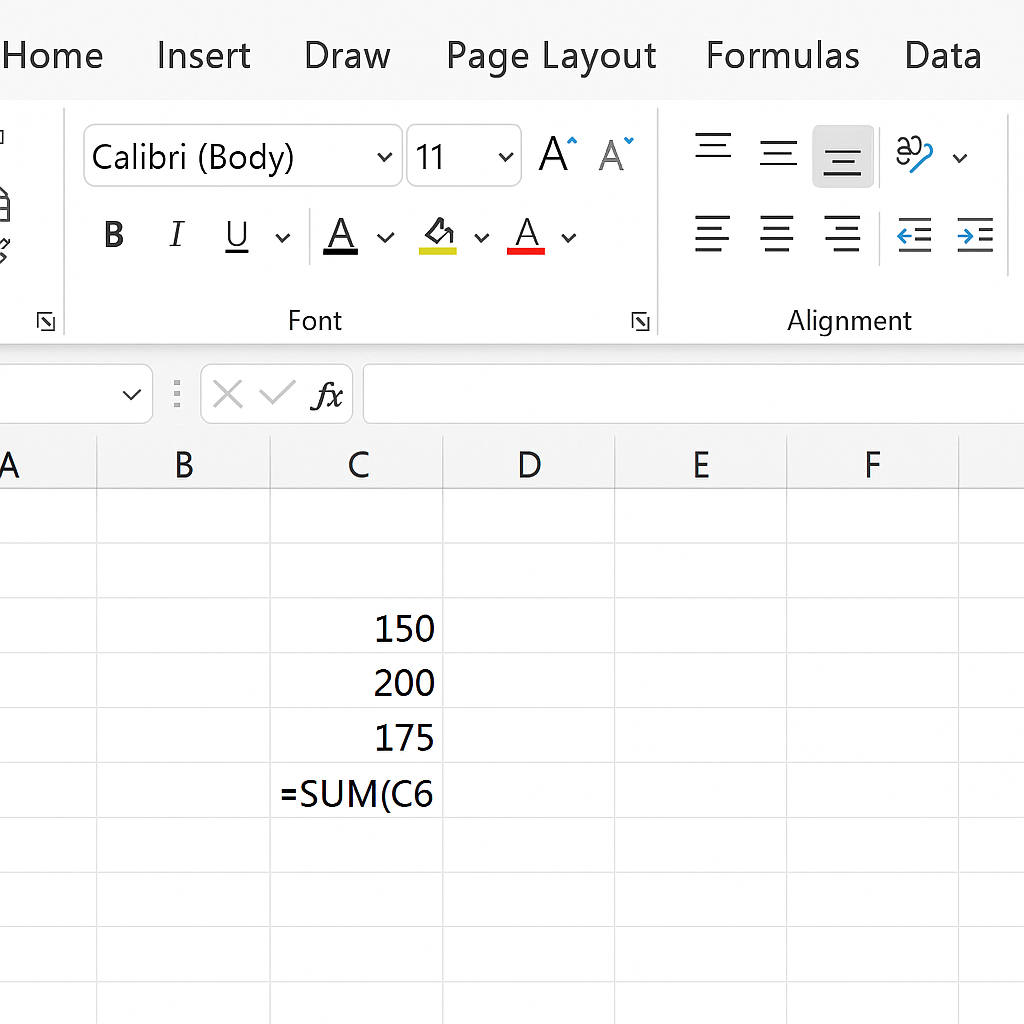
Method 3: Adding Up a Dynamic Column (Entire Column)
To sum an entire column (e.g., Column B), use: =SUM(B:B)
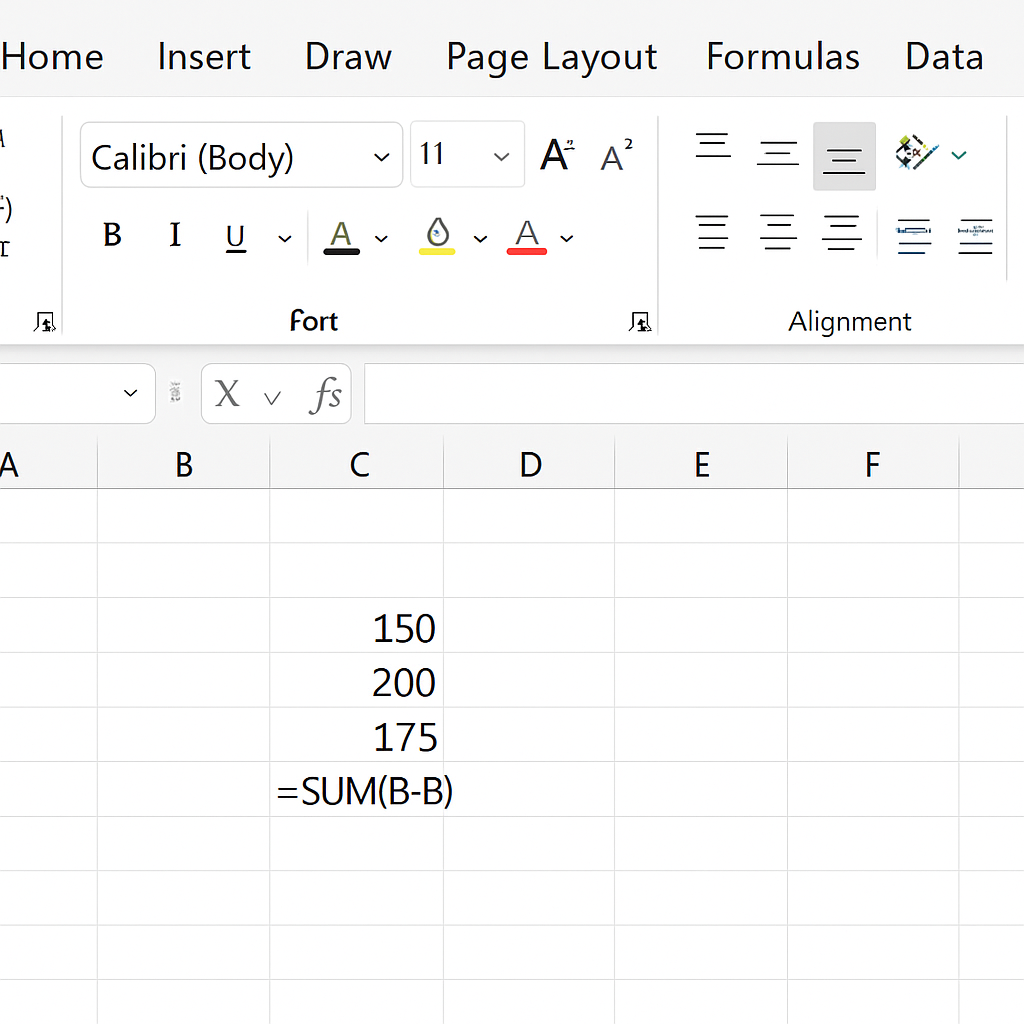
This is helpful when the data range grows and you don’t want to update the formula every time.
Method 4: Using Excel Table Totals
- Convert your data to a table using Ctrl + T.
- Check the box for Total Row in the Table Design tab.
- Excel automatically adds a total at the bottom, which can be set to Sum, Average, Count, etc.
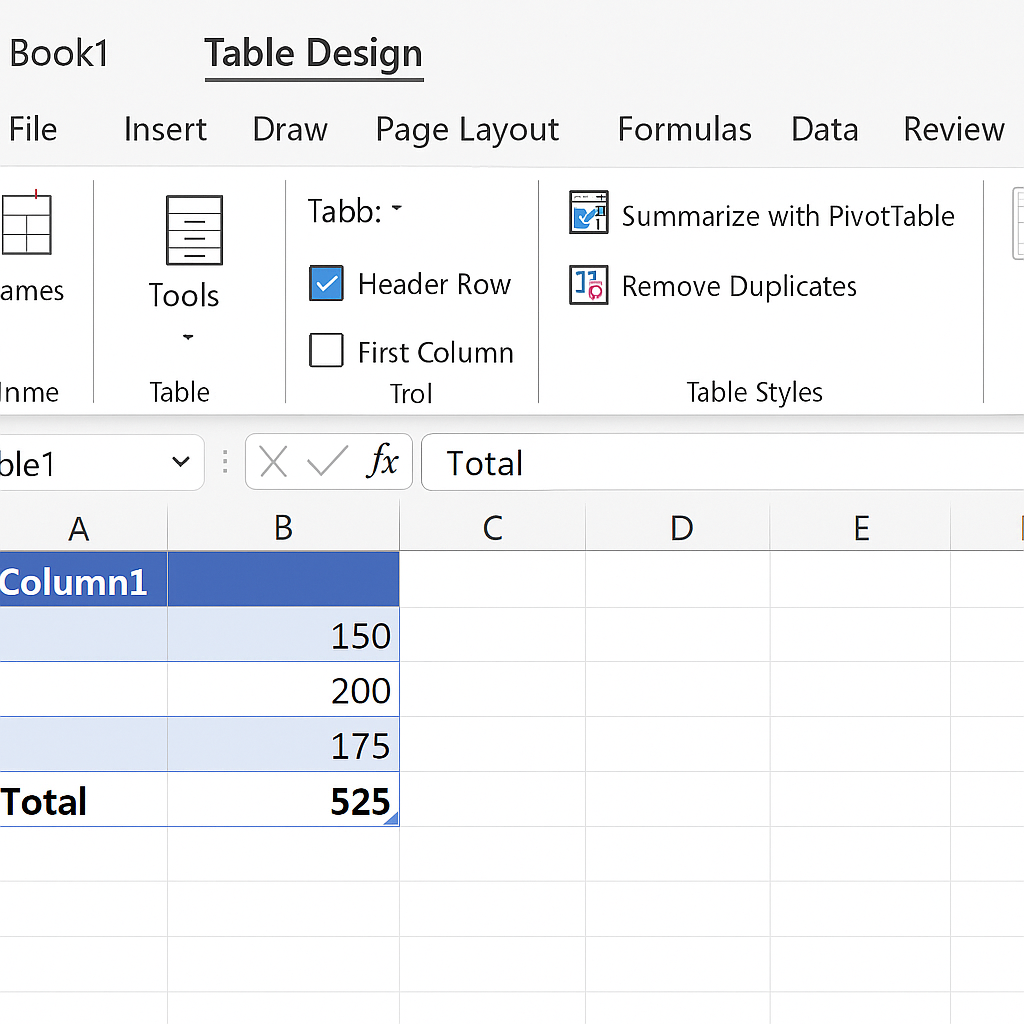
Examples of Adding Up Columns in Excel
Example 1: Sales Totals
| Product | Units Sold |
| Apple | 120 |
| Banana | 150 |
| Mango | 80 |
Formula: =SUM(B2:B4) Total Units Sold: 350
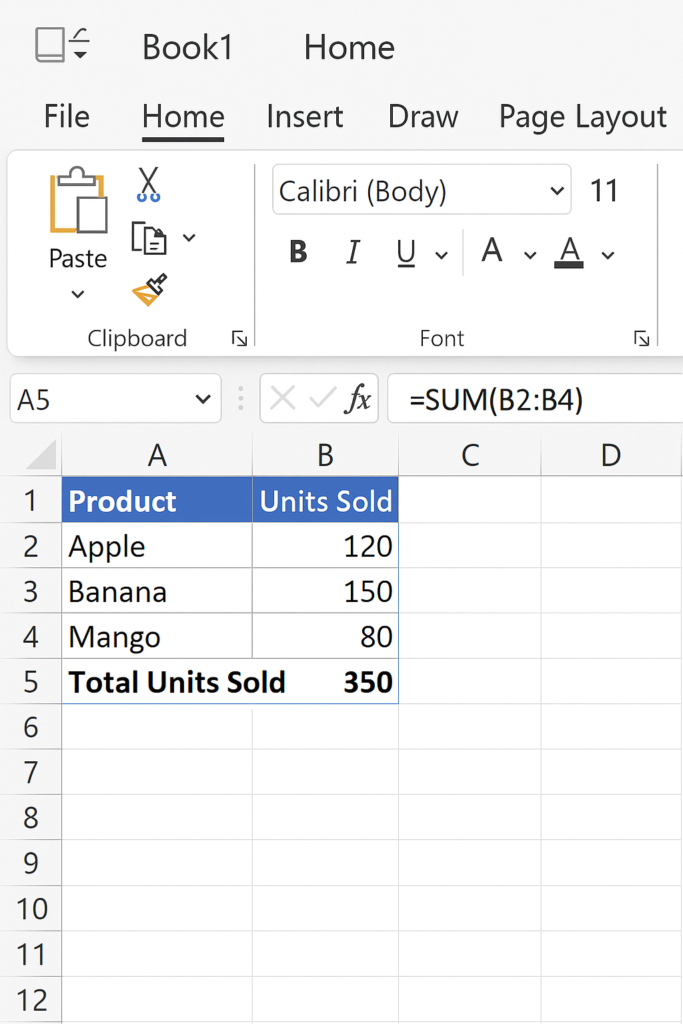
Example 2: Budget Tracking
| Category | Expenses ($) |
| Rent | 1000 |
| Utilities | 300 |
| Groceries | 400 |
Formula: =SUM(B2:B4) Total Monthly Expenses: 1700
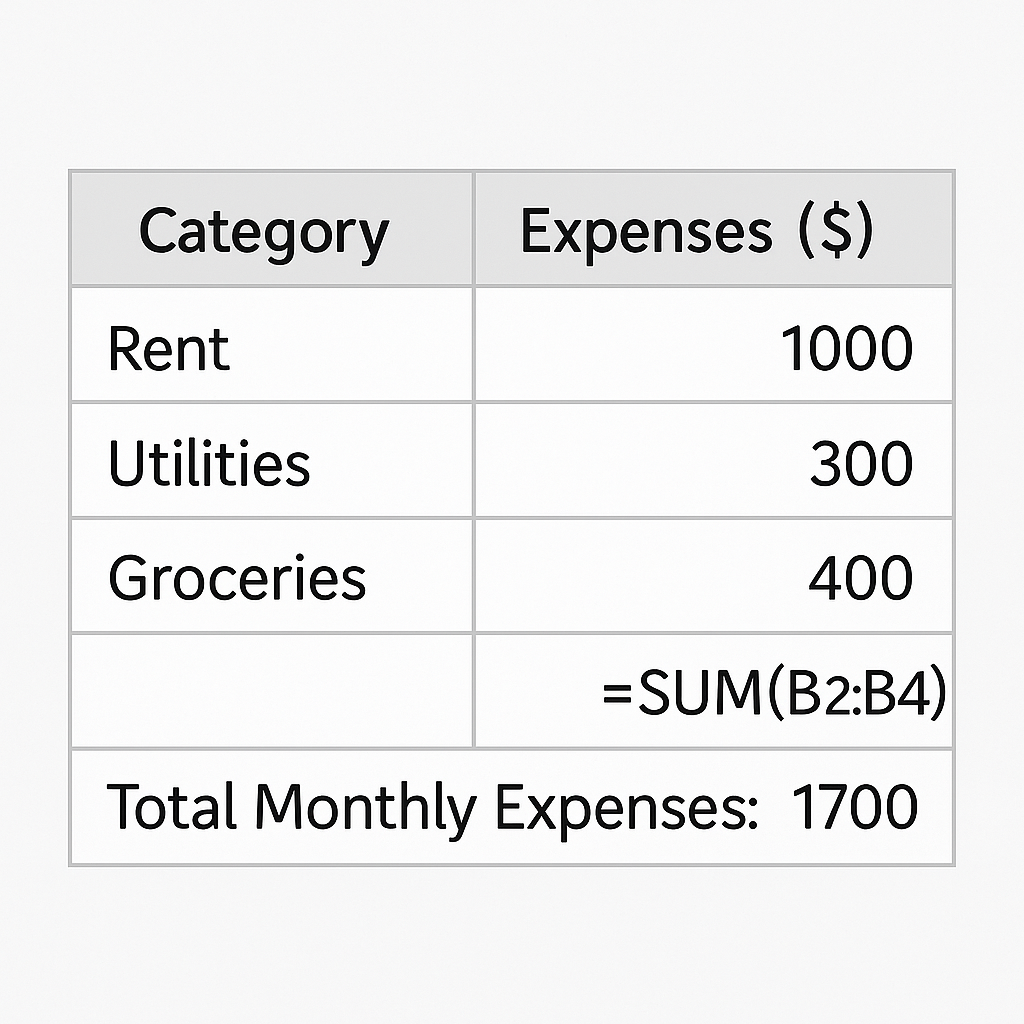
Benefits of Adding Up a Column in Excel
Saves Time on Manual Calculations
Instead of calculating totals by hand, Excel does it in milliseconds using the SUM function. Whether you’re working with 10 rows or 10,000, the total is just a formula away.
Ensures Accuracy and Reduces Human Error
Manual summing can lead to miscalculations, especially with large datasets. Excel’s built-in formulas ensure 100% precision, provided the input data is correct.
Enables Real-Time Updates
When you change a cell in a column, Excel recalculates the total. This feature is great for budgeting, tracking sales, or analyzing data.
Integrates Seamlessly with Charts and Dashboards
You can connect totals from columns to charts, dashboards, and conditional formatting. This gives you visual summaries and insights quickly.
Makes Reports and Financial Summaries More Professional
Clear totals bring professionalism and clarity to your reports. This is important when showing them to clients, managers, or stakeholders.
How to Sum a Column or Row of Excel Cells
Frequently Asked Questions
What is the difference between SUM and AutoSum?
SUM is the formula (=SUM(range)) you manually type. AutoSum is a quick tool in the Excel ribbon that inserts the SUM formula for you.
Can I sum multiple columns at once?
Yes. Example: =SUM(B2:B10, C2:C10) adds both columns together row-by-row.
Why is my SUM formula returning 0 or an error?
Check if:
- Your cells contain text instead of numbers
- You accidentally included a header or blank cell
- The column is filtered or hidden
Can I sum only visible (filtered) cells?
Yes. Use the SUBTOTAL function: =SUBTOTAL(109, B2:B10). This adds only the visible cells that are not filtered.
Can I use the SUM function on non-adjacent columns?
Absolutely. Example: =SUM(B2:B5, D2:D5) adds values from both columns separately.
Conclusion
Adding up a column in Excel is a basic skill. It helps you be more accurate, productive, and professional. Whether you’re a student, accountant, project manager, or small business owner, mastering the SUM function is essential. It helps you analyze data better and make smarter choices. From simple formulas to advanced tricks, adding up columns in Excel has never been easier.
