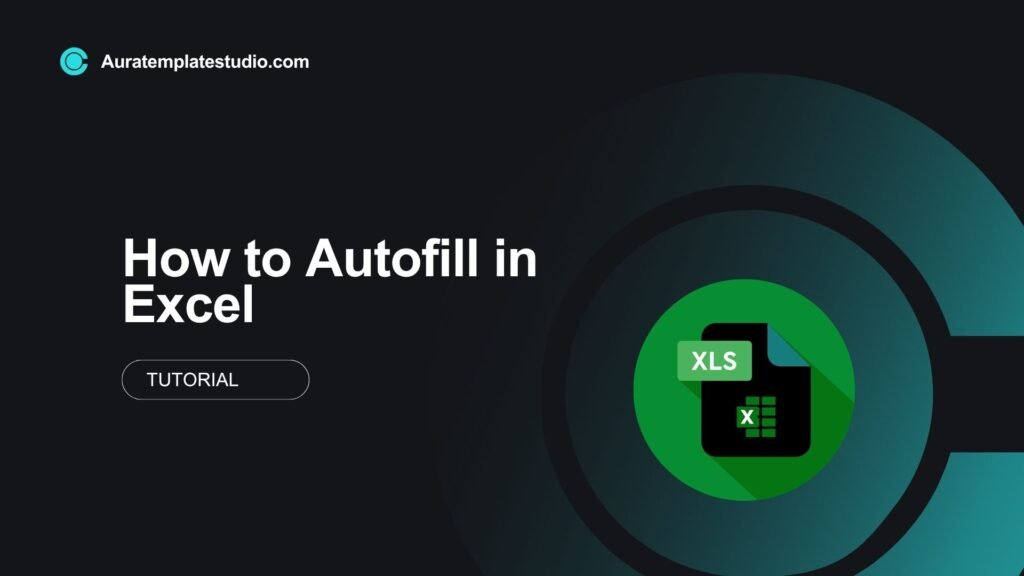
Excel is a top tool for managing data. One of its best time-savers is Autofill. Autofill makes it easy to enter serial numbers, dates, days of the week, or repeating formulas. You can finish tasks fast without manual typing. This guide will explain Autofill. You’ll learn how to use it well. We’ll give practical examples and detail its benefits. We’ll also answer common questions and
What is Autofill?
Autofill in Microsoft Excel lets users fill cells automatically. It uses a pattern or rule to do this. You can replicate content or continue a sequence in Excel by dragging the fill handle. This is the small square at the bottom-right corner of a selected cell.
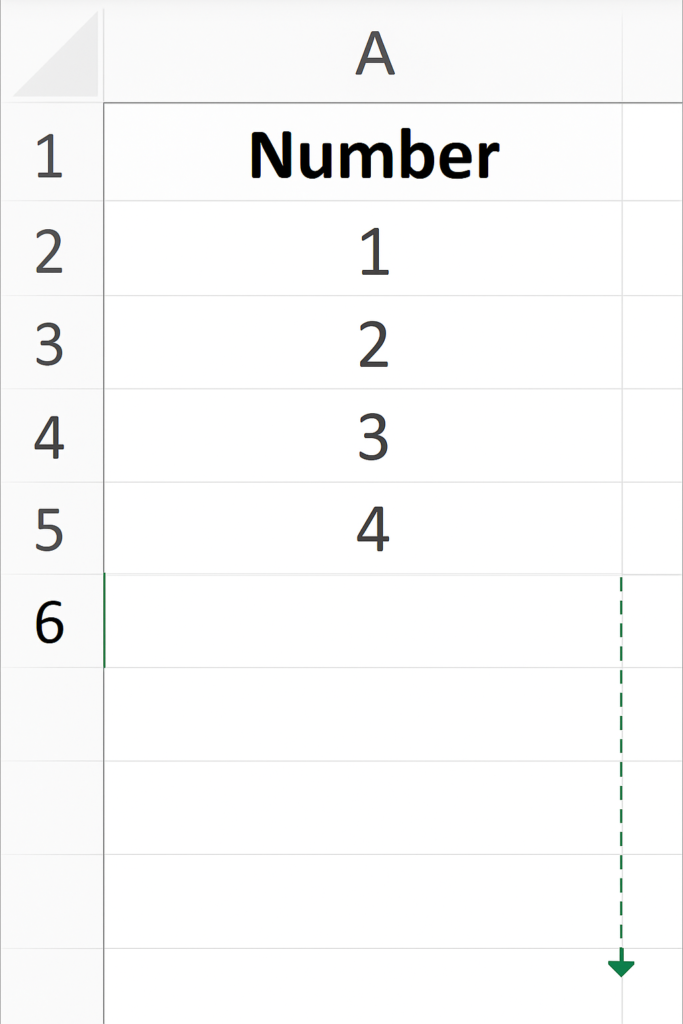
Common Uses:
- Number or date sequences (e.g., 1, 2, 3 or Jan, Feb, Mar)
- Repeating text or formulas
- Applying formulas down a column
- Copying cell content across rows or columns
Autofill dramatically speeds up data entry and minimizes human error.
How to Autofill in Excel (Step-by-Step)
There are several ways to use Autofill in Excel depending on the type of data you’re working with.
Step 1: Enter Starting Data
Start by entering the first value or two values in a sequence:
- For numbers: Enter 1 in A1 and 2 in A2
- For dates: Enter 01/01/2025 in A1
- For text: Type “Monday” in A1
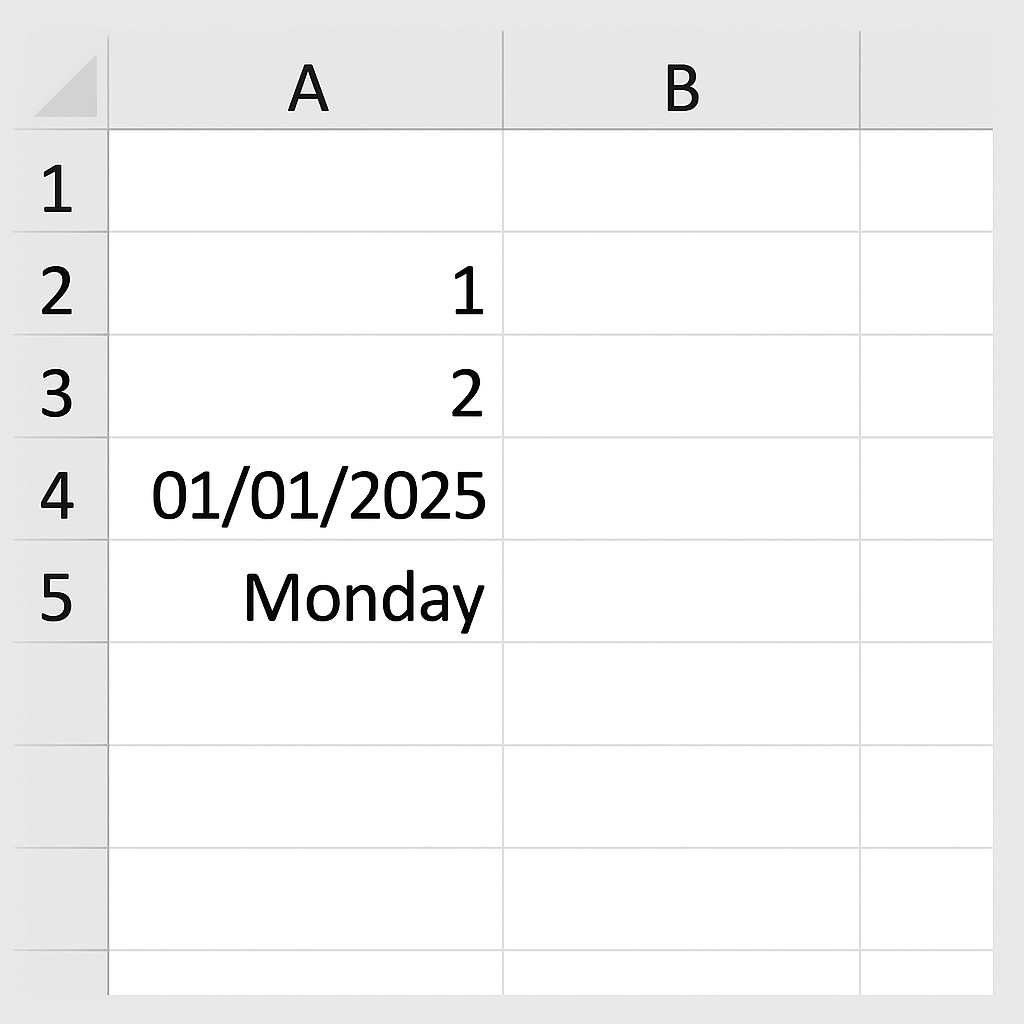
Step 2: Use the Fill Handle
- Select the cell(s) with the starting value(s).
- Move your mouse to the bottom-right corner of the selection. Wait for the cursor to turn into a small black cross.
- Click and drag down or across the cells you want to fill.
- Release the mouse — Excel automatically fills the series.
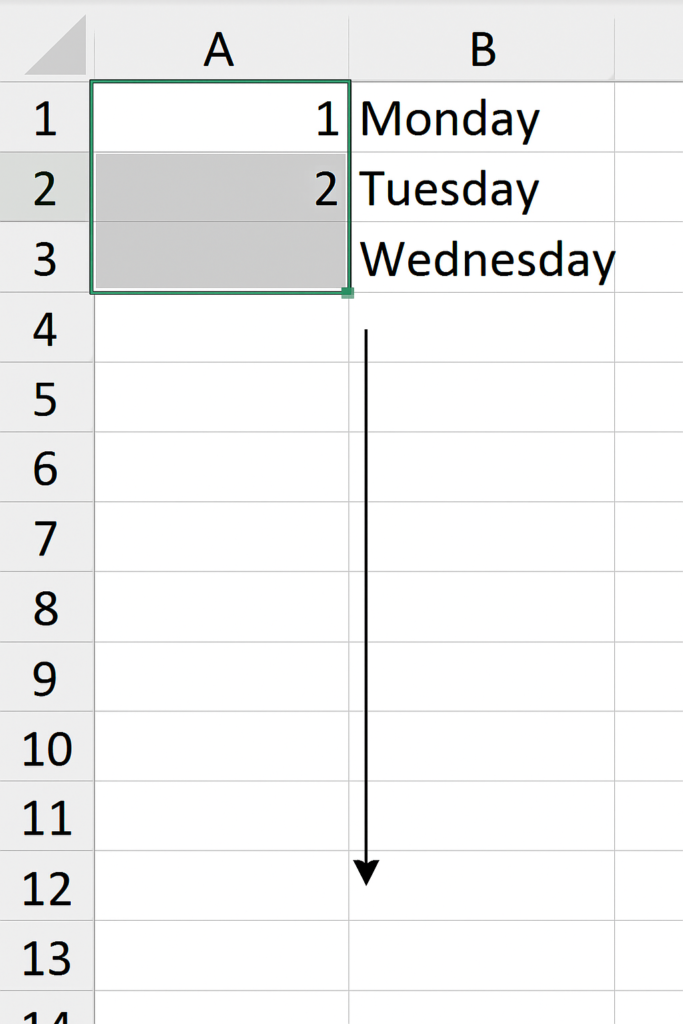
Step 3: Customize Fill Options
After releasing the mouse, a small Auto Fill Options button appears. Click it to choose how Excel fills the cells:
- Fill Series
- Fill Formatting Only
- Fill Without Formatting
- Fill Days, Weekdays, Months, or Years
- Copy Cells (for repeated data)
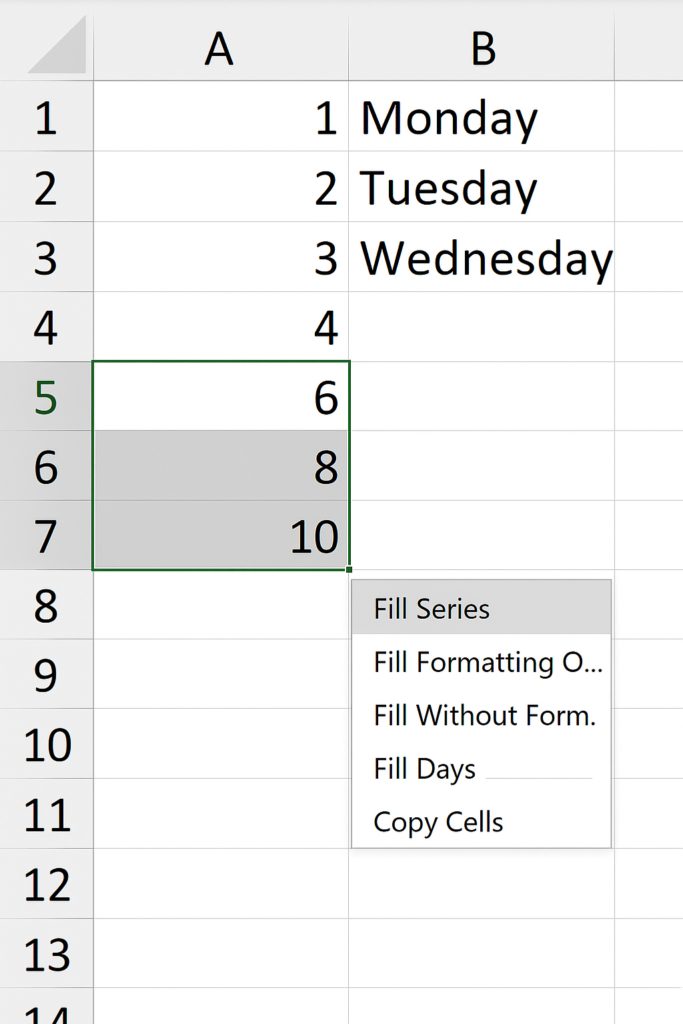
Using Flash Fill (Advanced Autofill)
Flash Fill detects patterns across columns and fills automatically.
- Enter data in one column (e.g., full names).
- In the next column, type how you want Excel to transform it (e.g., extract first names).
- Press Ctrl + E or go to Data > Flash Fill.
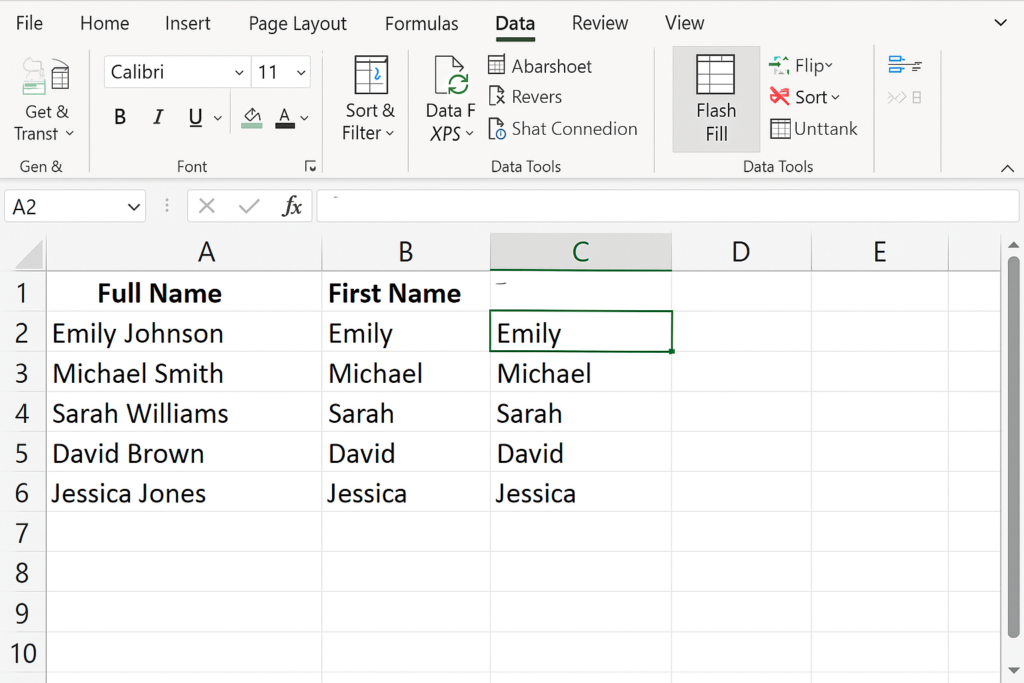
Examples of Autofill in Excel
Example 1: Fill Series of Numbers
- Enter 1 in A1 and 2 in A2.
- Drag the fill handle to A10.
- Excel fills 1 to 10 automatically.
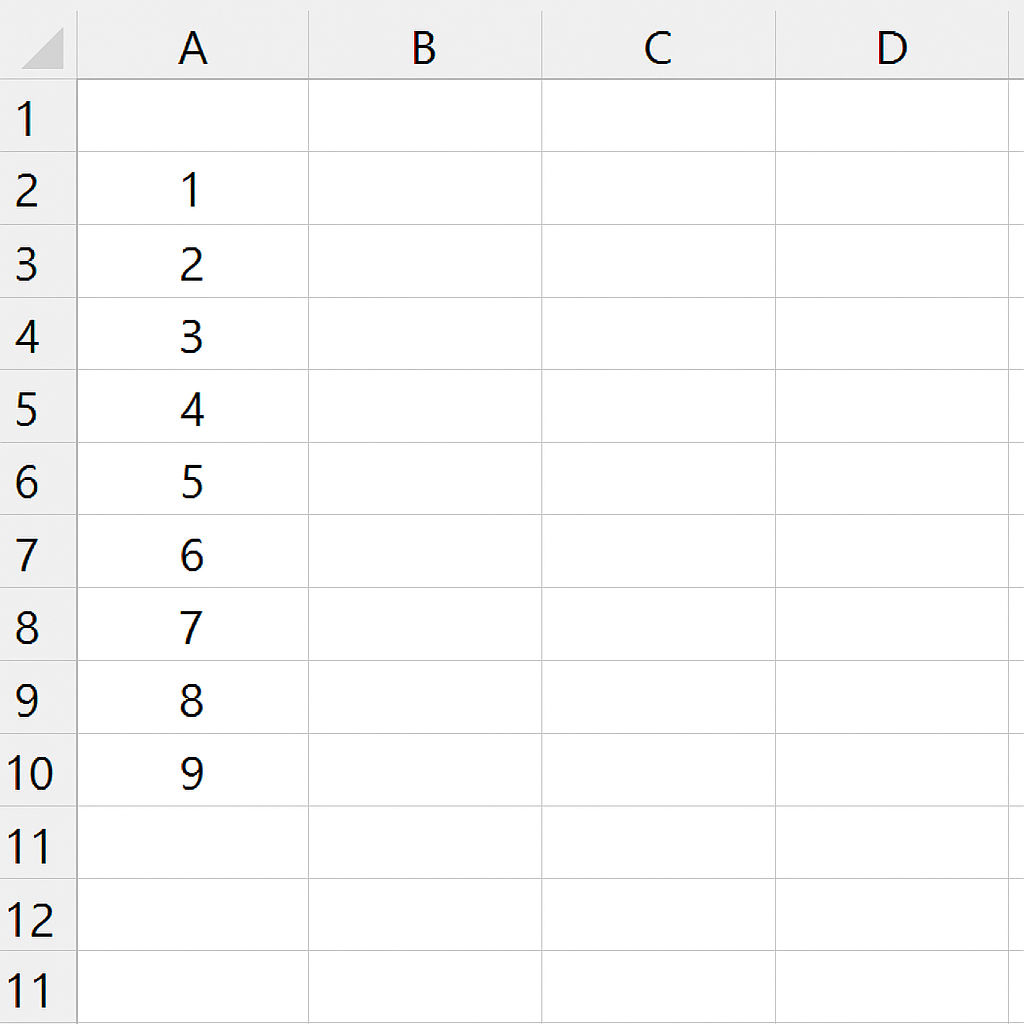
Example 2: Fill Days of the Week
- Enter “Monday” in A1.
- Drag the handle down to fill the full week.
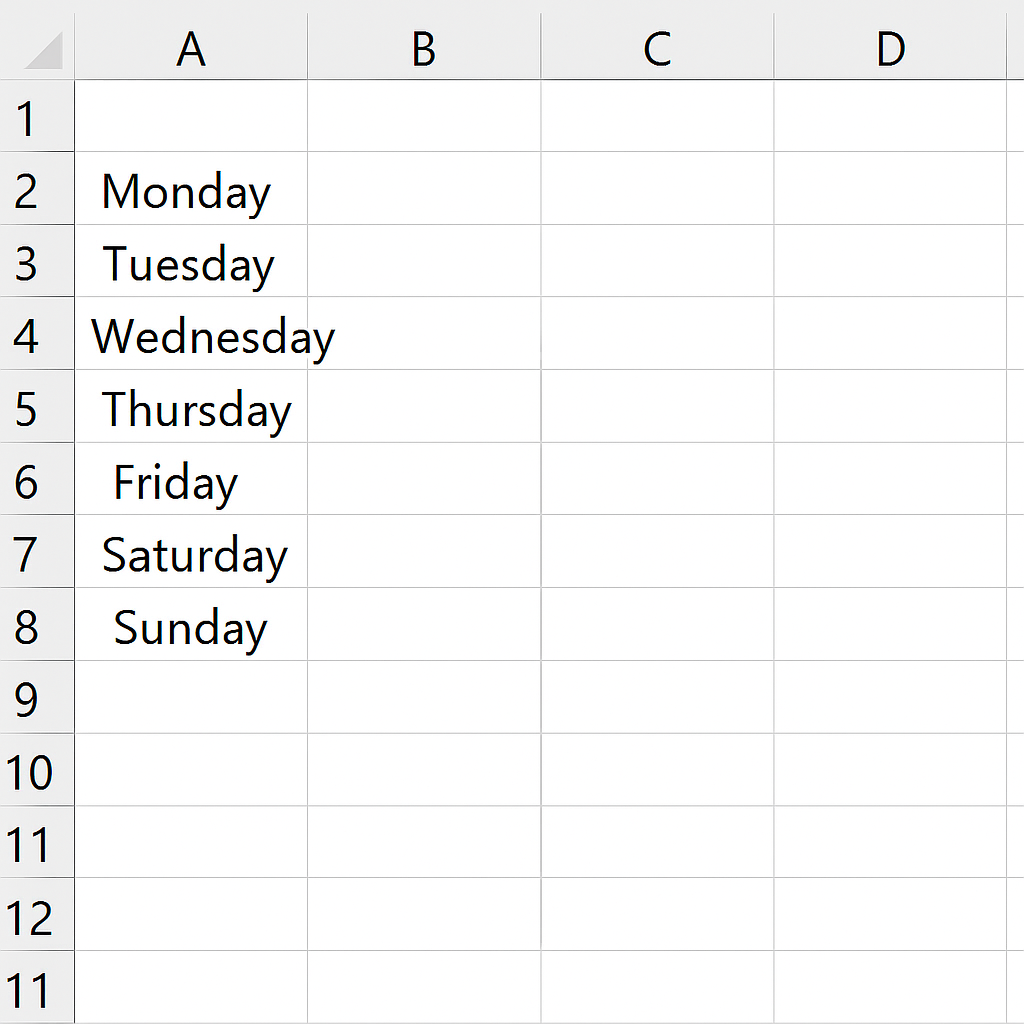
Example 3: Fill Dates by Month
- Type “01/01/2025” in A1 and “01/02/2025” in A2.
- Drag to fill future months.
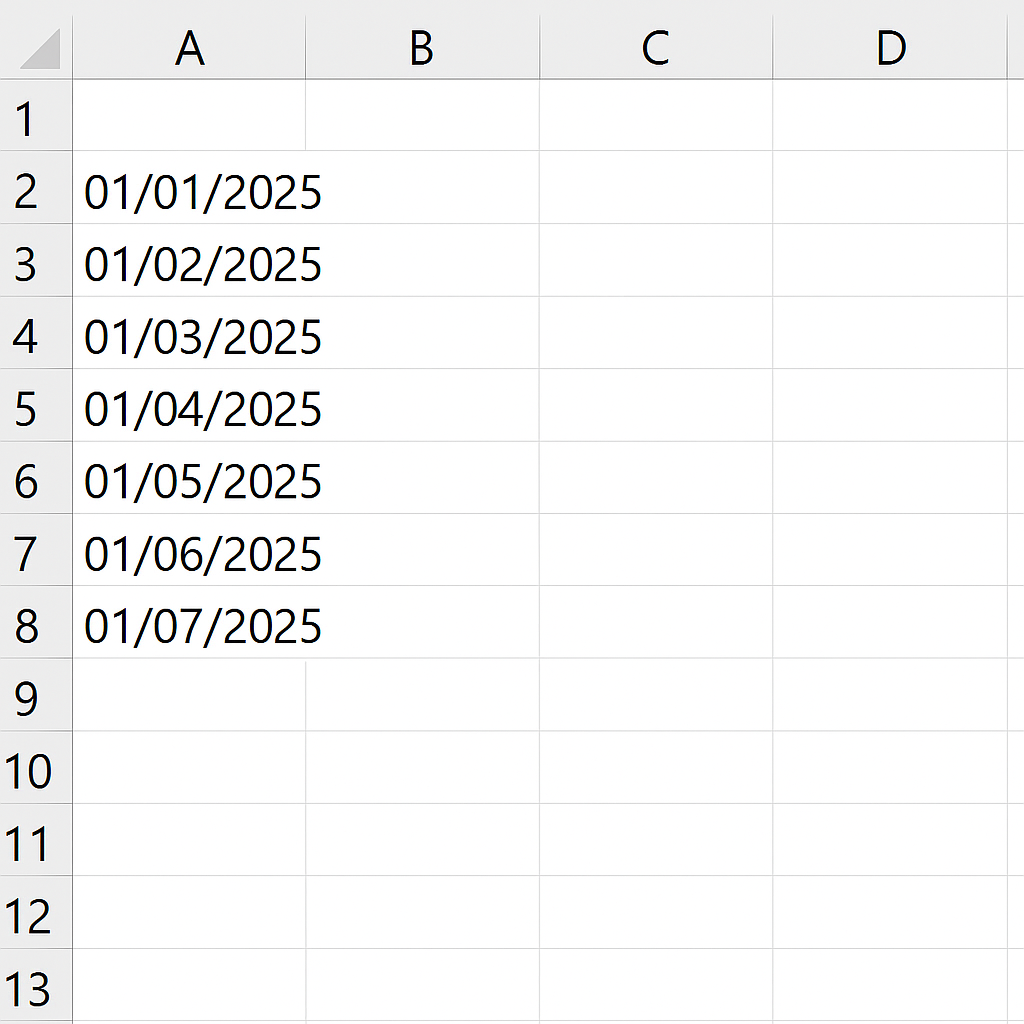
Example 4: Autofill Formulas
- Type =A1*2 in B1.
- Drag the fill handle down column B to apply the formula to other rows.
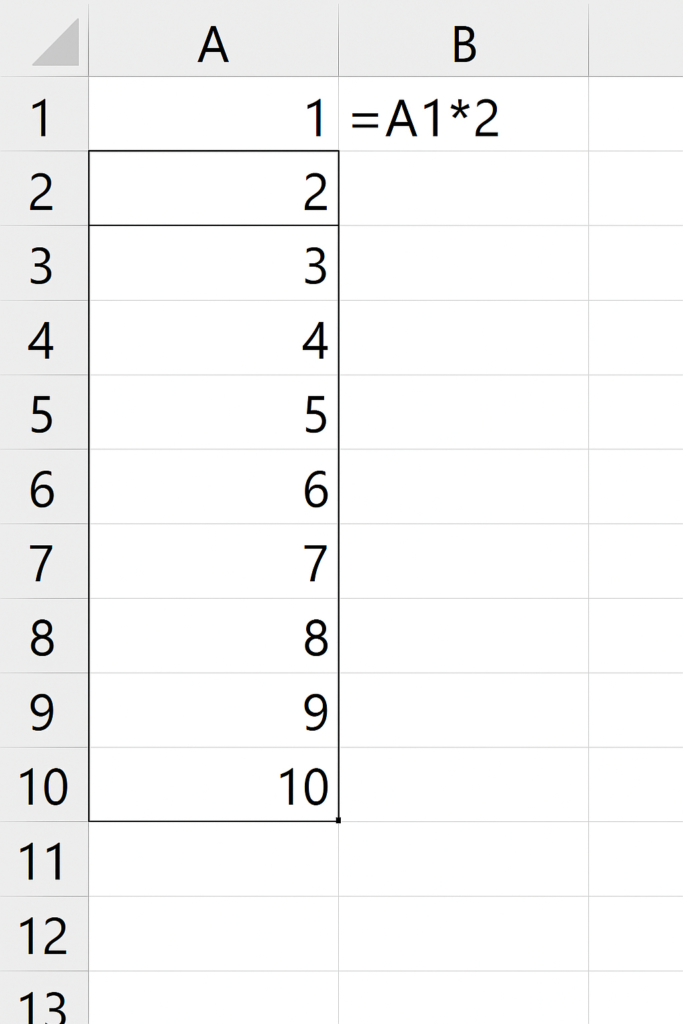
Example 5: Flash Fill Names
- Column A: “John Smith”, “Emma Brown”
- Column B: Type “John” next to “John Smith”
- Press Ctrl + E – Excel fills down “Emma” next to “Emma Brown”.
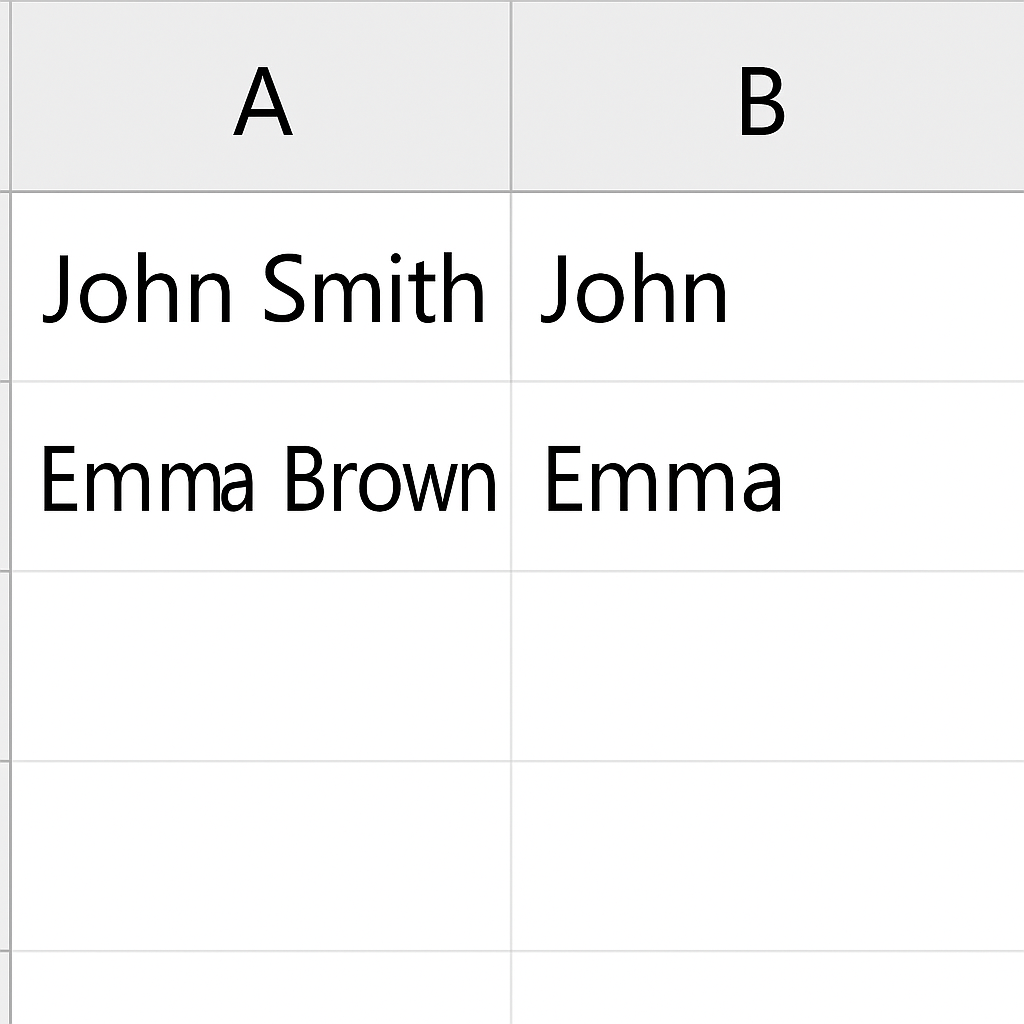
Benefits of Using Autofill in Excel
Saves Time and Effort
Autofill eliminates repetitive typing. You can complete lengthy series or formulas with a simple drag.
Use Case: Filling 1,000 rows of invoice numbers in seconds.
Reduces Human Error
Manually entering formulas or dates increases the chance of errors. Autofill ensures consistent, error-free entries.
Use Case: Applying a pricing formula to a full product list accurately.
Automatically Recognizes Patterns
Excel can detect and continue patterns like days, months, or even custom lists.
Use Case: Filling calendar rows based on one or two date entries.
Improves Data Consistency
Autofill applies formatting, formulas, and content consistently. This is key for professional reports and dashboards.
Use Case: Ensuring all rows in a sales report have consistent VAT calculations.
Boosts Productivity in Large Datasets
Handling thousands of records gets easier. This saves time for analysis, not just entry.
Use Case: Repeating formulas across a year-long financial tracker.
Supports Smart Data Entry with Flash Fill
Flash Fill can split, combine, or reformat data intelligently without writing complex formulas.
Use Case: Converting email addresses into usernames or domain names instantly.
How to use AutoFill & Flash Fill in Excel – Tips for Beginners
Frequently Asked Questions (FAQ’s)
What is the difference between Autofill and Flash Fill?
- Autofill replicates values or sequences.
- Flash Fill recognizes patterns and fills based on examples.
Why is Autofill not working?
- Check if the fill handle is enabled: File > Options > Advanced > Enable fill handle.
- Ensure values are in a recognizable pattern.
Can I Autofill without copying formatting?
Yes. After autofill, click the Auto Fill Options button and choose Fill Without Formatting.
How do I create a custom Autofill list?
- Go to File > Options > Advanced > Edit Custom Lists.
- Add your custom list (e.g., product categories).
- Now Excel will recognize it when you autofill.
Is Autofill available on Mac?
Yes. The functionality is the same on Excel for Mac. Use Command instead of Ctrl for shortcuts.
Conclusion
Autofill in Excel is a key tool for anyone using data. It helps everyone, including students, accountants, project managers, and business analysts. You can automate repetitive tasks with just a few clicks. This helps reduce errors and keeps your worksheets consistently formatted. Excel’s Autofill and Flash Fill let you enter numbers, dates, formulas, or patterns quickly. This saves time and keeps your work efficient and professional. Now that you know how to use Autofill in Excel, try it out in your spreadsheets. You’ll see your workflow change for the better.
