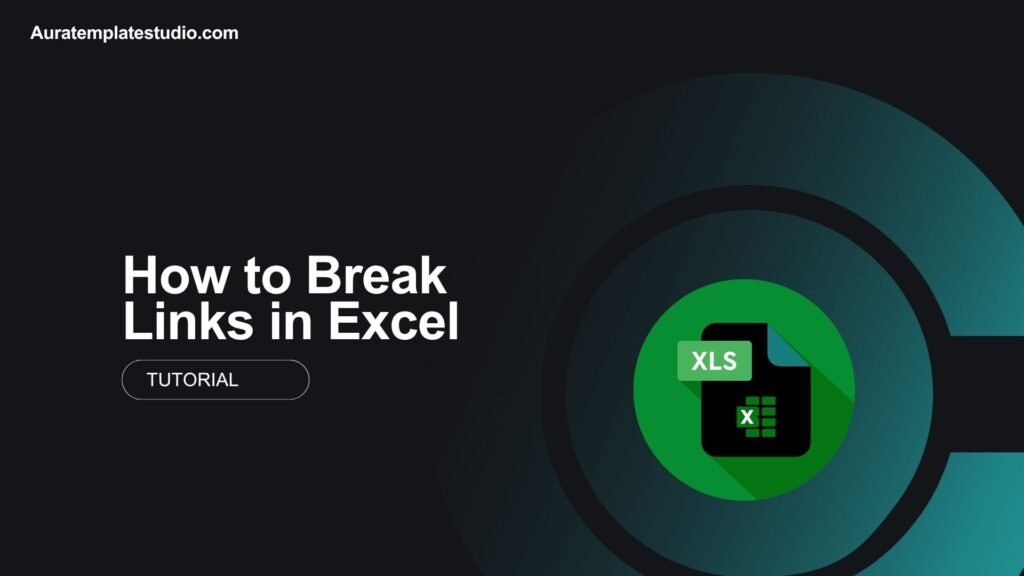
When you use big or shared Excel files, you might get a warning. It says, “This workbook contains links to other data sources.”” These are called external links or linked references. These links can be helpful, but they also cause problems. They can slow down your file, show old data, or lead to errors if the source file is moved or deleted. In this guide, you’ll discover what Excel links are. You’ll also learn how to break them safely. We’ll cover real-world use cases and the main benefits of removing unwanted links. This guide will help you step-by-step. Whether you’re cleaning a financial model, preparing client reports, or sharing files with your team.
What Are Links in Excel?
In Excel, links are formulas or references that point to data in another workbook or file. These are also called external references.
Example of a Link:
='[SalesData.xlsx]Sheet1′!A1
This formula pulls data from cell A1 in “SalesData.xlsx.” Excel links are common in dashboards, financial models, and reports. These tools rely on multiple data sources.
There are two types of links:
- External Links – Reference data from another file.
- Internal Links – Reference data within the same file (e.g., across worksheets).
In this tutorial, we focus on external links — and how to remove or break them.
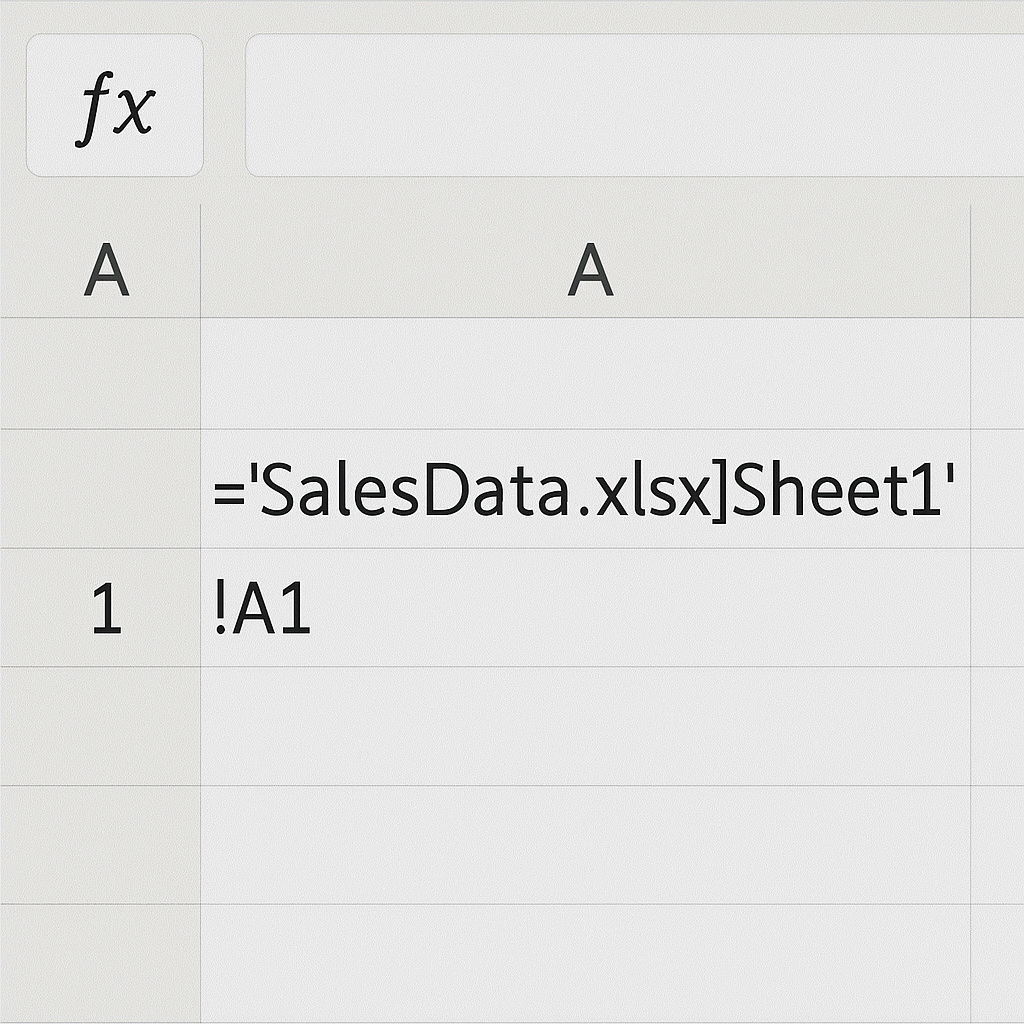
How to Break Links in Excel
There are several ways to break links depending on your needs. Some methods are direct, like using Excel’s built-in feature. Others are more advanced, such as using formulas or VBA.
Method 1: Use the “Edit Links” Option
This is the most common and safest way to break links.
Steps:
- Open your Excel file.
- Go to the Data tab.
- Click on Edit Links (in the Queries & Connections group).
- A new window will appear showing all external links.
- Select the links you want to remove.
- Click Break Link → Confirm the action.
Note: Once broken, Excel will replace the formula with the current value (static).
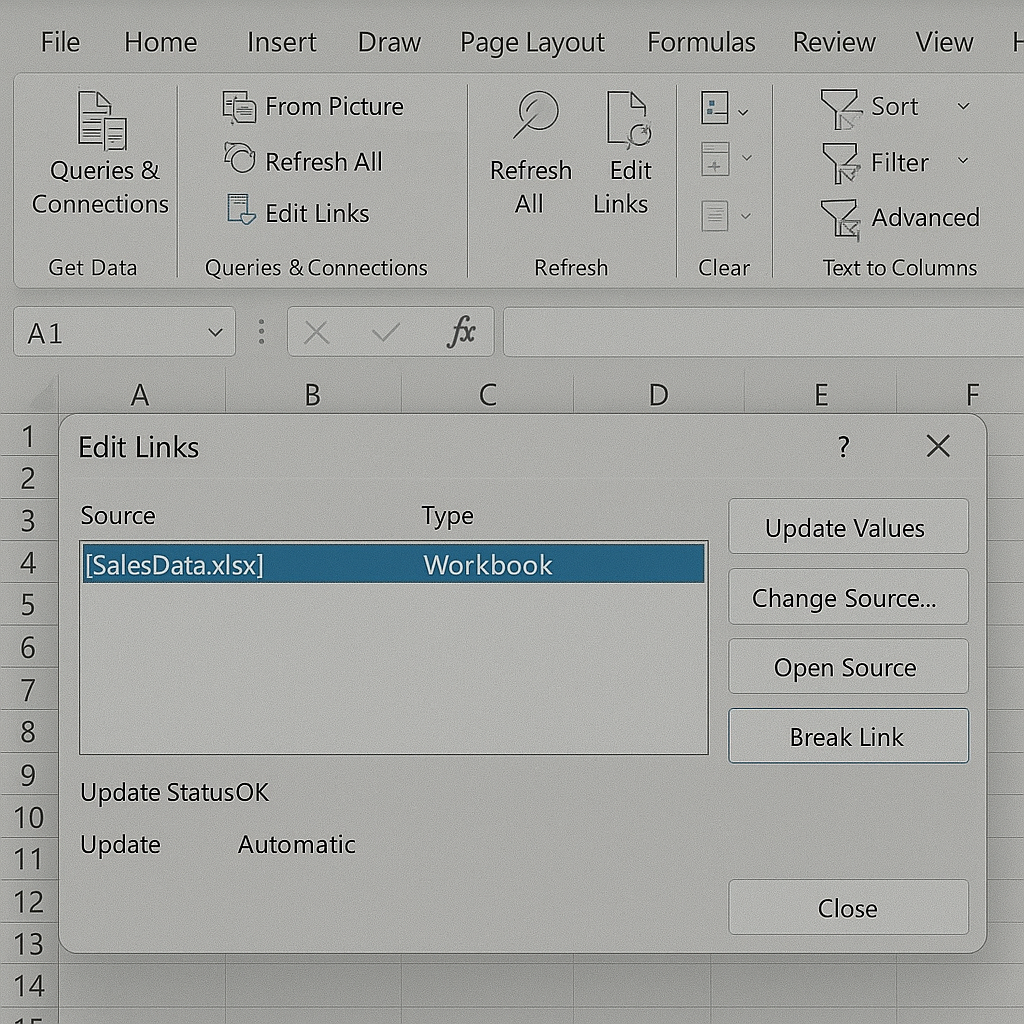
Method 2: Use Copy and Paste Special (Values Only)
If you want to replace linked formulas with actual data, use this method.
Steps:
- Select the range containing links.
- Press Ctrl + C (Copy).
- Right-click and select Paste Special → Choose Values.
This keeps the numbers or text but removes the formula.
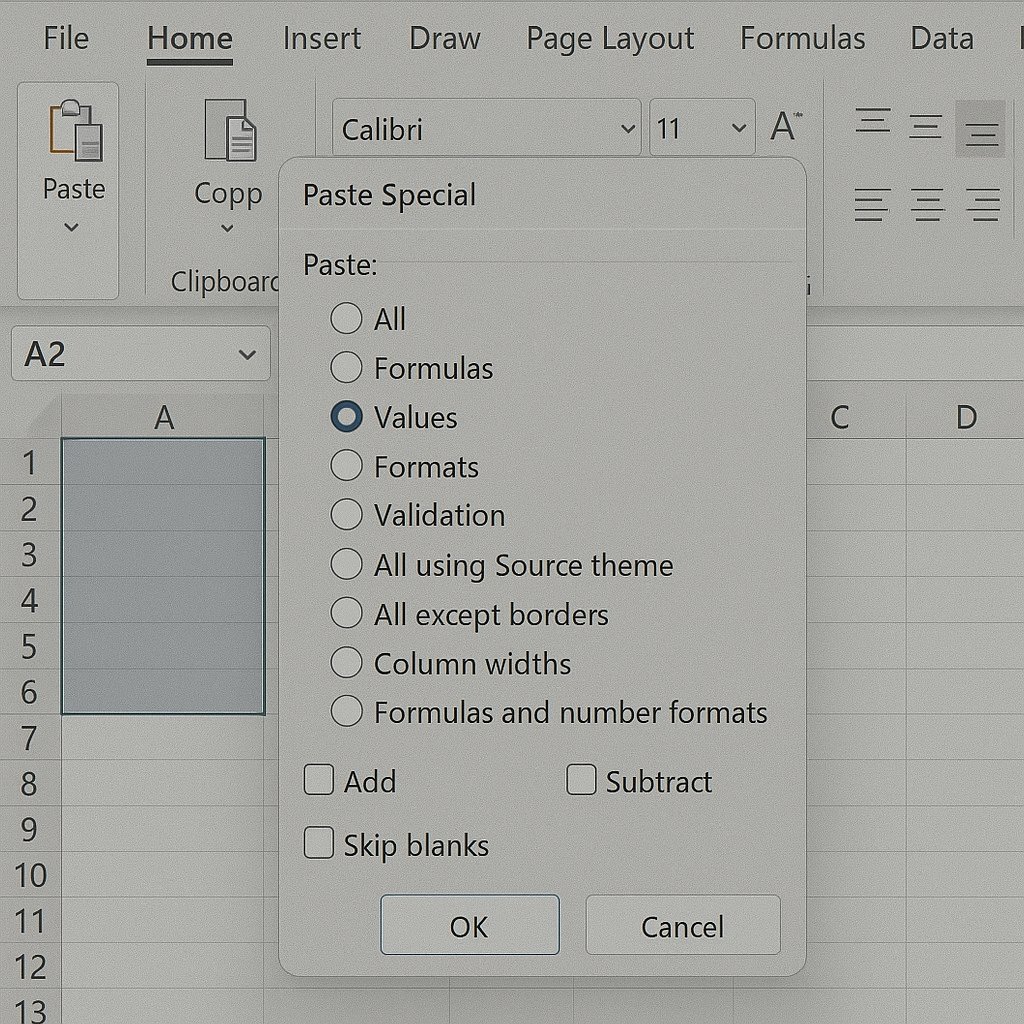
Method 3: Convert Formulas Using Find & Replace
Useful when links are embedded in many cells.
Steps:
- Press Ctrl + H to open Find and Replace.
- In “Find what,” type part of the external link path (e.g., C:\Users\YourName\Documents\).
- Leave “Replace with” empty.
- Click Replace All.
This method might break formulas if not used carefully. Always back up your file.
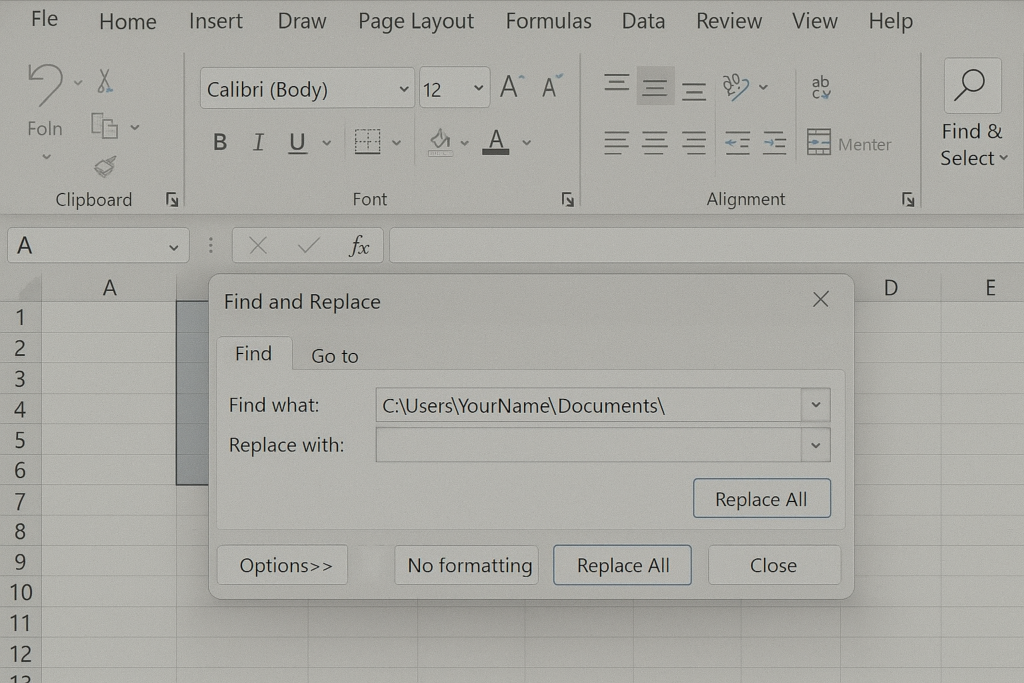
Method 4: Use VBA to Break All Links
For advanced users, VBA (macros) can automate the process.
Sample VBA Code:
Sub BreakAllLinks()
Dim Links As Variant
Links = ThisWorkbook.LinkSources(Type:=xlLinkTypeExcelLinks)
If Not IsEmpty(Links) Then
For i = 1 To UBound(Links)
ThisWorkbook.BreakLink Name:=Links(i), Type:=xlLinkTypeExcelLinks
Next i
End If
End Sub
Go to Alt + F11 → Insert → Module → Paste this code → Run it.
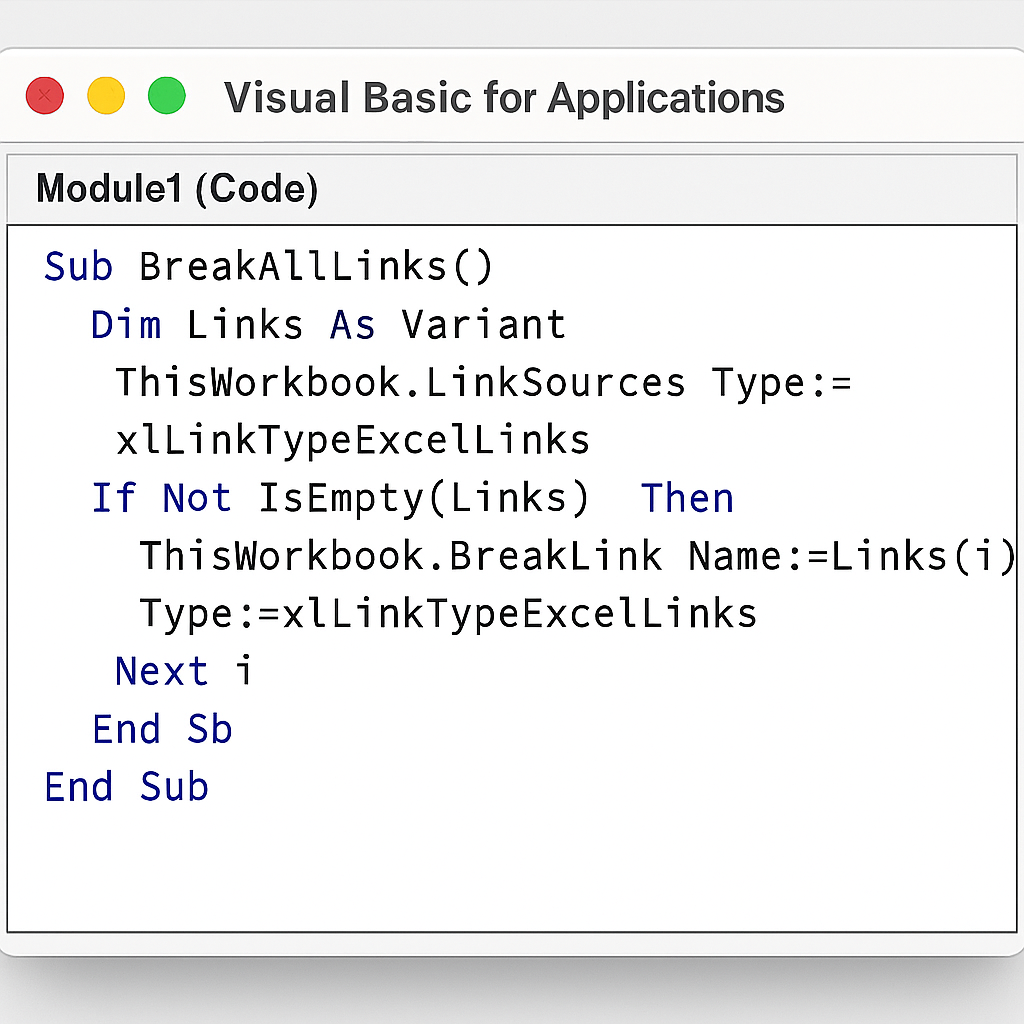
Examples of Breaking Links in Excel
Example 1: Linked Financial Dashboard
| Before (linked formula) | After (value only) |
| ='[JanReport.xlsx]Sheet1′!B2 → $5,000 | 5000 |
| ='[Forecast.xlsx]Sheet3′!C10 → 12.5% | 12.5% |
Example 2: Using Paste Special
| Formula | Final Value |
| ='[Q1Data.xlsx]Sales’!D5 | 2500 |
| ='[Targets.xlsx]Goals’!A1 | “Q1 Goal” |
Benefits of Breaking Links in Excel
Breaking links isn’t just a quick fix. It offers long-term benefits for users and teams who work with shared Excel files:
Improves File Performance
Files with too many external links can slow down. This is especially true for older computers or when shared over networks. Breaking unnecessary links reduces:
- Load time
- Calculation delays
- Crashes during autosave
This helps teams work faster and smoother, especially on large files.
Reduces Errors
External links can point to missing or moved files, causing #REF! errors or incorrect results. Once a source file is deleted or renamed, your data may break. Breaking links keeps data consistent and prevents broken references. This way, your team and clients won’t be misled.
Ensures Data Accuracy for Reporting
When you prepare reports or send files to others, linked data might not show up. Also, it can update without notice. By converting formulas to values:
- You freeze the current state of the data.
- You prevent unwanted updates.
- You ensure the numbers your audience sees are final.
Simplifies File Sharing and Collaboration
Shared Excel files can cause problems when links point to locations on just one person’s computer. Breaking links eliminates dependency and makes your file:
- Easier to email
- Safer to upload to cloud platforms (like OneDrive, Google Drive)
- Fully self-contained
Supports File Archiving and Backup
Archived files should be frozen in time. When you open them years later, they should reflect what was true at that time. They shouldn’t change on their own. Breaking links locks in your values and creates a reliable historical record.
Prevents Security Risks
Links can sometimes expose file paths, user directories, or confidential information. Breaking links can protect sensitive paths or hidden source files from being discovered.
FAQs – Break Links in Excel
Why does Excel keep asking me to update links?
Excel finds external references and asks you to update them when you open the workbook. This ensures the latest data is shown, but can also be annoying or risky if the source is unavailable.
Can I break links without losing data?
Yes. When you break a link, Excel replaces the formula with the current value. So the data remains the same — just static.
Why is the “Edit Links” button grayed out?
This usually means Excel can’t find any external links. It might also be because you’re using a file format that doesn’t support this feature, like .xlsb. Check formulas manually or use a macro to find hidden links.
Is breaking links reversible?
No. Once you break a link, the formula is converted to its last known value. Make sure to save a backup copy before breaking links if you might need the formula later.
Conclusion
Breaking links in Excel is an important skill. It helps anyone working with large, shared, or complex spreadsheets. When you write a report, save a file, or work with teammates, removing unwanted external references is key. It helps keep your data clean and reliable. In this guide, we looked at several methods. We covered the easy-to-use Edit Links tool and advanced VBA scripts. We also shared the pros and cons of each option. We also explored the deep benefits, including file speed, reliability, and data security.
