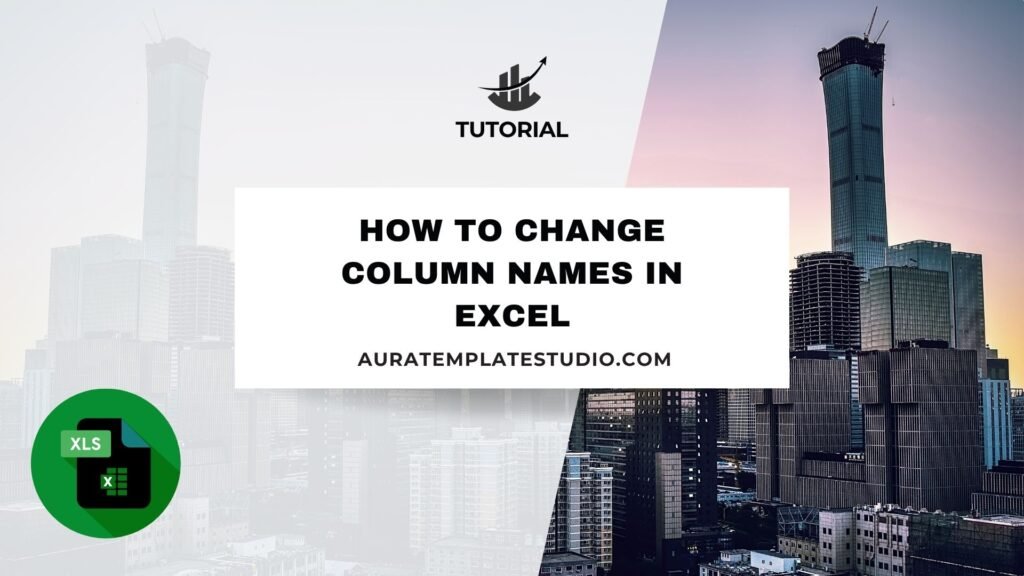
When using Excel spreadsheets, clarity and organization matter a lot. This is true when you share files or handle big datasets. A common need is to label or change column names. This helps show the type of data in each column. This makes it easier to read. It helps with filtering and analysis. Plus, it keeps your workbook user-friendly. Excel won’t let you rename the default column headers (like A, B, C). But you can add your own labels by typing names in the first row of your worksheet.
What Are Column Names?
In Excel, column names are the labels you put in the top row of your data. They’re not the usual letters like A, B, or C. These labels explain the data in each column. This makes it easier for users to understand and find the information they need.
For example, instead of Column A being unnamed, you can name it “Customer Name,” and Column B as “Order Date.” These names are headers created by users. They sit in Row 1. They don’t replace Excel’s column identifiers. Instead, they provide descriptive titles for better understanding.
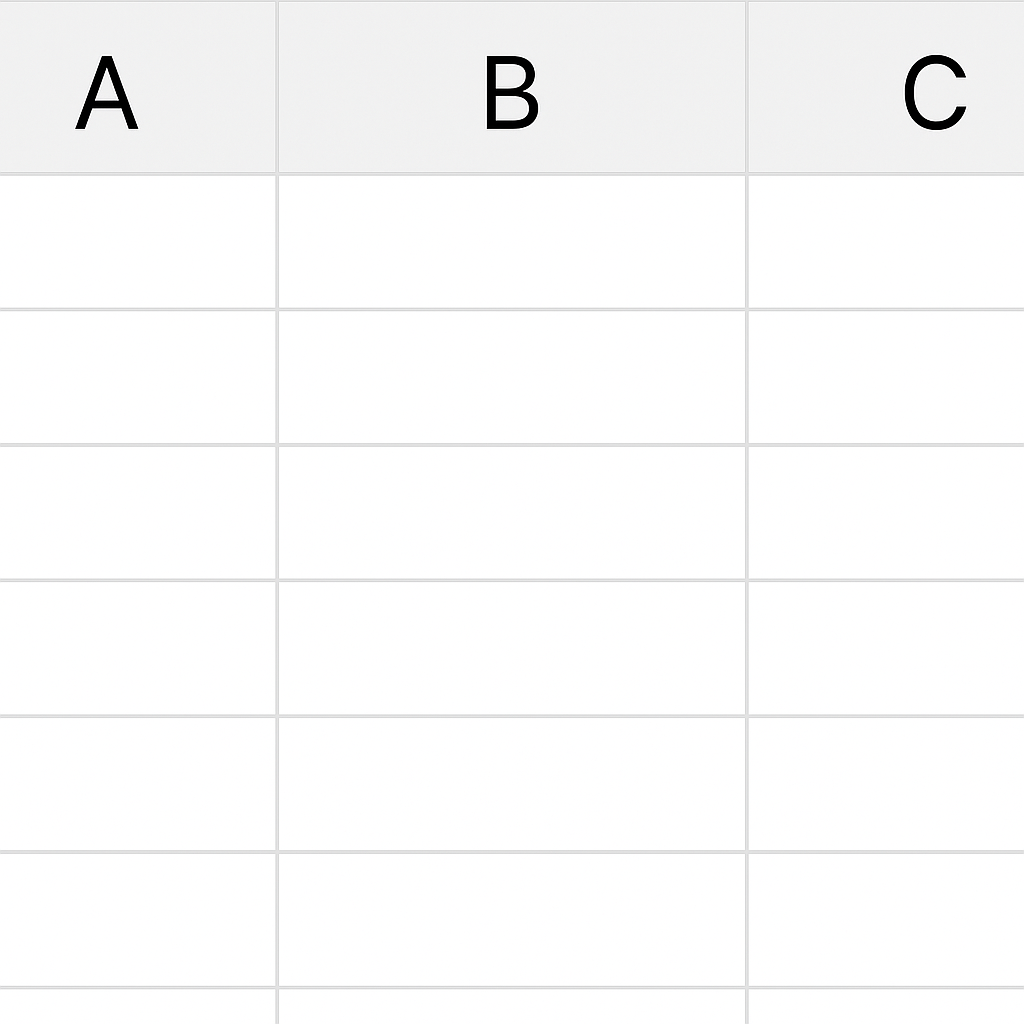
Column names are especially useful when:
- Creating pivot tables
- Filtering data
- Referencing named ranges
- Importing/exporting data
- Analyzing in Power Query or Power BI
How to Change Column Names in Excel
Step 1: Identify the Header Row
Make sure your dataset includes a header row. Headers typically go in Row 1. Each cell in this row has a name that describes the content of its column. If your spreadsheet is missing headers, add them manually by typing into the first row.
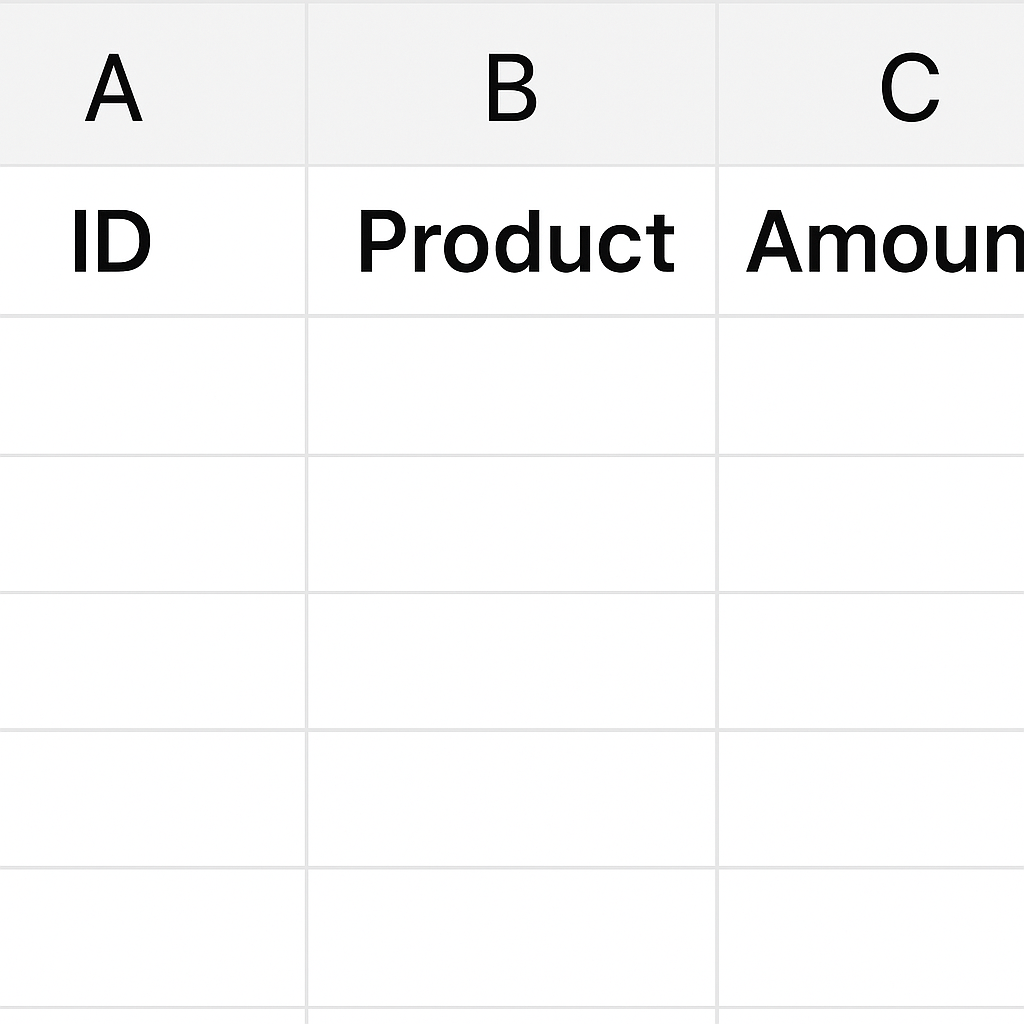
Step 2: Click and Edit the Header Cell
To change a column name:
- Click the cell in Row 1 of the column you want to rename.
- Simply type the new column name.
- Press Enter or Tab to move to the next header.
Example: Change “A1” from “Name” to “Full Name”.
This action updates the visible label. Excel will now use this label in filters, tables, and formulas. This is especially true for structured references.
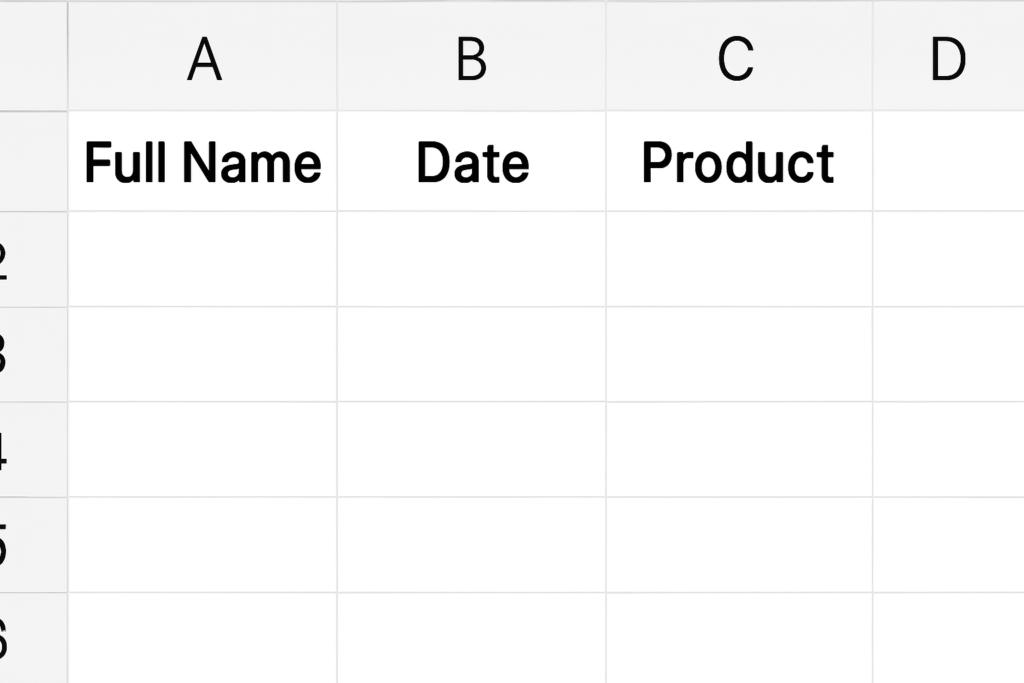
Step 3: Use Excel Table to Lock Headers as Column Names
To enhance your spreadsheet:
- Select your data (including headers).
- Go to Insert > Table.
- Check the box that says “My table has headers”.
Once your data is in table format:
- Excel automatically treats the top row as column names.
- When using formulas, Excel will now refer to column names (e.g., =SUM(Table1[Sales Amount])).
This is very useful for data analysis and referencing.
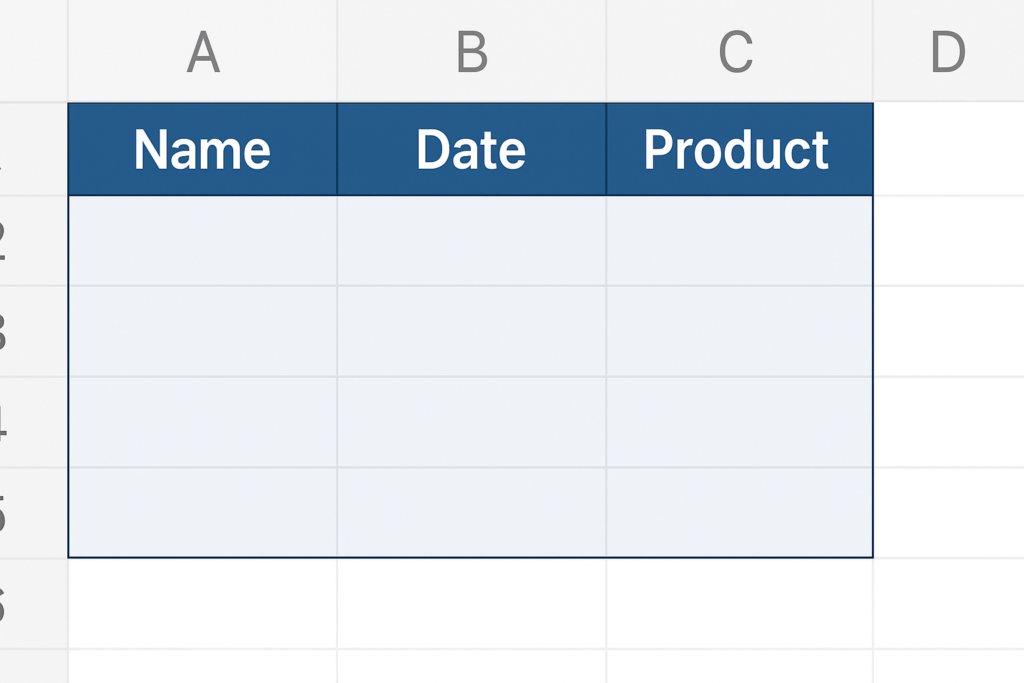
Step 4: Use Name Manager (Optional for Named Ranges)
You can also define custom names for columns using Name Manager:
- Select a range (like Column C with header “Revenue”).
- Go to Formulas > Define Name.
- Enter a meaningful name like RevenueColumn.
- Click OK.
Now you can use =SUM(RevenueColumn) in formulas, which boosts clarity and usability.
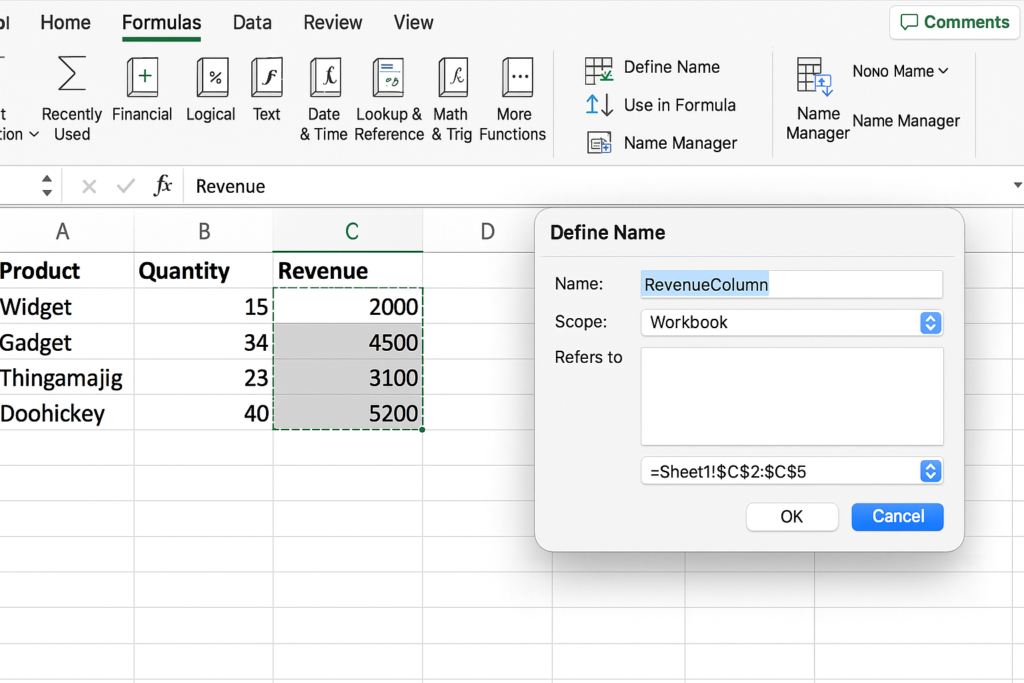
Examples of Changing Column Names in Excel
Example 1: Employee Data Sheet
Old Column Names:
- A1: Emp
- B1: Join
New Column Names:
- A1: Employee Name
- B1: Date of Joining
Clear names help you know what data is stored. They also cut down on confusion when entering or filtering data.
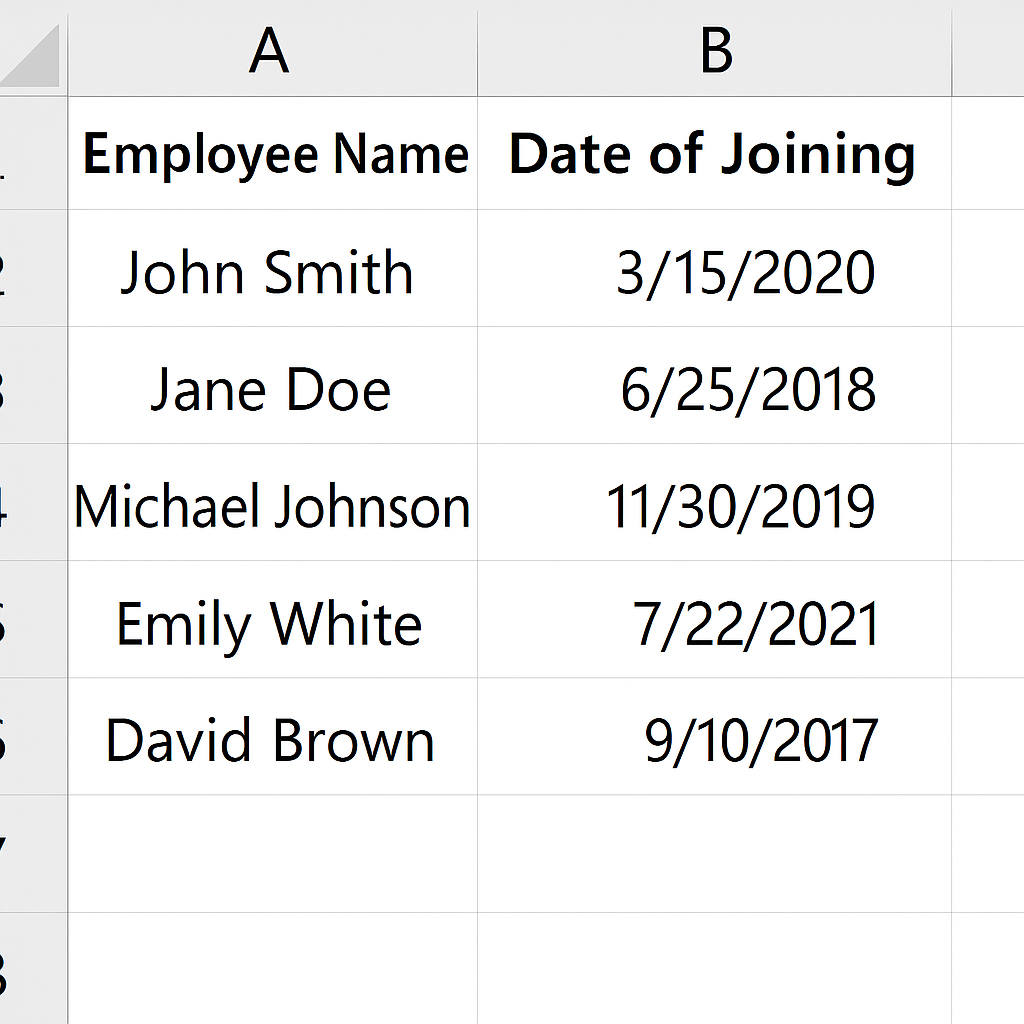
Example 2: Financial Report
Old:
- A1: Rev
- B1: Exp
New:
- A1: Total Revenue
- B1: Total Expenses
These changes make reports look better and help with exporting data to business intelligence tools.
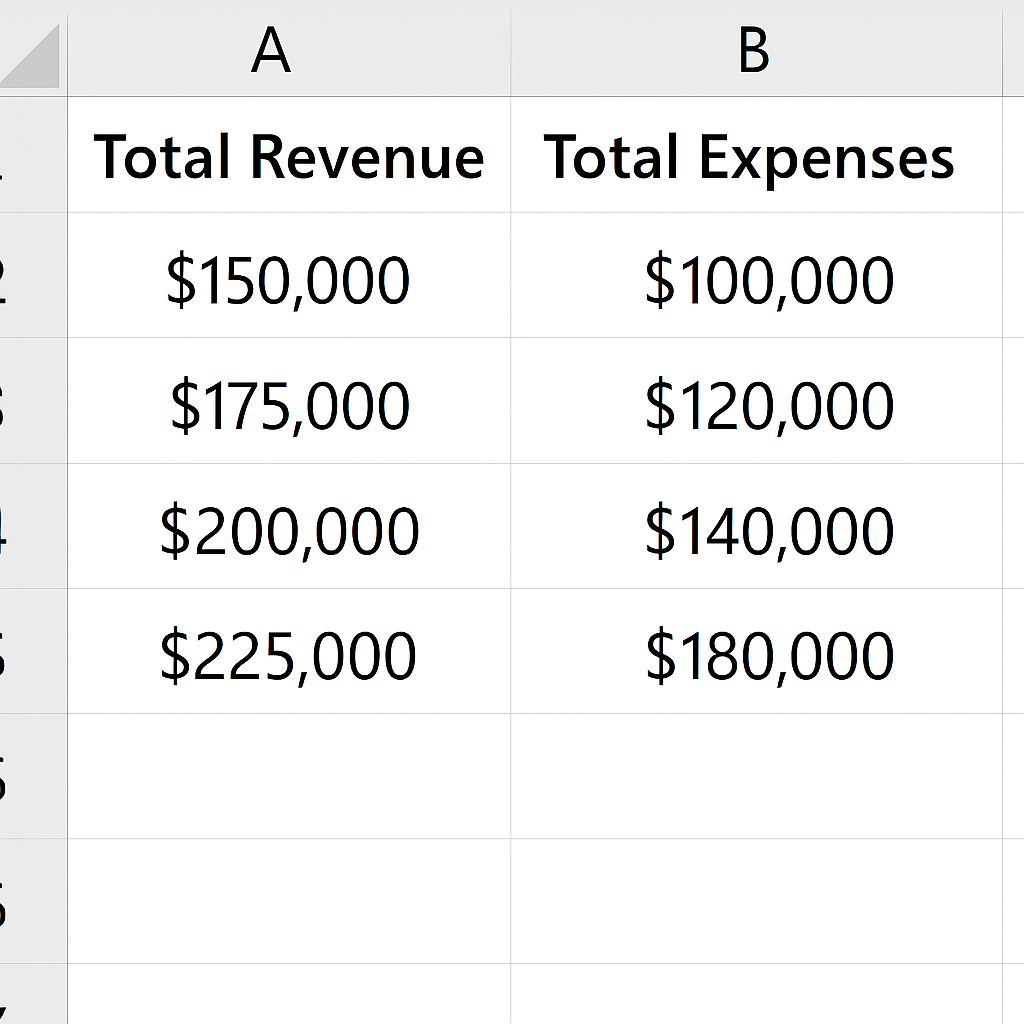
Benefits of Changing Column Names in Excel
Improves Readability and Professionalism
Clear column names make your spreadsheet easier to read for both you and others. Users get what each column means, without needing to decode cryptic or short terms. In shared reports, use full names like “Invoice Number” instead of “InvNo.” This helps non-technical users understand the content right away.
Enhances Data Analysis and Filtering
Tools such as PivotTables, filters, slicers, and formulas work better with clear and descriptive column names. It becomes easier to find, sort, or analyze specific data. A labeled “Order Status” column makes it easy to filter hundreds of rows. You can quickly find “Pending” or “Delivered” entries.
Supports Automated Reports and BI Tools
When you connect Excel with Power BI or other analytics tools, clear column names are key. Most BI tools use headers as field names for visualizations and transformations. This leads to seamless imports and better alignment between your Excel data and automated dashboards.
Reduces Errors in Formulas
Named headers reduce formula errors because they’re easier to understand and remember. Excel allows you to use column names in formulas with structured references, not just cell references. Instead of =SUM(B2:B100), you can use =SUM(Table1[Amount]).
How to Change Excel’s Column Name : Using Microsoft Excel
FAQ’s
Can I change the default Excel column letters (A, B, C) to custom names?
No, Excel does not allow you to rename the default column letters. Instead, you create descriptive headers in the first row to act as your column names. These headers can be used for tables, filtering, and referencing.
Why doesn’t my filter recognize the first row as column names?
This often occurs if your dataset isn’t set up as a table. It can also happen if the filter misses the header row. Make sure the first row contains text labels and apply the filter to the full range including Row 1. Alternatively, convert your data into a table using Insert > Table.
Is there a limit to how long a column name can be in Excel?
Excel lets you use long text in a cell, but very long column names can hurt readability. A single cell can hold up to 32,767 characters. However, it’s best to keep headers short and clear for easier use.
How can I apply the same column name in different sheets automatically?
If you’re managing multiple sheets with similar structures, use a master template. Create headers in the first sheet, then copy and paste Row 1 into other sheets. You can also link headers using =Sheet1!A1 to keep them synchronized.
Conclusion
Changing column names in Excel is a simple yet effective way to create clear and efficient spreadsheets. Using clear and descriptive headers helps with reports, dashboards, and templates. This leads to better teamwork, fewer errors, and stronger data analysis. You can’t rename Excel’s default column letters. But, you can create your own column names by changing the first row of your data. Combine this with Excel Tables, structured references, and named ranges. You’ll get a professional-grade workbook that’s easier to use and manage.
