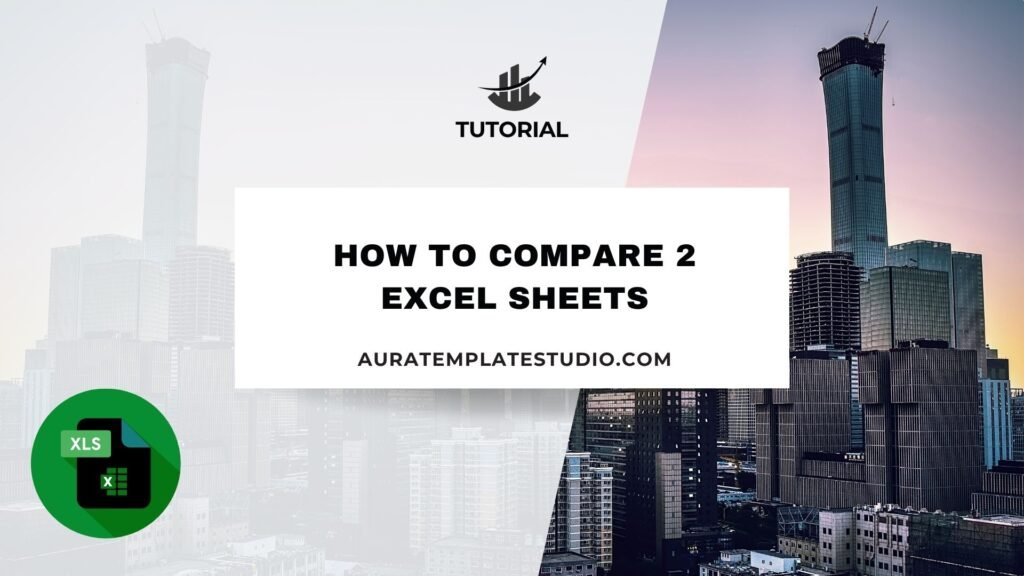
When handling large data sets, information often spreads over many spreadsheets. Comparing two Excel sheets is an important skill. You can use it to track inventory, review employee records, or compare financial reports. Comparing sheets helps you find differences and match records. It also helps detect errors and ensures data accuracy. Excel has many ways to compare data. You can use simple formulas, built-in tools, or advanced add-ins.
What Are Excel Sheets?
Excel sheets, or worksheets, are tabs in an Excel workbook. They store data in a grid of rows and columns. Each worksheet can contain independent sets of data, formulas, charts, tables, and formatting.
A single Excel workbook (a file with the .xlsx extension) may have multiple sheets. For example:
- Sheet1 may contain this month’s sales report
- Sheet2 may contain last month’s data
- Sheet3 might be a forecast
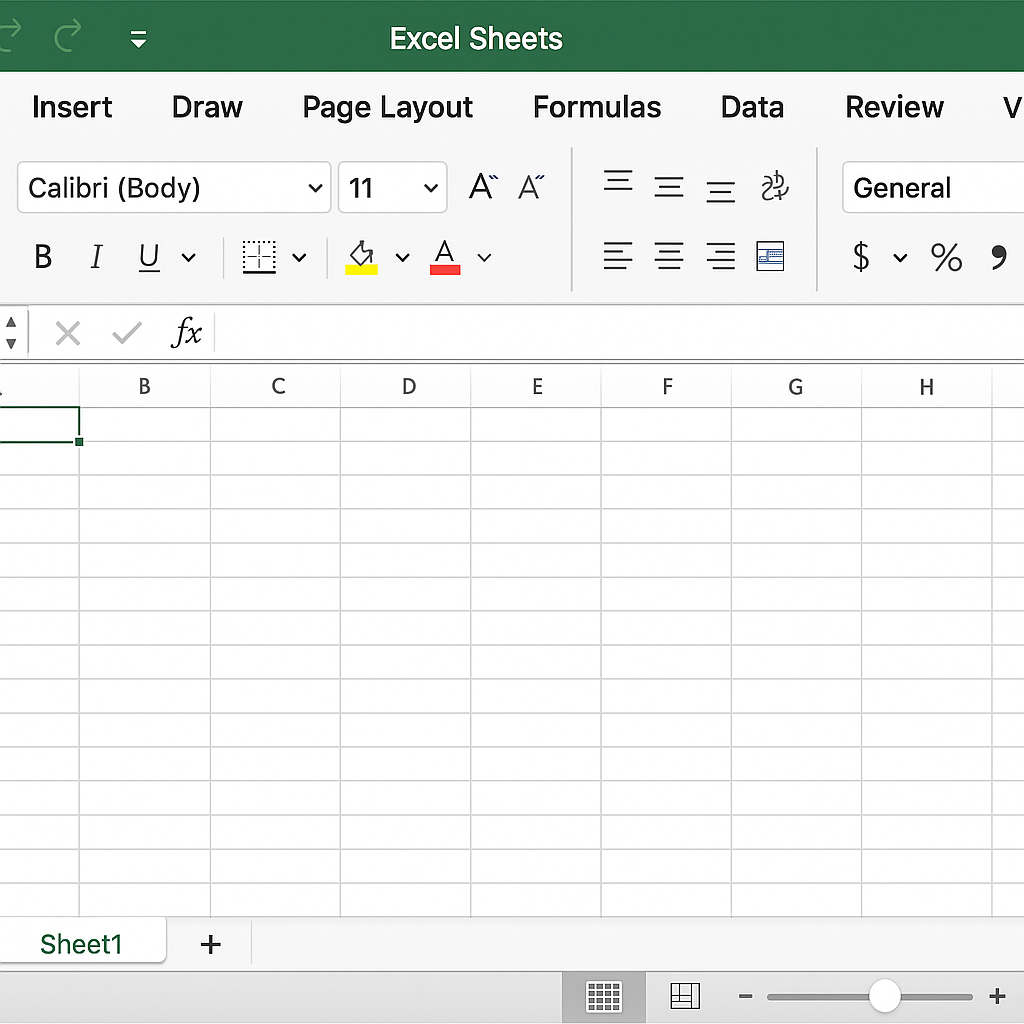
By comparing two Excel sheets, you can:
- Identify discrepancies between records
- Validate data imports or exports
- Check for updates or changes
- Track performance over time
This becomes especially useful in business operations, accounting, auditing, logistics, and reporting.
How to Compare 2 Excel Sheets
You can compare Excel sheets in different ways. It depends on your data, purpose, and Excel version. Below are the most common and effective ways:
Using Formulas (IF Function + Conditional Formatting)
This method is ideal for quickly highlighting differences between two sheets.
Steps:
- Open both sheets in the same workbook (e.g., Sheet1 and Sheet2).
- In a new sheet or cell, enter the following formula:
=IF(Sheet1!A1<>Sheet2!A1, “Mismatch”, “Match”)
- Drag the formula across the range you want to compare.
- You’ll now see “Mismatch” wherever the values differ.
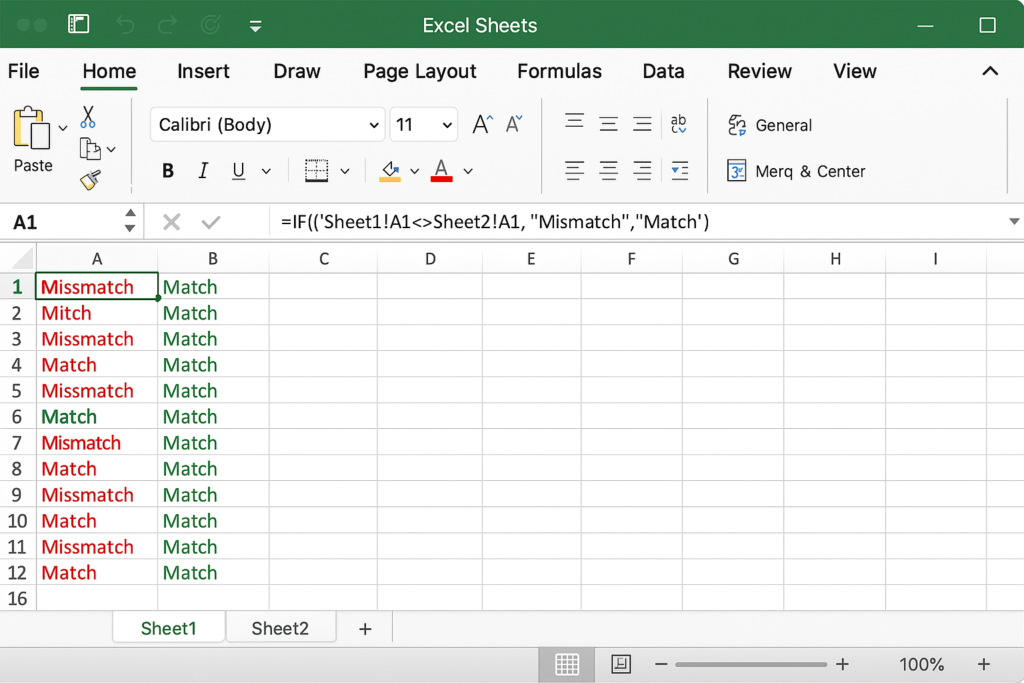
To highlight differences, use Conditional Formatting:
- Select the range.
- Go to Home > Conditional Formatting > New Rule.
- Apply formatting where the cell contains the word “Mismatch”.
This method works best for structured, row-by-row comparisons.
Use Excel’s Inquire Add-in (Microsoft 365 and Excel Professional Plus)
If you have access to Excel’s Inquire tool, you can generate a side-by-side comparison report.
Steps:
- Enable Inquire: Go to File > Options > Add-ins.
- Choose COM Add-ins > Check Inquire.
- Go to the Inquire tab > Select Compare Files.
- Choose the two workbooks you want to compare.
- Excel will generate a detailed report highlighting differences
This is ideal for large, complex files where manual comparison isn’t practical.
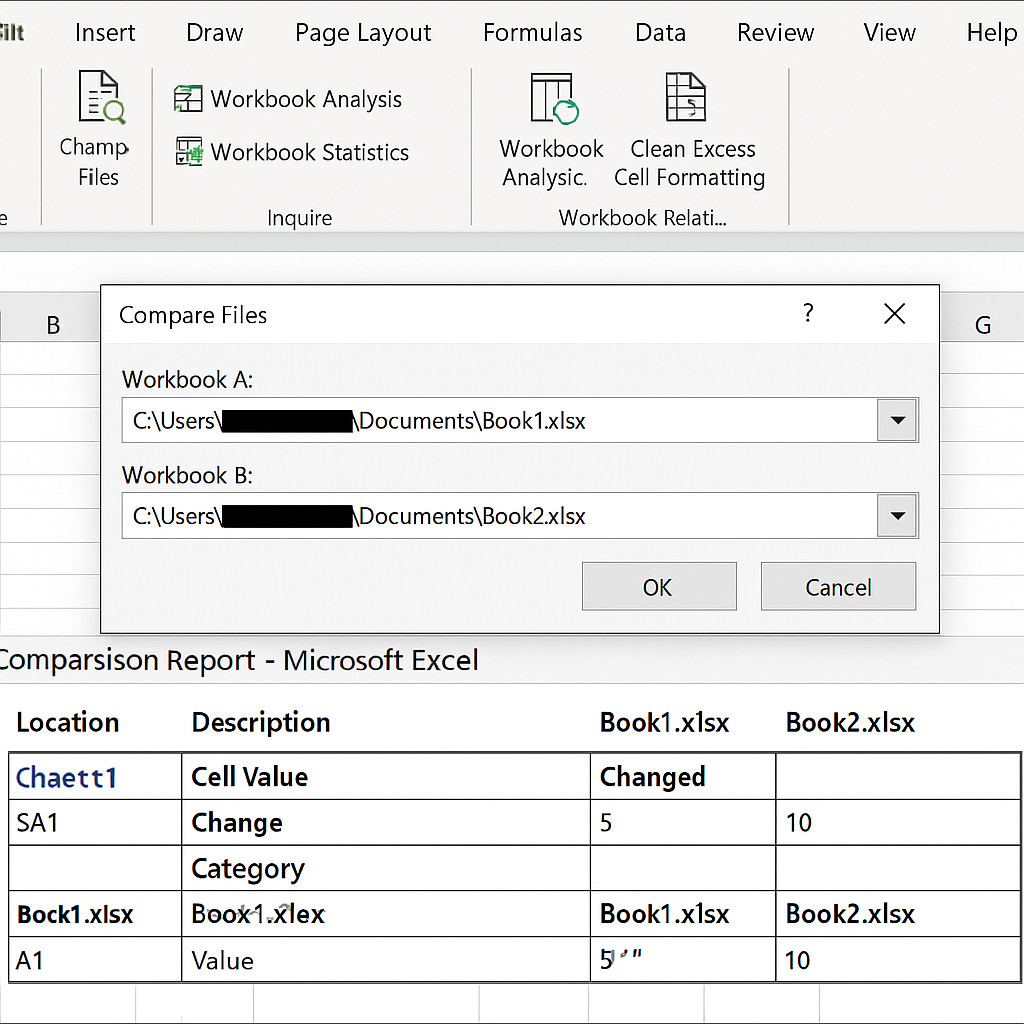
Using View Side by Side Feature
This method is perfect for visual, manual review.
Steps:
- Open both Excel files or worksheets.
- Go to the View tab.
- Click View Side by Side.
- Check Synchronous Scrolling to move both sheets together.
You can scroll and compare values in two windows. This is great for quick checks or when data doesn’t fit formulas.
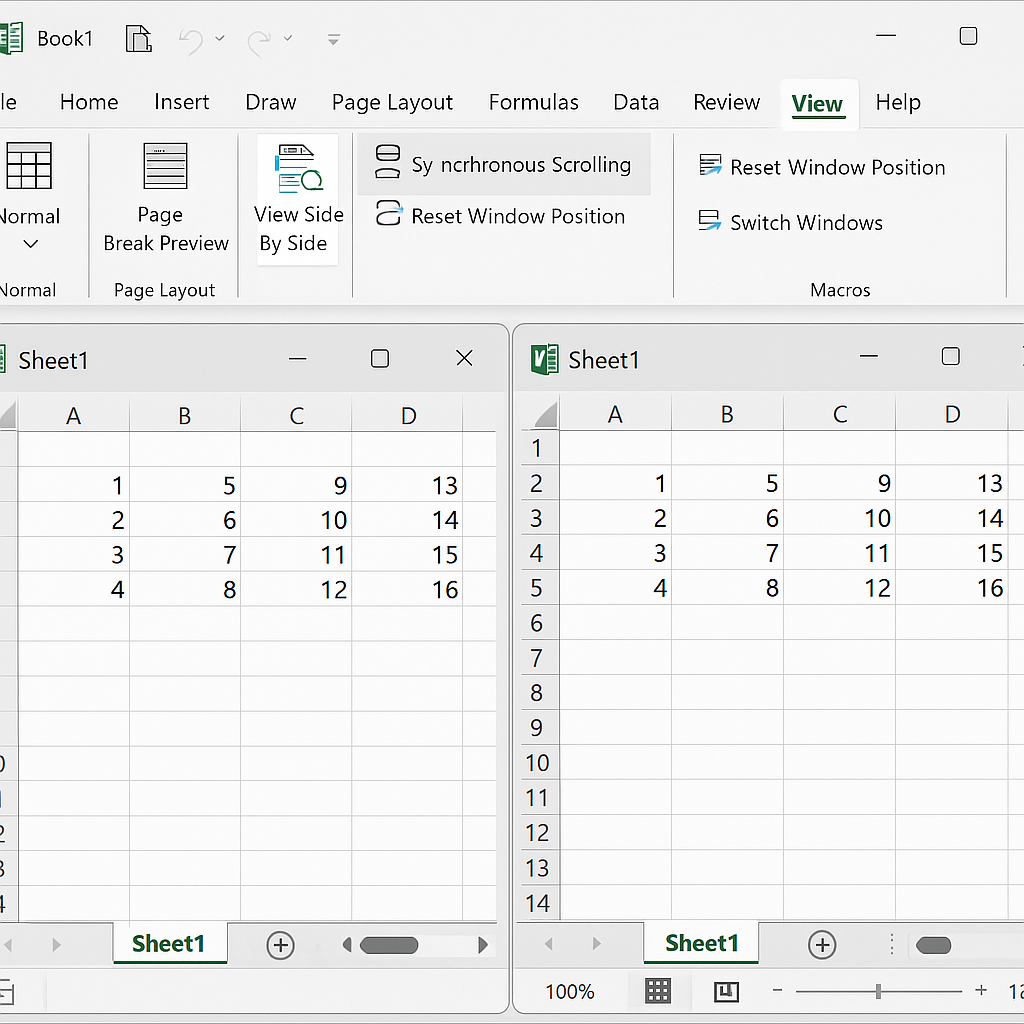
Using VBA for Automated Comparison
If you’re working with repetitive comparisons, use a VBA script to automate the process.
Example VBA Code:
Sub CompareSheets()
Dim ws1 As Worksheet, ws2 As Worksheet
Dim cell1 As Range, cell2 As Range
Dim row As Long, col As Integer
Set ws1 = Worksheets(“Sheet1”)
Set ws2 = Worksheets(“Sheet2”)
For row = 1 To 100
For col = 1 To 10
Set cell1 = ws1.Cells(row, col)
Set cell2 = ws2.Cells(row, col)
If cell1.Value <> cell2.Value Then
cell1.Interior.Color = vbRed
cell2.Interior.Color = vbYellow
End If
Next col
Next row
End Sub
This script highlights mismatched cells in different colors for easy review.
Examples of Comparing Excel Sheets
Example 1: Monthly Sales Comparison
You have two sheets:
- January_Sales
- February_Sales
Using the IF formula, you compare product IDs and revenue values row by row. Any mismatched figures highlight potential input errors or pricing discrepancies.
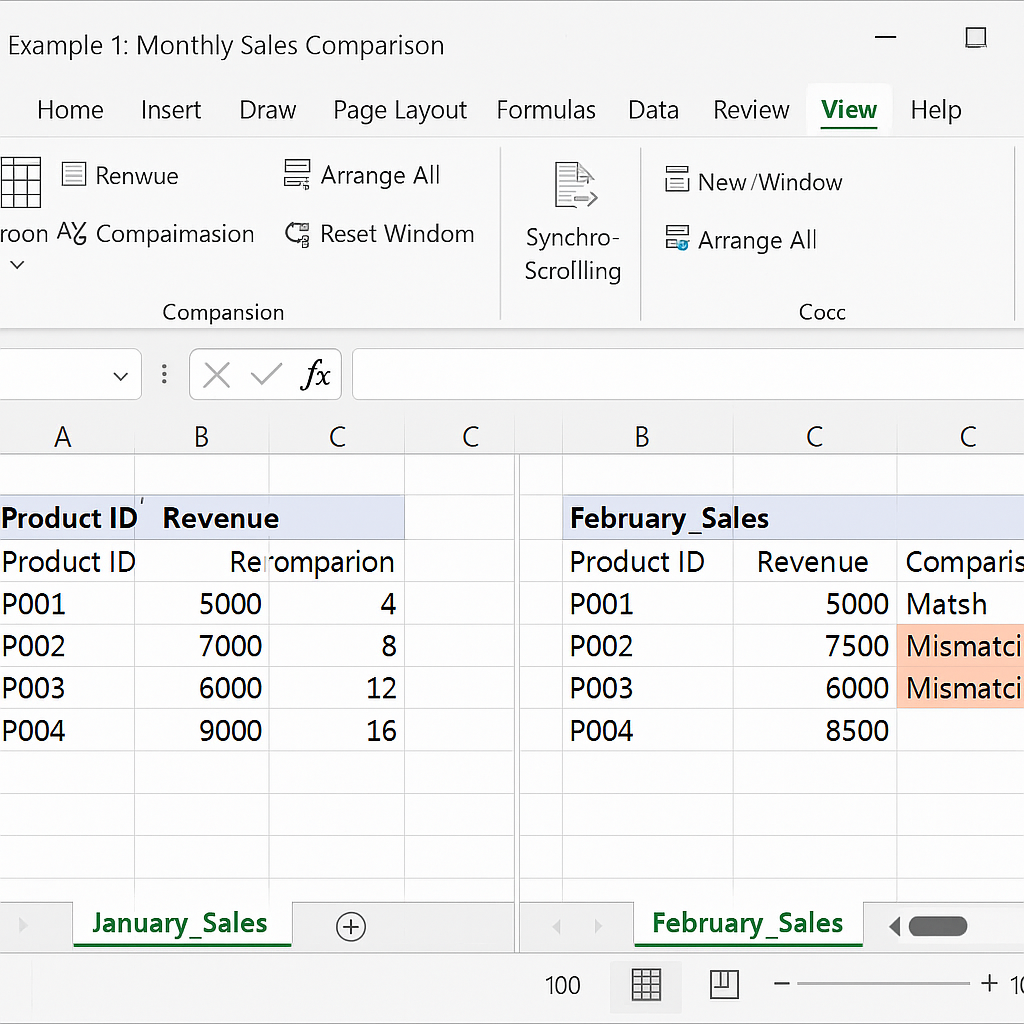
Example 2: Inventory Stock vs. Delivered Orders
Sheet1 contains your warehouse inventory. Sheet2 lists orders delivered. You use a formula to find missing items that weren’t updated or shipped right.
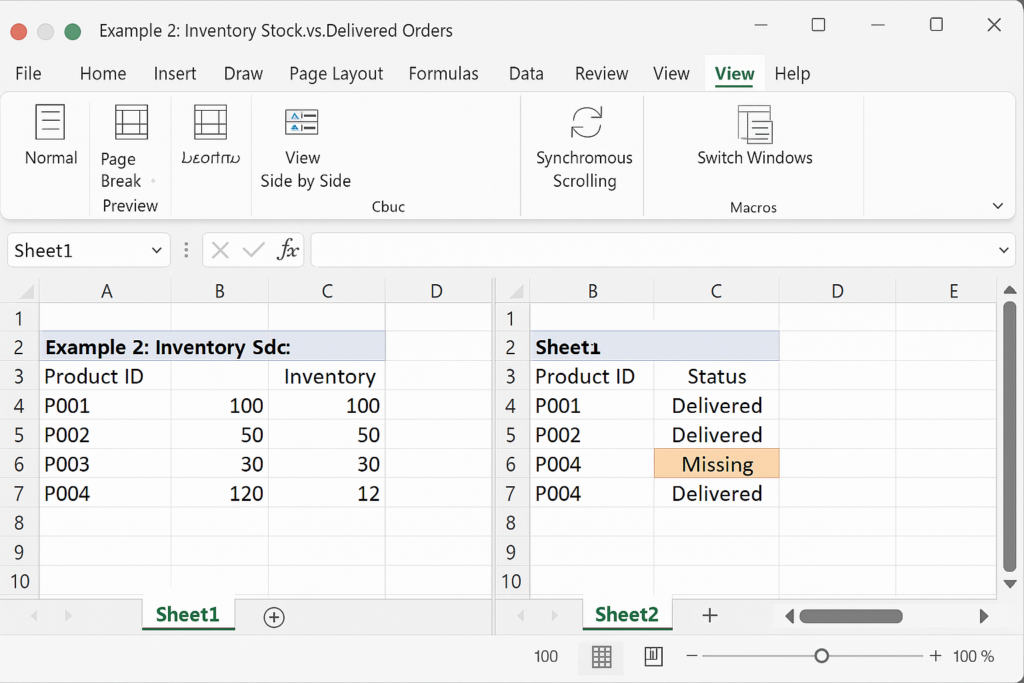
Benefits of Comparing Excel Sheets
Ensures Data Accuracy
Comparing sheets helps eliminate inconsistencies, detect entry errors, and validate results. This process boosts the accuracy of reports and decisions. It works for financials, logs, and transactional data. Accurate data builds trust and minimizes operational risk.
Saves Time on Manual Checks
Manually reviewing two datasets line-by-line is tedious. You can save hours by using Excel formulas, side-by-side tools, or VBA scripts. This is especially helpful when working with thousands of rows. Faster reviews lead to quicker decisions and project turnaround.
Supports Audit and Compliance
For businesses with regulations, comparing Excel sheets helps track changes, validate entries, and show internal checks. Tools like the Inquire add-in provide an audit trail for changes. This is essential in industries like finance, healthcare, and law.
Improves Collaboration
In team settings, multiple users may update the same file over time. Comparing sheets helps you find out what changes were made, who made them, and if they meet expectations. This ensures everyone works on consistent and validated data. It reduces miscommunication and maintains document integrity.
How to Compare Two Excel Sheets and Find Differences
FAQ’s
Can I compare Excel sheets from different workbooks?
Yes. Excel allows formulas to reference cells from other workbooks. Just ensure both files are open and use the full path like [Workbook2.xlsx]Sheet1!A1 in your formula.
What if the sheets have different row or column lengths?
In these cases, use LOOKUP, INDEX/MATCH, or VLOOKUP. These functions help align values based on a common identifier, like an ID or name. This is better than relying on cell position.
Is there a free tool to compare Excel sheets?
Yes. You can use built-in Excel methods, free Excel add-ins, or Power Query to merge and compare data. This helps you analyze your data in detail.
Conclusion
Comparing two Excel sheets is a valuable skill. It helps keep your data accurate, updated, and consistent. Excel has handy tools to help you track changes, check entries, and get ready for audits. This guide covers everything from simple formulas to advanced add-ins and macros. These methods will help you make comparisons confidently and efficiently.
