
Comparing two columns is a common task when working with large datasets in Excel.
Excel has great tools for tasks such as:
- Validating customer records
- Checking for duplicates
- Finding mismatches
- Merging lists
These features help you compare data quickly and easily. In this guide, you’ll see how to compare two columns in Excel. You’ll use formulas, conditional formatting, and other methods.
What Are Columns in Excel?
In Excel, columns are vertical data sets labeled with letters (A, B, C, etc.) that run from top to bottom. Each column contains cells which can hold data such as text, numbers, dates, or formulas.
When comparing columns, you are examining the values in one column against another to:
- Find matches or mismatches
- Highlight duplicates or differences
- Identify missing or extra entries
This functionality is crucial in data cleaning, reconciliation, auditing, and report building.
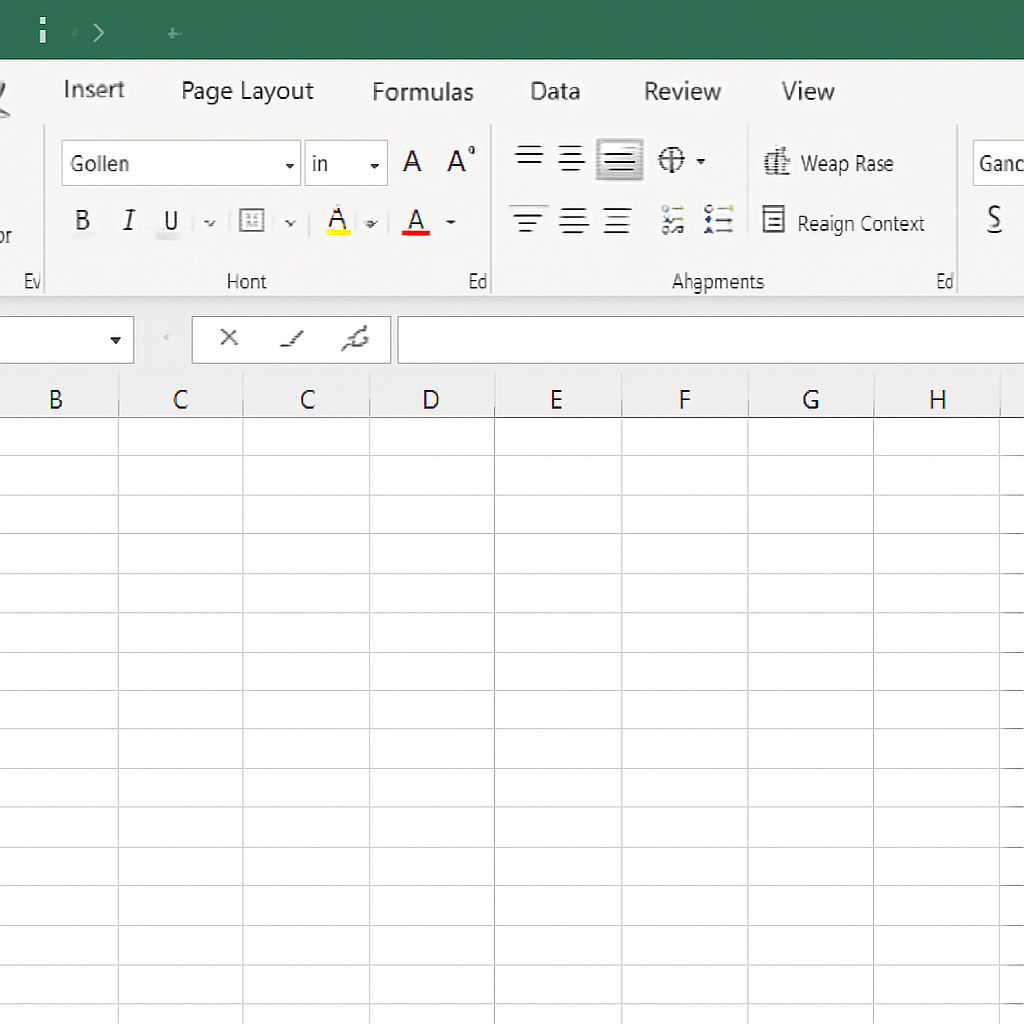
How to Compare Two Columns in Excel?
Excel has different ways to compare columns. You can match values, find differences, or highlight common data, depending on your goal.
Method 1: Using =A1=B1 for Exact Match
Best for: Basic side-by-side comparison
Steps:
- Assume you have values in Column A and Column B.
- In Column C, enter the formula:
=A1=B1
- Drag the formula down to apply it to the rest of the cells.
Result: Returns TRUE for matches and FALSE for differences.
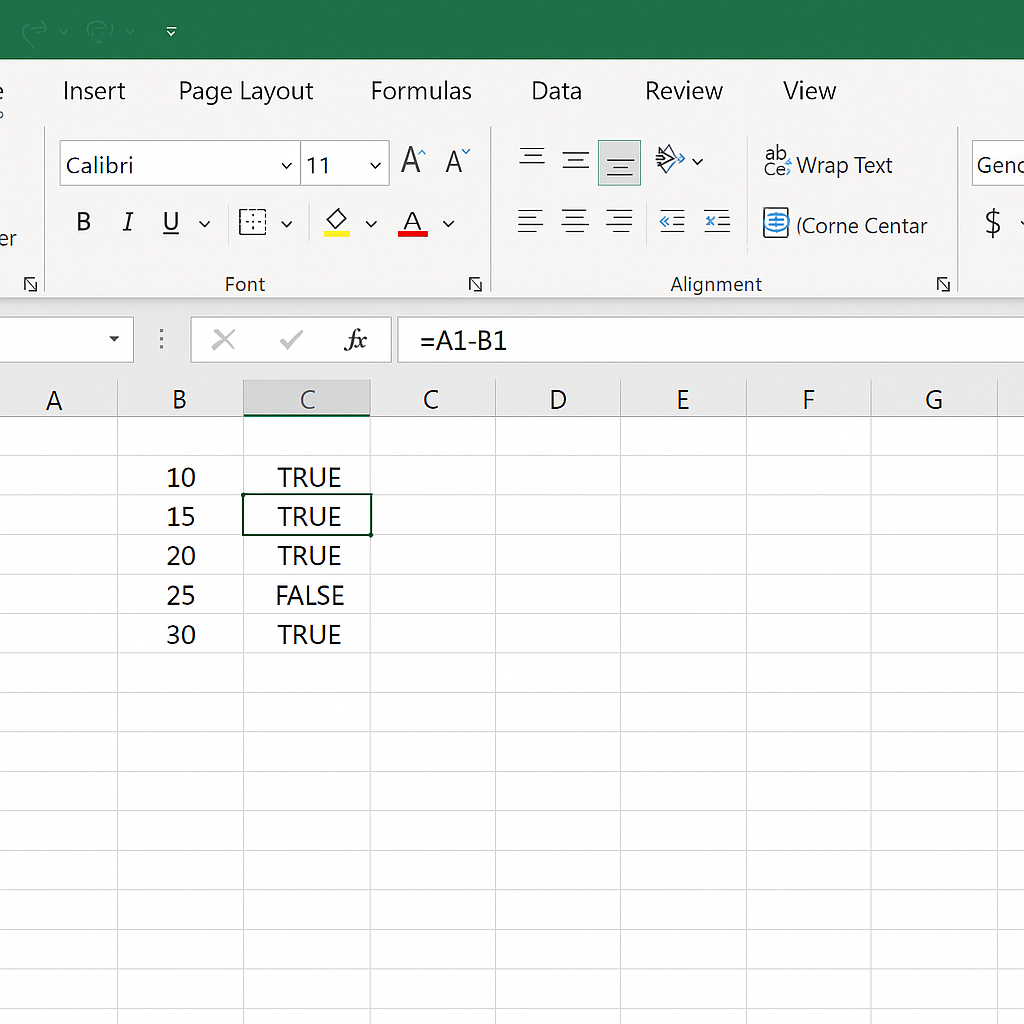
Method 2: Using IF Formula for Custom Output
Best for: More readable output like “Match” or “No Match”
=IF(A1=B1, “Match”, “No Match”)
Use this when you want clear labels instead of TRUE/FALSE logic.
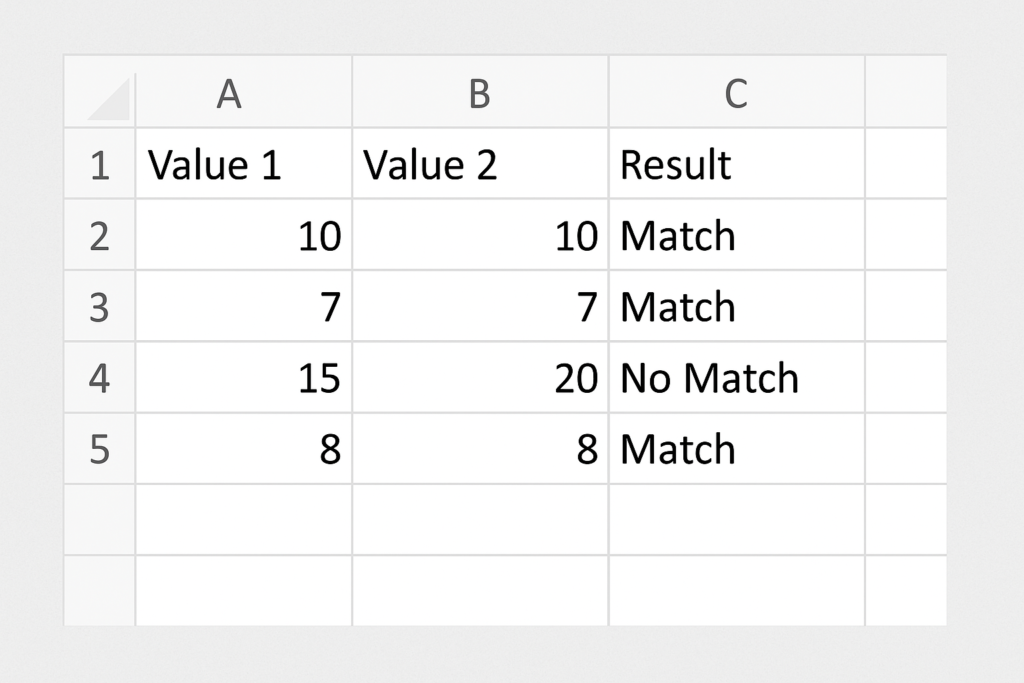
Method 3: Using VLOOKUP to Compare Two Lists
Best for: Checking if values in one column exist in another
Formula Example:
=IF(ISNA(VLOOKUP(A1, B:B, 1, FALSE)), “Not Found”, “Found”)
This searches for each value in Column A within Column B and returns whether it exists.
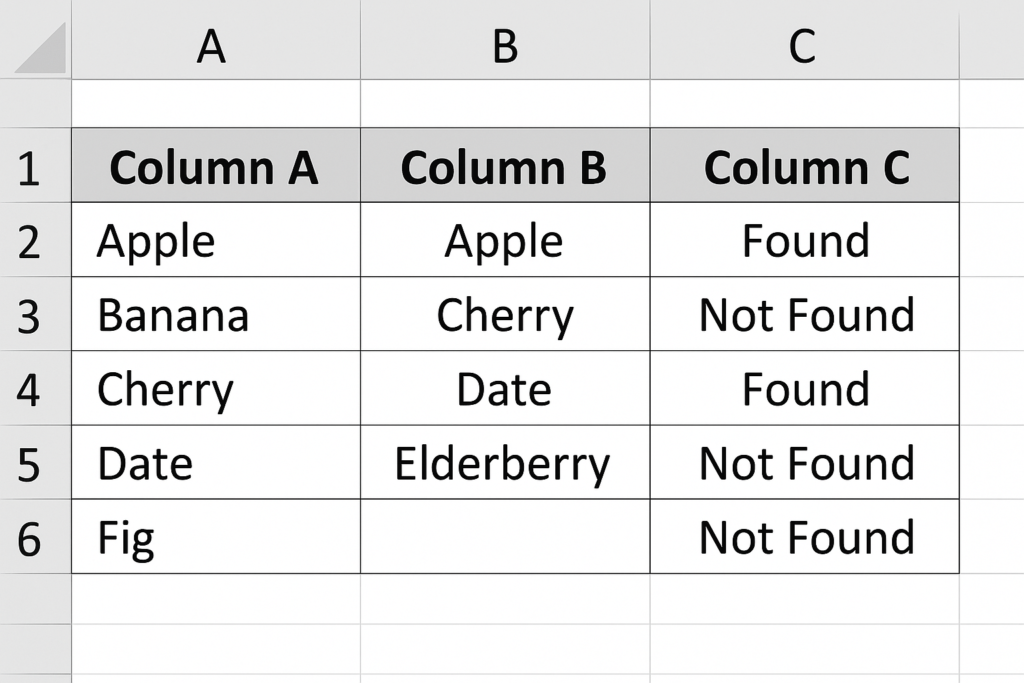
Method 4: Using MATCH Function
Alternative to VLOOKUP:
=IF(ISNUMBER(MATCH(A1, B:B, 0)), “Found”, “Not Found”)
This checks if a value in Column A appears anywhere in Column B.
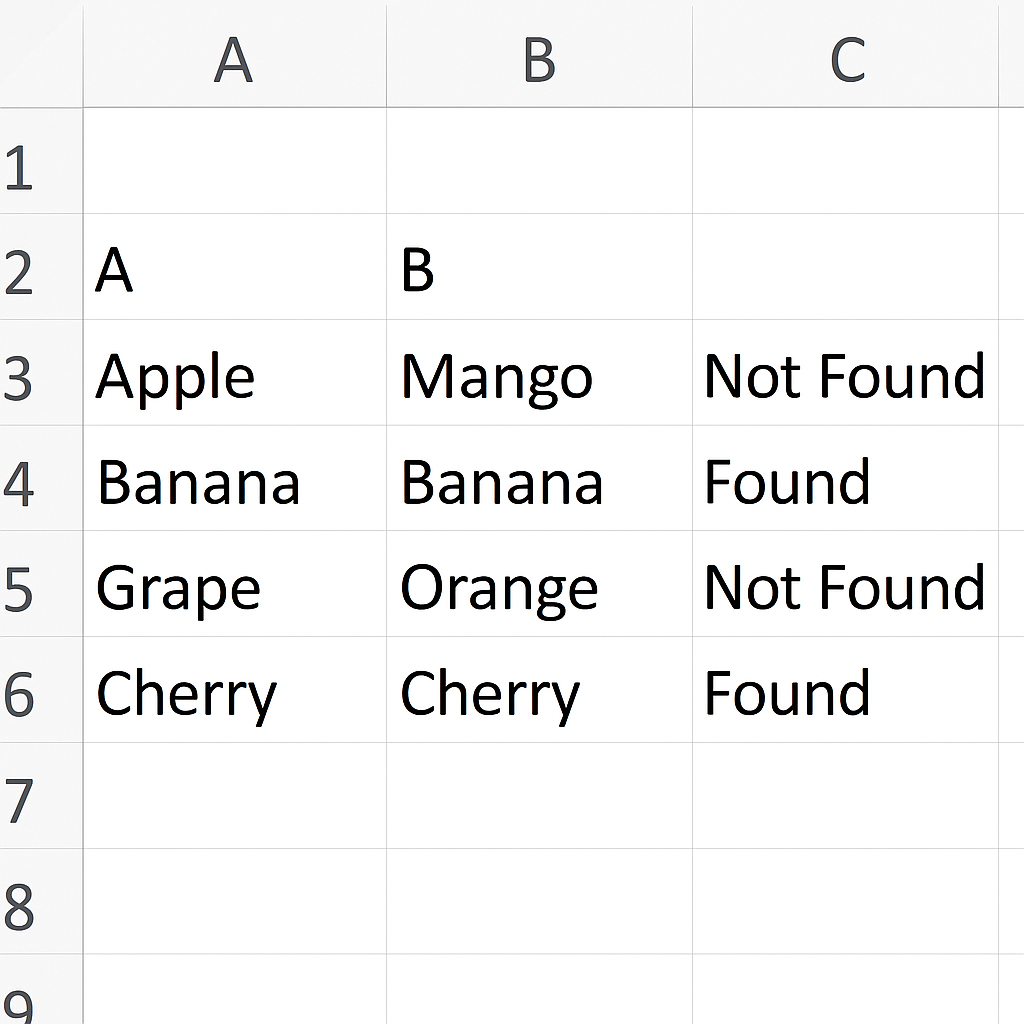
Method 5: Conditional Formatting for Visual Comparison
Steps:
- Select Column A.
- Go to Home > Conditional Formatting > New Rule.
- Choose “Use a formula to determine which cells to format”.
- Enter:
=ISERROR(MATCH(A1, B:B, 0))
- Set a formatting style (e.g., red fill) and click OK.
This will visually highlight values in Column A that don’t exist in Column B.
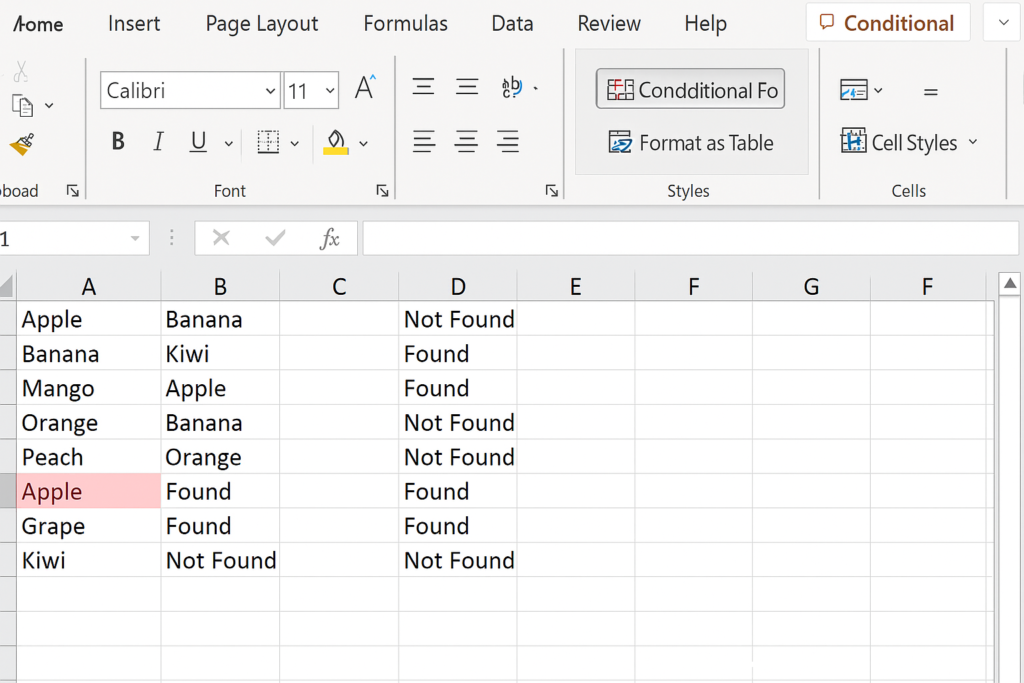
Examples
Example 1: Compare Product IDs
| A (List 1) | B (List 2) | Result |
| 1001 | 1001 | Match |
| 1002 | 1003 | No Match |
| 1004 | 1004 | Match |
Using =IF(A1=B1, “Match”, “No Match”), you can clearly see which IDs align.
Example 2: Find Missing Emails
| A (Master Email List) | B (Subscribed Users) |
| john@example.com | john@example.com |
| sarah@example.com | [Blank] |
| mike@example.com | mike@example.com |
With =IF(ISNA(VLOOKUP(A1,B:B,1,FALSE)),”Missing”,”Exists”), detect unsubscribed users.
Benefits of Comparing Columns in Excel
Enhances Data Accuracy
Comparing columns helps spot inconsistencies and duplicates. This keeps your datasets clean, consistent, and reliable.
Improves Decision-Making
Accurate comparisons improve reporting, segmentation, and performance analysis. This is vital for business intelligence.
Saves Time in Data Reconciliation
Excel formulas and tools automate comparisons. This cuts down on human error and saves time.
Facilitates Large Dataset Management
For big spreadsheets, you can easily compare thousands of entries. Use functions like VLOOKUP, MATCH, and conditional formatting.
Boosts Productivity in Workflow Automation
You can create comparison logic once. Then, you can reuse it in different templates. This helps automate data-checking tasks and requires only small updates.
Compare Two Columns in Excel (for Matches & Differences)
Frequently Asked Questions (FAQ’s)
Can I compare columns in different sheets?
Yes. Use sheet references like =Sheet1!A1=Sheet2!A1 to compare across sheets.
How do I ignore case sensitivity when comparing?
Use this formula:
=IF(EXACT(LOWER(A1), LOWER(B1)), “Match”, “No Match”)
Can I compare numbers and text together?
Yes, but ensure formatting is consistent. Sometimes “123” and 123 are treated differently. Use TRIM() and VALUE() functions for cleanup if needed.
Will comparison formulas work with blank cells?
Yes, but they may return FALSE or “No Match” for blanks. Handle blanks using IF(A1=””, “Blank”, comparison logic).
Can Power Query be used for column comparison?
Absolutely. Power Query lets you join and transform data. You can compare and filter large datasets in different columns.
Conclusion
Knowing how to compare two columns in Excel is an essential skill for anyone who works with data. Excel helps you spot differences, find matches, and clean up your spreadsheet. It offers many ways to do this, from basic formulas to advanced tools like Power Query. This guide covered key methods, real examples, and clear benefits.
