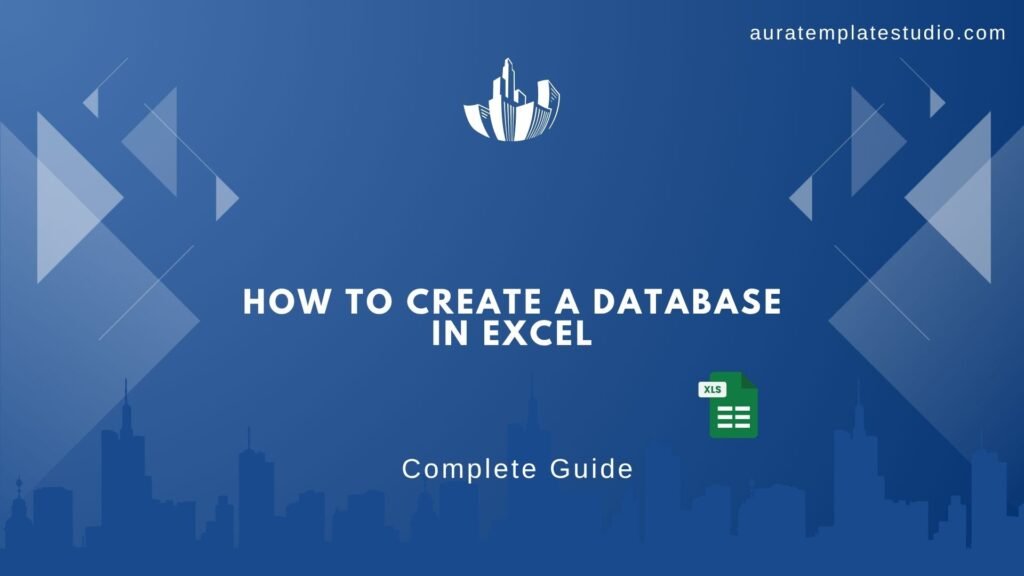
Most people picture databases as complex systems, like SQL Server or Oracle. For small to medium-sized datasets, like those in business or research, Excel is easy to use. It helps you create, manage, and manipulate databases effectively. No matter if you’re a business owner, student, or data analyst, setting up an Excel database can help. It saves time, makes operations smoother, and boosts data accuracy. In this guide, you’ll discover what a database is. You’ll learn how to create one in Excel. We’ll also cover best practices and how a database can improve your workflow.
What’s a Database?
A database is a well-organized set of data. You can easily access, manage, and update it. Databases organize information in rows and columns. This setup makes it simpler to retrieve, analyze, and manipulate data.
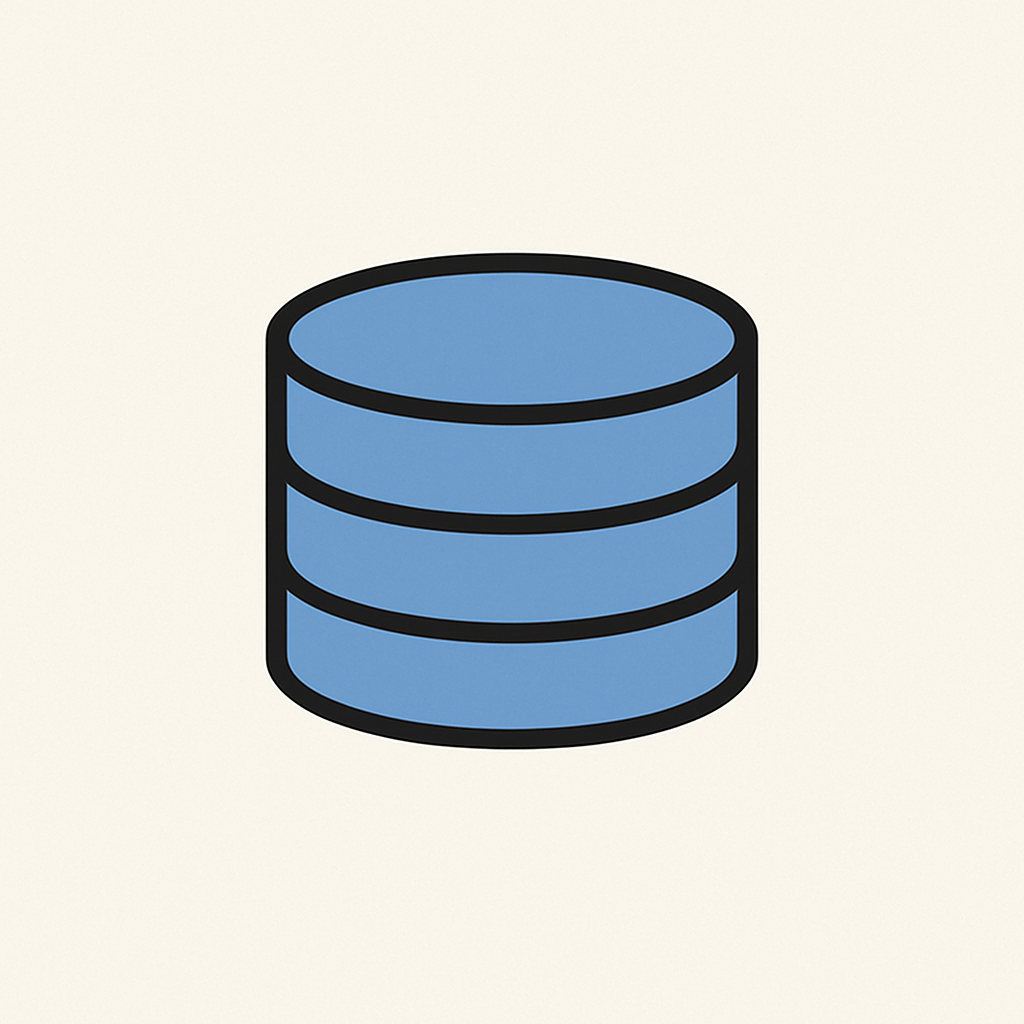
In Excel, a database is typically a well-structured table where:
- Each row represents a single record (e.g., a customer or product).
- Each column represents a data field (e.g., Name, Email, Product ID, Price).
- The first row is used for headers (field names).
- The data is usually stored in a continuous range without blank rows or columns.
Excel isn’t a traditional database management system. Still, it mimics many database functions. You can manage your data well by using filters, formulas, pivot tables, and data validation.
How to Create a Database in Excel?
Creating a database in Excel requires careful structuring and planning. Here’s a step-by-step guide to get you started:
Step 1: Define the Purpose of Your Database
Before entering any data, identify your objective. Ask yourself:
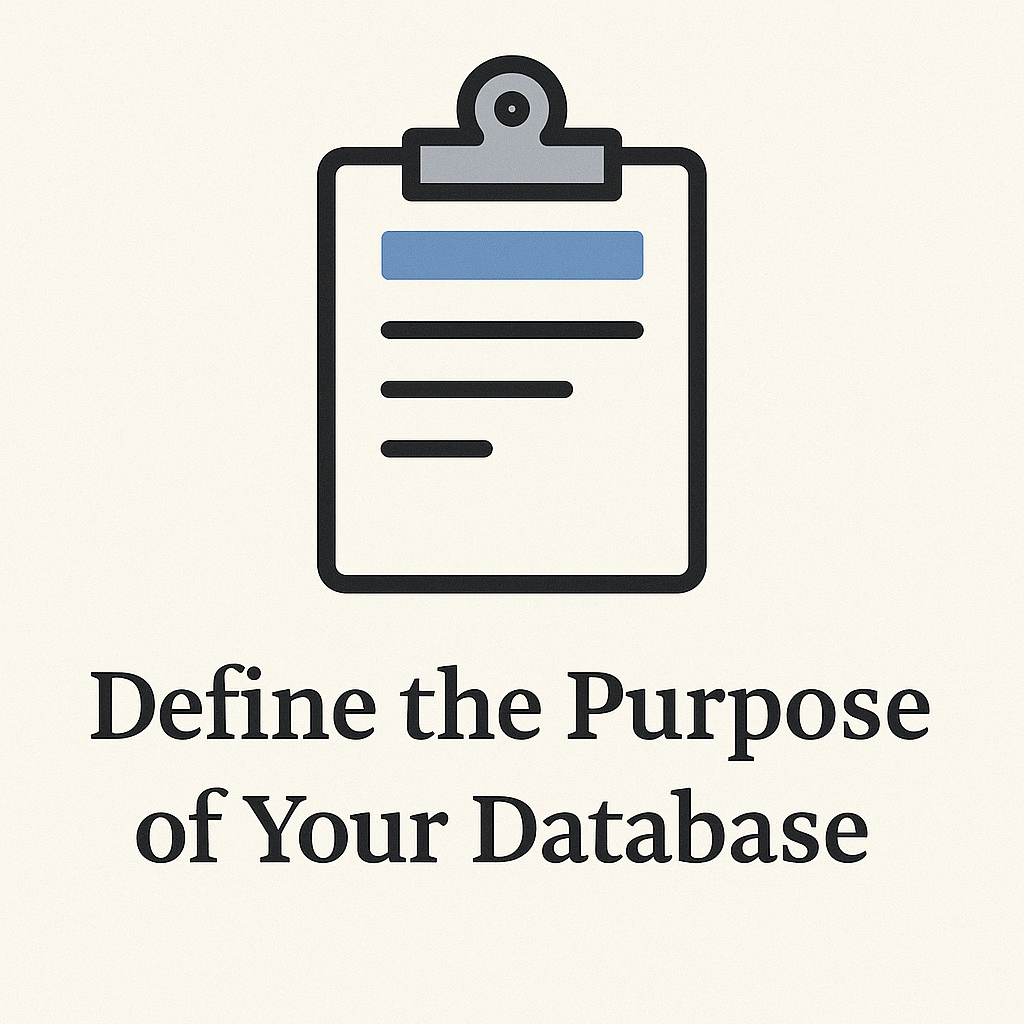
- What information are you storing?
- What will the records represent?
- What kind of analysis or reports will you run?
This will guide your table structure.
Step 2: Open a New Excel Workbook
Start with a clean Excel workbook. Rename the sheet based on the purpose of your database (e.g., “Inventory_2025”).
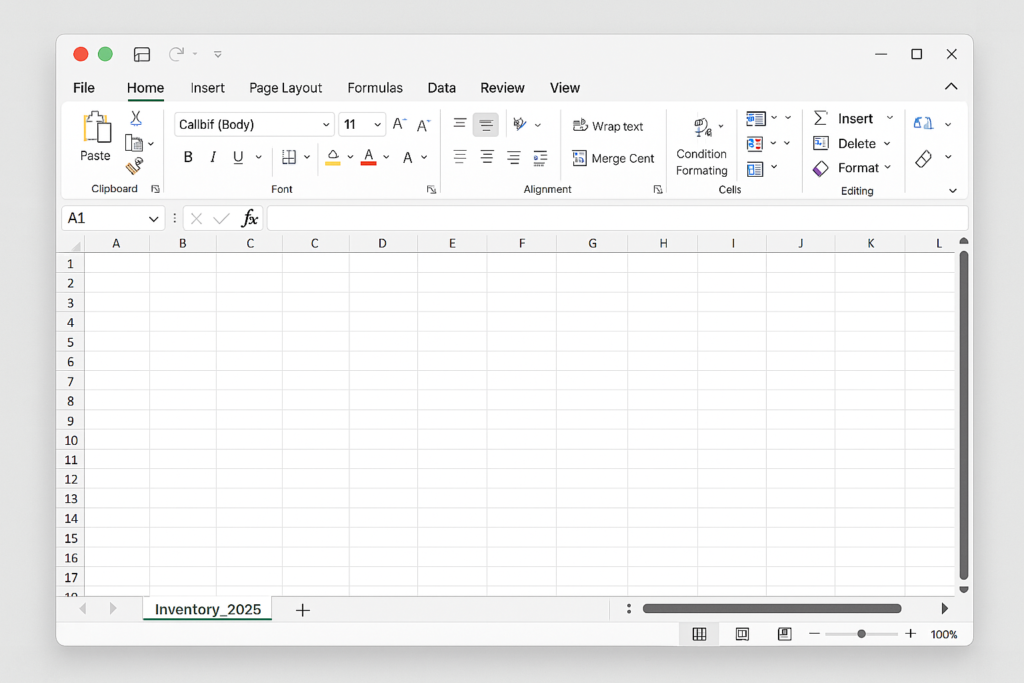
Step 3: Set Up Column Headers
- Use the first row to define field names like “Customer ID”, “Name”, “Email”, “Product”, “Quantity”, “Date”.
- Be consistent in naming (no special characters, avoid spaces).
- Use CamelCase or underscores for readability (e.g., First_Name, OrderDate).
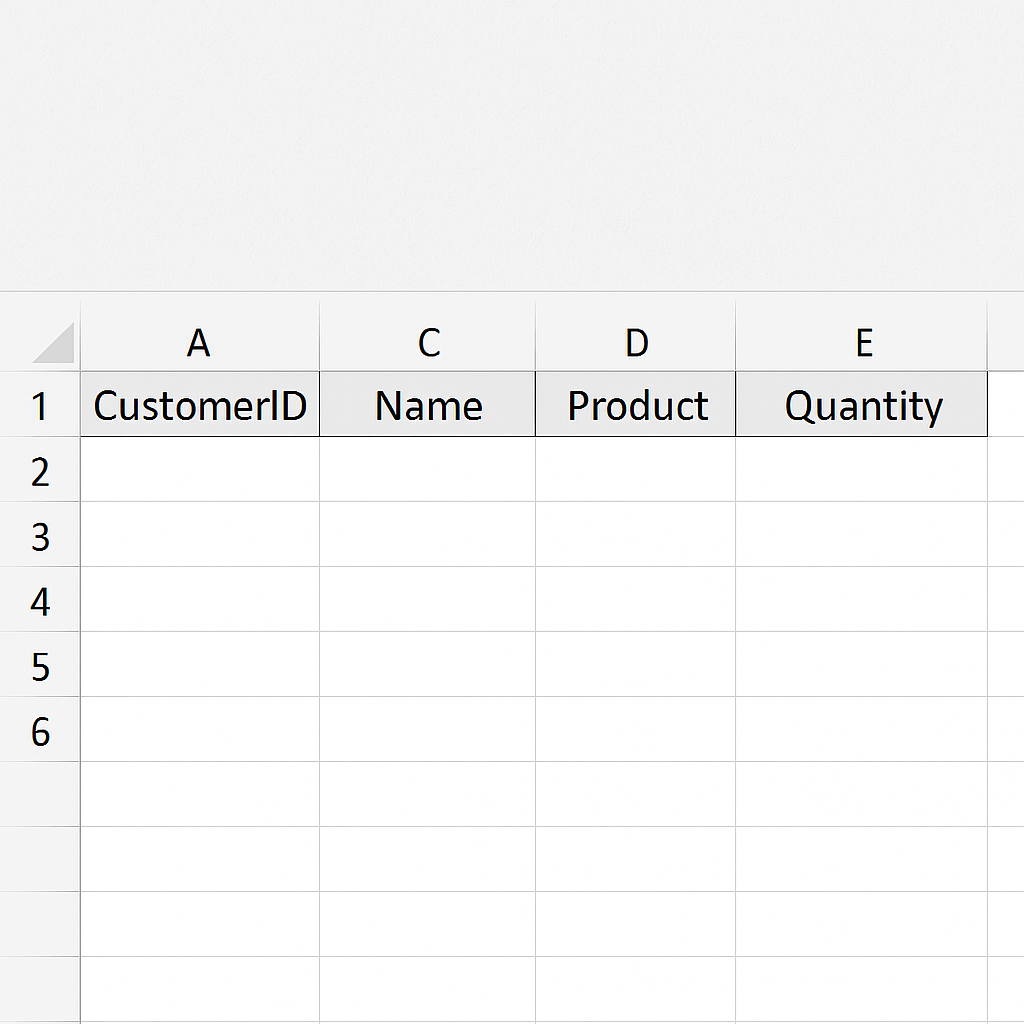
Step 4: Enter Your Data
Avoid leaving blank rows/columns as it can break Excel’s database functions.
Enter your records row-by-row, ensuring each entry is complete and consistent.
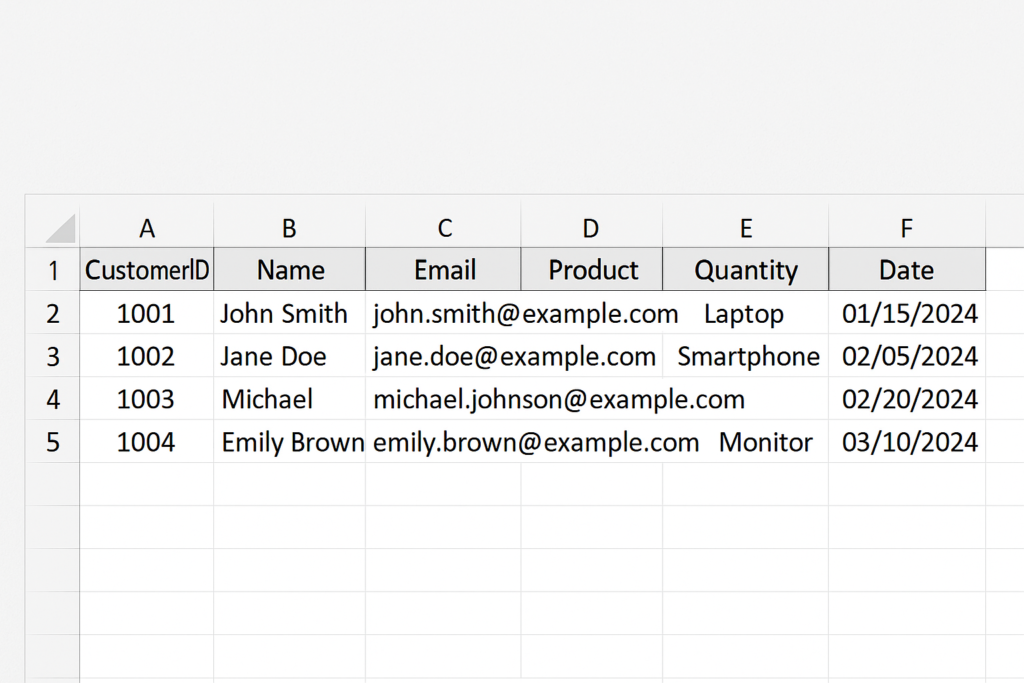
Step 5: Convert Your Range to a Table
- Highlight your data.
- Go to the Insert tab > click Table.
- Ensure the “My table has headers” box is checked.
- This converts your static range into a structured table.
Structured tables provide benefits such as automatic filtering, formula propagation, styling, and improved function referencing.
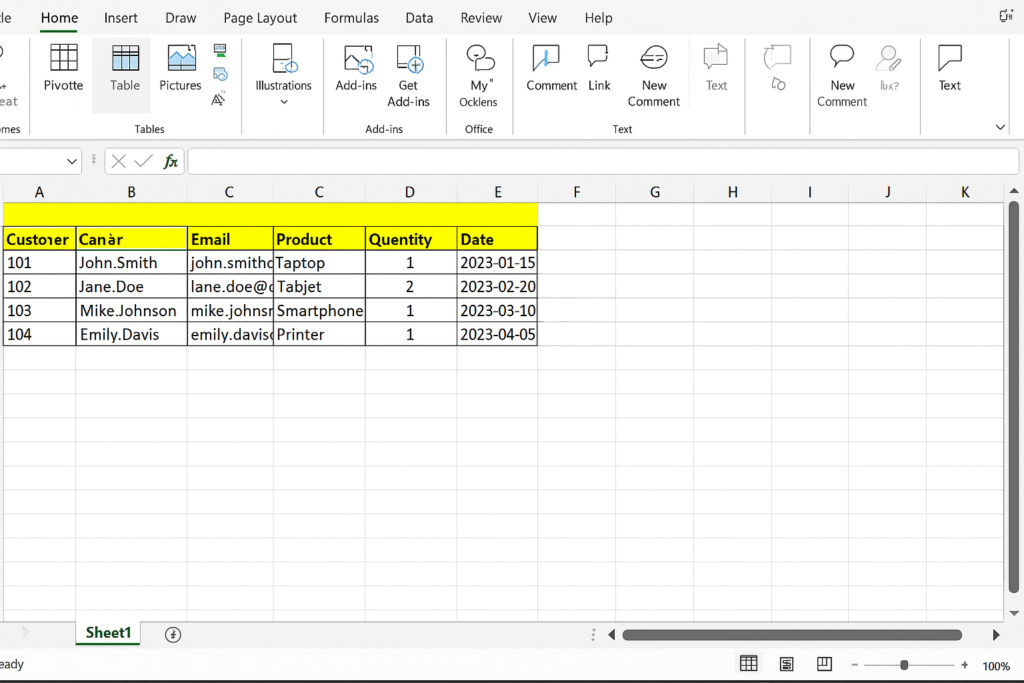
Step 6: Add Data Validation
To maintain data integrity:
- Use data validation rules (e.g., restrict a column to only allow dates or dropdowns).
- Go to Data > Data Validation.
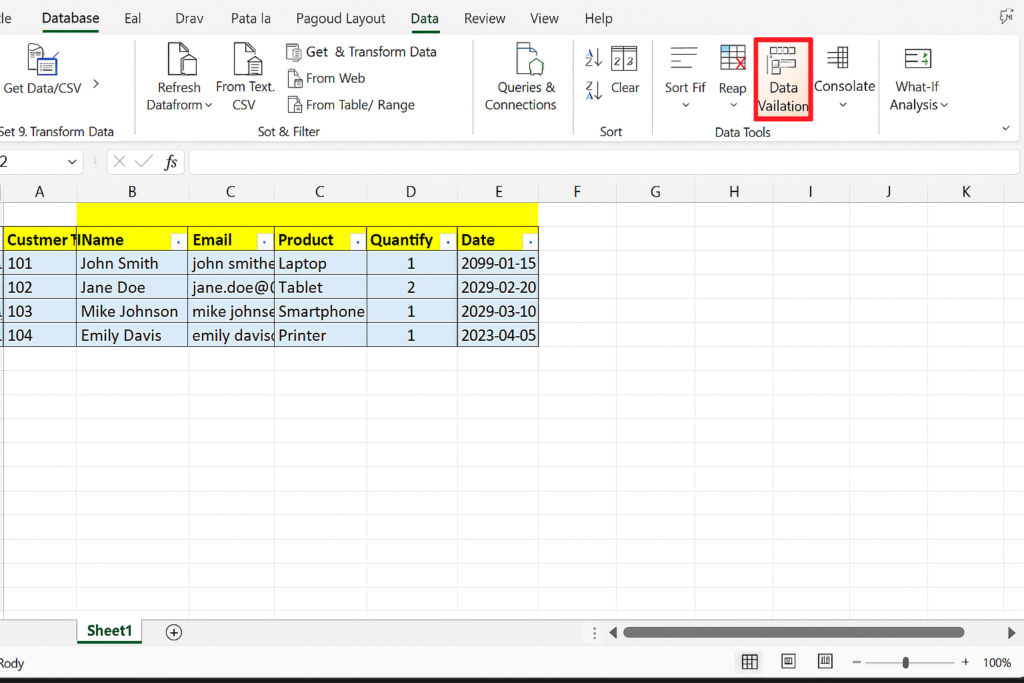
Step 7: Use Filters and Sort
- Tables allow you to sort and filter records easily.
- Click the dropdown arrows in header fields for quick filtering.
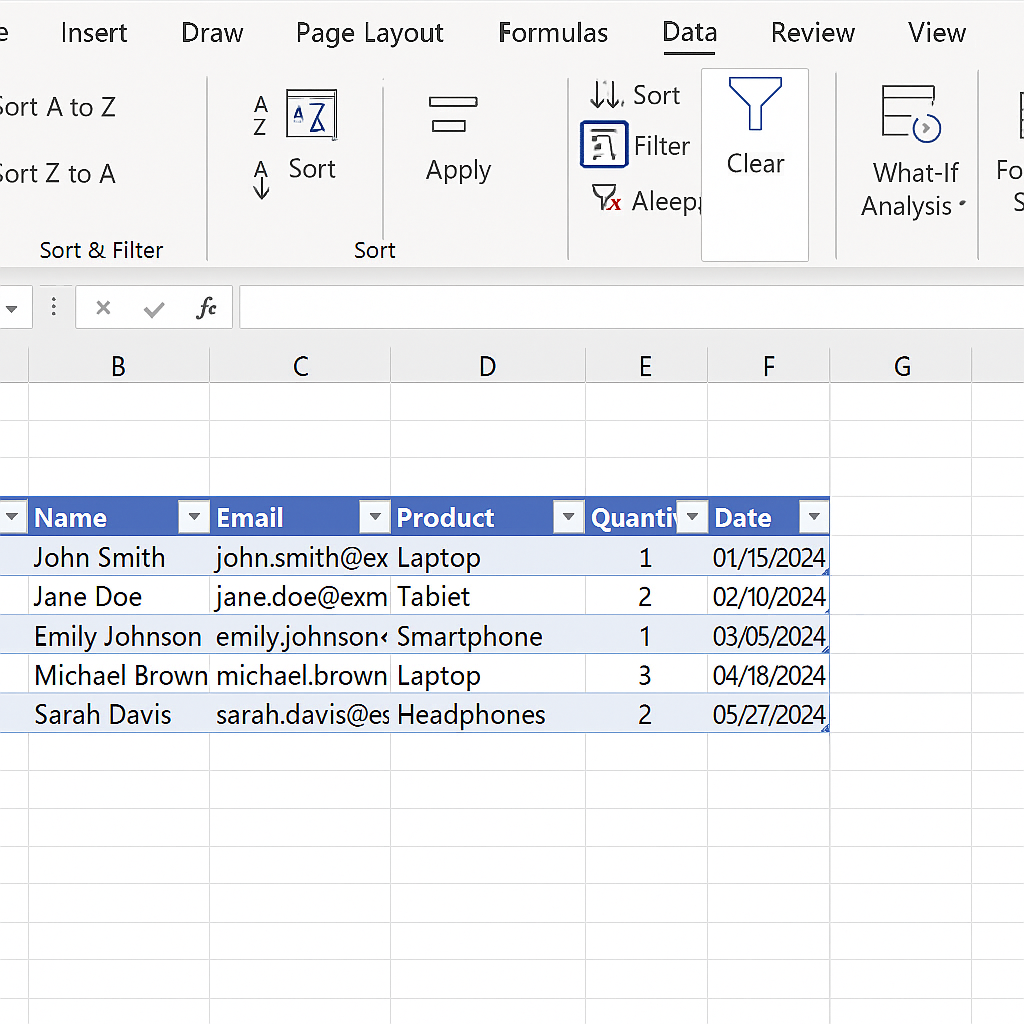
Step 8: Save and Backup Your Workbook
- Save regularly and keep backups, especially when working with large or critical databases.
- Use OneDrive or Google Drive for real-time cloud backup.
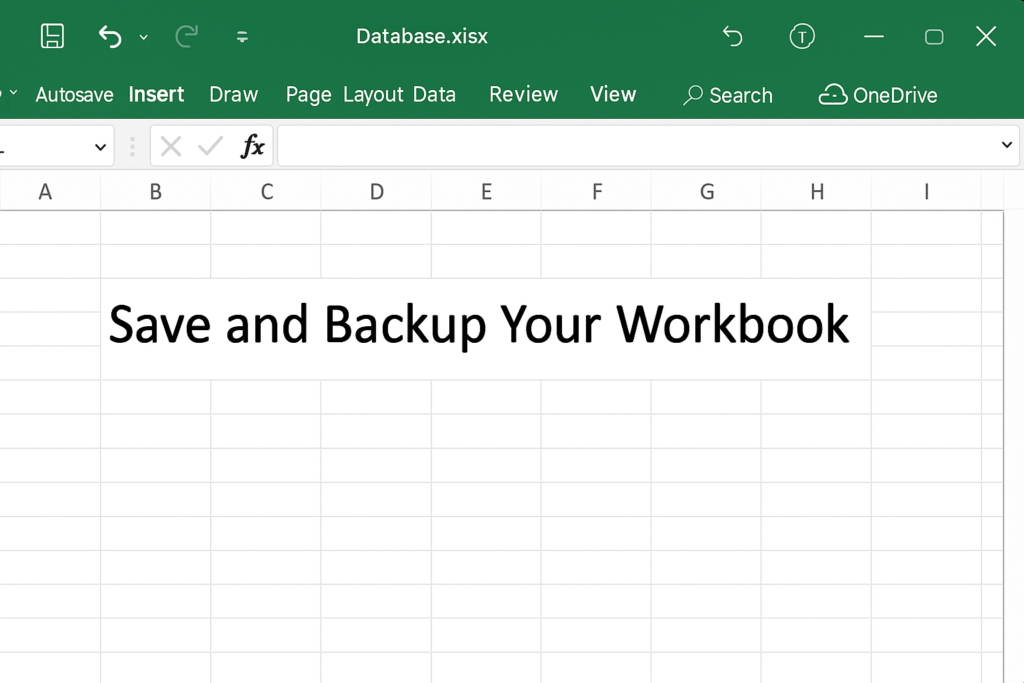
Tips on Excel Database Tables
To make your Excel database more powerful and efficient, follow these tips:
Always Use Table Format
Tables offer better referencing and easier management. They also unlock Excel features like slicers and dynamic charts.
Avoid Merged Cells
Merged cells disrupt sorting and filtering. Use center across selection instead if you need to format headers.
Standardize Date Formats
Ensure all dates follow the same format (e.g., YYYY-MM-DD) to prevent formula or filter issues.
Use Unique Identifiers
Each record needs a unique ID, such as CustomerID or OrderID. This prevents duplication and errors when searching.
Use Named Ranges and Structured References
This makes formulas easier to read and maintain.
Benefits of Using a Database in Excel (Detailed)
Ease of Use and Accessibility
Excel requires no coding skills. Anyone can open, edit, and understand an Excel database. This makes it great for teams with different skills.
Cost-Effective for Small Businesses
Unlike expensive DBMS software, Excel is already included in Microsoft Office. You can manage thousands of records without investing in additional tools.
Built-In Analytical Tools
Excel databases work well with tools like PivotTables, Power Query, and Charts. These features help with real-time analysis, reporting, and visual insights.
Scalability for Medium Projects
Excel can manage up to 1,048,576 rows in each sheet. This limit is enough for most medium-scale data tasks.
Data Connectivity and Integration
Excel supports data import from web, databases, APIs, and CSV files. You can link your spreadsheet to external sources and refresh data dynamically.
Advanced Filtering and Querying
You can use functions like FILTER, XLOOKUP, INDEX/MATCH, and IF to mimic SQL queries right in Excel.
Automated Reporting
You can build dynamic dashboards using tables and pivot charts. Combine with macros or Power Automate to create recurring reports with one click.
Custom Validation and Control
You can keep data accurate and control user access with data validation, conditional formatting, and protected sheets.
Creating a Database in Excel [Excel is a Database]
Frequently Asked Questions (FAQ’s)
Can Excel handle large databases like SQL?
Excel is ideal for small to medium-sized datasets. For massive databases or multi-user environments, use SQL Server or Access.
How do I prevent duplicate entries in my Excel database?
Use conditional formatting or data validation with the COUNTIF formula. This will alert users when they enter duplicate values.
Is Excel a relational database?
Excel isn’t a relational database. Still, you can mimic relational joins with functions like VLOOKUP, XLOOKUP, and Power Query.
Can I use Excel databases for CRM or inventory?
Yes. Many small businesses start with Excel to handle customer info, sales, stock, and orders. Then, they often switch to more complex systems like Zoho or Airtable.
Conclusion
Excel isn’t a typical database management system. But it has strong tools for storing, organizing, and analyzing data effectively. Creating a database in Excel is a smart choice for solo pros, startups, students, and small teams. It’s scalable and cost-effective. Best practices help keep your database clean and useful. Use structured tables, unique identifiers, and validation rules for better insights.
