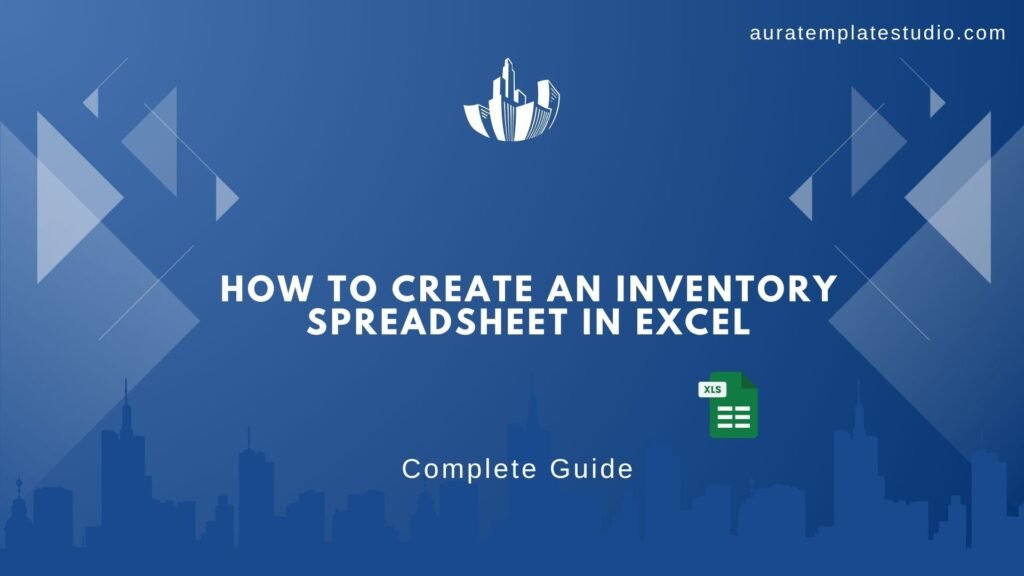
Managing your inventory effectively is key to running a smooth business. Excel helps you manage stock levels, sales, and reorders. It works for both small online stores and large warehouses. Plus, you don’t need to spend money on costly software. This guide shows you how to make a handy inventory spreadsheet in Excel. You’ll get step-by-step instructions and visuals to help you along the way.
What’s an Inventory Spreadsheet?
An inventory spreadsheet is an organized Excel sheet. It helps track and manage the stock of products a business owns or deals with.
It’s a digital inventory log. You record key details about each item, like:
- Product name
- SKU (Stock Keeping Unit)
- Current stock quantity
- Purchase or selling price
- Supplier details
- Reorder thresholds
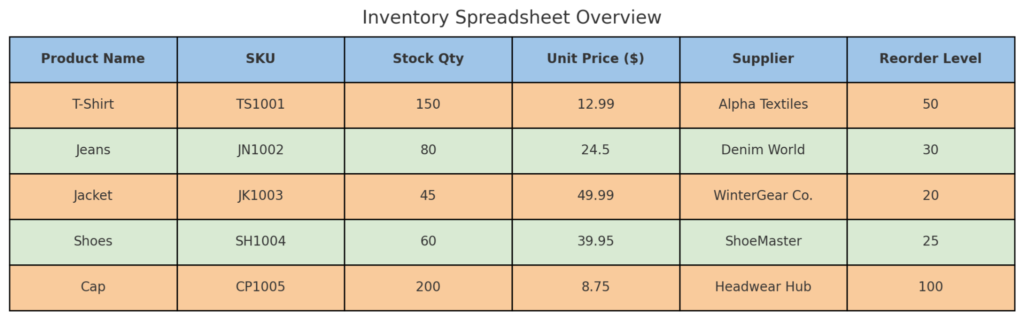
This spreadsheet shows your inventory status in one place. It helps you track stock levels, check product availability, and predict future needs. An inventory spreadsheet is useful for everyone. It keeps order for e-commerce stores, retail shops, warehouses, and even office supplies. This tool helps avoid overstocking or understocking.
How to Create an Inventory Spreadsheet in Excel? Step-by-Step Guide
Here’s how to build a functional and customizable inventory spreadsheet:
Step 1: Set Up Your Columns
Start with a new Excel sheet and create the following headers:
- Item Name
- SKU/Item Code
- Category
- Stock Quantity
- Unit Price
- Total Value
- Reorder Level
- Supplier

Step 2: Enter Your Inventory Data
Begin filling in your inventory items row-by-row. Be consistent in formatting—e.g., don’t mix text and numbers in the same column.
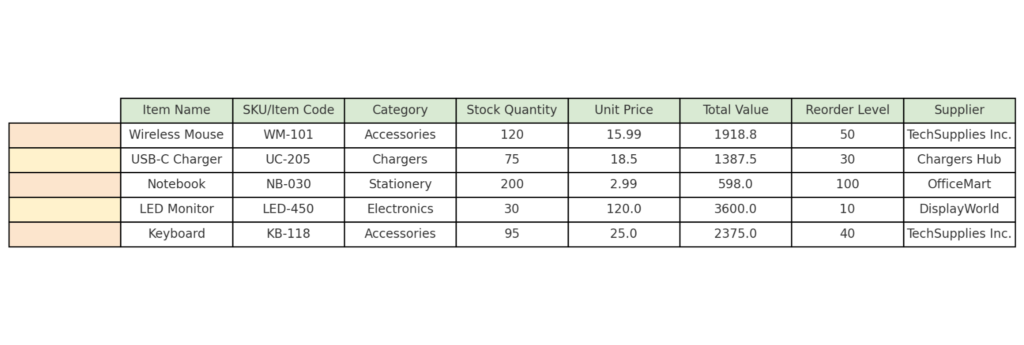
Step 3: Use Formulas to Calculate Total Value
In the Total Value column, multiply stock quantity by unit price:
- = D2 * E2
This auto-calculates the total worth of that item in your inventory.
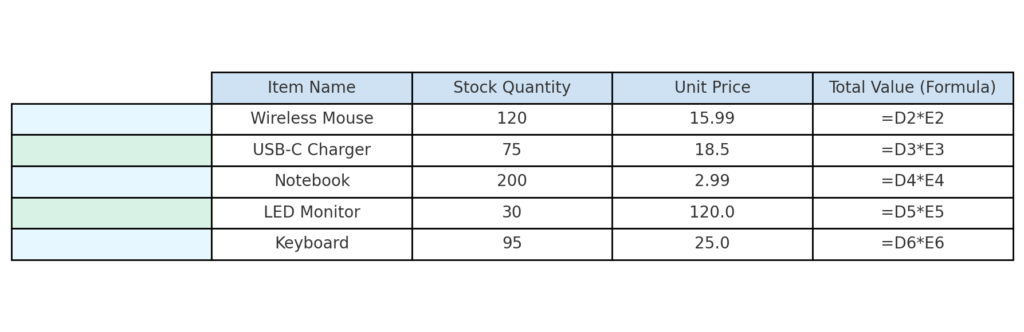
Step 4: Apply Conditional Formatting for Low Stock
Use Excel’s Conditional Formatting on the Stock Quantity column to highlight low-stock items.
- Highlight cells where stock is less than or equal to the Reorder Level.
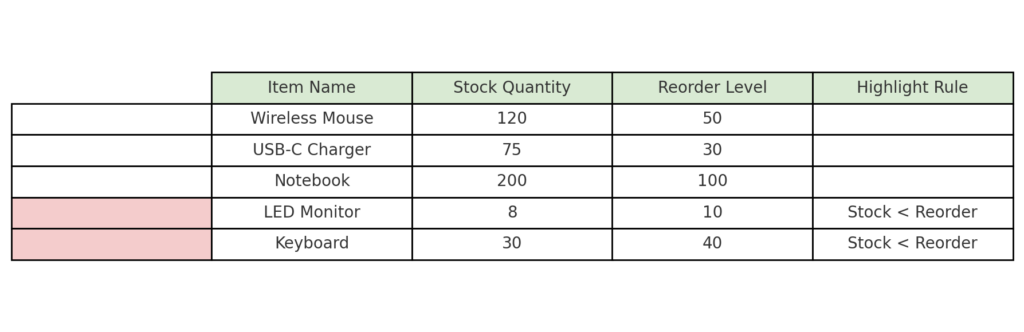
Step 5: Create a Dashboard with Filters or Charts (Optional)
Use Excel’s built-in Filters or Pivot Tables to summarize:
- Items with low stock
- Total inventory value
- Inventory by category or supplier
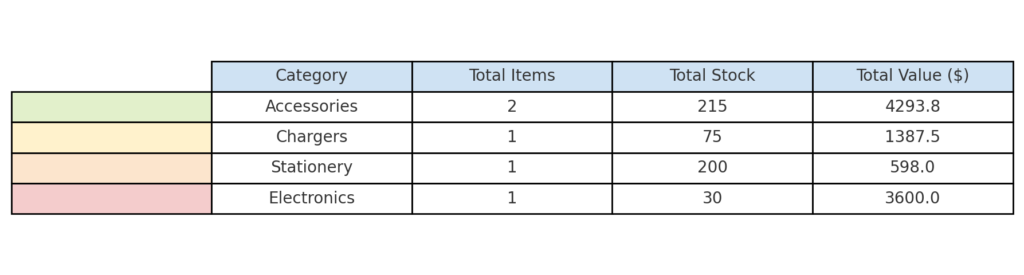
Examples of Inventory Spreadsheet
Here are a few variations depending on the business type:
- Retail Inventory Sheet – includes size, color, and barcode columns.
- Warehouse Inventory Sheet – includes storage location and arrival date.
- Office Supplies Sheet – tracks usage frequency and departments.
Advantages of Using Excel in Inventory Management
Excel offers many great benefits that make it a top choice for easy inventory control:
- Cost-Effective Solution: One of the best things about Excel is that it’s usually on your computer or costs very little. You don’t have to buy costly inventory management software or pay monthly fees. For startups and small businesses, this is a game-changer.
- Fully Customizable Layout: Excel allows you to design your inventory spreadsheet exactly the way you want it. You can add custom columns. For example, you might include item condition, supplier contact, restock lead time, or warehouse location. Excel fits your workflow instead of forcing you to change.
- Automated Calculations: Excel has built-in formulas. They can compute total stock value, reorder alerts, gross margins, and more automatically. Once your formulas are set up, data entry becomes quick and efficient. You reduce manual errors and make your reporting more reliable.
Click on the link for a video on How to keep Inventory using an Excel Spreadsheet – [create your own Template]
FAQ’s
Can Excel automatically update stock when sales happen?
Yes, if integrated with other sheets like a Sales Register using formulas or scripts.
How many products can Excel handle?
Excel can manage thousands of rows. However, performance might slow down after about 10,000 rows, depending on your system.
Can I use Excel on mobile for inventory?
Yes. Excel mobile allows you to view/edit inventory data on the go.
Conclusion
Making an inventory spreadsheet in Excel is a smart way to manage stock. This is especially true for small and mid-size businesses. With just a few columns and formulas, you gain visibility over your entire inventory. Excel helps you keep track of low-stock items and calculate product value. You can do this without spending a lot on software.
