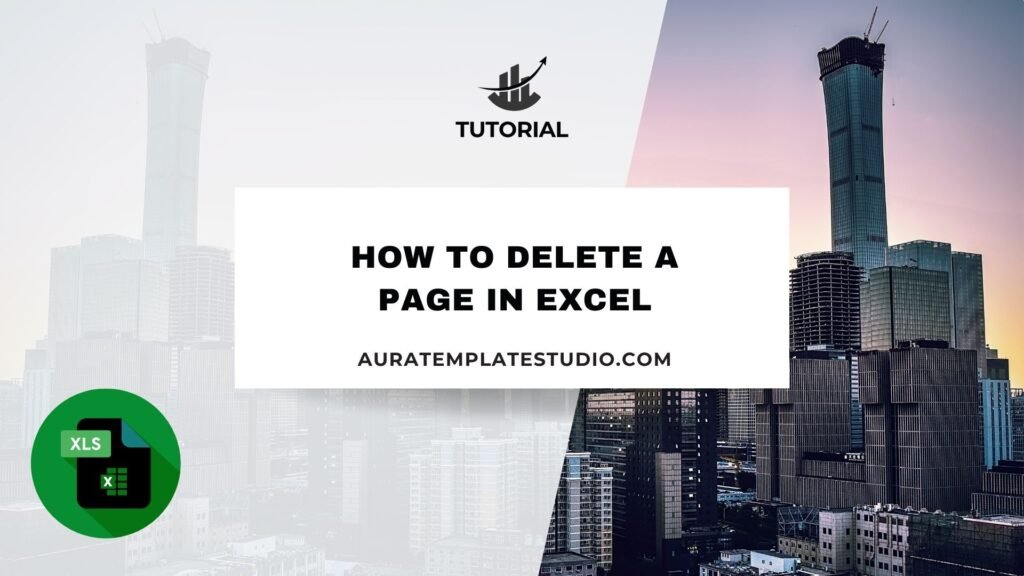
Excel is a popular tool for managing data. People use it for reports, invoices, and calculations. Users often call “pages” when they work with large worksheets or printable areas. The structure includes rows and columns. If you’ve ever needed to remove an extra or blank page in Excel, especially when printing, you’re not alone. Knowing how to delete a page in Excel helps you keep your file neat, professional, and ready to print.
What is a Page in Excel?
In Excel, the term “page” doesn’t refer to a typical document page like in Word. Instead, a page is part of a worksheet that corresponds to what will be printed on one sheet of paper. The layout is influenced by:
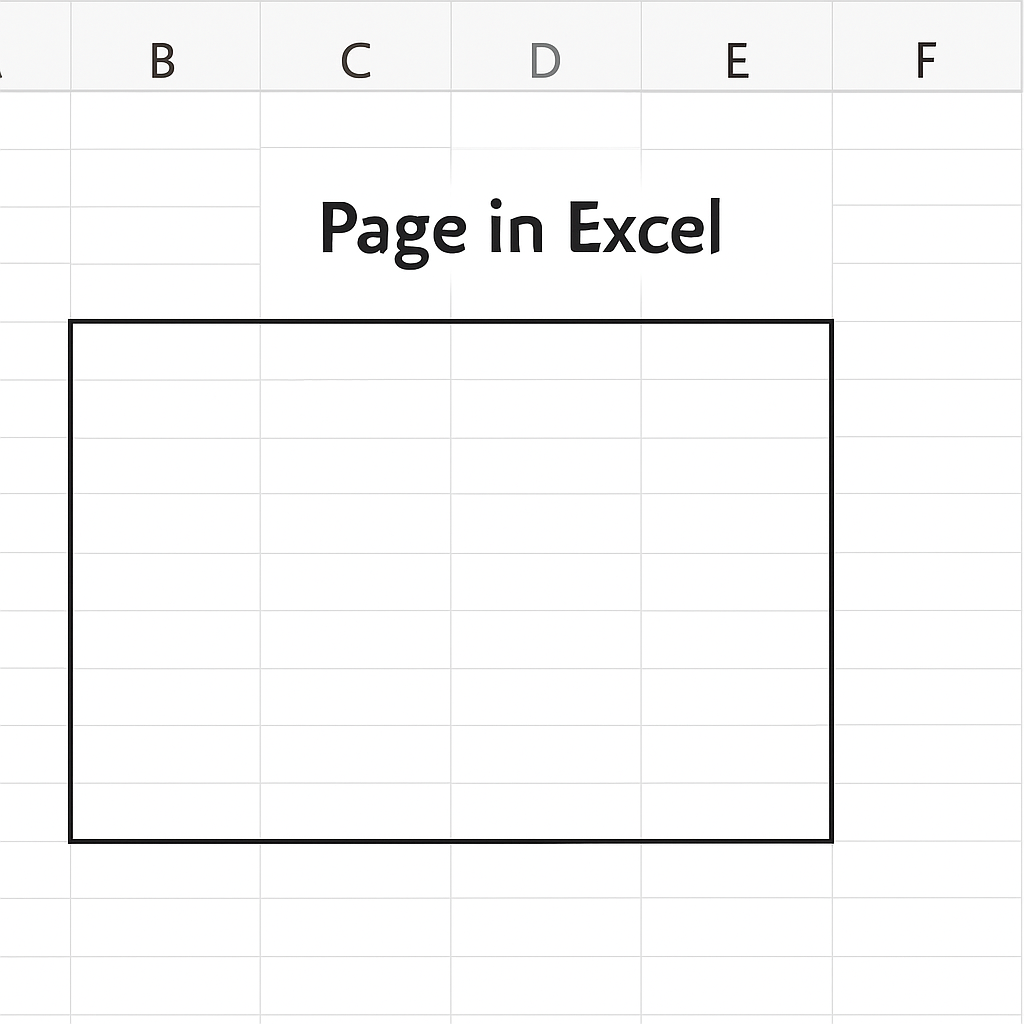
- Paper size settings (A4, Letter, Legal, etc.)
- Margins
- Scaling options
- Page breaks (manual or automatic)
You can view pages in:
- Page Break Preview (shows how data is split into printable pages)
- Print Preview (File > Print)
- Page Layout View (View > Page Layout)
So, when someone says they want to delete a page in Excel, they usually mean:
- Deleting a blank or extra print page
- Removing unwanted content from a worksheet that causes a new printable page
- Resetting or modifying page breaks
How to Delete a Page in Excel
There are several ways to “delete” a page in Excel, depending on what you want to achieve. Here are the most effective methods:
Remove Blank or Unwanted Rows and Columns
Excel can add extra pages if there’s data or formatting in empty rows or columns.
Steps:
- Open the worksheet.
- Press Ctrl + End to find the last used cell.
- If it’s far beyond your actual data, select and delete all empty rows/columns beyond your content.
- Right-click > Delete, or press Ctrl + -.
- Save the file and recheck Print Preview.
This method often reduces the number of pages and fixes accidental page breaks.

Use Page Break Preview to Delete a Page
Page Break Preview helps you see where Excel splits content for printing.
Steps:
- Go to View > Page Break Preview.
- Click and drag the blue dotted lines to adjust page boundaries.
- Move the lines up/down or left/right to exclude sections from being printed.
- You can also right-click the page break line > Remove Page Break.
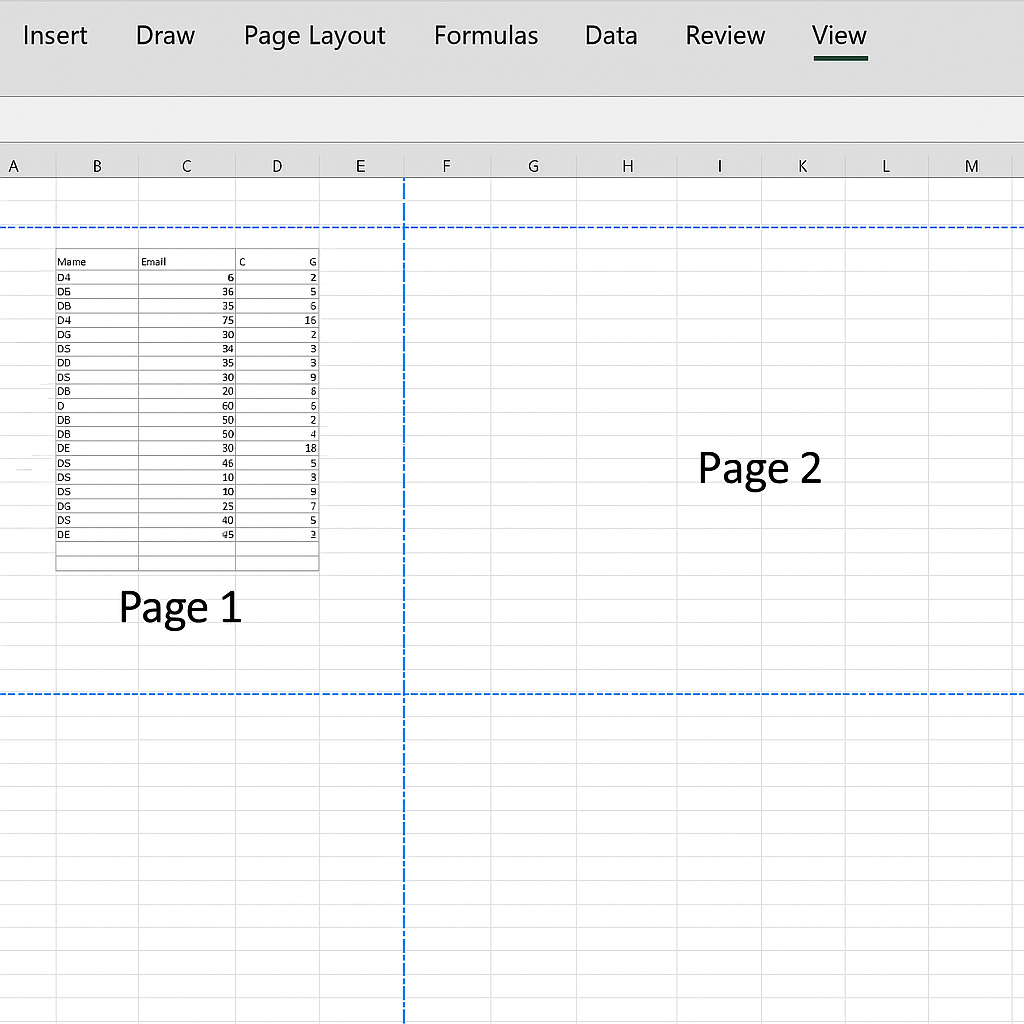
Adjust Print Area to Exclude a Page
You can define a custom print area so that Excel only prints what you want.
Steps:
- Select the range of cells you want to print.
- Go to Page Layout > Print Area > Set Print Area.
- Check File > Print to confirm that only selected data is being printed.
If the unwanted page lies outside this range, it will be excluded from printing.
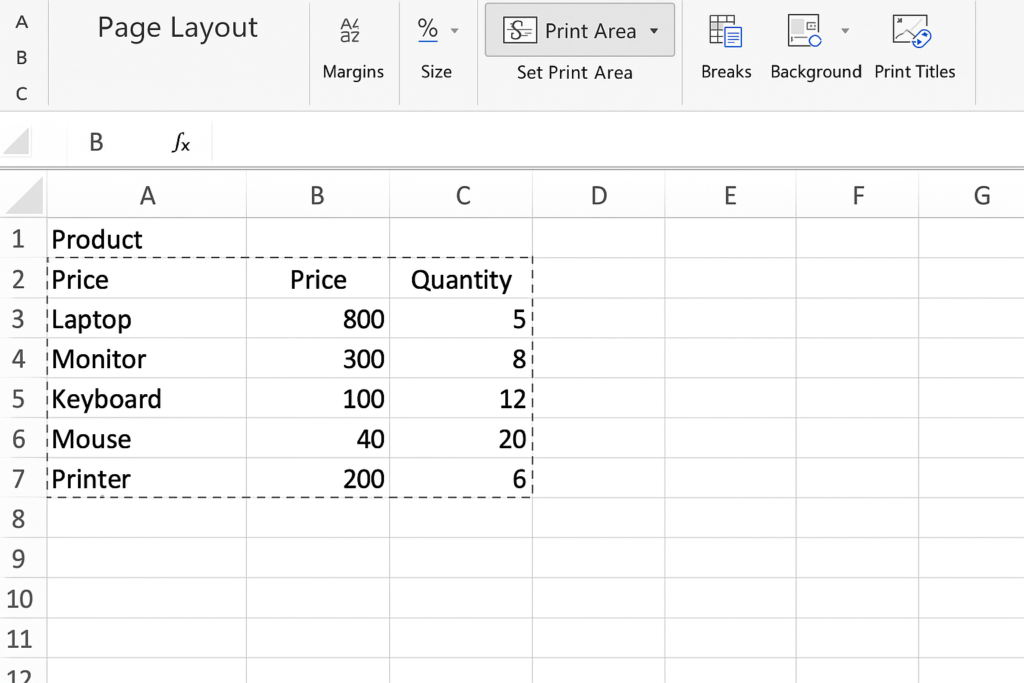
Reset All Page Breaks
Sometimes manual page breaks cause unwanted pages. You can remove all page breaks in one step.
Steps:
- Go to Page Layout tab.
- Click Breaks > Reset All Page Breaks.
- Check in Print Preview to confirm that extra pages are gone.
This resets the layout and lets Excel auto-determine page divisions.
Delete the Worksheet (If Needed)
If by “page” you mean an entire sheet (tab), you can simply delete it.
Steps:
- Right-click on the sheet tab.
- Click Delete.
- Confirm deletion.
Make sure the sheet doesn’t contain important data before deleting.
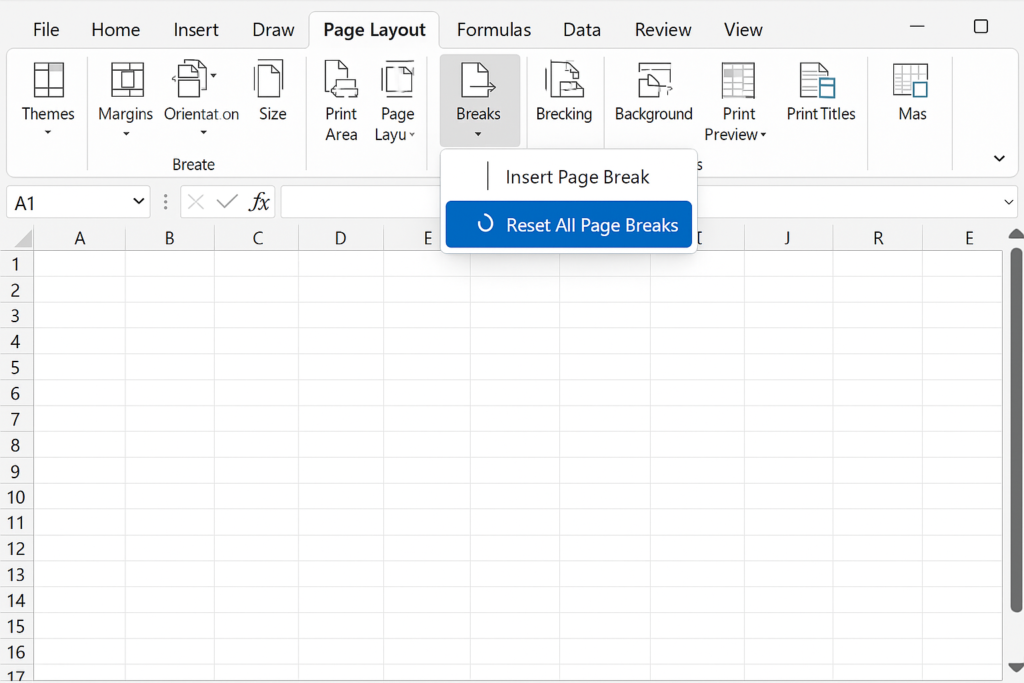
Examples
Example 1: Deleting a Blank Page at the End of a Report
You’ve created a financial report but notice an extra blank page when printing.
Solution: Use Page Break Preview and notice a manual page break at the bottom. Remove it or adjust the print area to exclude blank rows.
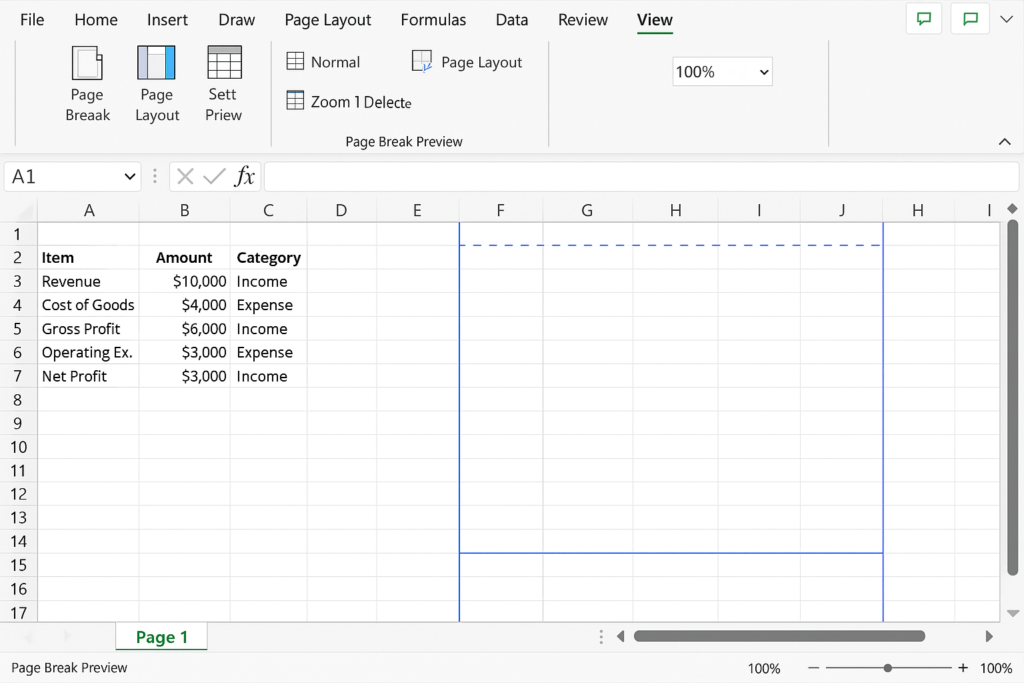
Example 2: Trimming a Dataset That Adds a New Page
Your dataset extends slightly past the bottom of page 1, creating a second page.
Solution: Reduce font size, margins, or apply Page Setup > Fit to 1 page under Scaling to bring all data onto one page.
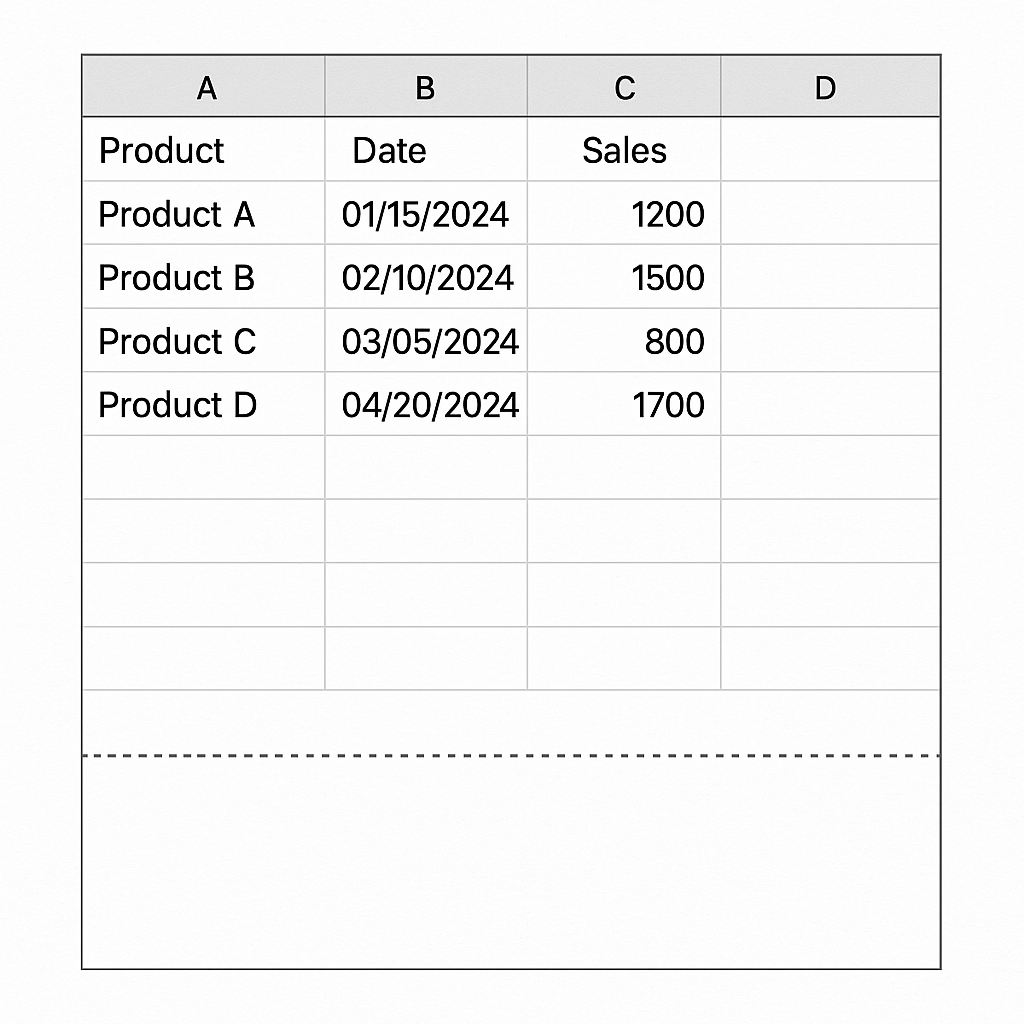
Example 3: Removing Extra Pages from Invoice Template
You’re printing an invoice but every print generates two pages with the second one empty.
Solution: Clear all formatting and content below your invoice layout. Save and recheck print settings.
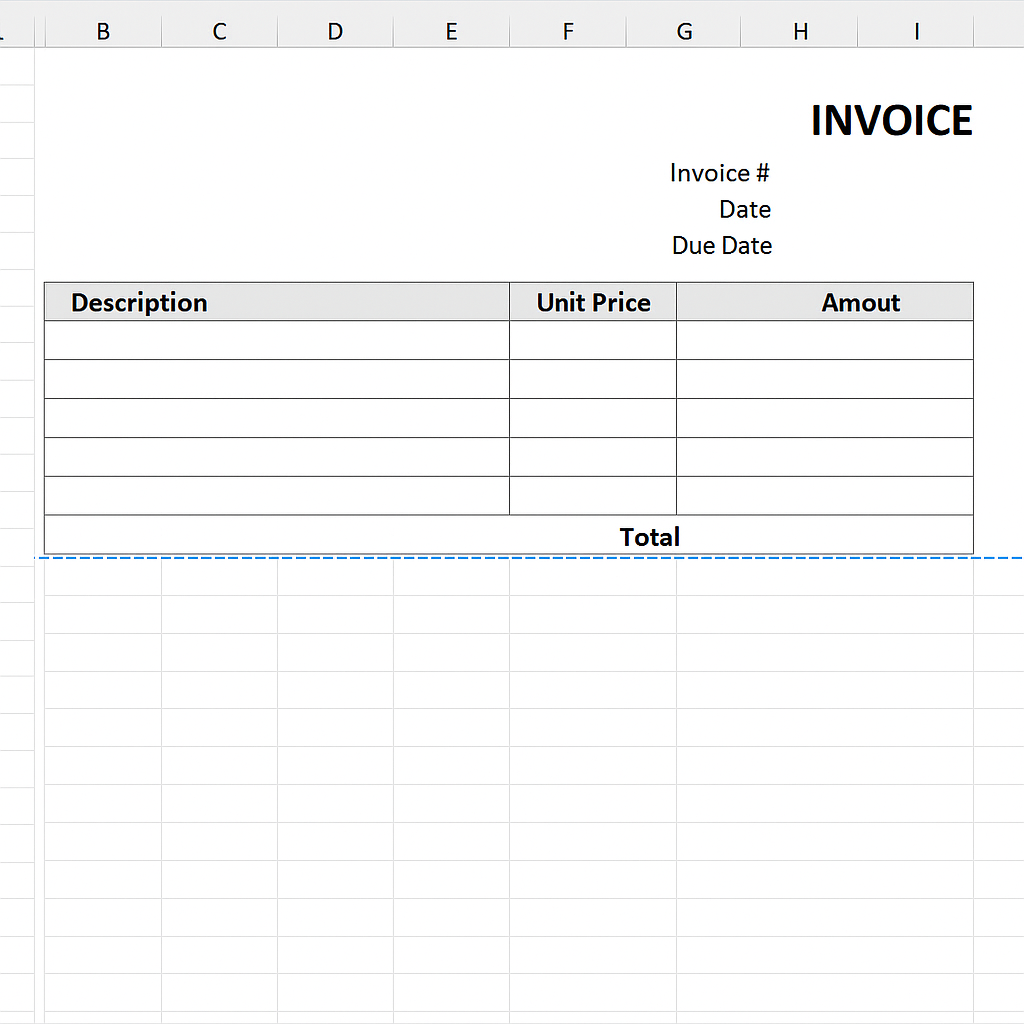
Benefits of Deleting Unwanted Pages in Excel
Saves Time and Paper
Extra pages waste paper, especially when printing in bulk. Removing unnecessary pages makes your document eco-friendly and cost-efficient.
Improves File Performance
When you format rows or columns far from the active data range, Excel sees them as part of the used range. Deleting these restores optimal performance, especially in large files.
Enhances Readability
Whether digital or printed, concise pages help the reader focus on relevant information. Long spreadsheets broken awkwardly across multiple pages reduce clarity. Deleting or merging pages improves navigation and comprehension.
Reduces Confusion During Collaboration
When teams edit shared Excel files, mistakes can lead to blank or extra pages. Cleaning up unused pages keeps documents simple and avoids confusion across departments.
Prevents Accidental Data Exposure
Sometimes, extra pages might include leftover data, hidden text, or drafts. Removing these ensures only the intended content is visible, avoiding data leakage.
How to delete extra pages in Excel
FAQ’s
How to delete a print page but keep data for future?
Use Page Layout > Print Area > Set Print Area to select only what you want to print. This leaves other data untouched but excludes it from the printed pages.
Is there a shortcut to reset all page breaks?
Yes. Go to Page Layout > Breaks > Reset All Page Breaks to remove all manual page breaks at once.
Can i delete a specific page from print view?
You can’t remove it directly, but you can change the print area or adjust scaling. This will help make the unwanted page go away in Print Preview.
How do i avoid page breaks from appearing randomly?
Avoid formatting cells unnecessarily outside your data range. Manage scaling and set custom print areas. This helps stop Excel from adding automatic page breaks.
Conclusion
It’s important to know how to delete a page in Excel. This skill helps when using reports, financial models, or printouts. Mastering these steps can boost your Excel productivity. You can remove blank pages, control print layout, and optimize file size. Each action is simple yet powerful.
