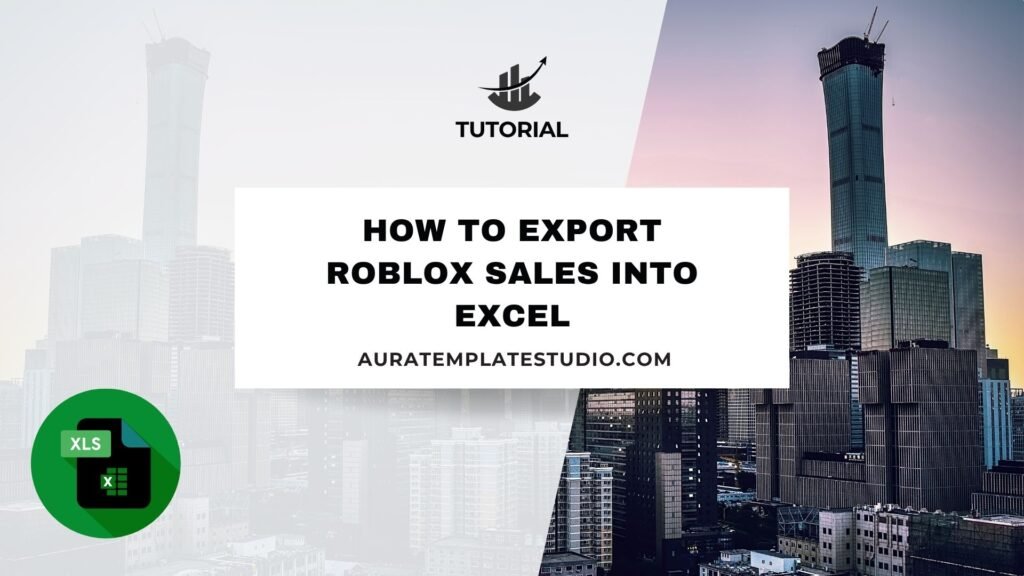
If you’re a game developer, asset creator, or avatar designer on Roblox, tracking your sales is key. It helps you grow your revenue and improve your work. Roblox lets creators earn Robux by selling items, game passes, or developer products. However, checking your performance on the Roblox site can be restrictive. Exporting Roblox sales to Excel helps you understand your data. It lets you see performance clearly and manage your finances more easily. In this article, you’ll find out how to export your Roblox sales to Excel.
What is Roblox Sales?
Roblox sales happen when other users buy items, passes, or assets you made on the Roblox platform. These could include:
- Avatar clothing and accessories
- Game passes
- Developer products
- In-game assets
- Private server access
As a creator, you earn Robux from these transactions. Roblox tracks every sale in your account. You can find this info in the Transactions section. There, you can see who bought what and when.

Understanding and managing your sales data helps you:
- Track earnings
- Identify best-selling items
- Monitor trends over time
- Adjust marketing and game development strategies
Exporting this data into Excel allows you to take that insight to the next level.
How to Export Roblox Sales into Excel?
Roblox doesn’t have a direct “Export to Excel” button. You can download your sales data and then import it into Excel yourself. Here’s how to do it:
Step 1: Log Into Your Roblox Account
- Visit roblox
- Click Log In and enter your credentials.
- Once logged in, go to the Create section or click on your profile icon and choose Creator Dashboard.
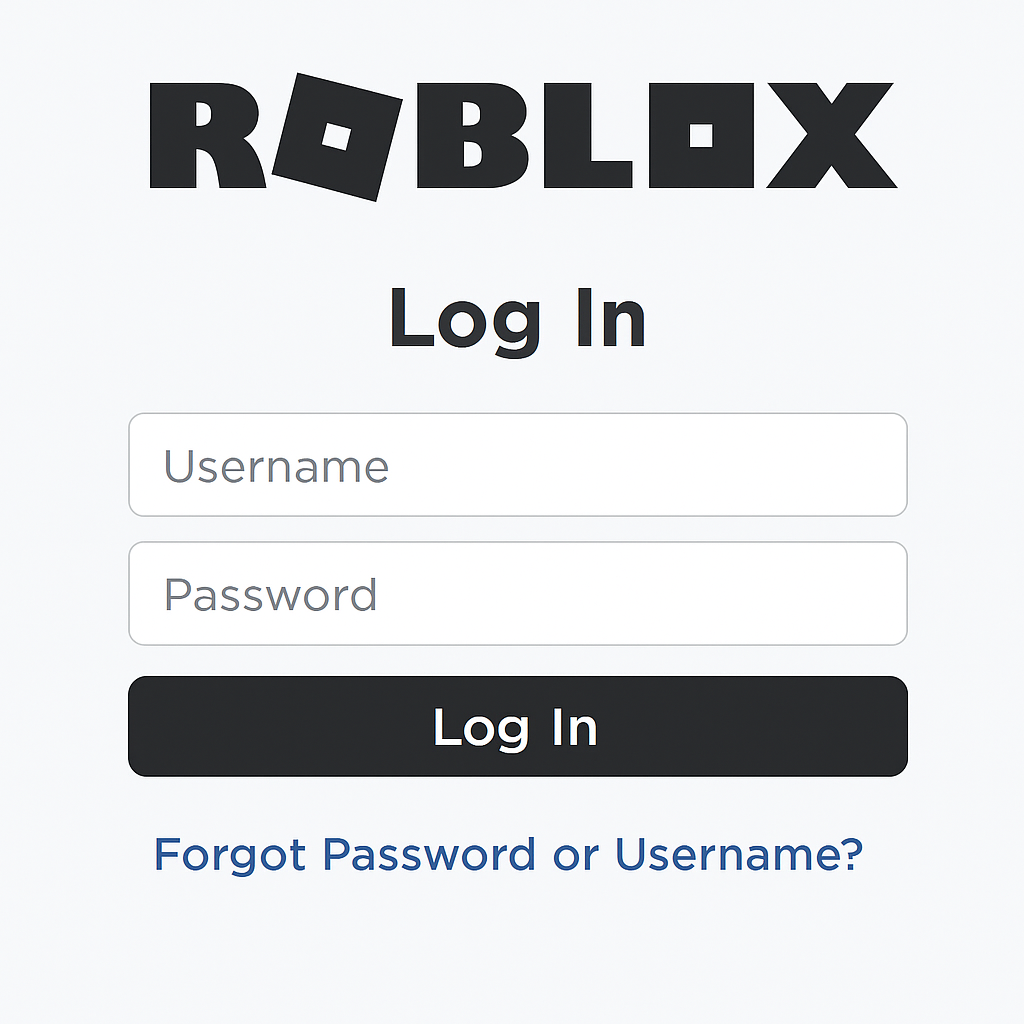
Step 2: Access Your Transactions
- In the Creator Dashboard, look for the Monetization or Sales of Goods section.
- Select Transactions or Developer Stats.
- Filter by Type: Sales or Summary.
- Choose the appropriate date range for the report you want to export.
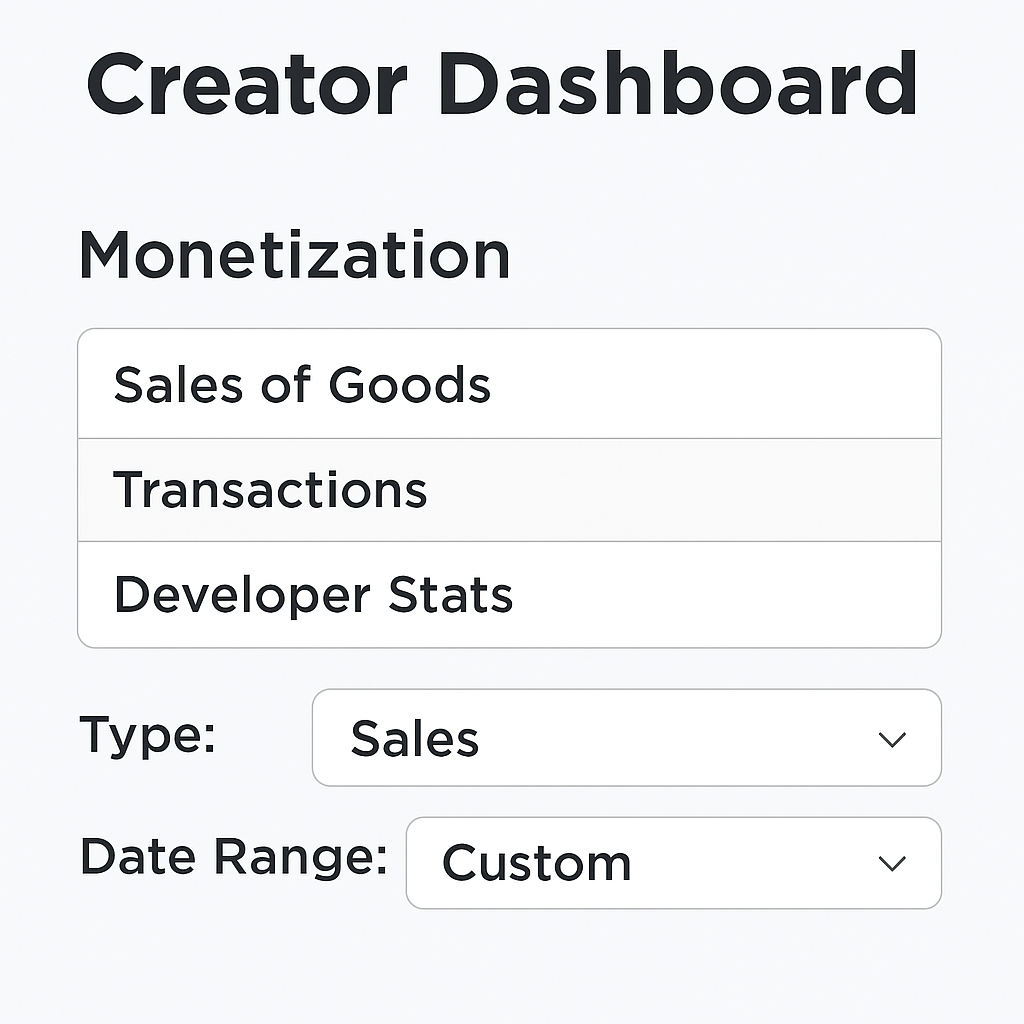
Step 3: Copy or Download the Data
Since Roblox does not offer a direct CSV export, use either of these two methods:
Option 1: Manual Copy-Paste
- Highlight the table of transactions using your mouse.
- Right-click and choose Copy.
- Open Excel and Paste (Ctrl + V).
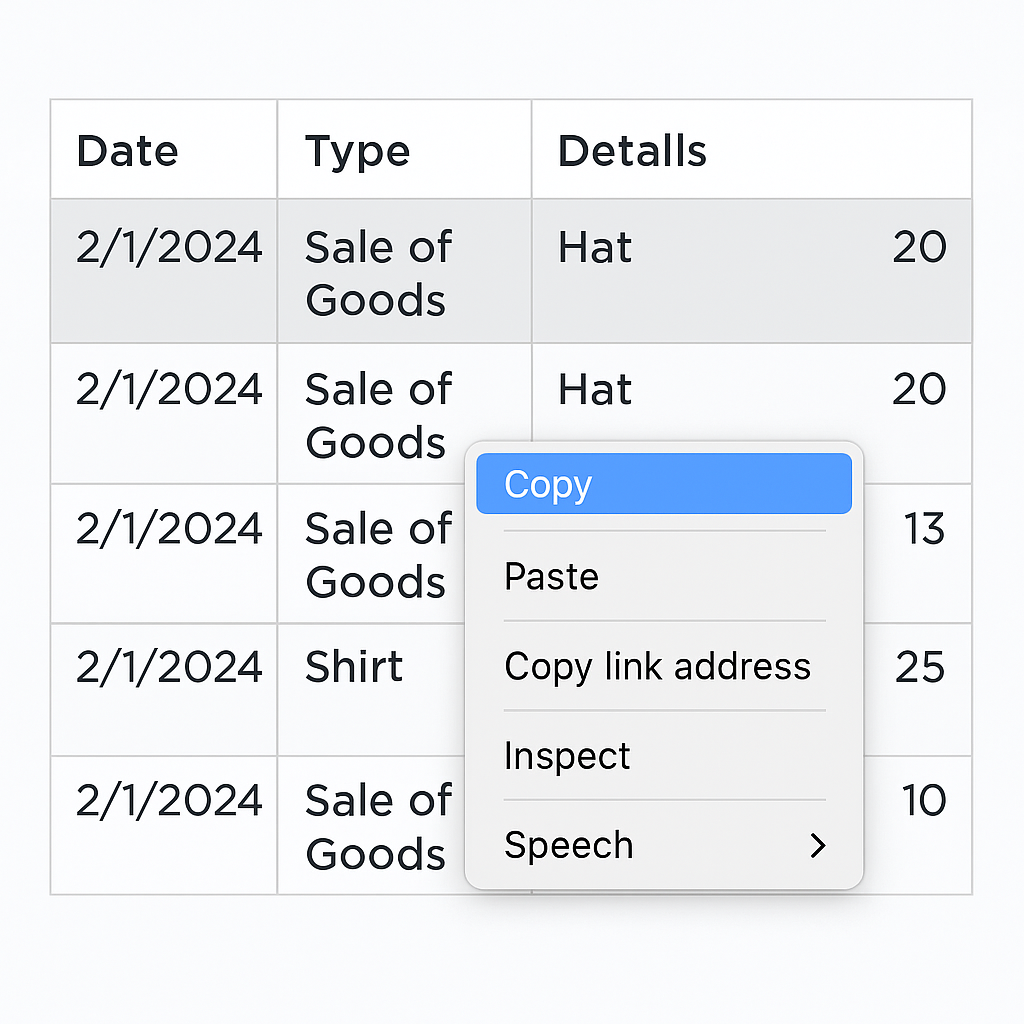
Option 2: Browser Extension or Script
- Use a browser extension such as Table Capture (Chrome) to download the HTML table into CSV format.
- Open the CSV in Excel for further analysis.
Some users use browser dev tools to run scripts. They extract Roblox sales in a structured format. This is useful if you’re exporting large datasets.
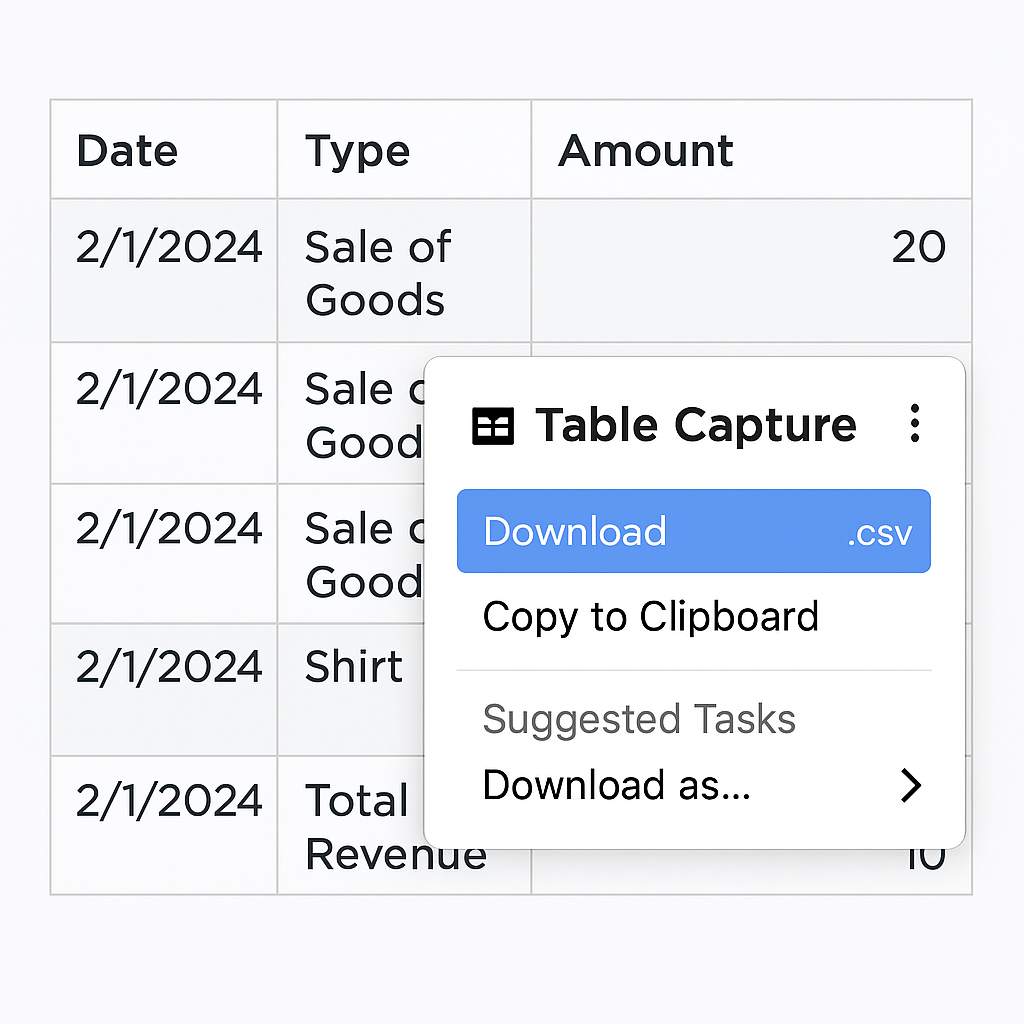
Step 4: Clean and Format Data in Excel
Once in Excel:
- Add headers like “Date,” “Product Name,” “Buyer Username,” “Amount (Robux),” and “Product Type.”
- Use Excel features like Filters, PivotTables, and SUM() to analyze your data.
- Save your file in .xlsx format for future use or reporting.
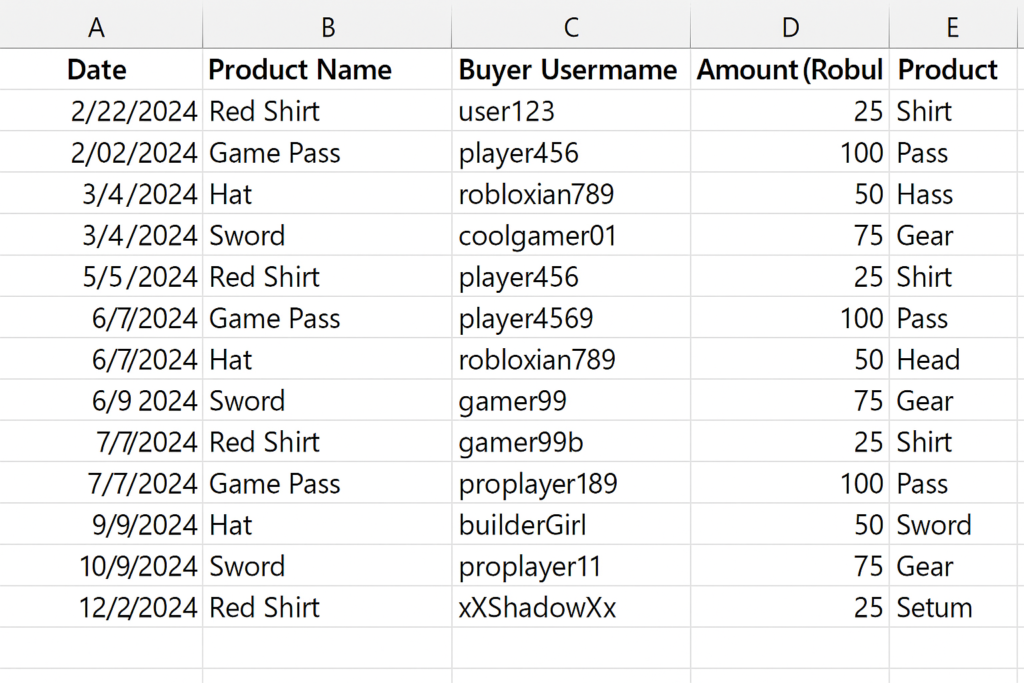
Examples of Exporting Roblox Sales to Excel
Example 1: Tracking Daily Game Pass Sales
A developer creates a popular obstacle game with premium access. Exporting last month’s sales to Excel lets them analyze daily purchases. They can spot traffic spikes and find out which days have the highest conversion rates.
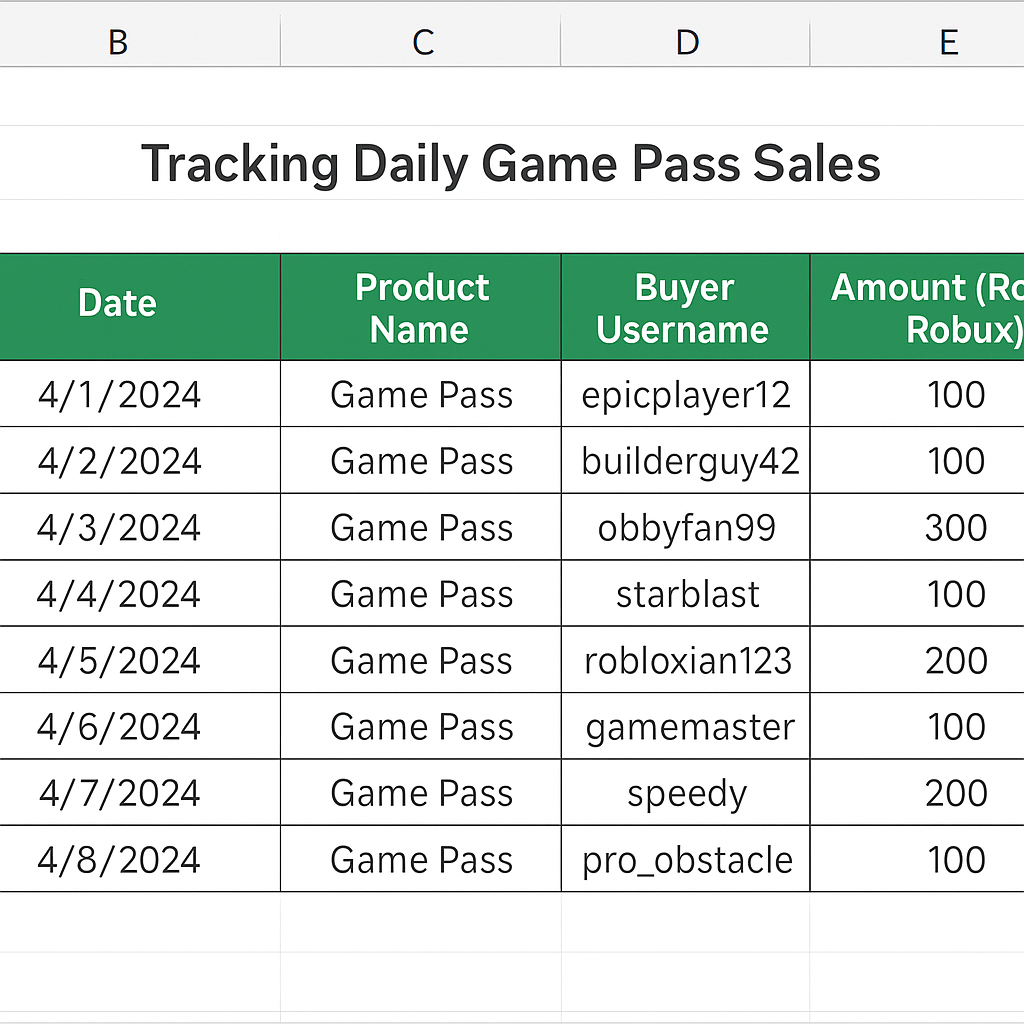
Example 2: Monitoring Avatar Clothing Performance
A Roblox clothing designer tracks which designs perform best. After pasting transaction data into Excel, they create a PivotTable. This helps rank shirts by sales volume. They can see their most profitable items and spot seasonal trends.
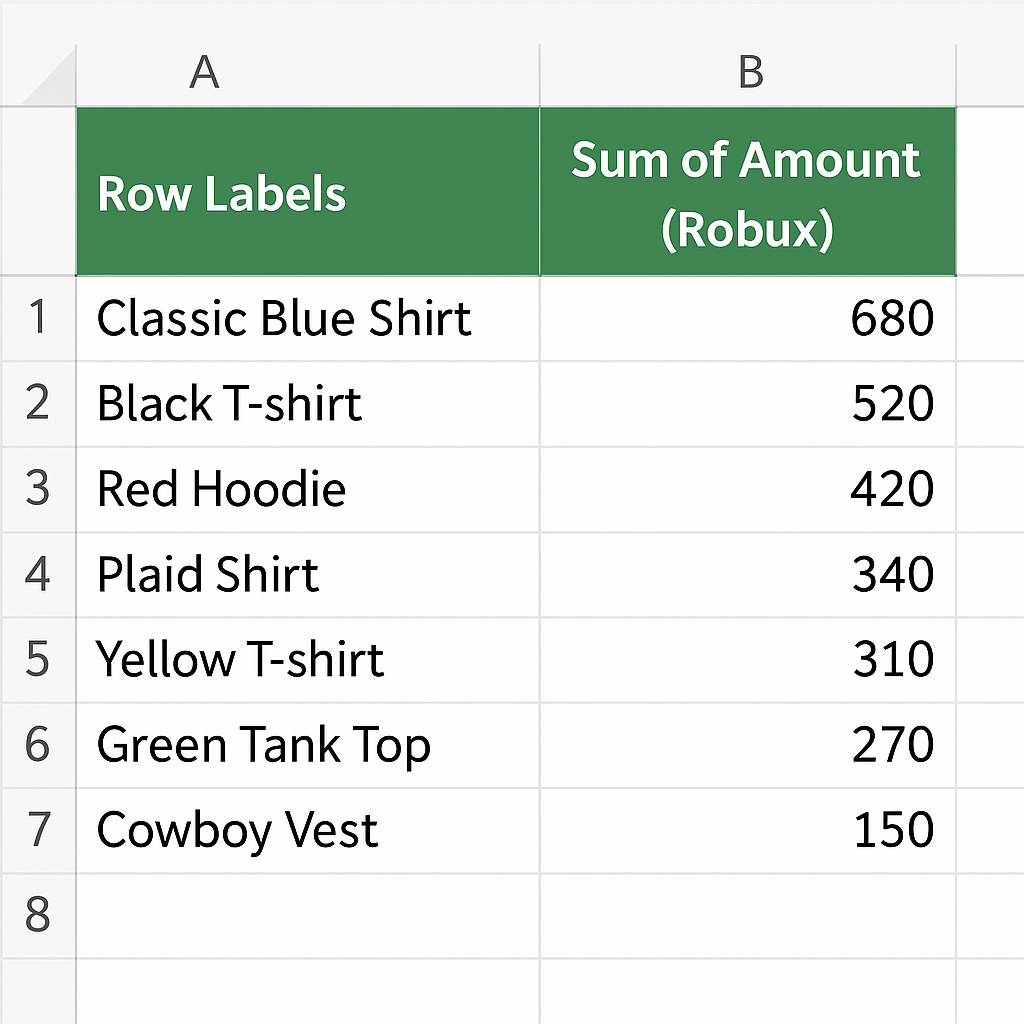
Benefits of Exporting Roblox Sales to Excel
Centralized and Organized Reporting
Exporting Roblox sales to Excel helps you keep all your transactions organized in one spot. You can sort, filter, and group data to fit your reporting needs. The Roblox dashboard doesn’t fully let you do this. You can group sales by product or date range. This makes it easier to share results with collaborators and plan marketing strategies.
Enhanced Financial Tracking
You can use Excel to calculate your monthly or yearly earnings. You can also project income and convert Robux to real money with current exchange rates. To see potential USD earnings, multiply total Robux earned by the Developer Exchange (DevEx) rate.
Better Business Insights and Trend Analysis
Excel tools, such as charts, graphs, and conditional formatting, make it easier to spot patterns in your Roblox sales. You can see which products are trending and adjust your game or store accordingly. Some products may sell better on weekends or holidays. This can inspire your promotional campaigns.
Data-Driven Decision Making
Having sales data in Excel means you can combine it with marketing or player behavior data. This helps you make smart choices. For example, you can decide which items to drop or where to spend your development time. The game developer analyzes the data. They then choose to create more cosmetic upgrades. These upgrades consistently do better than other product types.
Automating Reports and Revenue Calculations
After you set up your Excel template, you can easily paste in new data. The pre-built formulas will then auto-calculate important metrics like:
- Top-selling items
- Robux earned per product
- Weekly/monthly totals
- Sales growth percentage
Outcome: You save time and reduce manual work while gaining valuable insights instantly.
Importing and Exporting on Roblox/Blender! (FULL GUIDE)
FAQ’s
How often should I export my Roblox sales into Excel?
It depends on your sales volume and goals. Active developers or sellers should export weekly or bi-weekly to stay updated. For occasional sellers, once a month is sufficient to track performance and earnings.
Can I export Roblox sales directly as a CSV file?
Currently, Roblox does not provide a built-in “Export as CSV” function. You can copy transaction tables by hand or use browser extensions like Table Capture. This tool helps turn HTML tables into CSV or Excel files.
Will exporting sales data affect my account or Robux balance?
Exporting or copying sales data won’t impact your account, visibility, or Robux balance. It’s purely for analysis and record-keeping purposes and is completely safe.
Can I use Excel formulas to calculate Robux to USD?
Yes. Simply create a column that multiplies your Robux total by the current DevEx rate. For example, if 100,000 Robux equals $350, your formula might be =B2*0.0035 to calculate the USD equivalent of each sale.
Conclusion
Exporting Roblox sales to Excel helps creators, developers, and designers. It helps them manage their earnings and track performance. Roblox’s internal dashboard gives basic info. But Excel offers much more flexibility, customization, and analysis power. Using Excel for your data helps you track earnings and product success. It also makes planning future content easy. The process is simple—log in, copy your sales data, and paste it into Excel. From there, Excel’s tools help you turn raw numbers into actionable insights.
