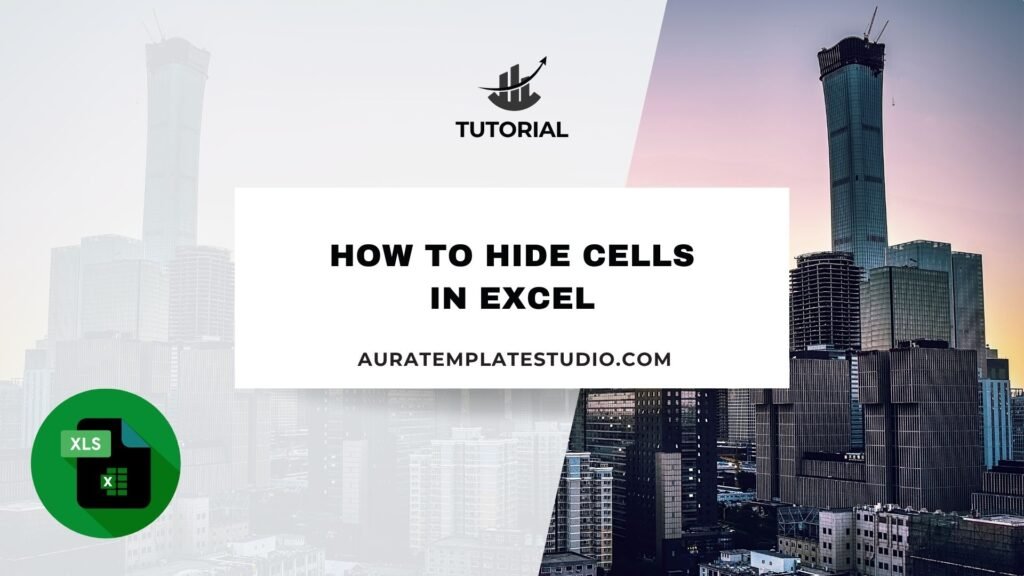
Microsoft Excel is a key tool for data entry, calculations, and reporting. It’s used in almost every industry. Sometimes, you need to hide sensitive or irrelevant information. You might see this when making financial reports, tracking inventory, or analyzing big datasets. That’s where learning how to hide cells in Excel becomes very useful. In this guide, you’ll learn about Excel cells. You’ll discover how to hide them in various ways. We’ll also talk about when hiding cells helps. We’ll give real-life examples, discuss the benefits, and answer common questions.
What Are Cells in Excel?
In Microsoft Excel, a cell is the smallest unit where you can enter, store, and manage data. Each cell is part of a row and a column and is identified by a unique cell address (for example, A1, B3, etc.). A cell can hold text, numbers, formulas, or formatting. Cells are the building blocks of every Excel worksheet. Cells are vital for tasks in spreadsheets. They help with budgets and big databases. Everything happens in these cells.
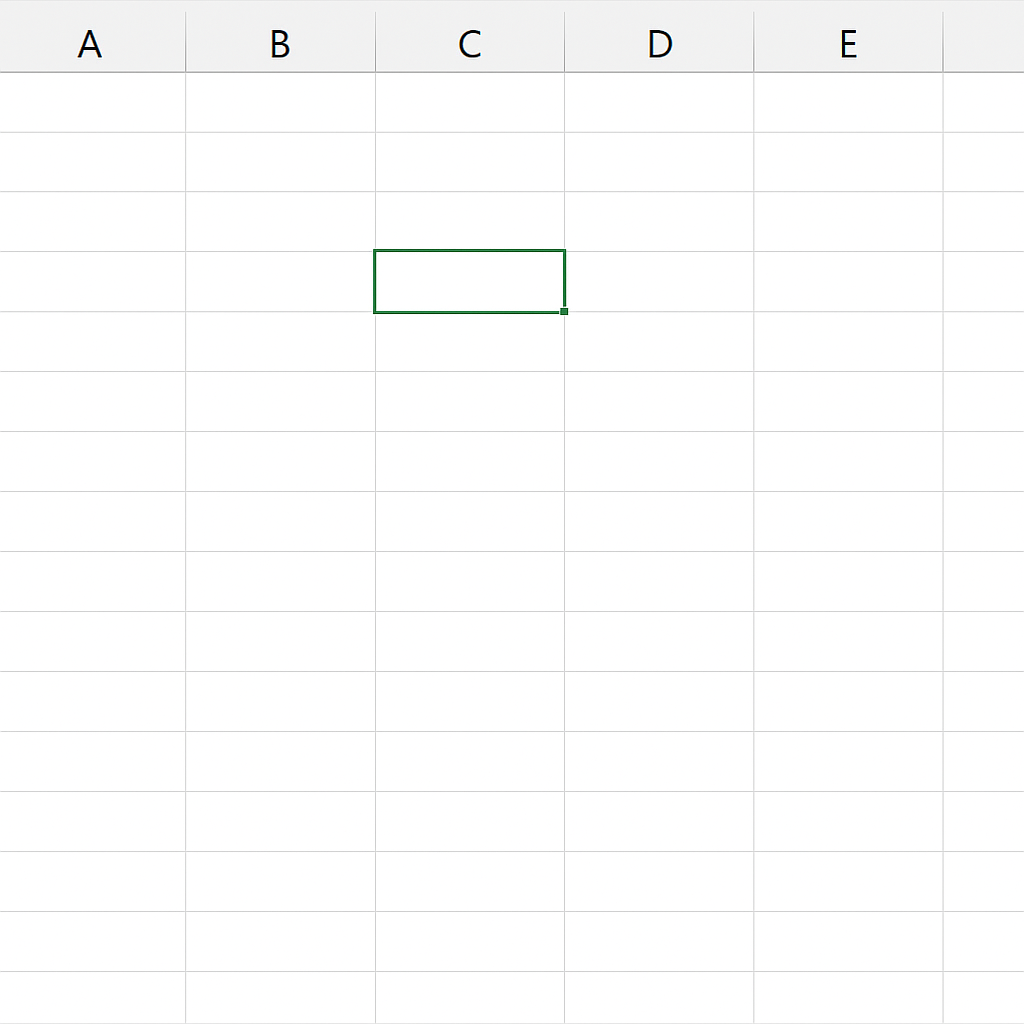
How to Hide Cells in Excel
You can’t hide individual cells in Excel like you can with rows or columns. Excel offers several clever ways to hide cell contents without deleting any data. Let’s explore the most common and effective methods for hiding cells in Excel:
Method 1: Hide Cell Contents Using Custom Number Formatting
This is the most commonly used method when you want the data to remain in the cell but not be visible.
Steps:
- Select the cell or range of cells you want to hide.
- Right-click and choose Format Cells.
- Go to the Number tab.
- Choose Custom.
- In the Type field, enter three semicolons (;;;) and click OK.
The cell content is now invisible, but it’s still there. You can use it in calculations, and it shows in the formula bar when you select the cell.
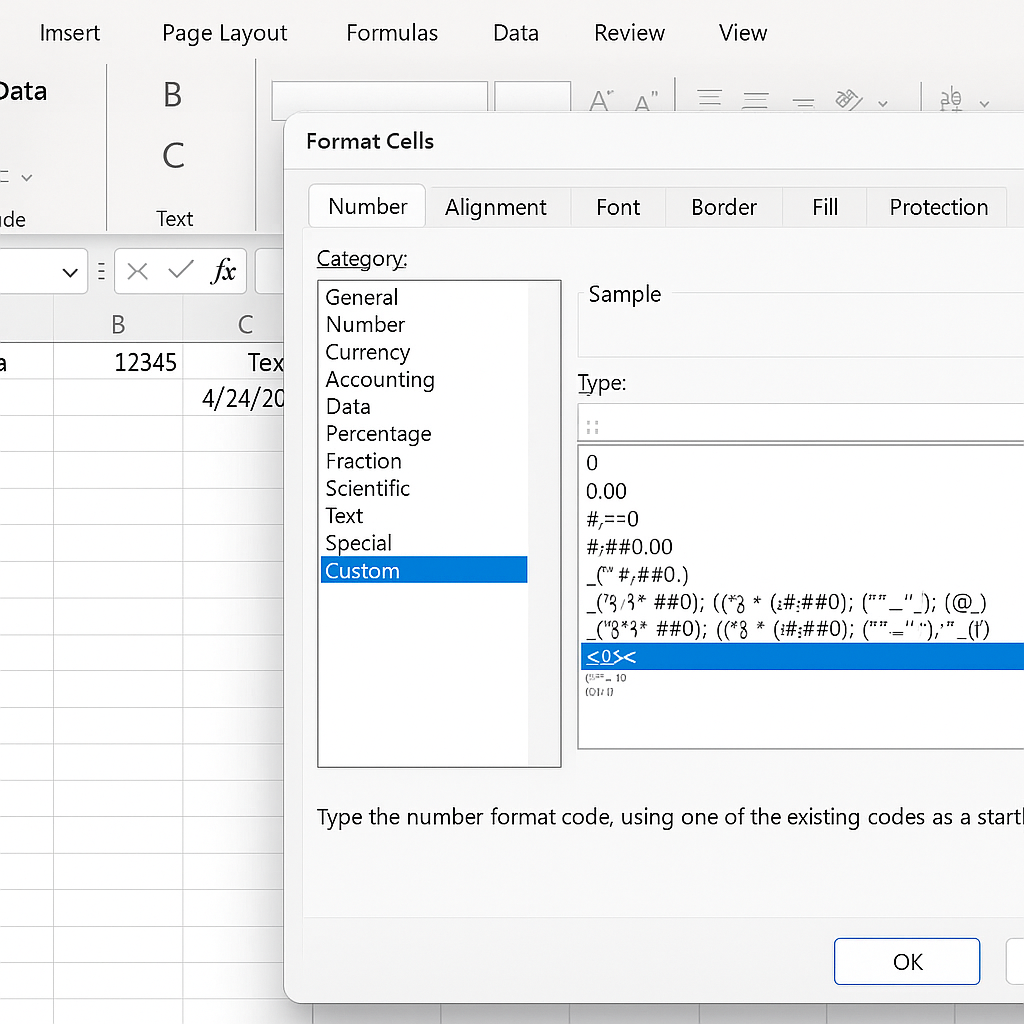
Method 2: Change Text Color to Match Background
This is a quick visual trick, useful when you’re designing dashboards or forms.
Steps:
- Select the cell(s).
- Click the Font Color tool on the Home tab.
- Choose the same color as the cell background (usually white).
Note: This method doesn’t protect real data; it’s just for looks.
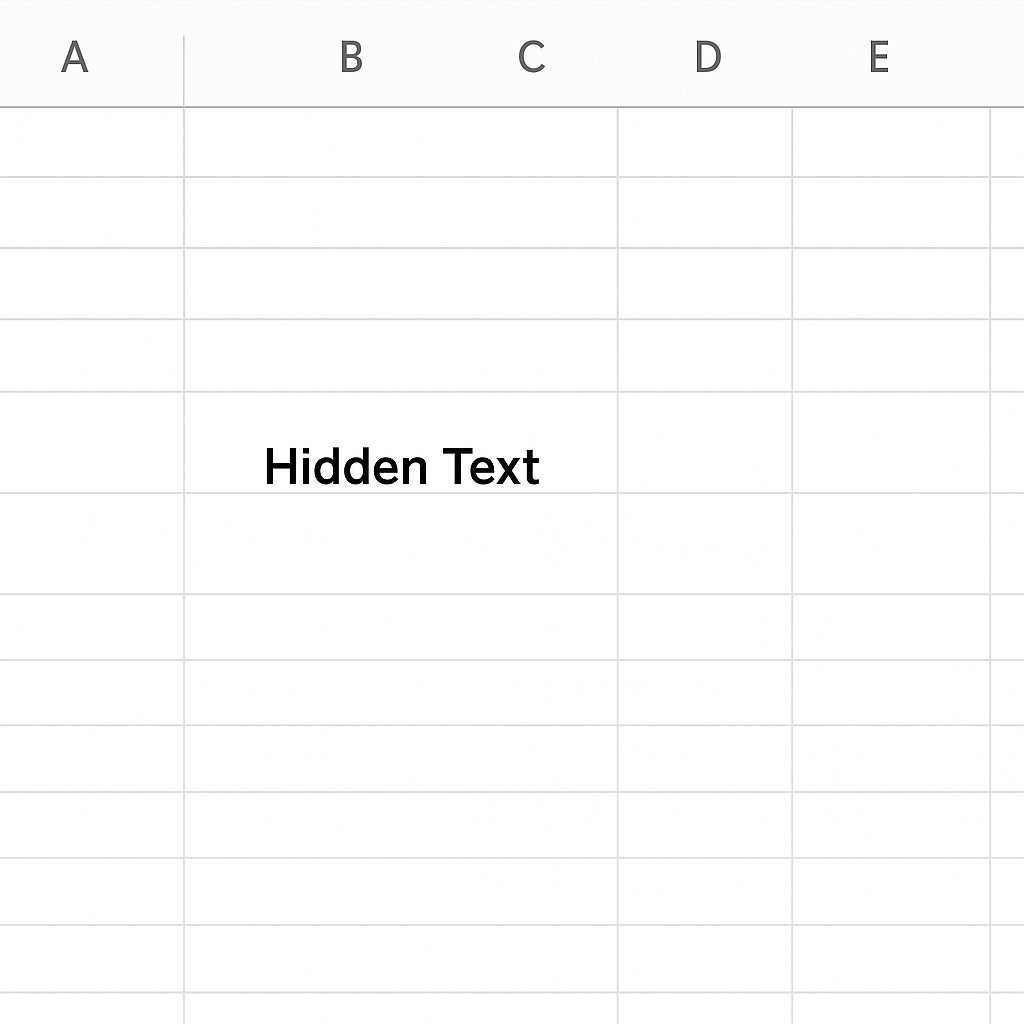
Method 3: Use Excel’s Worksheet Protection
For more secure hiding:
Steps:
- First, use Method 1 to hide the content.
- Then go to Review > Protect Sheet.
- Set a password (optional).
- Make sure “Select locked cells” is unchecked.
Now, users can’t click or see the hidden cell data.
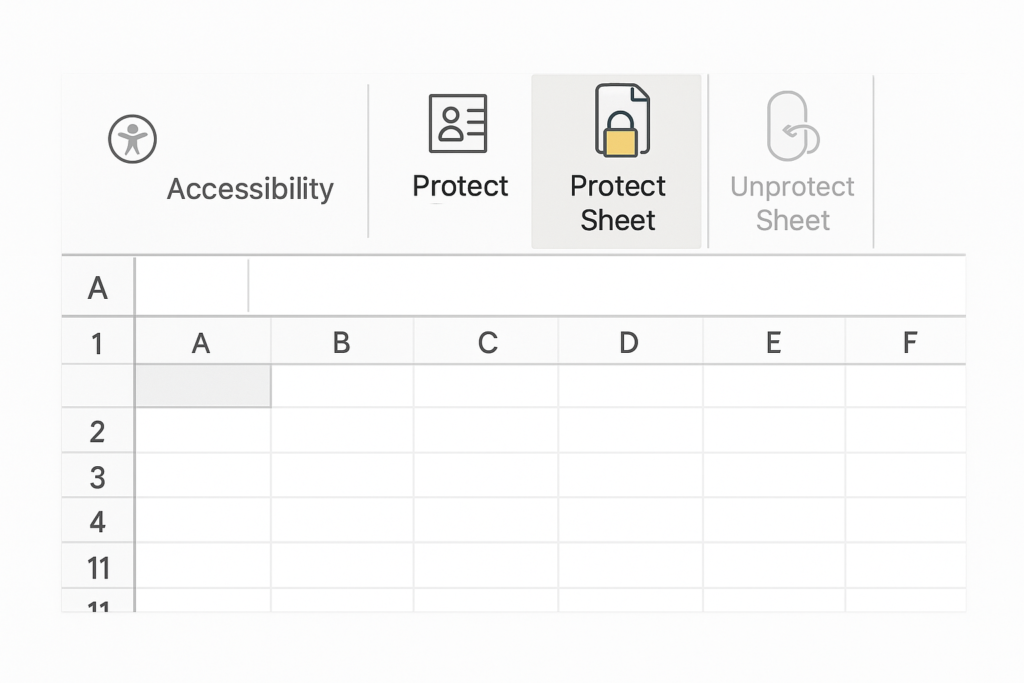
Method 4: Use Data Masking via Formulas
You can also create formulas to hide data conditionally. For instance, show cell content only when a condition is met.
Example:
=IF(A1=”show”, B1, “”)
This formula displays the content of B1 only if A1 contains the word “show”.
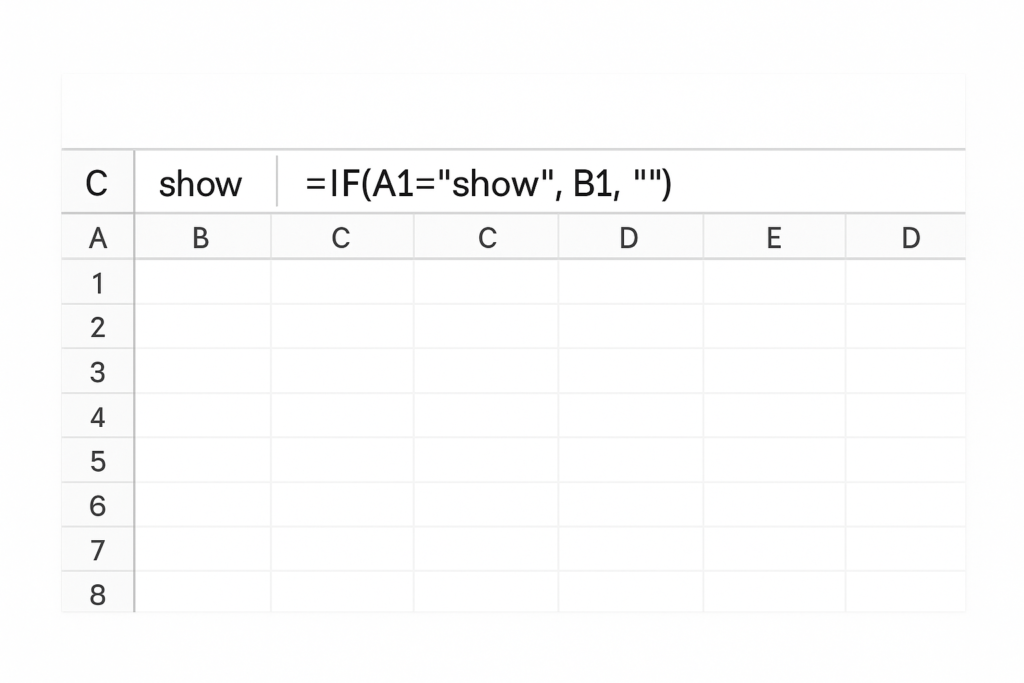
Examples of When to Hide Cells in Excel
Here are a few real-world scenarios where hiding cells is necessary or helpful:
Example 1: Hiding Confidential Salary Details
When making a payroll sheet, you may want to hide employee salaries. Only authorized users can see the details, so the data stays for backend calculations. Using custom formatting and sheet protection makes this possible.
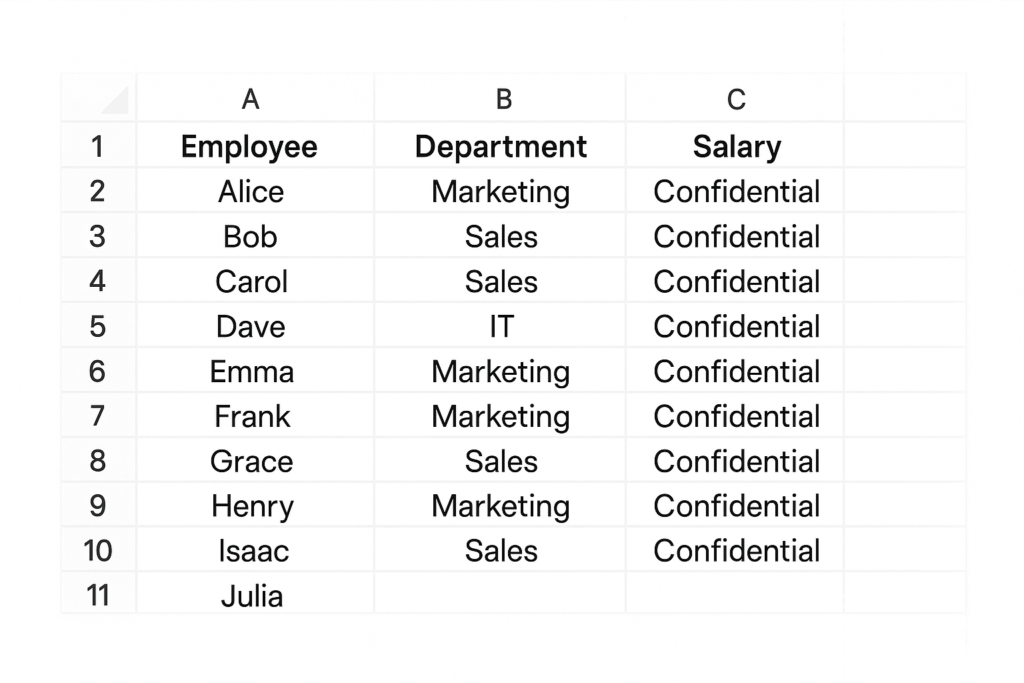
Example 2: Hiding Helper Columns in Dashboards
Many Excel dashboards use helper columns for calculations that users don’t need to see. Hiding these cells is better than deleting them. It keeps the backend clean and still works well.
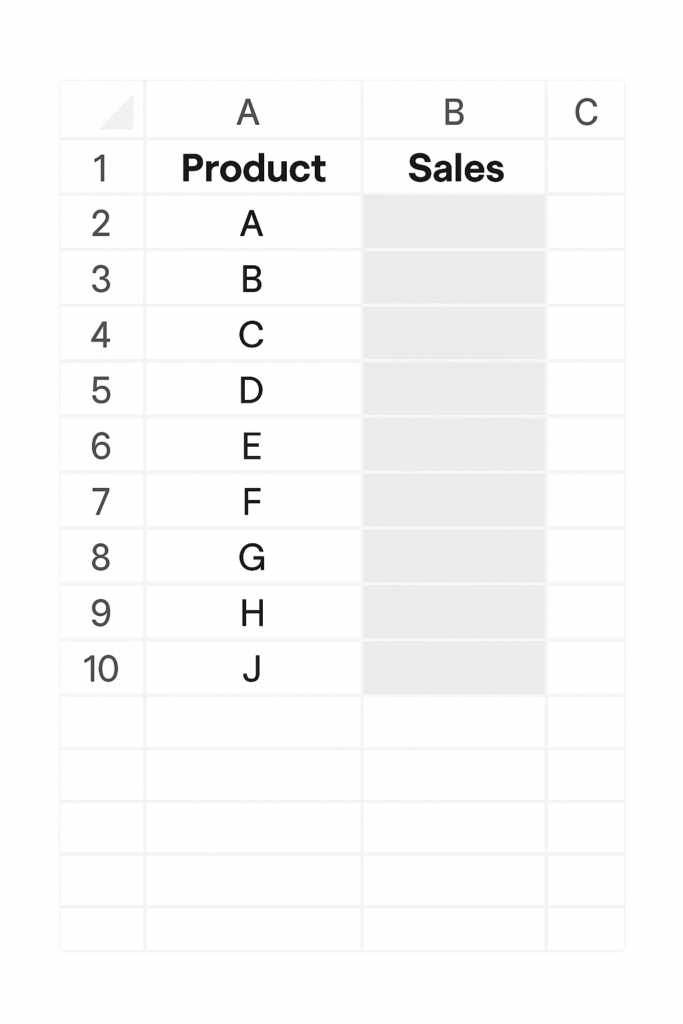
Benefits of Hiding Cells in Excel
Maintain Clean Visual Layouts
Hiding unnecessary or extra data keeps the spreadsheet clean and easy to use. This is particularly useful for reports or dashboards shared with clients or managers.
Prevent Accidental Edits
Hiding sensitive cells and protecting the worksheet helps prevent accidental changes to important data. This is essential in collaborative environments.
Keep Sensitive Information Private
In financial models, HR sheets, or legal documents, some data must stay private, even if you share the file. Hiding these cells prevents unauthorized access while keeping calculations intact.
Enhance User Experience
By showing only the relevant cells and hiding the rest, users can focus on key inputs or results. This streamlines the user’s interaction with your file and reduces confusion.
Enable Advanced Functionality
Advanced Excel users often create complex formulas in hidden cells. This keeps the visible cells easy to use. The hidden ones take care of the background logic and automation.
FAQ’s
Can I hide a single cell completely like I hide a row or column?
Excel can’t fully hide just one cell like you can with a whole row or column. You can make content invisible by using custom number formatting (;;;) or by changing the font color to match the background. This keeps the cell visible in the grid.
How can I protect the hidden cell content from being copied or viewed in the formula bar?
To hide data from users, select the cell. Then, go to Format Cells > Protection. Check both Hidden and Locked. Finally, protect the sheet by going to Review > Protect Sheet. This way, the cell content is both hidden and inaccessible.
Will hidden cells still work in formulas?
Yes, even if a cell is hidden with custom formatting or conditional display, Excel uses its value in formulas and calculations. Hiding doesn’t remove the data; it simply makes it invisible to users.
Can I use conditional formatting to hide cell values?
Conditional formatting can’t hide values, but you can change the text color. If you match the background color, the text will seem invisible. This is a visual trick and does not provide any real data protection.
Conclusion
Hiding cells in Excel is a useful feature. It helps you display data clearly. It keeps sensitive info safe. Plus, it guides users to key parts of your worksheet. Hiding cells is a key skill for every Excel user. Hiding cells can be useful for many tasks. Whether you design dashboards, share files with teams, or manage confidential data, knowing this skill can help you. You can choose the best technique for your needs. Options include custom number formatting, conditional logic, and worksheet protection. Best of all, none of these methods delete or remove your data—they simply make it less visible to users.
