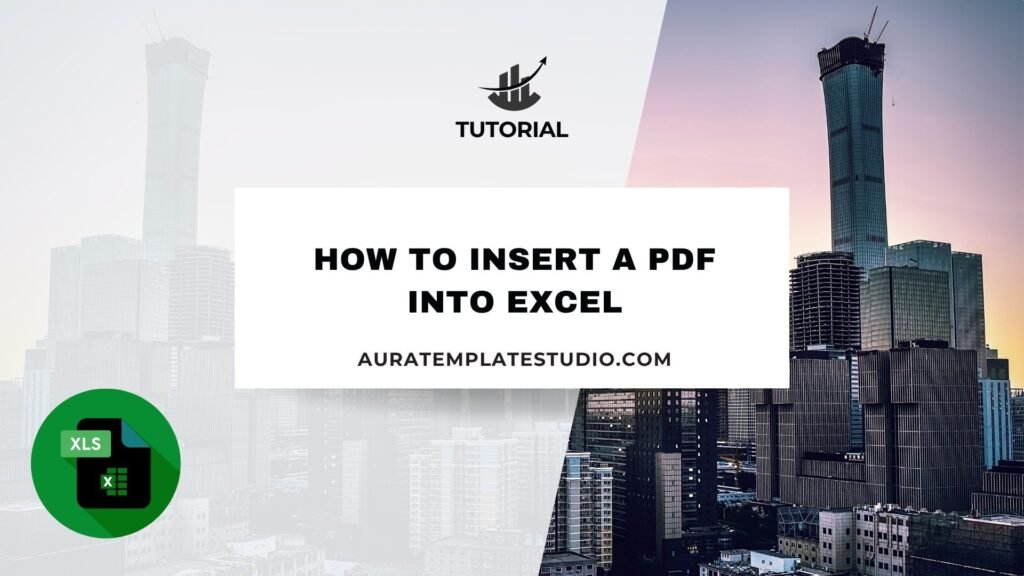
Excel is a versatile tool. Professionals in many fields use it for data analysis, reporting, and project management. Sometimes, however, the data you need to reference or share may not be in Excel format—it may exist as a PDF. Inserting a PDF into Excel can help you organize information better. It makes financial statements, invoices, charts, and legal documents easier to access. In this guide, you’ll discover what a PDF file is. You’ll see why adding it to Excel is helpful. We’ll cover different ways to insert a PDF. You’ll find real-life examples and learn the benefits of embedding PDFs. Plus, we’ll answer common questions.
What is a PDF?
PDF stands for Portable Document Format. Adobe made this file format to ensure documents look the same on all devices and platforms. PDFs are popular for sharing fixed-layout content. This includes contracts, forms, manuals, receipts, product brochures, invoices, and scanned documents.

Key characteristics of PDFs:
- They are non-editable by default, making them secure and consistent.
- Can contain text, images, tables, and even embedded fonts or hyperlinks.
- Ideal for sharing finalized documents without formatting errors.
In many workflows, you might need to add a PDF with numerical data in Excel. This is where inserting a PDF into Excel helps.
How to Insert a PDF into Excel
You can insert a PDF into an Excel spreadsheet in a few ways. It can be a static object, a clickable icon, or display its content directly in the sheet.
Method 1: Insert PDF as an Object (Embedded or Linked)
This method inserts the PDF file as an icon inside the worksheet.
Steps:
- Open your Excel file.
- Go to the Insert tab in the top ribbon.
- Click on Text > Object (on the far right).
- In the pop-up box, choose the Create from File tab.
- Click Browse and select the PDF file from your computer.
- To embed the file directly into the workbook, leave the “Link to file” box unchecked. To link the file externally (and reduce workbook size), check the box.
- Optionally, check Display as icon if you don’t want the PDF content to be visible.
- Click OK.
The PDF icon or preview will now appear in the Excel sheet. Double-clicking it will open the file.
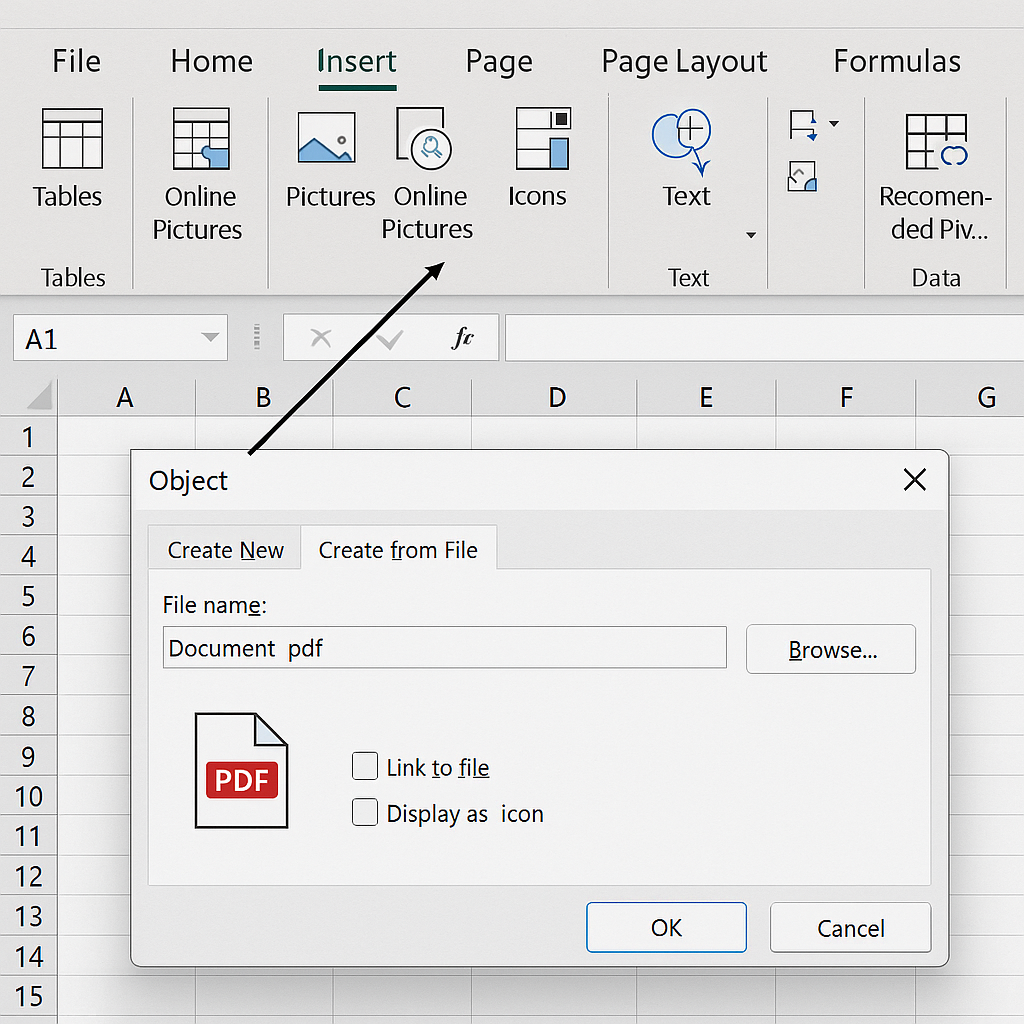
Method 2: Insert PDF as a Hyperlink
This method links to a PDF stored on your device or in the cloud (e.g., OneDrive, SharePoint).
Steps:
- Select a cell in your Excel sheet.
- Right-click and choose Link (or press Ctrl + K).
- Browse to your PDF file or paste the file path.
- Add text for the clickable link if desired.
- Click OK.
Now, clicking that cell will open the PDF in your default reader.
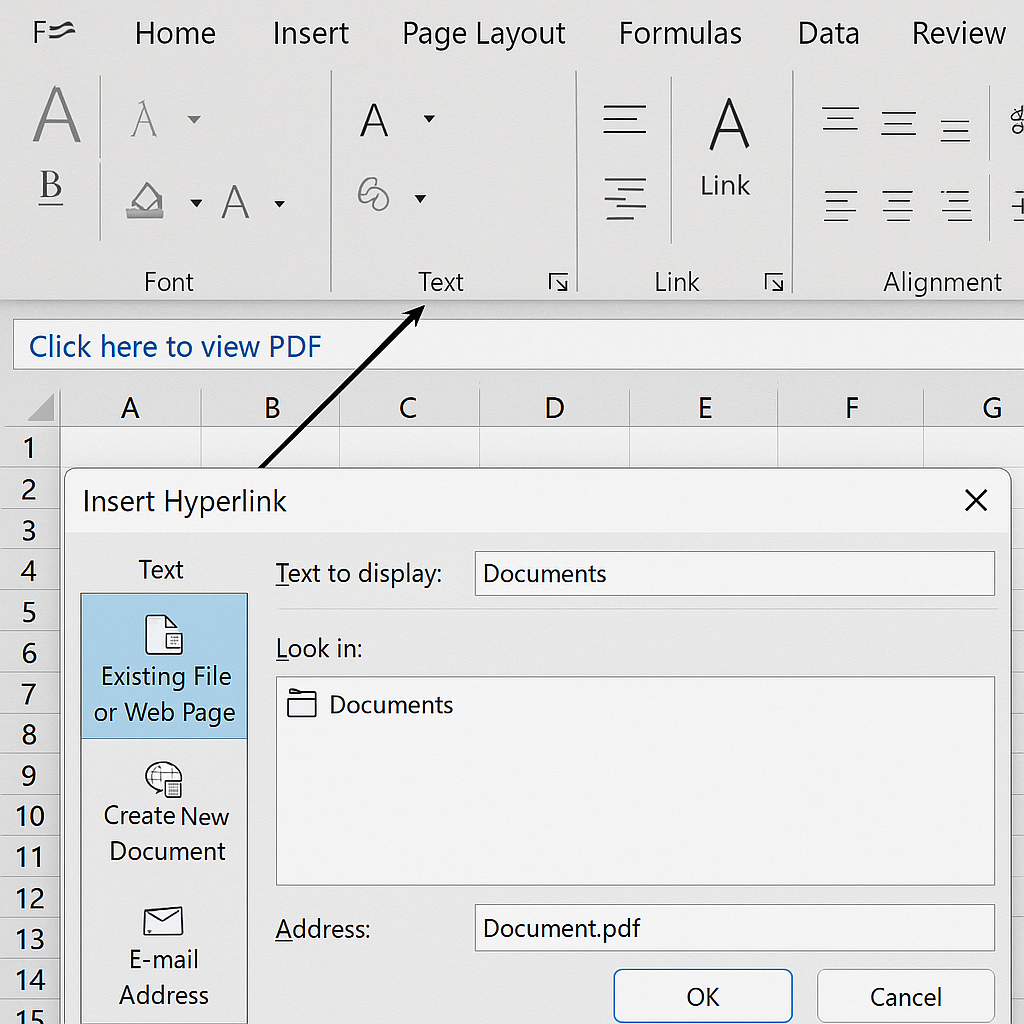
Method 3: Insert a Screenshot of the PDF
If you only need to display a specific page or section of a PDF:
- Open your PDF in a reader (e.g., Adobe Acrobat).
- Take a screenshot of the page or section using the Snipping Tool (Windows) or Screenshot (Mac).
- In Excel, go to Insert > Pictures and paste or insert the screenshot.
This is ideal for visual content or graphs from PDFs.
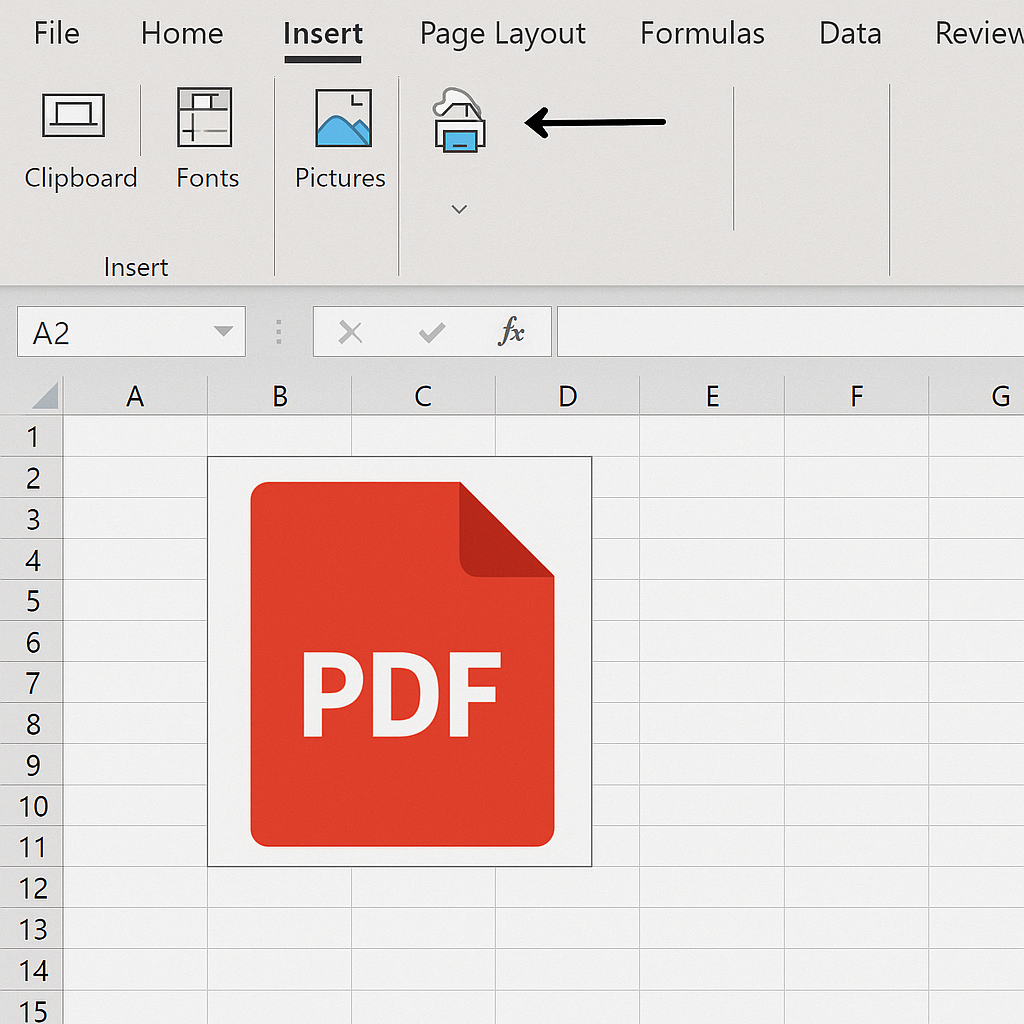
Method 4: Convert PDF to Excel Table (Optional for Data Import)
If your PDF contains tabular data, consider converting it into Excel format using:
- Adobe Acrobat’s “Export to Excel” feature.
- Free online converters like Smallpdf or ILovePDF.
- Microsoft Power Query for PDFs (available in newer Excel versions).
This isn’t “inserting” the PDF but is useful when you want editable data inside Excel.
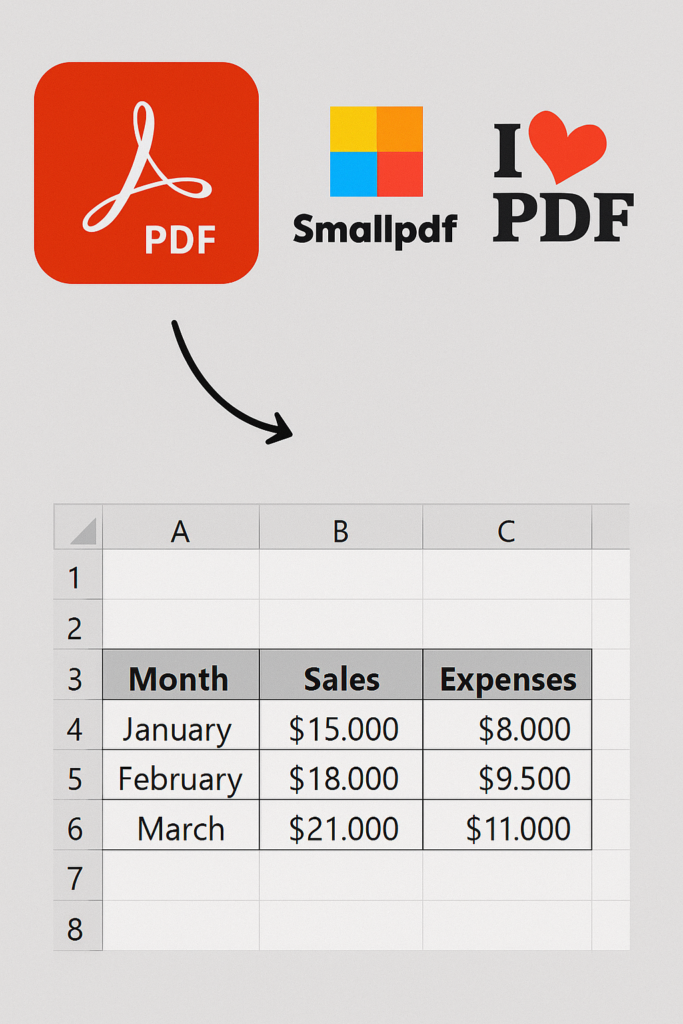
Examples
Example 1: Inserting a Sales Contract in Excel
You’re keeping a sales dashboard in Excel. It has columns like “Client Name,” “Deal Value,” and “Signed Contract.” You can embed the signed PDF contract in the right row using the Insert > Object method. Now your records and documents are in one place.
Example 2: Project Tracker with Linked PDFs
In a construction project tracker, each task can connect to PDF files. These files may include architectural drawings or compliance documents. Each task row can link to its PDF file in a shared cloud folder using the hyperlink method.
Benefits of Inserting PDF into Excel
Centralizes Information in One Document
Inserting PDFs into your Excel workbook keeps everything organized. This way, you don’t have to store them separately or reference them externally. This improves access and reduces the chance of losing important files.
Improves Data Transparency and Auditability
Embedding supporting PDFs in Excel helps decision-makers and auditors check records easily. They don’t need to switch apps or search for files in financial, legal, or HR documents.
Enhances Team Collaboration
When teams share Excel files, they can use embedded PDFs. This allows members to view contracts, guidelines, or reports directly in the workbook. This reduces confusion and ensures everyone sees the same version.
Enables Quick Reference and Lookup
With linked or embedded PDFs, users don’t need to browse folders or cloud drives. The information they need—whether it’s a specification sheet or signed approval—is just a click away.
Reduces Errors in File Referencing
Manual referencing or copying file names is error-prone. Embedding or hyperlinking PDFs ensures accurate, clickable, and direct access, minimizing user mistakes.
How to Insert/Embed a PDF in a Microsoft Excel Spreadsheet
FAQ’s
Will the PDF be visible to others if I send the Excel file?
If the PDF is embedded (not just linked), then yes, it will be part of the Excel file. If it’s only linked, the file must be accessible from the recipient’s device or cloud location.
Does inserting a PDF increase Excel file size?
Yes. Embedding a PDF will increase the file size, especially if the PDF is large. Linking avoids this but requires stable external storage access.
Can I extract text from a PDF once it’s embedded?
No. The embedded PDF is treated as an object and can’t be edited or extracted within Excel. To extract data, convert the PDF to Excel or use copy-paste from a PDF reader.
Conclusion
Inserting a PDF into Excel gives your spreadsheets more flexibility and structure. You can easily add PDF files to Excel. This helps you better organize your legal documents, financial statements, brochure images, and signed contracts. So, your workflows become smoother and smarter. Excel lets you manage documents right in the spreadsheet. You can use embedded objects, clickable hyperlinks, screenshots, and converted tables. This guide helps you grasp the how and the why. It makes your workbooks more powerful, collaborative, and informative.
