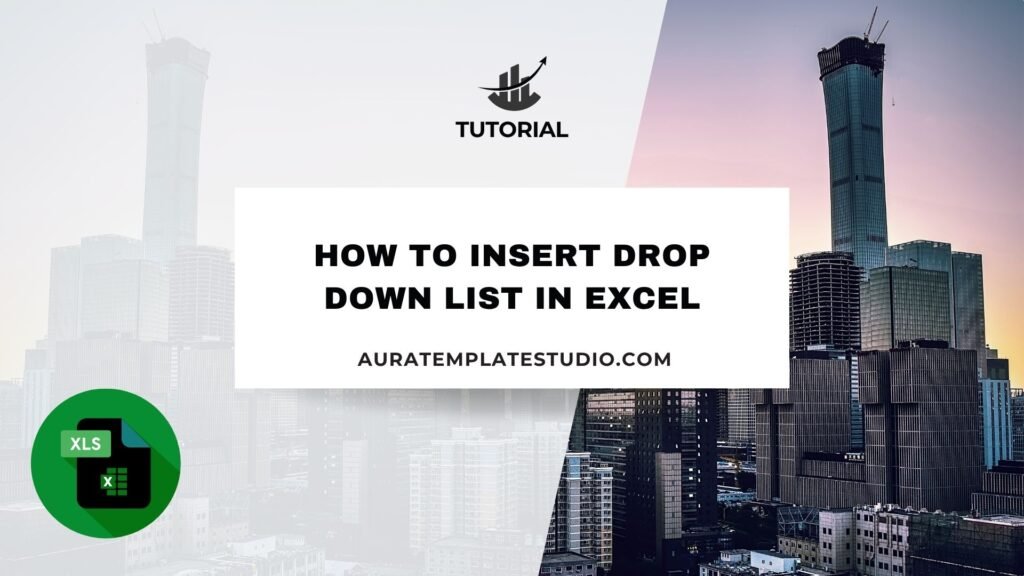
Microsoft Excel is a powerful tool. It helps with data storage and calculations. It also keeps things structured and consistent, giving users control. A key feature is the drop-down list. It makes data entry easier, lowers errors, and standardizes responses. Inserting a drop-down list in Excel can boost your efficiency. It’s helpful for forms, project plans, and sales sheets. In this guide, you will learn about drop-down lists. You’ll see how to insert one in Excel step by step. We’ll also explore real-world uses and the main benefits of using drop-down lists.
What Is a Drop Down List in Excel?
A drop-down list in Excel lets users pick a value from a set list. You can see it as a small arrow in a cell. Users can click the arrow to choose from the options. No typing needed! This feature is part of Excel’s Data Validation tools and is used to control what data can be entered into a cell.
Drop-down lists are widely used in data entry sheets, forms, inventory trackers, schedules, reports, and dashboards. They cut down on manual entry errors. They also keep things consistent and boost data integrity by limiting input choices.
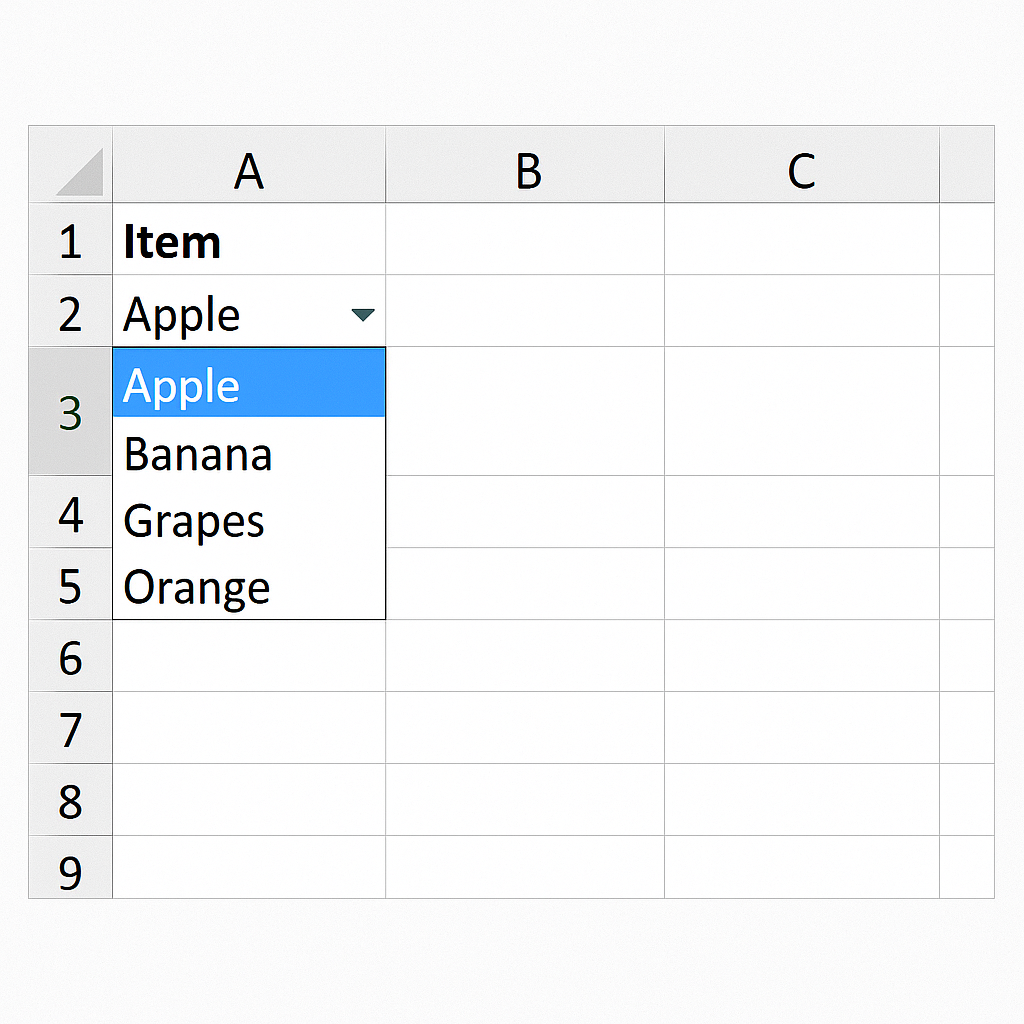
There are two main types of drop-down lists in Excel:
- Static Drop-Down List: The list items are typed within the data validation settings.
- Dynamic Drop-Down List: The list connects to a range of cells. This lets you change options easily without needing to edit the validation rule.
How to Insert Drop Down List in Excel?
Here’s a step-by-step breakdown on how to insert a drop-down list in Excel.
Step 1: Prepare the List Items
Before inserting the drop-down, you need to prepare the list of values.
Option A: Enter Manually
- Create a list of values like “Yes, No, Maybe” in the Data Validation settings.
Option B: Use a Cell Range
- Type your list in cells (e.g., A1:A5) if you want a dynamic source that can be updated later.
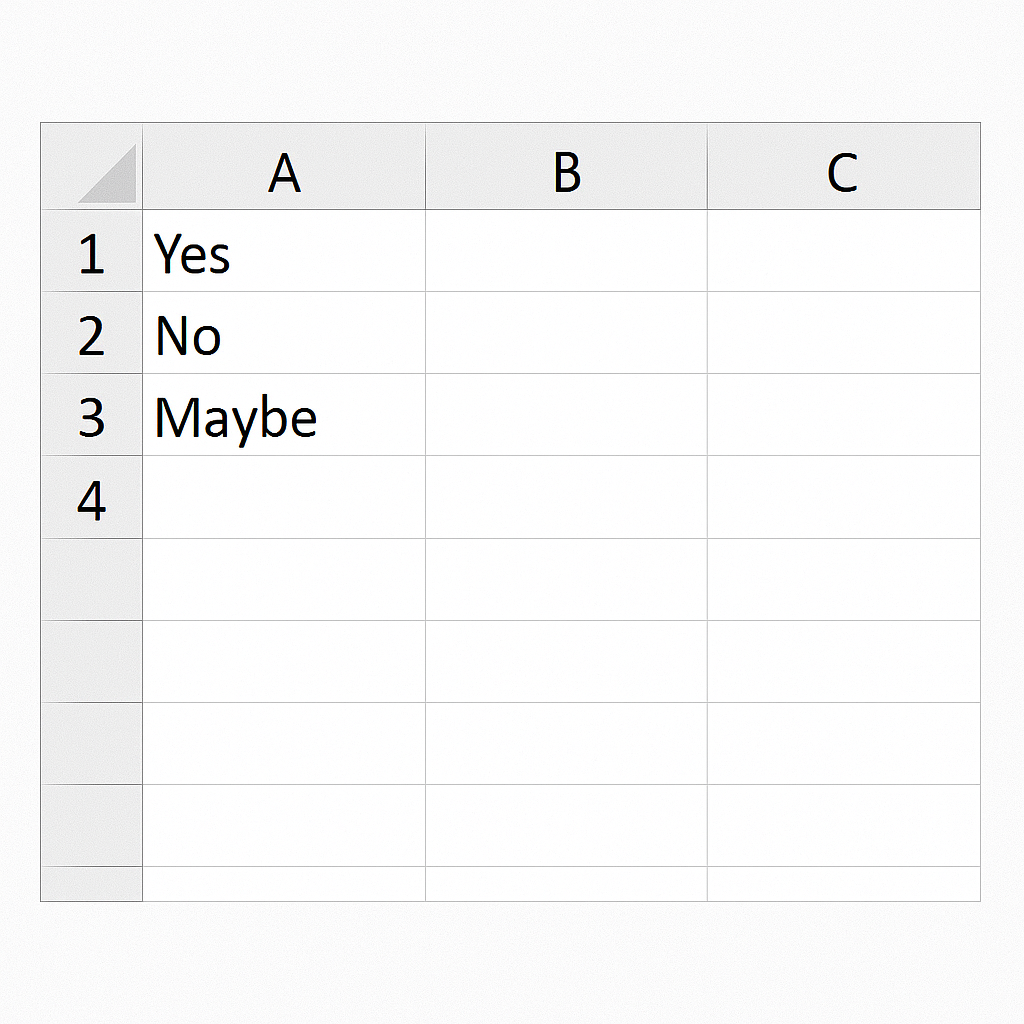
Step 2: Select the Cell for the Drop-Down
Click the cell or range of cells where you want users to select values from a drop-down.
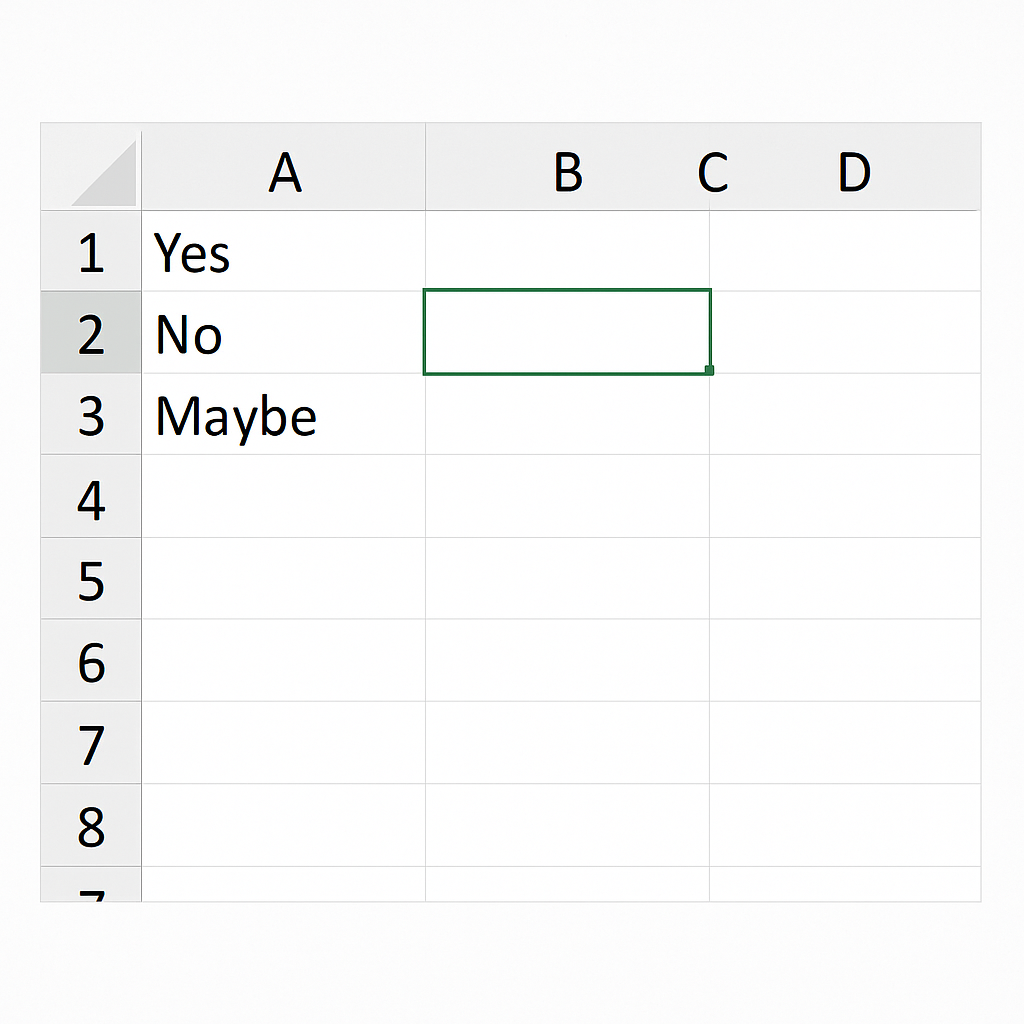
Step 3: Open Data Validation
- Go to the Data tab on the Excel ribbon.
- Click Data Validation in the Data Tools group.
- In the dialog box, under the Settings tab, choose:Allow: List
- Source: If entering manually: type values separated by commas (e.g., Yes,No,Maybe). If using cell range: type the reference (e.g., =A1:A5)

Step 4: Set Input Message and Error Alert (Optional)
- Input Message: Display a message when the cell is selected to guide the user.
- Error Alert: Show a warning if someone enters a value not in the list.
- Click OK to apply.
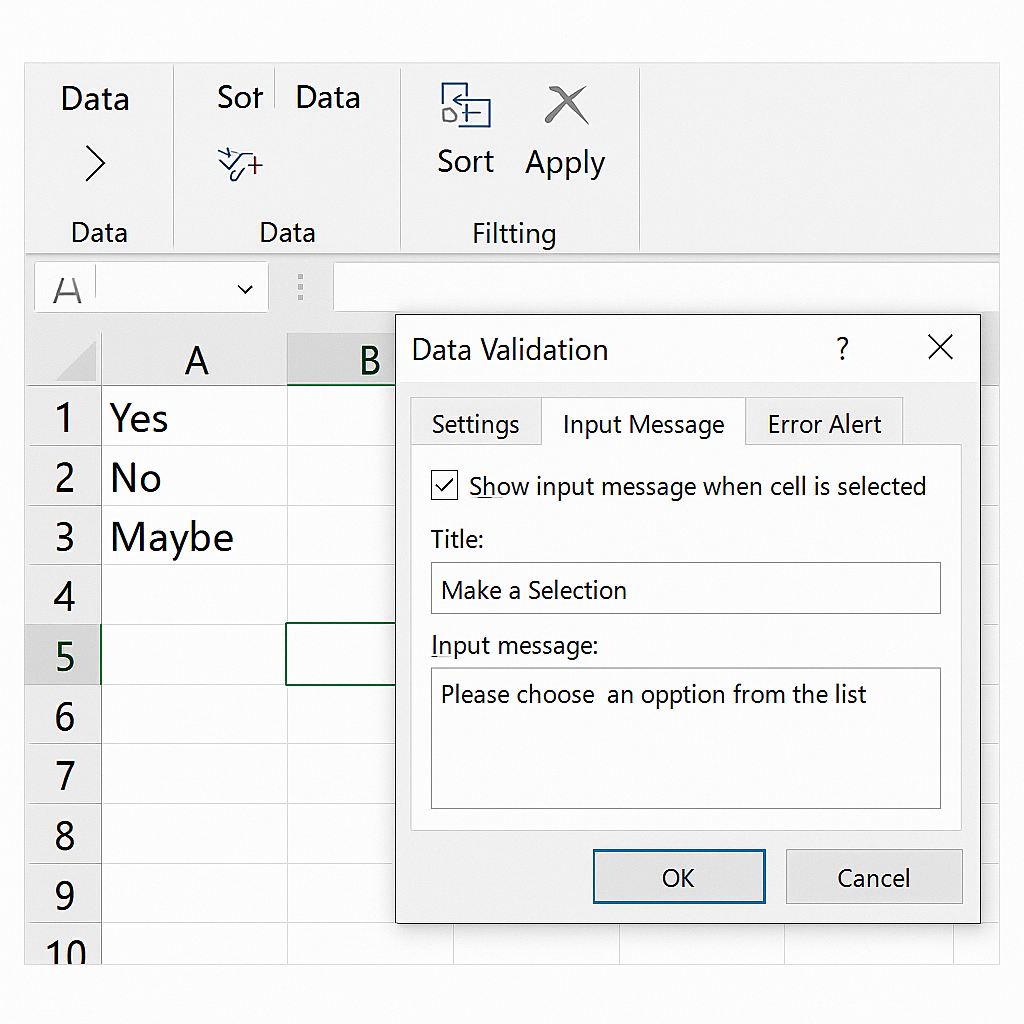
Step 5: Test the Drop-Down
Click the drop-down arrow in the selected cell. The list should appear with your specified options.
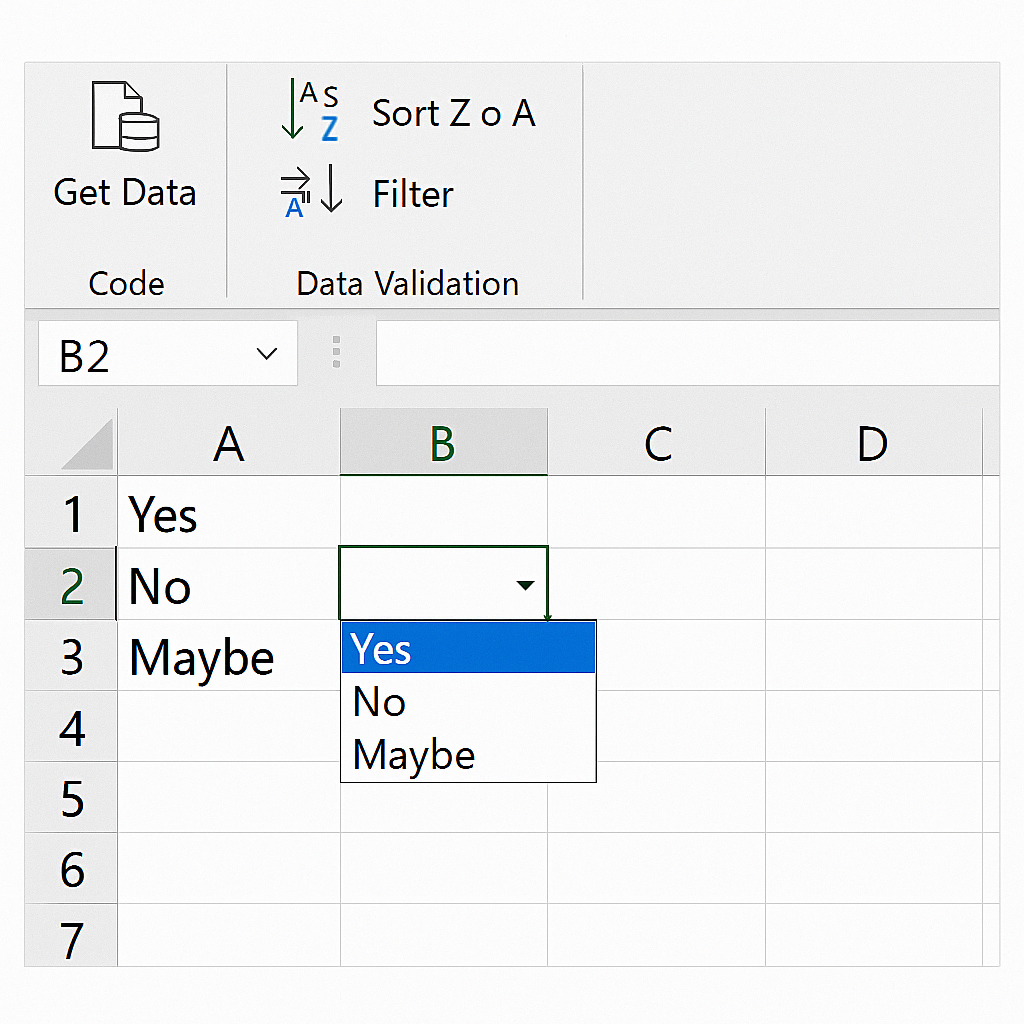
Examples of Drop Down List Usage
Example 1: Project Status Tracking
In project management sheets, you can use a drop-down list with options like “Not Started,” “In Progress,” “Completed,” and “Delayed.” This allows quick updates without typing and ensures consistency across tasks.
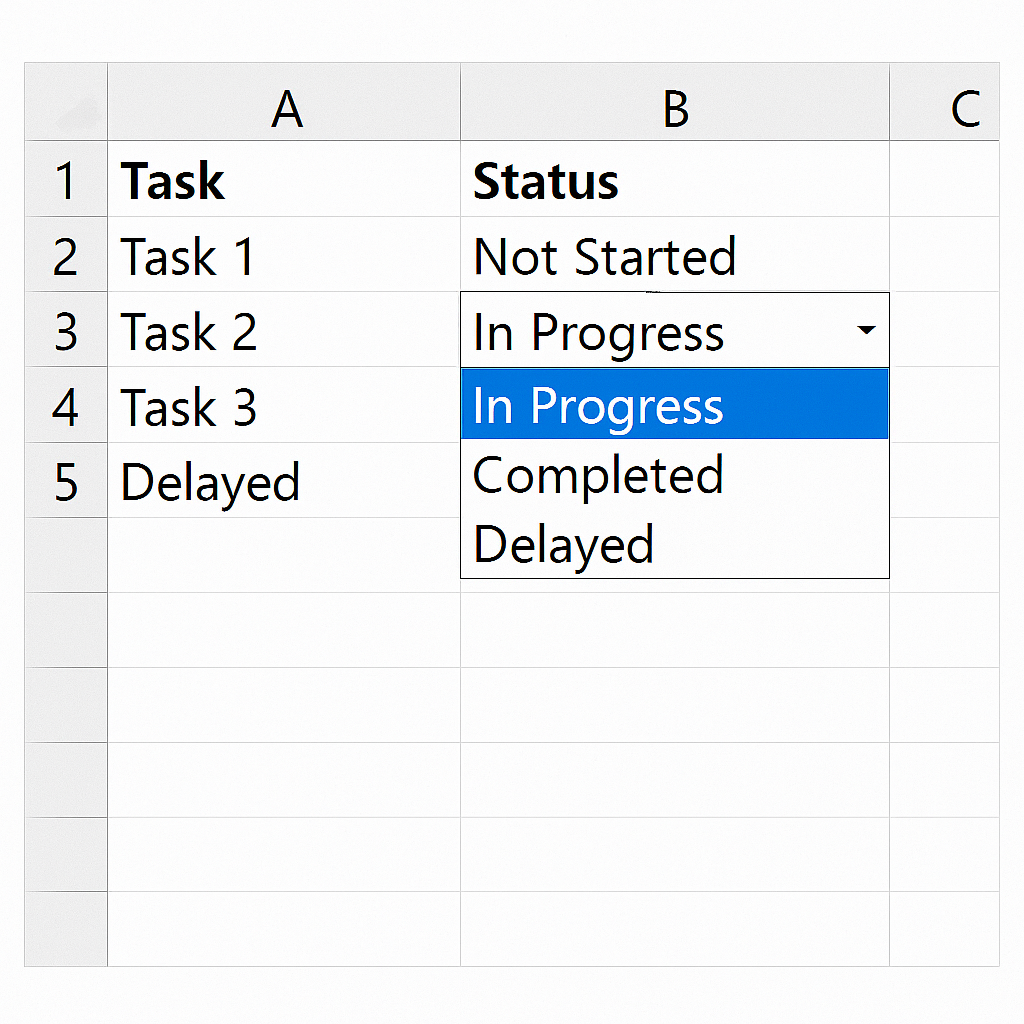
Example 2: Employee Attendance
HR templates include a drop-down for each employee. Choices like “Present,” “Absent,” and “On Leave” help track attendance quickly and accurately.
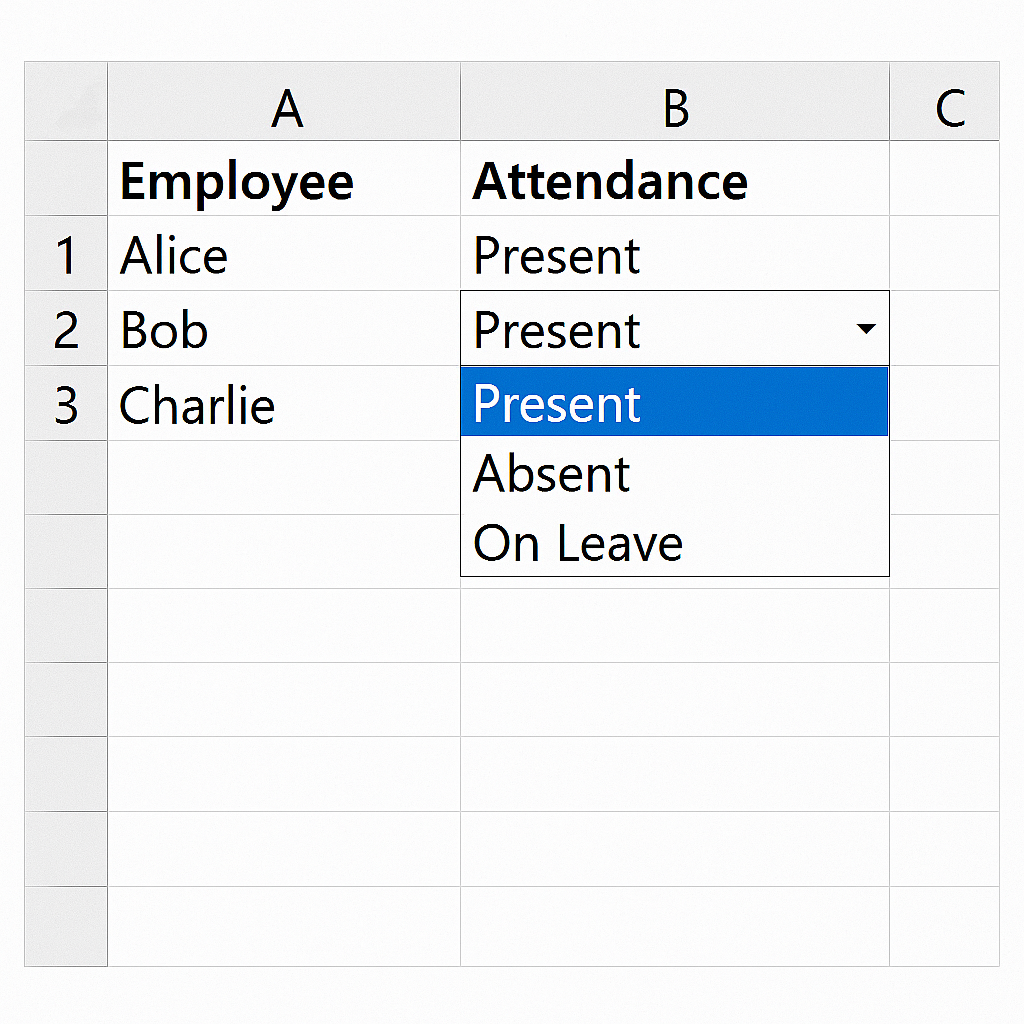
Benefits of Using Drop Down Lists in Excel
Eliminates Data Entry Errors
Typing big datasets by hand can lead to mistakes, such as spelling errors or incorrect values. A drop-down list makes users pick from set choices. This helps keep entries accurate. For example, if one user types “Completed” and another types “complete,” it can be hard to filter and sort. A drop-down list standardizes input.
Enhances Data Consistency
Drop-downs make sure everyone uses the same terms. This is helpful in team settings and shared files. When analyzing data, consistency makes filtering, sorting, and reporting more accurate and manageable.
Speeds Up Workflow
Instead of typing the same values repeatedly, users can select from a list in seconds. This is particularly useful for high-volume data entry tasks, surveys, and administrative forms.
Improves User Experience
Drop-down lists help users know which values are allowed. This makes it easier for new users and non-technical team members to learn. Adding an input message makes it even easier.
Supports Dynamic Updates
Updating the list linked to a cell range doesn’t need changes to the validation settings. This flexibility works well for changing datasets like product catalogs or vendor names.
How to Create a Drop-Down List in Excel (2025 Tutorial)
FAQ’s
How can I create a drop-down list with values from another sheet?
You can create a drop-down list from another sheet by using a named range. First, select the list items. Then, go to Formulas and click on Define Name. Assign a name. After that, in Data Validation, use =NameYouDefined as the source.
What is the limit of items in a drop-down list in Excel?
Excel allows up to 32,767 characters in a drop-down list created through a cell range. Typing values in the source box means you can only use 256 characters total. This count includes commas.
How can I allow users to type a custom value not in the drop-down?
In the Data Validation settings, go to the Error Alert tab. Uncheck “Show error alert after invalid data is entered.” This lets users enter custom values not in the list.
Can I add color or formatting to drop-down options?
You can’t format the drop-down itself. But, you can use Conditional Formatting. This lets you change the cell’s look based on the value you choose. For example, make “Completed” appear green and “Delayed” red.
Conclusion
Adding a drop-down list in Excel can boost productivity and enhance data quality. The drop-down list is key for improving user experience and ensuring data consistency. It’s a must-have for anyone handling structured inputs or shared spreadsheets. Excel drop-downs help you manage inventory, create employee forms, track projects, and build dashboards. They provide better control, reliability, and efficiency. Excel is key for managing business data. Using drop-down lists helps you stay organized and professional. These traits are essential in today’s fast-paced, data-driven world.
