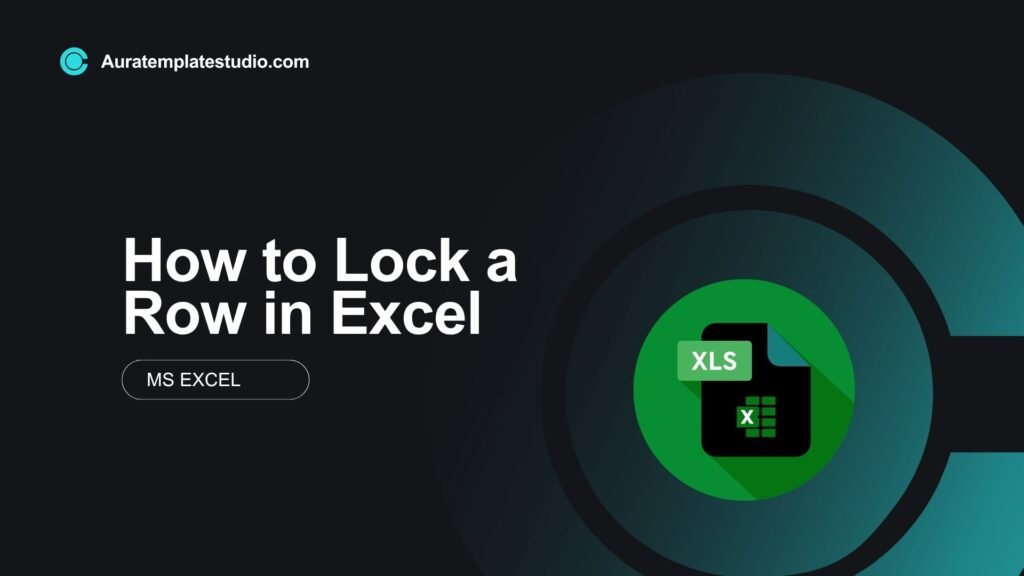
When using large datasets in Excel, you can easily lose sight of important headers or static data while scrolling. This is where learning how to lock a row in Excel becomes essential. Locking rows makes your spreadsheet easier to use and keeps your data safe. You can freeze a header row or protect sensitive information from edits. This guide covers what rows are, how to lock them, real-life examples, benefits, FAQs, and best practices.
What is a Row in Excel?
A row in Excel is a horizontal line of cells, identified by numbers (1, 2, 3…). Each row runs from left to right and holds a set of related data.
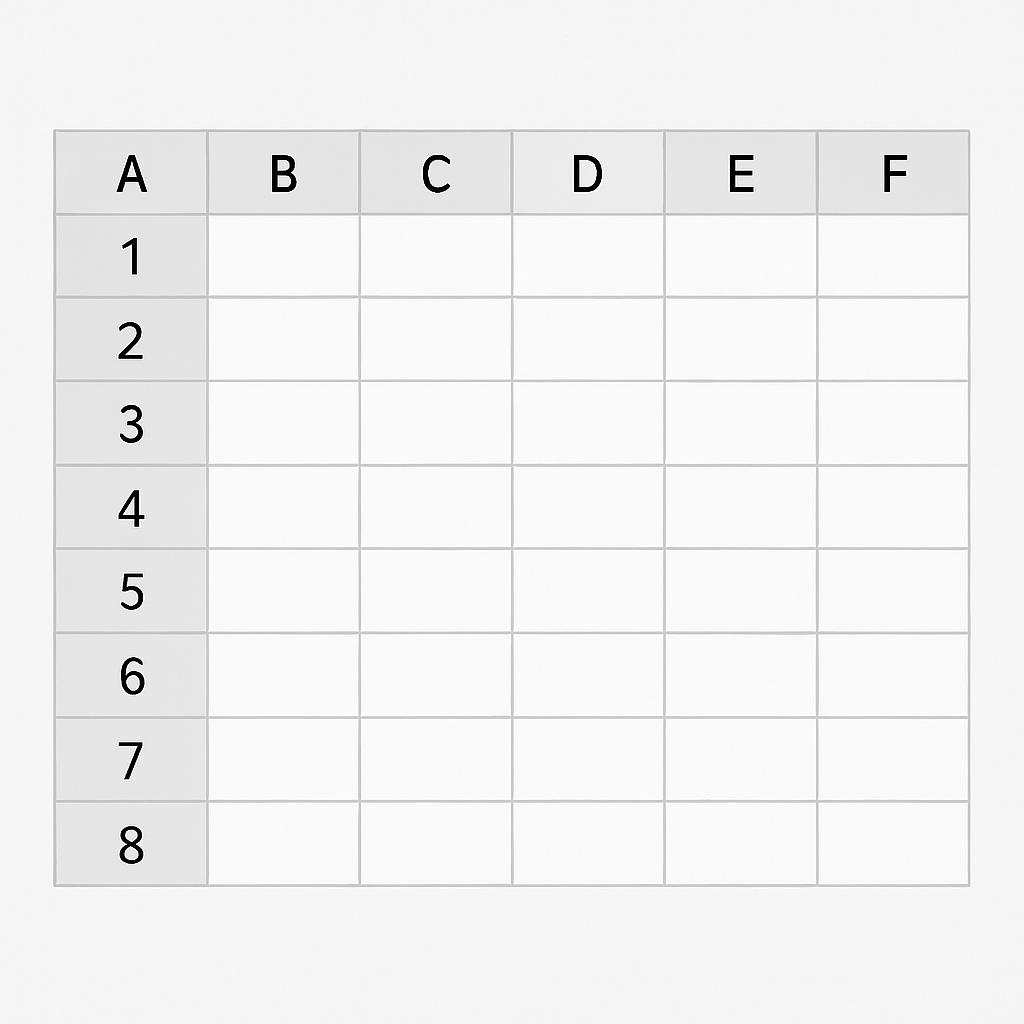
Example:
| A (Name) | B (Age) | C (City) | |
| 1 | John | 28 | New York |
| 2 | Sara | 34 | Los Angeles |
In this example:
- Row 1 could be used as a header row
- Rows 2 and onward hold actual data
Locking a row keeps its position visible while scrolling. Alternatively, it can prevent editing its contents. This depends on the method you choose.
How to Lock a Row in Excel
There are two primary ways to lock rows in Excel depending on your goal:
Method 1: Freeze a Row (Keep Row Visible While Scrolling)
Best for keeping header rows visible as you scroll down.
Steps:
- Open your Excel worksheet.
- Click on the View tab.
- Select Freeze Panes.
- Choose Freeze Top Row.
This keeps Row 1 visible no matter how far you scroll.
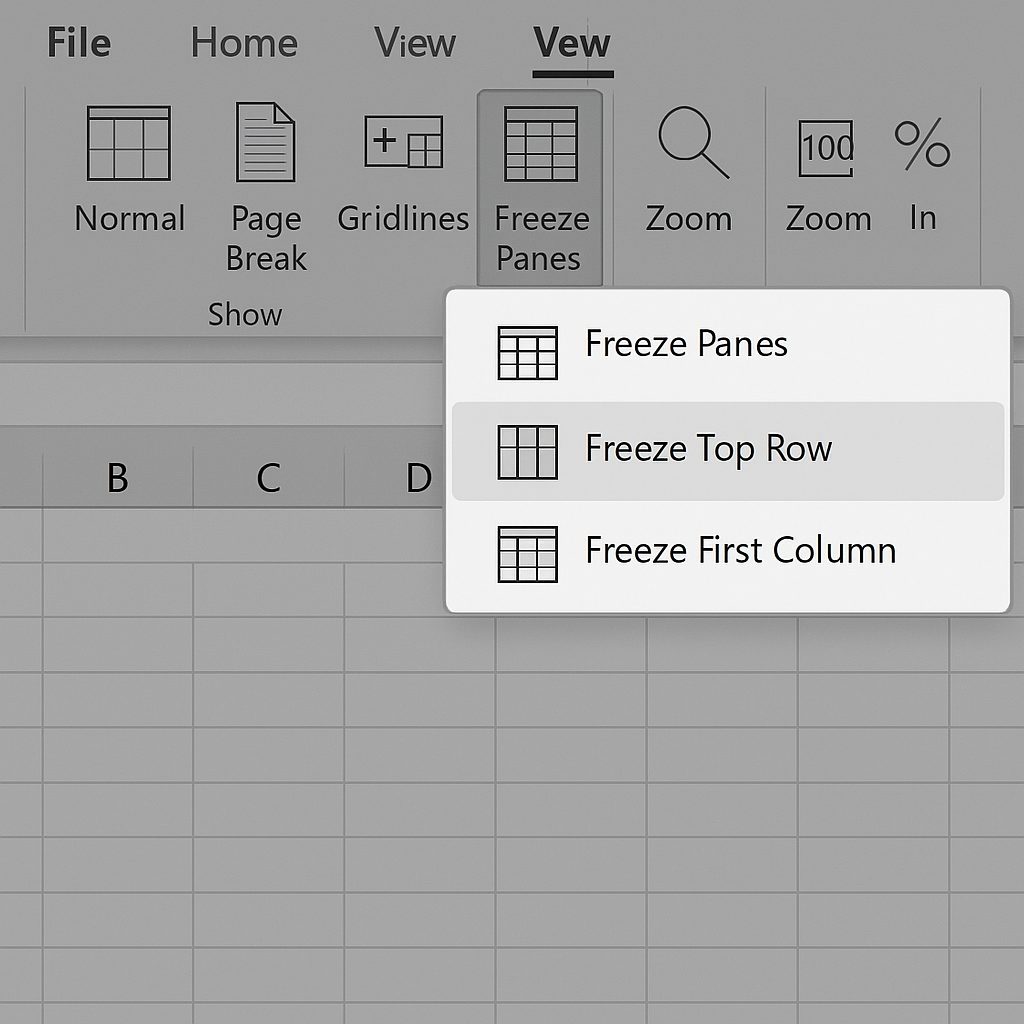
Tip: To freeze multiple rows (e.g., top 2 rows), click on the row below what you want to freeze (e.g., Row 3) and select Freeze Panes.
Method 2: Lock a Row for Editing (Protect Cells)
Best for preventing changes to specific rows.
Steps:
- Select the entire sheet: Ctrl + A.
- Right-click > Format Cells > Go to Protection tab > Uncheck Locked.
- Click OK.
- Now, select the row you want to lock (e.g., Row 1).
- Format Cells > Protection > Check Locked > OK.
- Go to Review tab > Click Protect Sheet.
- Set a password (optional) and click OK.
The selected row is now locked. Other rows remain editable.
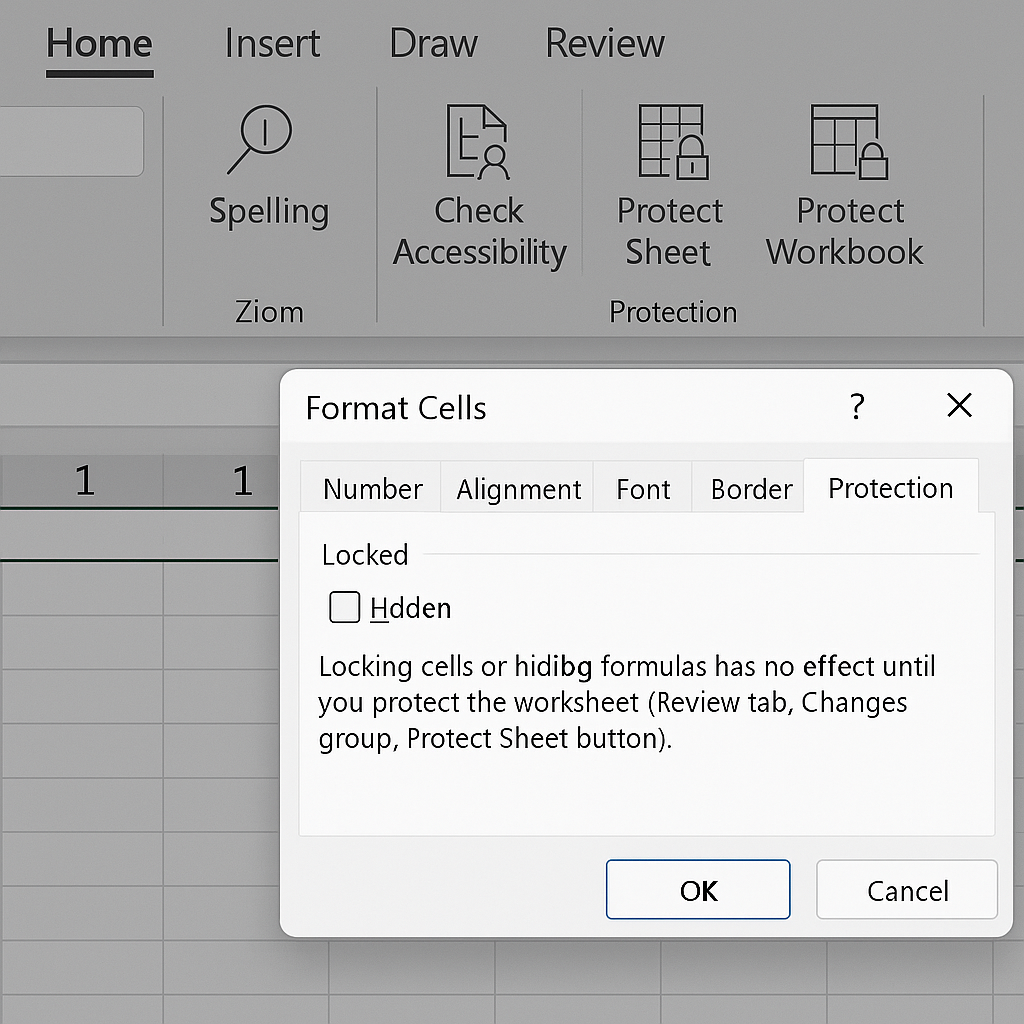
Examples of Locking a Row in Excel
Example 1: Freeze Header Row in a Sales Report
| Date | Product | Units Sold | Revenue |
| 2025-05-01 | Keyboard | 120 | $1,200 |
| 2025-05-02 | Mouse | 80 | $800 |
You apply Freeze Top Row so the header (Row 1) is visible even when scrolling down to Row 200.
Example 2: Lock Confidential Data Row
Lock Row 3 with sheet protection if it shows total salaries or tax calculations. This prevents anyone from accidentally changing the data.
Benefits of Locking a Row in Excel
Enhances Data Readability in Large Sheets
Locking header rows helps users see what each column means, even with thousands of rows.
Prevents Accidental Data Modification
Locking certain rows keeps important information safe. This includes formulas and totals, preventing accidental deletion or overwriting.
Improves Workflow Efficiency
Team members can see the headers and keep key data secure. This way, they can update the sheet quickly, which reduces confusion and errors.
Boosts Data Integrity in Shared Workbooks
When collaborating, locking rows helps enforce control. Only designated editors can modify locked cells, maintaining trust and consistency.
Customization and Flexibility
Excel lets you lock specific rows. This way, you can keep the rest of the sheet editable. This gives you full control over both visibility and editability.
Frequently Asked Questions
What is the difference between freezing and locking a row?
- Freezing: Keeps the row visible when scrolling (visual lock).
- Locking: Prevents the row from being edited (security lock).
Can I lock multiple rows in Excel?
Yes. For freezing, select the row below the last row you want frozen. For locking, select multiple rows > Format Cells > Check Locked, then protect the sheet.
How do I unlock a locked row in Excel?
Go to Review > Unprotect Sheet. Then select the row > Format Cells > Uncheck Locked > OK.
Will freezing a row affect printing?
No. Freezing rows only affects what is visible on-screen, not what is printed. Use Print Titles under Page Layout to repeat headers on printed pages.
Can I lock a row without a password?
Yes. When protecting the sheet, you can skip the password step. The row will be locked from editing, but anyone can unlock it.
Conclusion
Locking a row in Excel makes your spreadsheets better, safer, and easier to use. Locking rows makes working with financial data, sales reports, or shared sheets easier. It also protects your key information. Begin using these Excel skills now to manage your data layout and protection.
