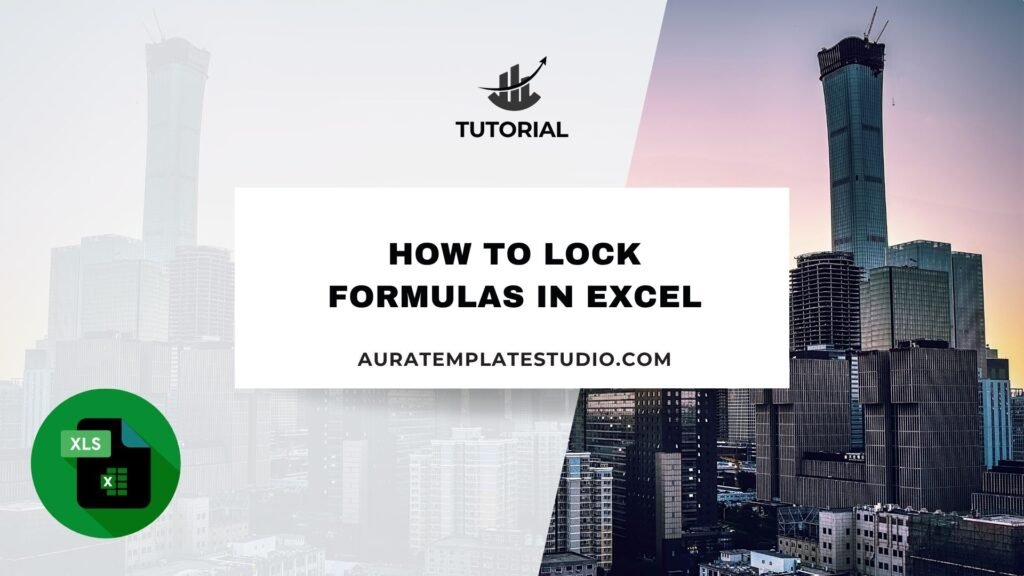
It’s important to keep data and calculations safe in Excel, especially when sharing workbooks. Locking formulas keeps users from changing or deleting important calculations. This helps maintain accuracy and reliability. In this guide, we’ll show you how to lock formulas in Excel. We’ll include clear examples and insights about their benefits.
What are Formulas in Excel?
Formulas in Excel are math expressions. They help with calculations and automate data processing in cells. They let users do simple math, complex finance calculations, statistical analysis, and logical operations automatically. Formulas typically begin with an equal sign (=), followed by functions, operators, cell references, and constants. For example, a simple formula to add values in two cells might look like =A1+B1, while a complex formula might use built-in Excel functions like =SUM(A1:A10).
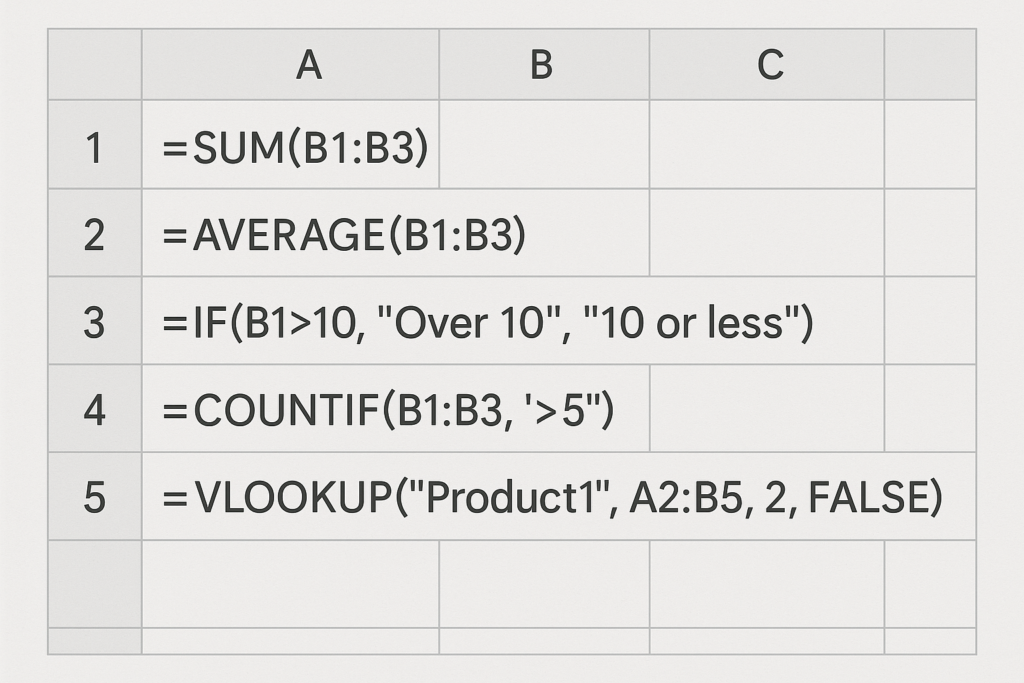
Formulas are powerful tools in Excel that:
- Automate repetitive calculations
- Minimize manual errors
- Enhance productivity and data accuracy
How to Lock Formulas in Excel
Locking formulas in Excel has two steps: first, protect specific cells. Then, enable sheet protection. Here’s a clear step-by-step guide:
Step 1: Locking the Cells Containing Formulas
Select Cells with Formulas:
- Click on the Home tab.
- Select ‘Find & Select’ > ‘Go To Special’ > ‘Formulas’.
- Excel automatically selects all cells containing formulas.

Format Cells for Locking:
- Right-click the selected cells, choose ‘Format Cells’.
- Navigate to the ‘Protection’ tab.
- Ensure the ‘Locked’ option is checked and click ‘OK’.
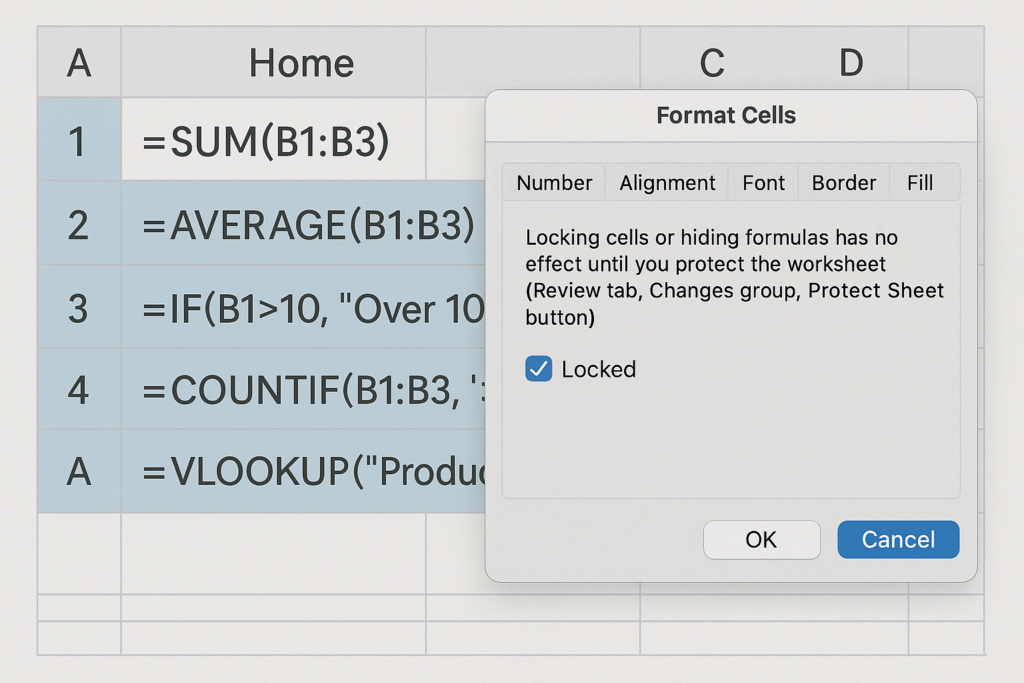
Step 2: Protecting the Sheet
Activate Sheet Protection:
- Click on the ‘Review’ tab.
- Select ‘Protect Sheet’.
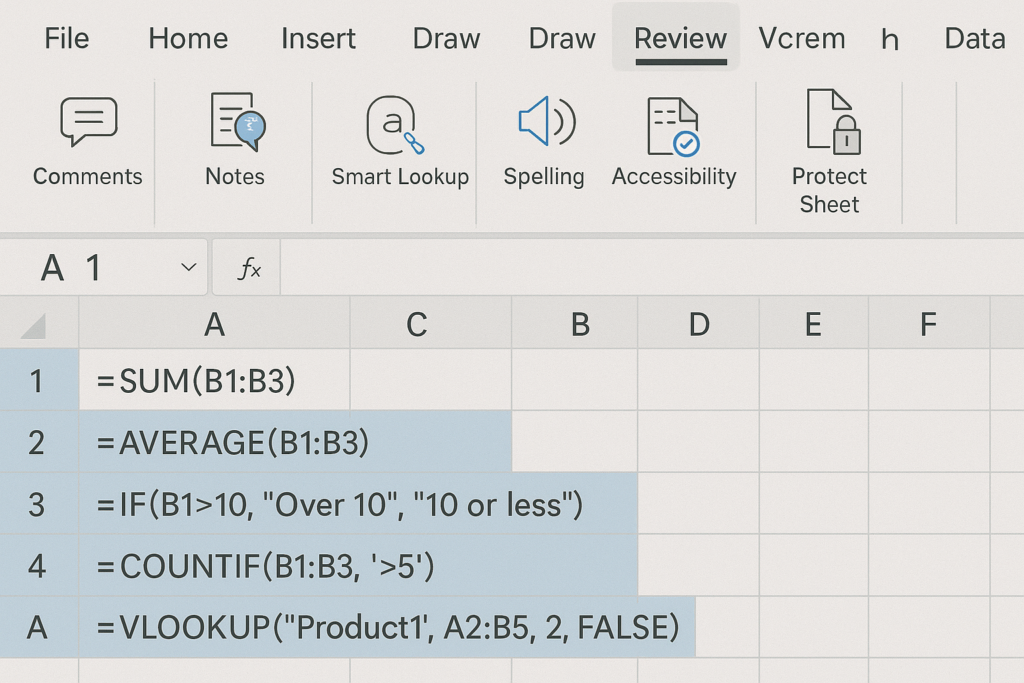
Set Protection Options:
- Enter a password (optional but recommended for security).
- Choose permissions (like allowing users to select unlocked cells only).
- Click ‘OK’.
Now your formulas are secured, and only users with the password can make changes.
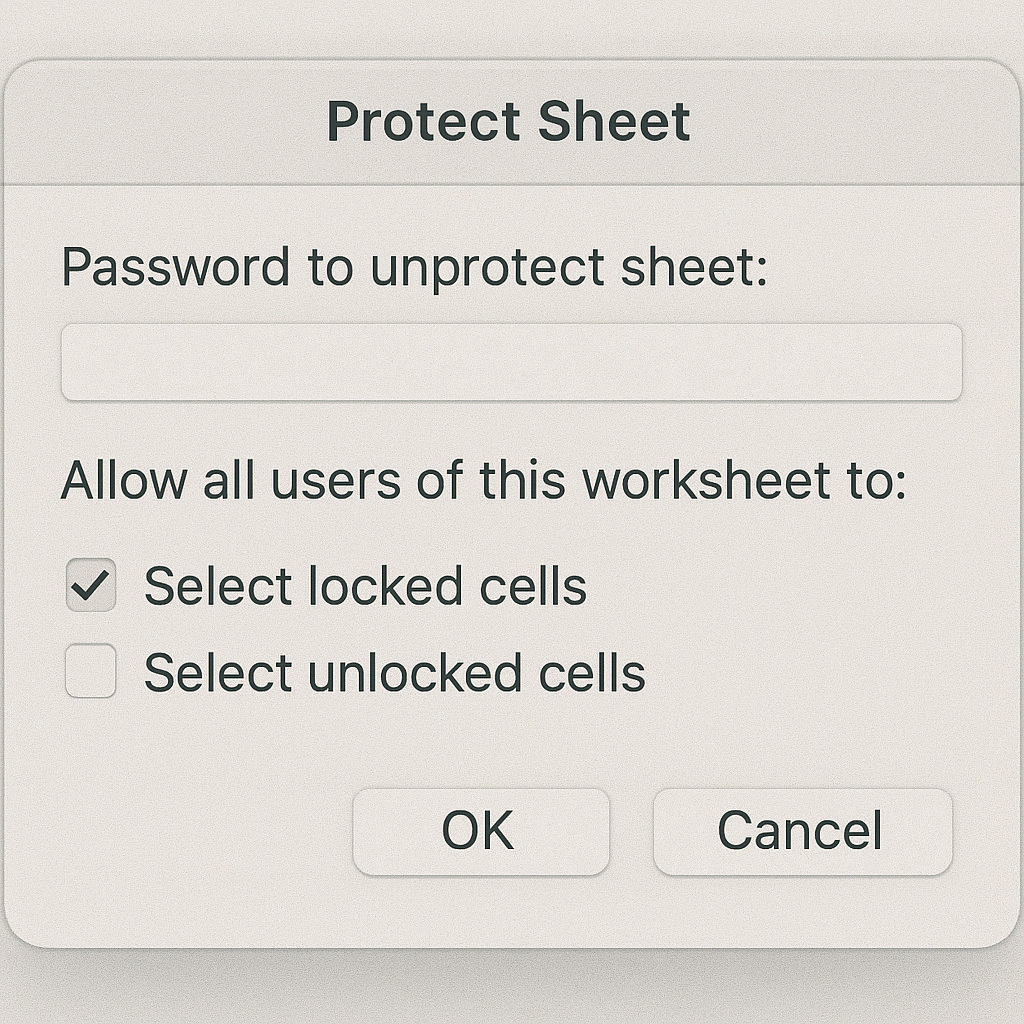
Examples of Locking Formulas in Excel
Here are detailed examples demonstrating practical scenarios where locking formulas is essential:
Example 1: Budget Sheet Protection
Imagine managing a departmental budget. Keep cells with budget calculations (=SUM(B2:B10)) unchanged. This will help avoid wrong totals.
- Select your budget calculation cells.
- Right-click, choose ‘Format Cells’, check ‘Locked’.
- Protect your sheet with a password.
This prevents accidental alteration, ensuring your budget totals remain correct.
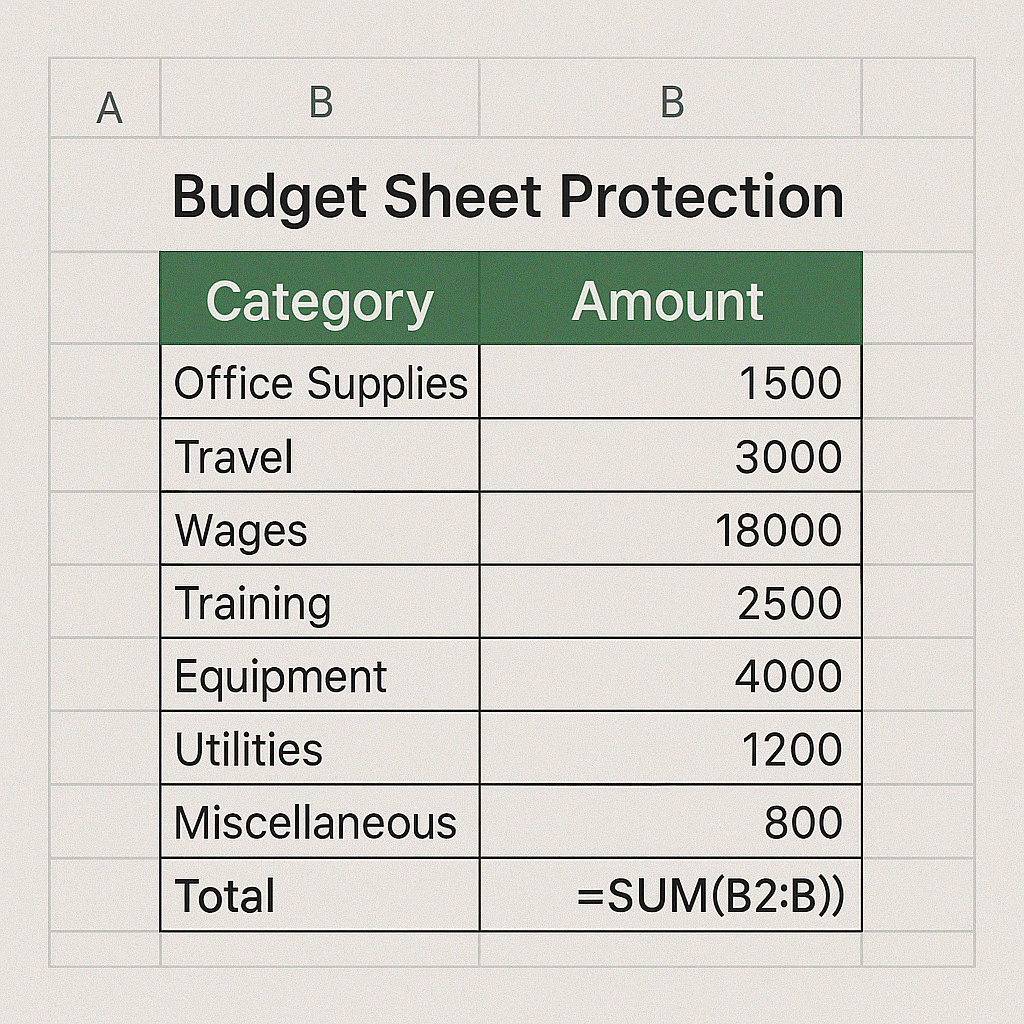
Example 2: Performance Tracking Sheets
If you use Excel to track performance, you often calculate averages. For example, you can find the average with this formula: =AVERAGE(C2:C20). Locking these formulas prevents accidental disruption by team members.
- Select your average calculation cells.
- Format them as ‘Locked’ under the Protection tab.
- Enable sheet protection with relevant permissions.
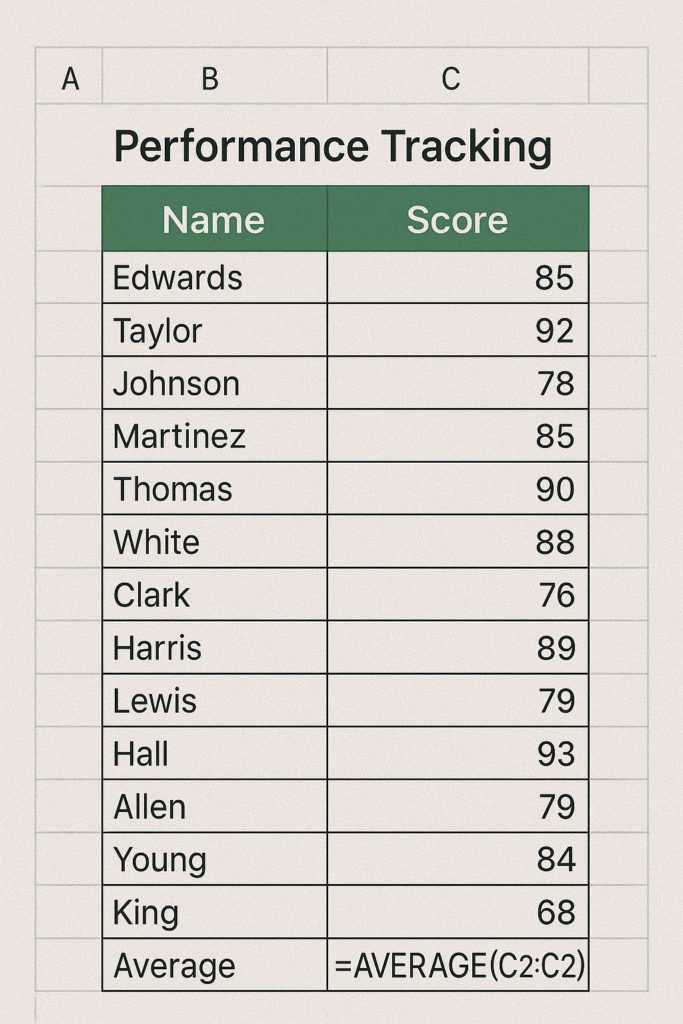
Benefits of Locking Formulas in Excel
Locking formulas in Excel offers multiple substantial benefits:
Enhanced Data Integrity
Locking formulas prevents unauthorized or accidental changes, maintaining accurate data throughout the workbook. This is very helpful in financial models, forecasts, and other analyses where accuracy matters most.
Improved Accuracy and Reliability
By securing formulas, you significantly reduce human error risks. Users can input data with confidence. The formulas stay accurate and unchanged. This helps ensure reliable decision-making.
Better Collaboration
Locking formulas in Excel files helps team members use the same method. This cuts down confusion, boosts workflow efficiency, and keeps consistency in shared file versions.
Simplified Troubleshooting
Locked formulas simplify troubleshooting since discrepancies are less likely due to formula tampering. This streamlines identifying issues within data inputs rather than formula corruption.
Enhanced Security
Passwords protect sheets and lock cells. This adds extra security. It’s especially important for sensitive financial, operational, or proprietary data.
Highlight Every Other Row in Excel in 90 Seconds!
FAQ’s
Can locked formulas still be viewed?
Yes, users can see locked formulas, but they can’t edit them. This keeps things clear while maintaining integrity.
Is it possible to unlock formulas later?
Absolutely. If you have the protection password, you can easily unlock the sheet and cells anytime.
What if I forget the protection password?
Forgotten passwords can’t be recovered directly through Excel. It’s crucial to remember or safely store passwords.
Can specific users have different permissions?
Excel sheet protection doesn’t differentiate by users. However, advanced security features in Excel Online or SharePoint allow user-specific permissions.
Does locking formulas affect Excel performance?
No, locking formulas and protecting sheets typically do not impact Excel performance significantly.
Conclusion
Locking formulas in Excel is crucial. It helps keep data accurate, reliable, and secure, especially in shared or important workbooks. Locking formulas can help you avoid mistakes. It also boosts teamwork and greatly improves data security. Adding this practice to your routine will make your workflow smoother and keep your data safe.
