
In Excel, formatting is more than just looks—it’s about making your data easier to read, edit, and share. Adjusting cell size can boost your spreadsheet’s usability. This skill helps when you create financial reports, inventory lists, or dashboards. This guide will help you make Excel cells bigger, either wider or taller. You’ll find clear steps, real examples, and expert tips.
What Are Cells in Excel?
A cell in Excel is where a row and a column meet. It’s the basic unit of a spreadsheet for entering data. Each cell has a unique address based on its column letter and row number (like A1, B5, etc.).
Cells can contain:
- Text (names, labels, descriptions)
- Numbers (prices, quantities, dates)
- Formulas and functions
- Visuals like charts or conditional formatting
By default, Excel assigns a standard size to each cell. If your content doesn’t fit, like long text or big numbers, resize the cells for better visibility.

How to Make Cells Bigger in Excel?
There are several ways to make cells bigger—either by increasing column width, row height, or both.
Method 1: Resize Columns to Make Cells Wider
Steps:
- Open your Excel spreadsheet.
- Hover over the line between two column letters (e.g., between A and B).
- When the cursor changes to a double arrow, click and drag to the right to increase width.
Shortcut Option: Double-click the line between columns. This will auto-fit the column to the longest text.

Method 2: Resize Rows to Make Cells Taller
Steps:
- Hover over the line between two row numbers (e.g., between 2 and 3).
- When the cursor changes to a double arrow, click and drag downward.
Shortcut Option: Double-click the row border to auto-fit based on the tallest cell content in that row.
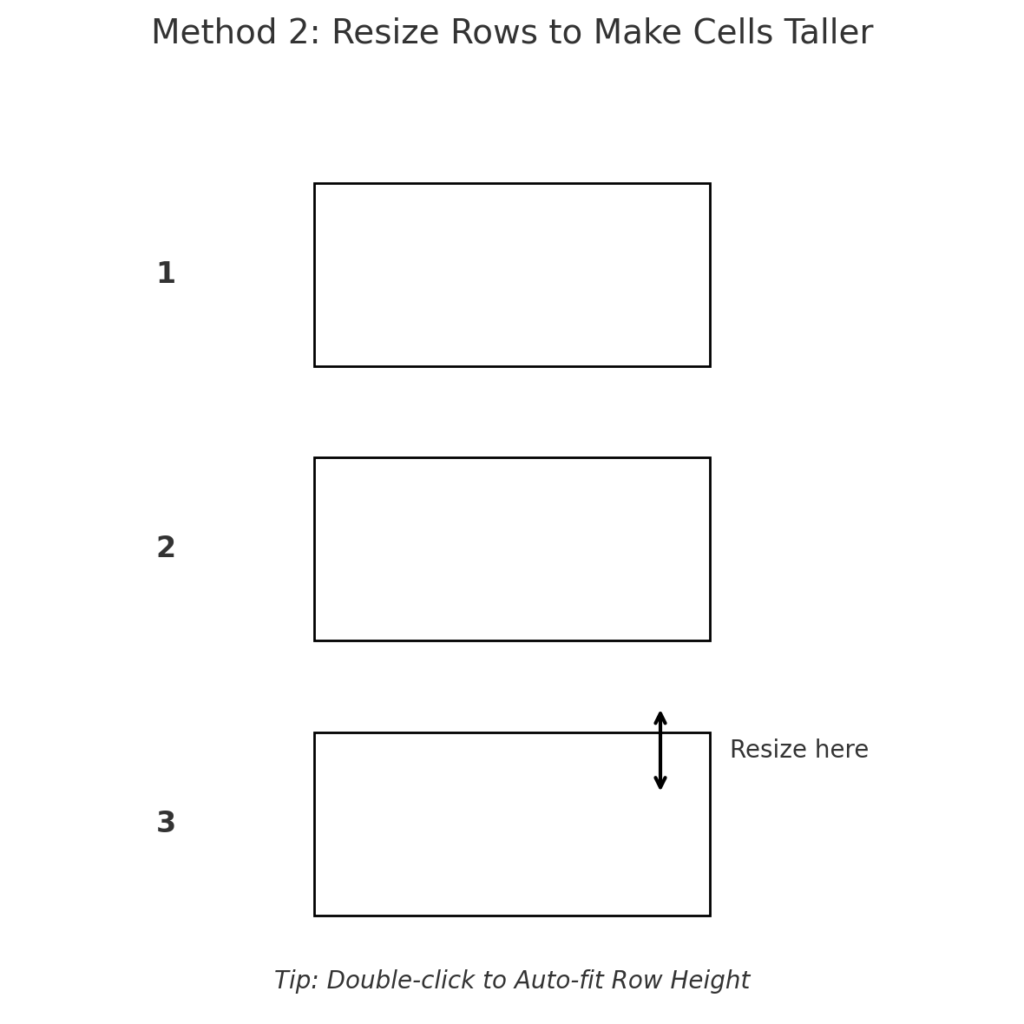
Method 3: Set Specific Height or Width for Cells
Steps:
- Select the cells, rows, or columns you want to resize.
- Right-click and choose “Row Height” or “Column Width.”
- Enter a numeric value (e.g., 25 for row height or 30 for column width).
- Click OK.
This is useful when you need uniform formatting across different sheets.

Method 4: Use the “Format” Option in the Ribbon
Steps:
- Go to the Home tab.
- In the Cells group, click “Format.”
- Choose either:
- Row Height
- Column Width
- Or select AutoFit Row Height / Column Width
This method is ideal for precision control.

Method 5: Merge Cells and Adjust Size (Optional)
If you’re creating a heading or need more space, you can merge multiple cells and then resize.
Steps:
- Select the cells you want to merge.
- Click Home > Merge & Center.
- Then, resize the merged cell using row height or column width.

Real-Life Examples of Making Cells Bigger in Excel
Example 1: Creating a Title Section
To center a title across Columns A to E, merge the cells. Then, set the row height to 30 for a bold title area.

Example 2: Formatting Reports for Print
To make a printable invoice clearer, increase the cell height and width. This helps with spacing and improves print quality. Use specific values for consistency.

Example 3: Improving Readability in Financial Sheets
In budget trackers, expanding cells helps make large money values easier to read. This is especially true when using currency or accounting formats.

Benefits of Making Cells Bigger in Excel (With Detailed Explanations)
Improved Readability
Bigger cells display all content clearly. This includes names, descriptions, and long numbers, so nothing gets cut off or hidden. Viewing product descriptions without wrap text or tooltips instantly boosts user understanding.
Better Data Visualization
Larger cells make it easier to format charts, apply conditional formatting, or include in-cell visuals like sparklines or icons. Expanding key cells on a dashboard makes your visual summaries look better and have more impact.
Enhanced Print Quality
Resizing cells when preparing spreadsheets for print helps the layout fit the pages. It keeps everything clear and professional. A monthly sales report looks better with evenly sized rows and columns. This prevents data from being crammed together.
Professional Appearance
Uniform cells that align well make your spreadsheet look clean and professional. This is important when sharing it with clients or coworkers. When sending proposals or quotes, neat formatting enhances trust and credibility.
Saves Time in Navigation
When cells are the right size, you can see data easily. This means no more hovering, clicking, or resizing. As a result, your workflow speeds up. Consistent cell size in large project trackers helps teams update and review information.
How to Increase Cell Size in Excel 2024
Frequently Asked Questions (FAQ’s)
Can I make all cells in a worksheet bigger at once?
Yes. Select all cells (Ctrl + A), then right-click any row or column and choose “Row Height” or “Column Width.” Enter your desired size.
What is the default cell size in Excel?
- Default column width: 8.43 characters
- Default row height: 15 points
These can vary slightly depending on font and style settings.
How do I make cells bigger without affecting neighboring cells?
You can only increase column width or row height for the entire column/row, not for individual cells. To simulate size changes, use Merge Cells or adjust font size and alignment.
Why doesn’t my resized cell show all text?
Make sure “Wrap Text” is enabled (Home > Wrap Text). You may also need to increase row height manually or autofit.
Can I increase cell size to fit images?
Yes. Insert the image and manually resize the row and column until the image fits cleanly. You can also set exact row height and column width for pixel-perfect results.
Conclusion
Making cells bigger in Excel might seem minor, but it greatly improves clarity, usability, and professionalism in your spreadsheets. When you create reports, manage databases, or design dashboards, use properly sized cells. They help make your content easy to read, navigate, and share. You can format your sheets just how you like by using the methods in this guide. You can resize by dragging, use Format options, or enter numbers precisely.
