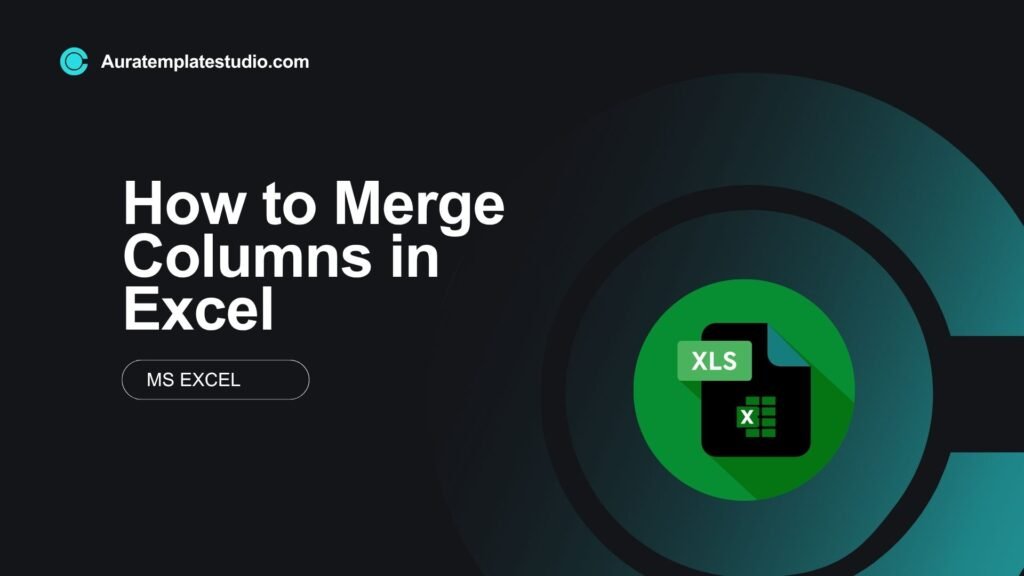
When using large datasets in Excel, you often need to combine data from different columns. This could be first and last names, addresses, or product details. Excel has built-in tools and formulas that help you merge columns easily. This makes it simpler to clean, organize, and present your data. In this guide, you’ll learn to merge columns in Excel. We’ll use formulas, functions, and easy formatting tools. The tutorial includes examples, detailed benefits, and answers to frequently asked questions.
What Are Merging Columns?
Merging columns in Excel means combining the data from two or more columns into one, either by:
- Merging cells visually (formatting)
- Merging values (using formulas to concatenate text or numbers)
Depending on your goal, merging can be:
- Structural: Combining cell blocks to create titles or headers.
- Data-based: Joining text or numbers from multiple columns into one.
Note: “Merging” in Excel can refer to two different things:
- Merging cells: Combines the actual cells (and keeps only one value).
- Merging column data: Joins values from multiple cells without losing data.
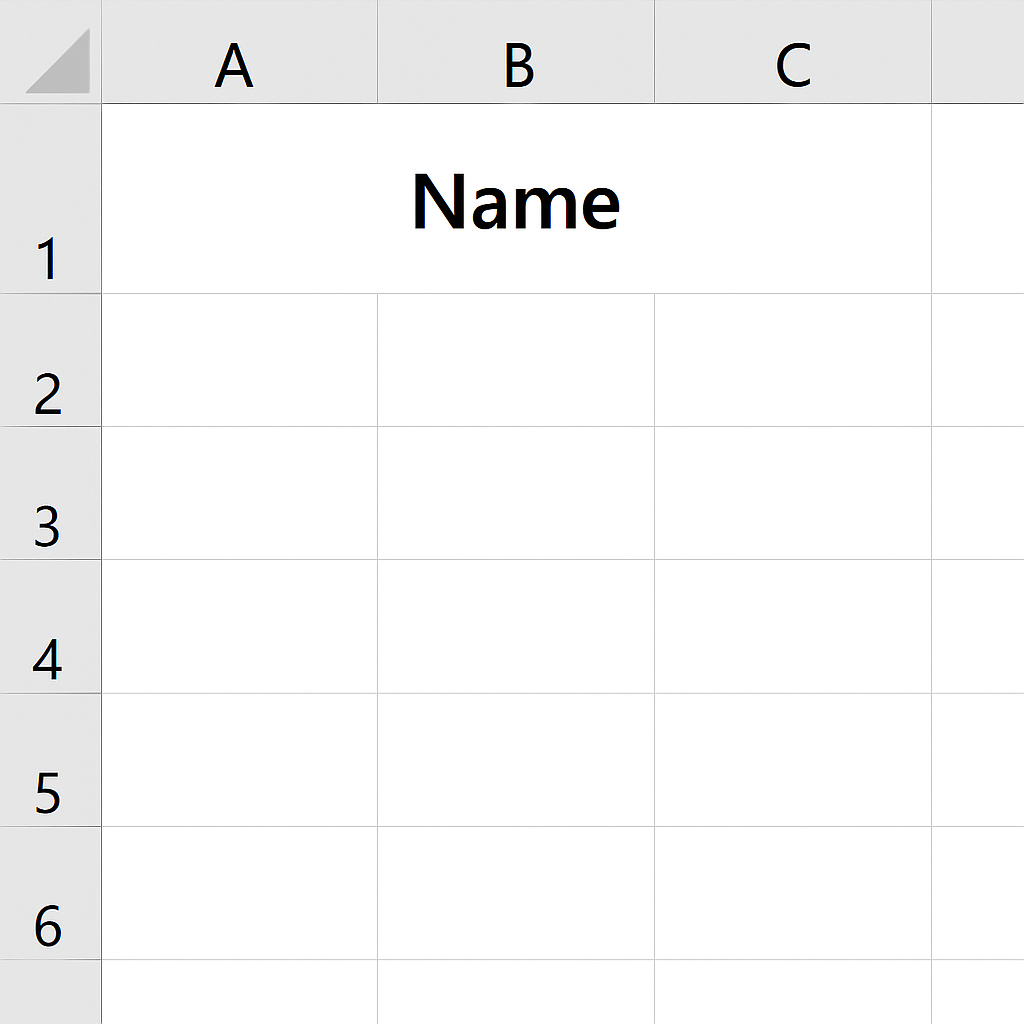
How to Merge Columns in Excel?
Below are the most reliable ways to merge columns in Excel:
Method 1: Using the & (Ampersand) Operator
Best for: Simple text merging (e.g., combining first and last names)
Formula:
=A2 & ” ” & B2
- This combines the value in A2 and B2 with a space in between.
- You can replace ” ” with commas, hyphens, or custom text.
Use this when you need full control over formatting between values.
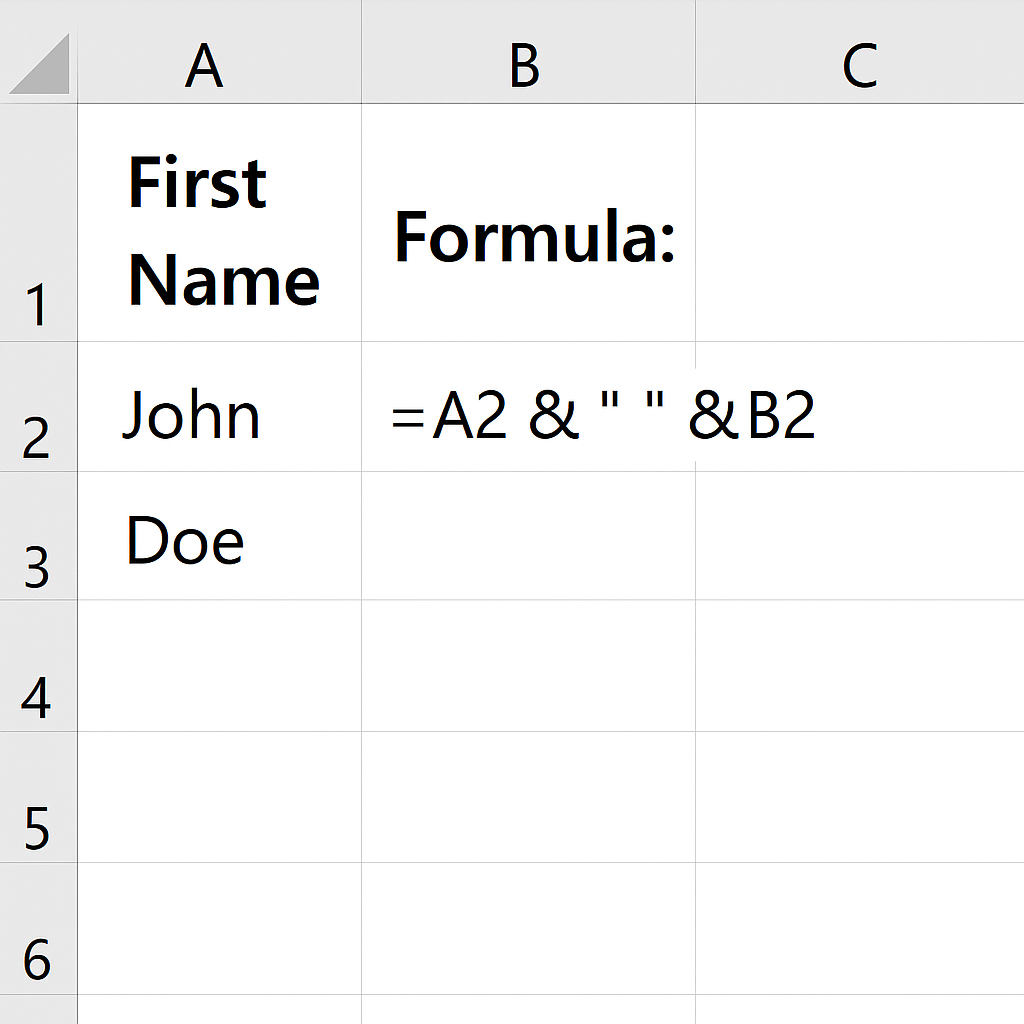
Method 2: Using the CONCATENATE() Function (Excel 2013 & Older)
Formula:
=CONCATENATE(A2, ” “, B2)
- Combines values just like the ampersand method.
- Deprecated in newer versions but still supported in older files.
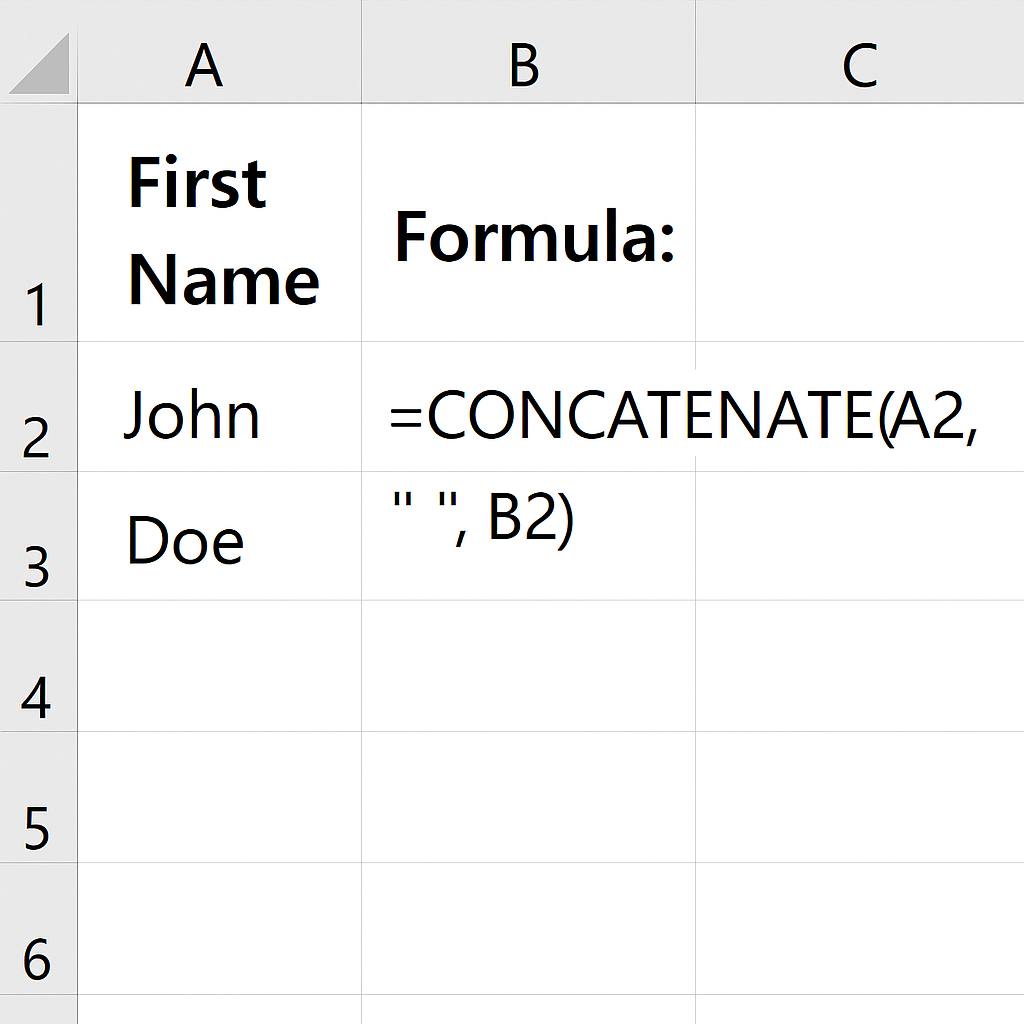
Method 3: Using the TEXTJOIN() Function (Excel 365 & Excel 2019+)
Best for: Merging many columns with a delimiter
Formula:
=TEXTJOIN(” “, TRUE, A2:C2)
- ” ” is the delimiter (space, comma, etc.)
- TRUE skips empty cells
- Combines all values in A2 to C2
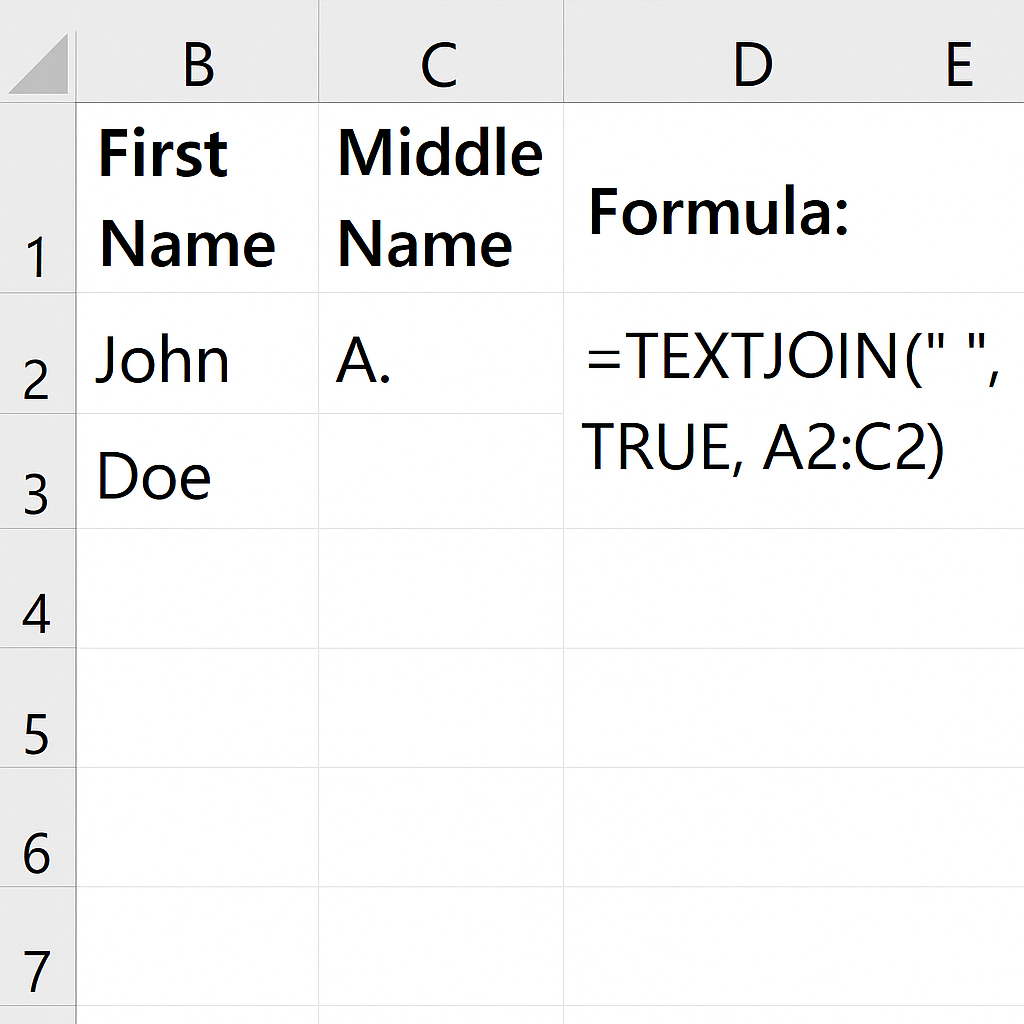
Method 4: Merging Cells Visually (Not Recommended for Data)
Steps:
- Select the cells across columns.
- Go to Home > Merge & Center.
- Choose Merge Across or Merge Cells.
This method does not combine cell values. It keeps the top-left value and discards the rest. Use this only for formatting (like headers or labels).
Examples
Example 1: Merge First and Last Names
| A (First Name) | B (Last Name) | C (Full Name) |
| John | Doe | =A2 & ” ” & B2 → John Doe |
| Emma | Smith | Emma Smith |
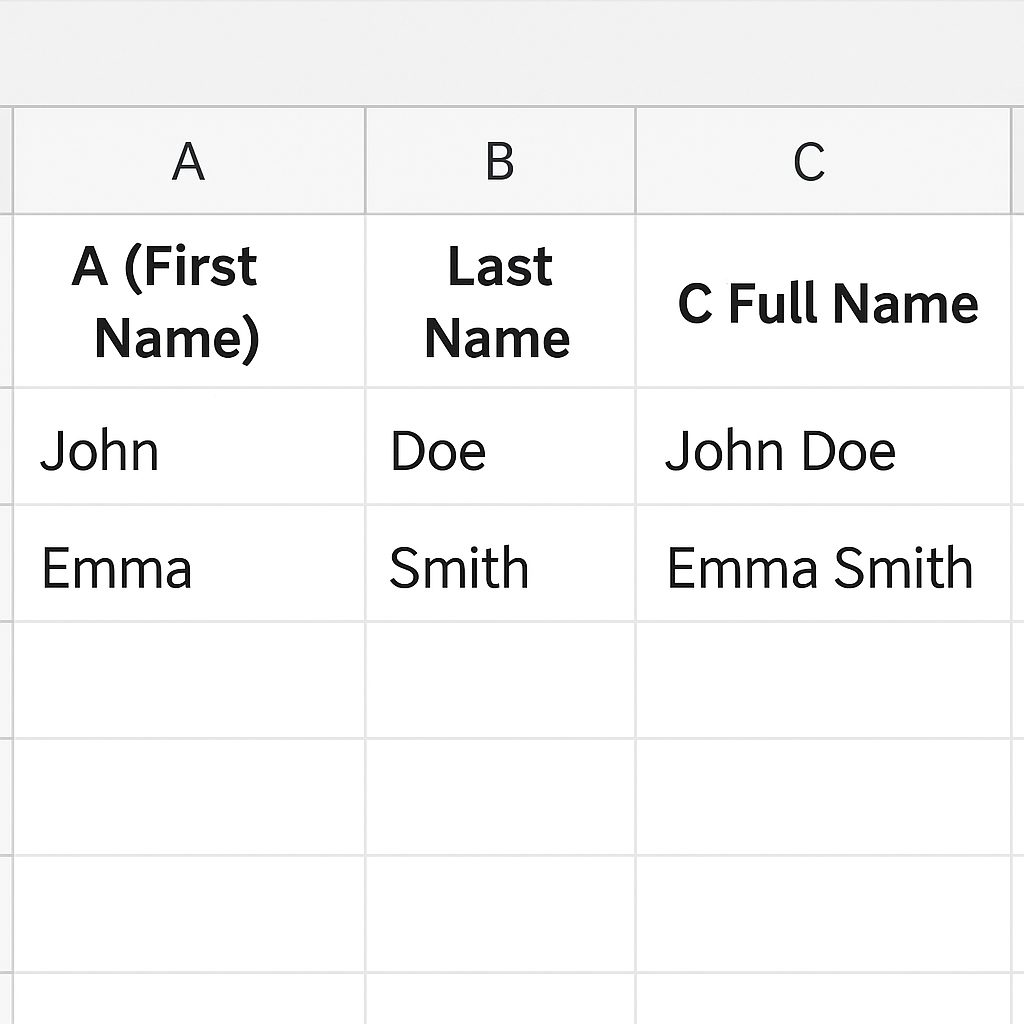
Example 2: Merge Address Fields
| A (Street) | B (City) | C (Zip) | D (Full Address) |
| 123 Maple St | Austin | 73301 | =A2 & “, ” & B2 & “, ” & C2 → 123 Maple St, Austin, 73301 |
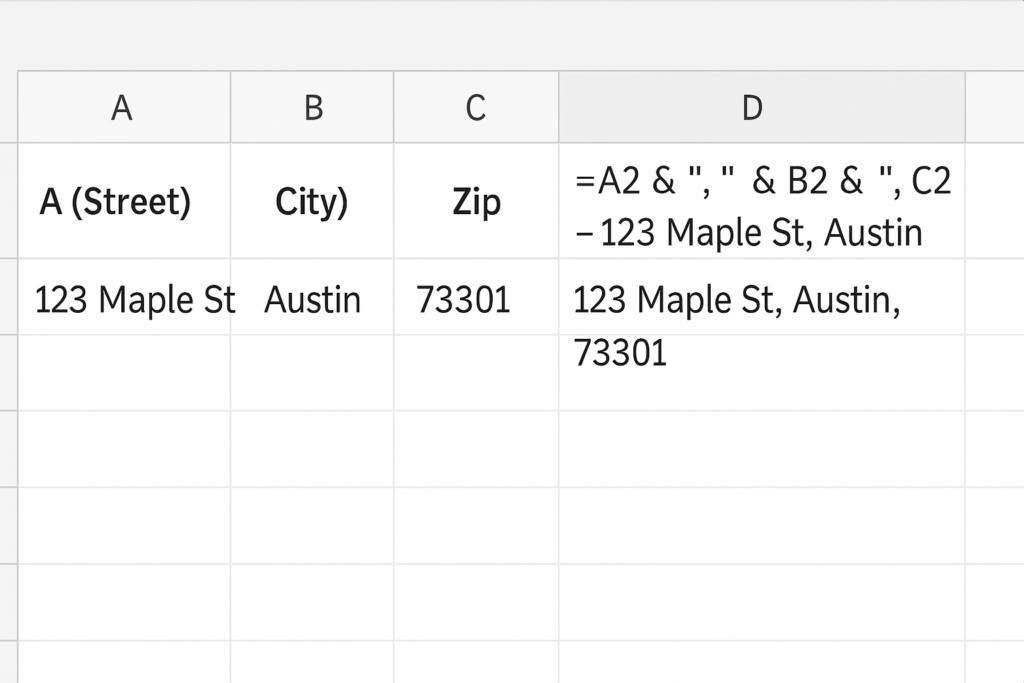
Example 3: Merge with TEXTJOIN()
| A | B | C | D |
| Red | Green | Blue | =TEXTJOIN(“, “, TRUE, A2:C2) → Red, Green, Blue |
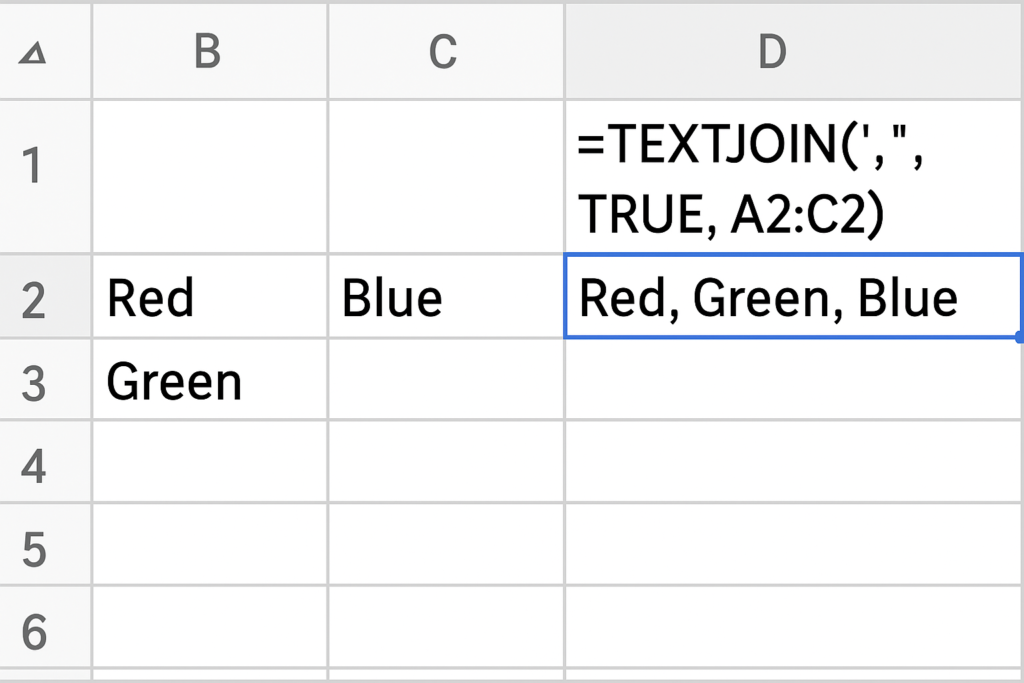
Benefits of Merging Columns in Excel (Explained in Detail)
Improves Data Readability
Merging columns, such as first and last names or addresses, improves clarity. This makes it easier to read and understand information quickly.
Supports Database and CRM Integrations
Some systems require merged fields, such as full names or complete addresses. This makes data import and export easier. This helps ensure compatibility and consistency.
Saves Time in Reporting and Formatting
Excel formulas can merge columns for thousands of records. This saves you hours of manual editing.
Enables Better Data Presentation
Merging creates clear dashboards, labels, and reports. This is especially helpful when exporting to Word or PDF for clients and stakeholders.
Enhances Automation and Analysis
Formulas like TEXTJOIN() and & let you merge data dynamically. So, if the source data changes, the merged result updates automatically.
Frequently Asked Questions (FAQ’s)
Can I merge columns without losing data?
Yes. Use formulas like =A1 & ” ” & B1 or TEXTJOIN() to combine values without deleting anything.
What’s the difference between merging cells and merging column data?
- Merging cells combines the structure, not the data (often used in headers).
- Merging column data combines the contents of the cells using formulas.
Can I merge more than two columns at once?
Yes. Use TEXTJOIN() or chain multiple & operators:
=A1 & ” ” & B1 & ” ” & C1
How do I merge columns and keep formatting?
Formulas don’t preserve formatting like bold, color, or currency. You may need to apply formatting after merging or use VBA for complex formatting.
Will merged columns auto-update if original values change?
Yes, if you use a formula. The merged cell will dynamically update based on the source values.
Conclusion
Merging columns in Excel is a key skill for handling data. You’ll need this skill for mailing lists, customer databases, and reports. Excel provides simple and flexible ways to combine values without losing data integrity. This guide covers key methods like &, CONCATENATE(), TEXTJOIN(), and visual merging. It includes real-world examples and best practices.
