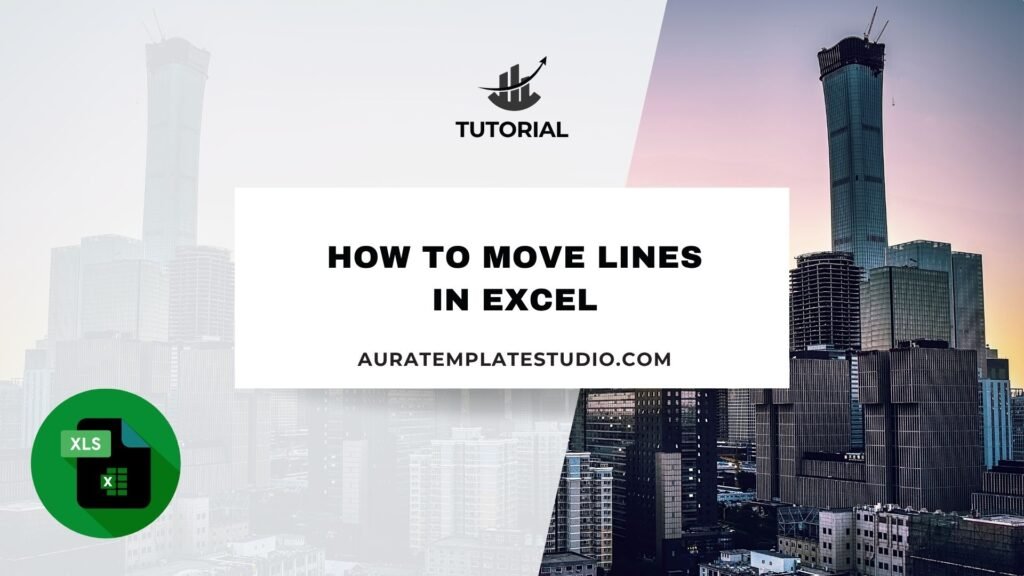
Microsoft Excel is an essential tool for organizing, analyzing, and presenting data. Moving lines in Excel is essential, whether you’re using numbers, text, or shapes. It allows you to quickly rearrange content, fix alignment issues, or customize visual layouts for better readability. In Excel, “line” can mean different things. It can refer to rows of data, chart lines, shapes, or drawn lines like borders and connectors. This guide covers the meanings of lines and shows you how to move each one correctly.
What are Lines in Excel?
The term “lines in Excel” can have different meanings depending on context. Here’s a breakdown:
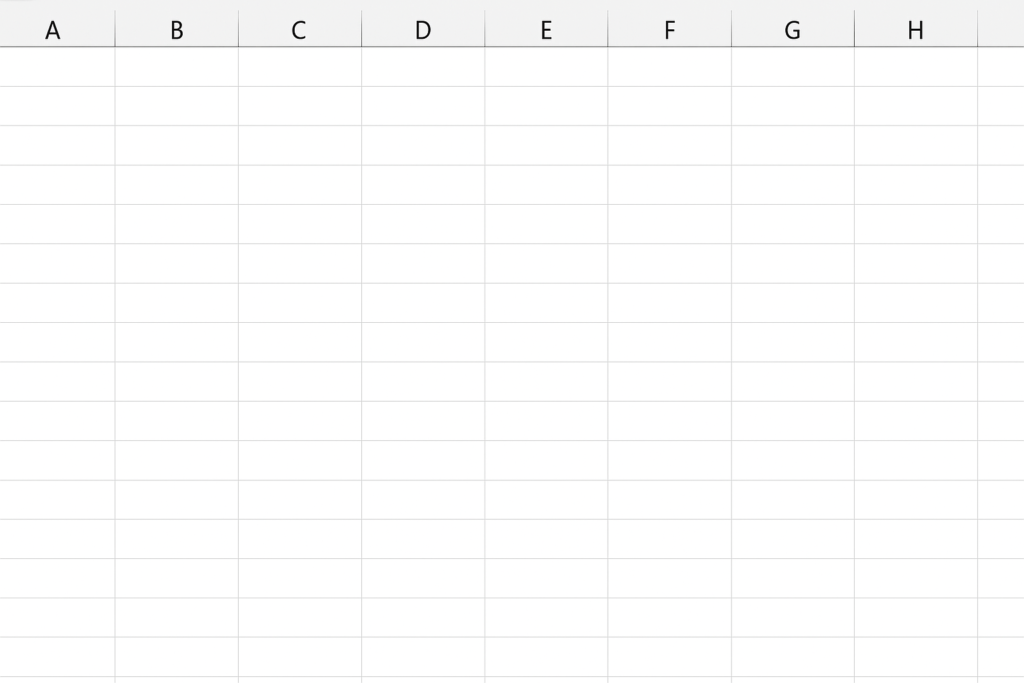
Lines of Data (Rows)
These are horizontal sequences of data across the spreadsheet. Often referred to as “lines” when working with logs, transactions, or reports.
Borders (Cell Lines)
Cell lines or borders are the visual outlines around cells. Users often refer to these as “lines” when formatting tables.
Shapes and Drawing Lines
Excel lets you draw shapes and lines. You can find this option under Insert > Shapes. This feature is great for making diagrams, flowcharts, or custom visuals.
Chart Lines
Line charts or trendlines that visually represent data trends.
In this guide, we’ll show how to move each type of line, using clear steps and examples.
How to Move Lines in Excel
Move Lines of Data (Rows)
This is the most common scenario when users want to rearrange rows/lines in a sheet.
Method 1: Drag and Drop
- Select the entire row by clicking the row number on the left.
- Hover near the edge of the selection. Wait until the cursor turns into a move icon, which looks like a four-directional arrow.
- Hold down the Shift key.
- Click and drag the row to the desired location.
- Release the mouse button to drop the row in place.
This keeps formatting and formulas intact.

Method 2: Cut and Insert
- Select the row.
- Press Ctrl + X or right-click and choose Cut.
- Right-click the row number where you want to move it.
- Choose Insert Cut Cells.
Useful for moving multiple lines at once without dragging.
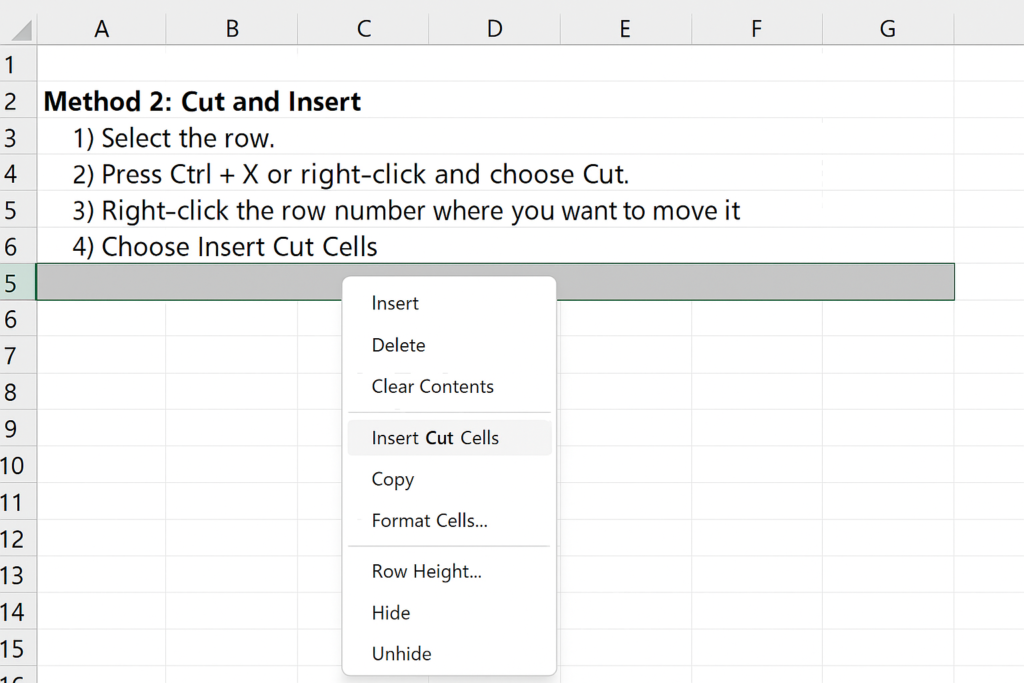
Move Cell Lines (Borders)
You can’t directly “move” borders, but you can copy their formatting.
Steps:
- Select the cell or range with the borders you want.
- Press Ctrl + C.
- Right-click the new range where you want the lines.
- Click Paste Special > Formats.
Go to Home > Format Painter, click once, then highlight the new range to apply the same borders.
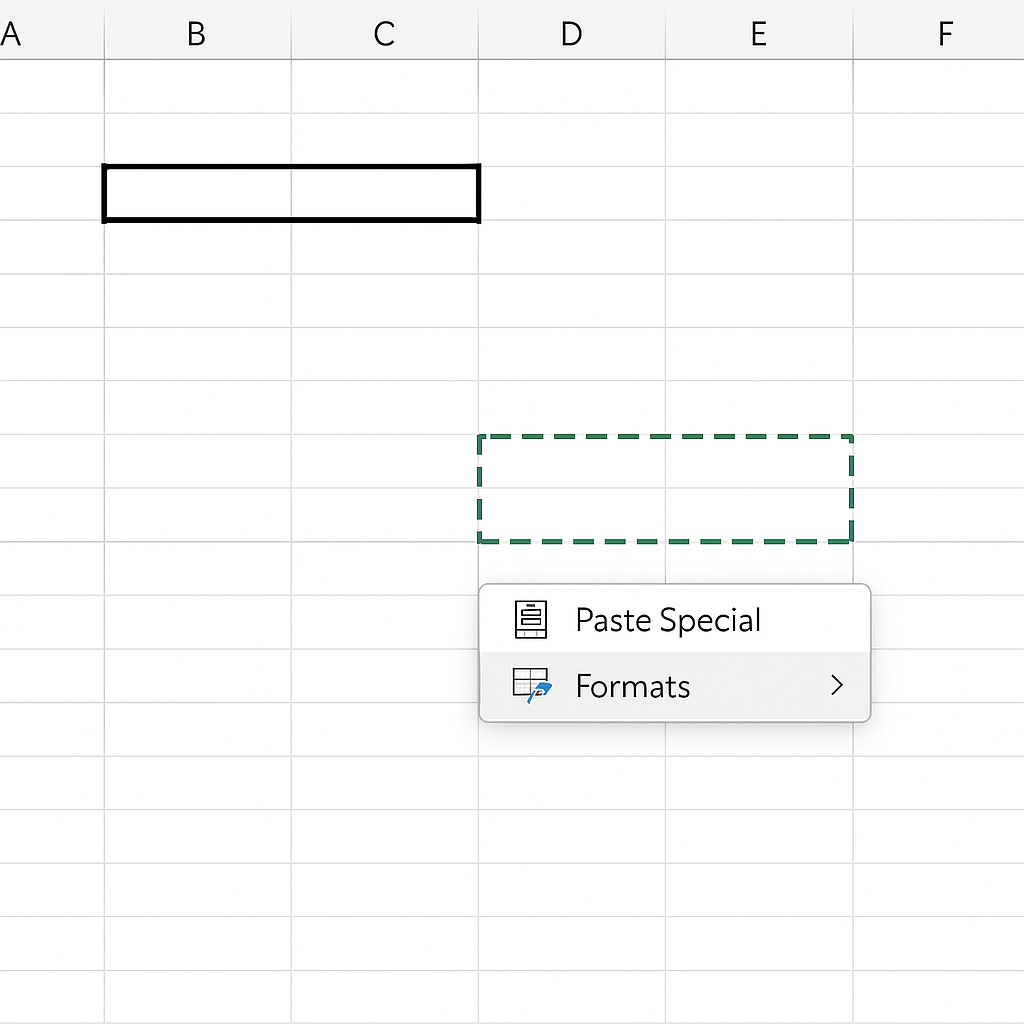
Move Drawn Lines (Shapes or Arrows)
If you’ve inserted a line from Insert > Shapes, here’s how to move it.
Steps:
- Click on the line to select it.
- Hover over the middle of the line until you see a four-arrow move cursor.
- Drag to reposition the line anywhere on the worksheet.
Use arrow keys for fine-tuned positioning.
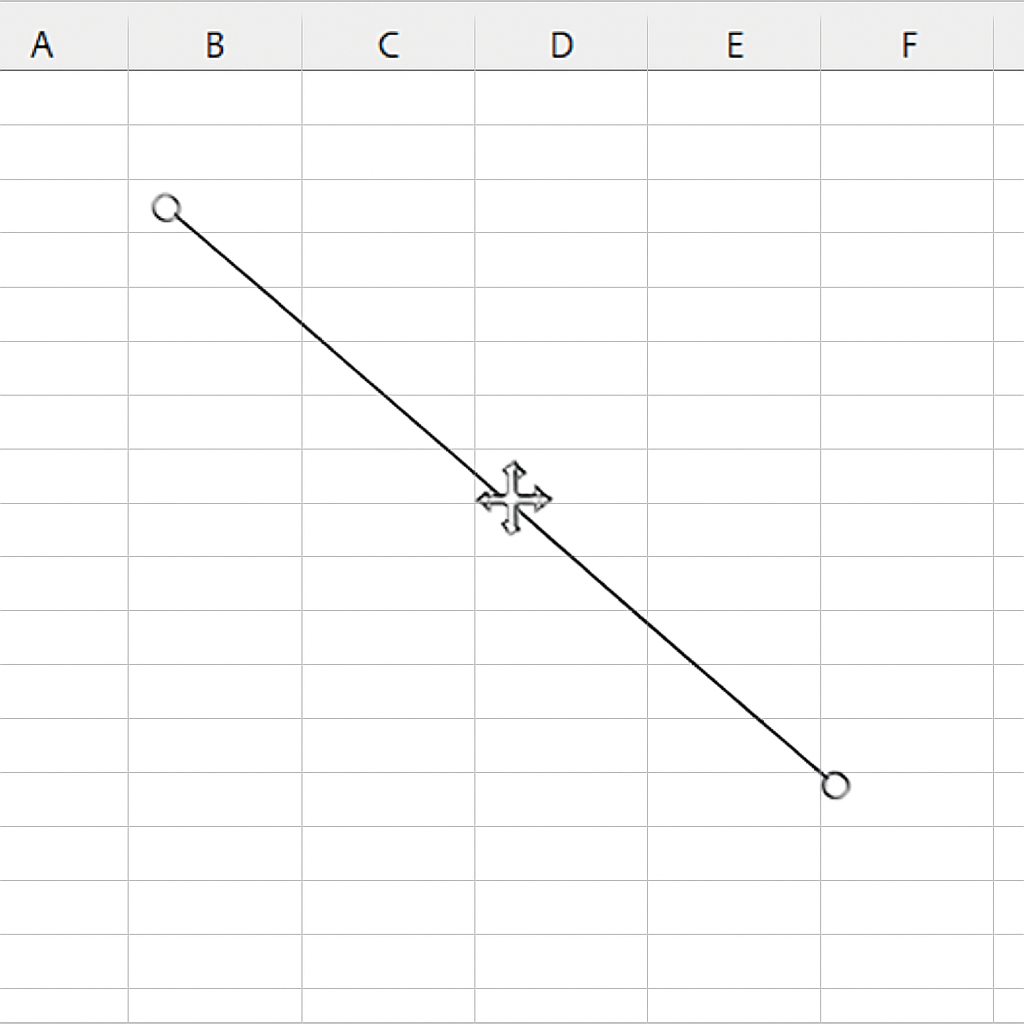
Move Chart Lines or Trendlines
You cannot move a chart line arbitrarily, but you can move the entire chart or adjust its data source.
Move the Entire Chart:
- Click on the chart to select it.
- Hover over its border until the move cursor appears.
- Drag to your desired location.
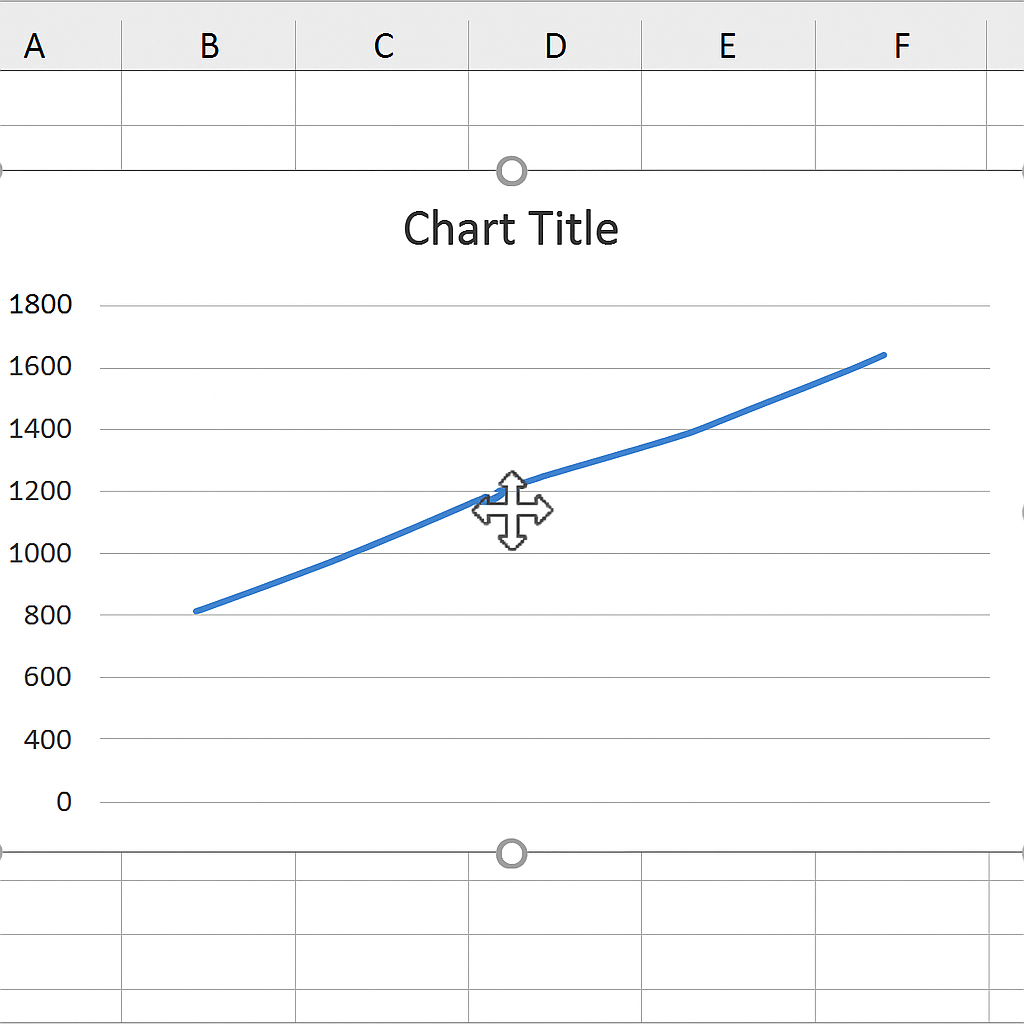
Adjust the Data:
- Click the chart.
- Go to Chart Design > Select Data.
- Change the data range to shift the visual line position.
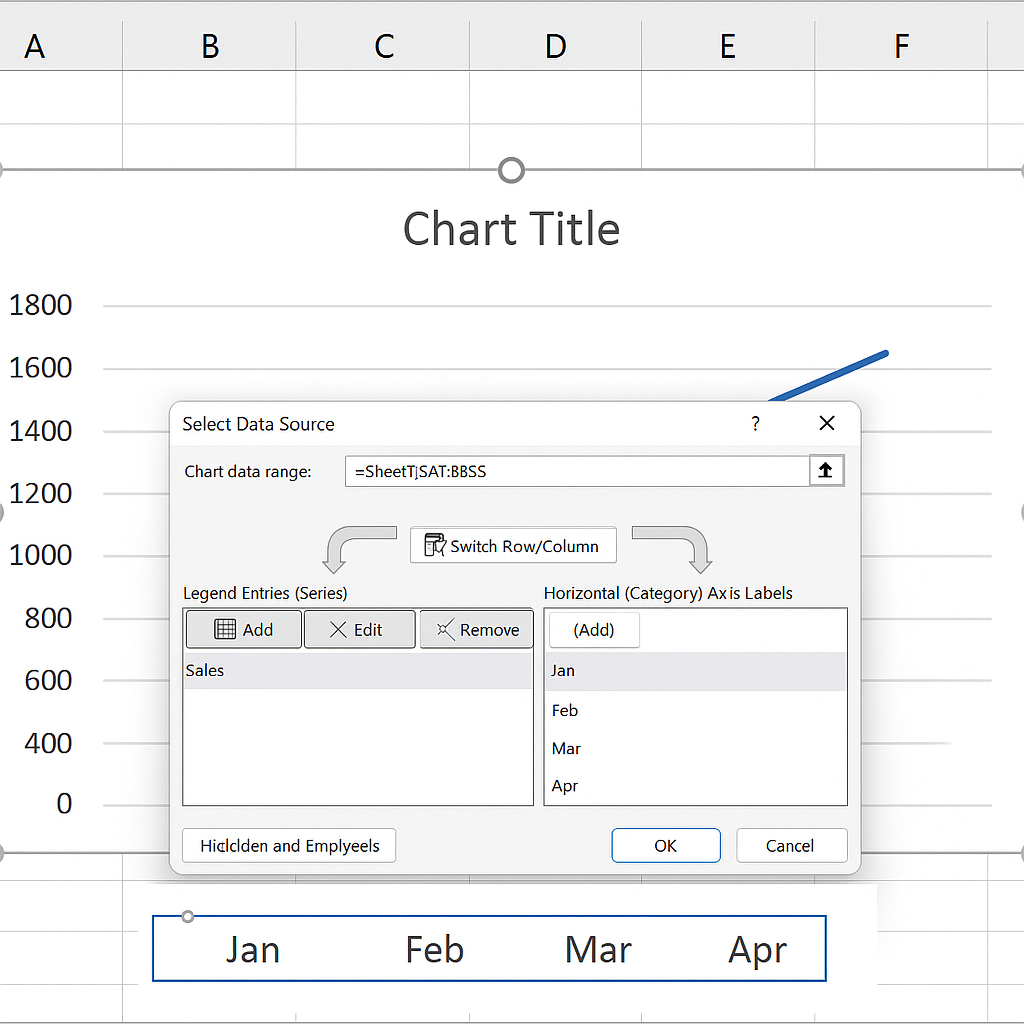
Examples
Example 1: Rearranging Employee Records
You’ve added a new employee row at the bottom but need to move it up alphabetically.
Solution: Use Shift + Drag or Insert Cut Cells to move the new row into the correct order.
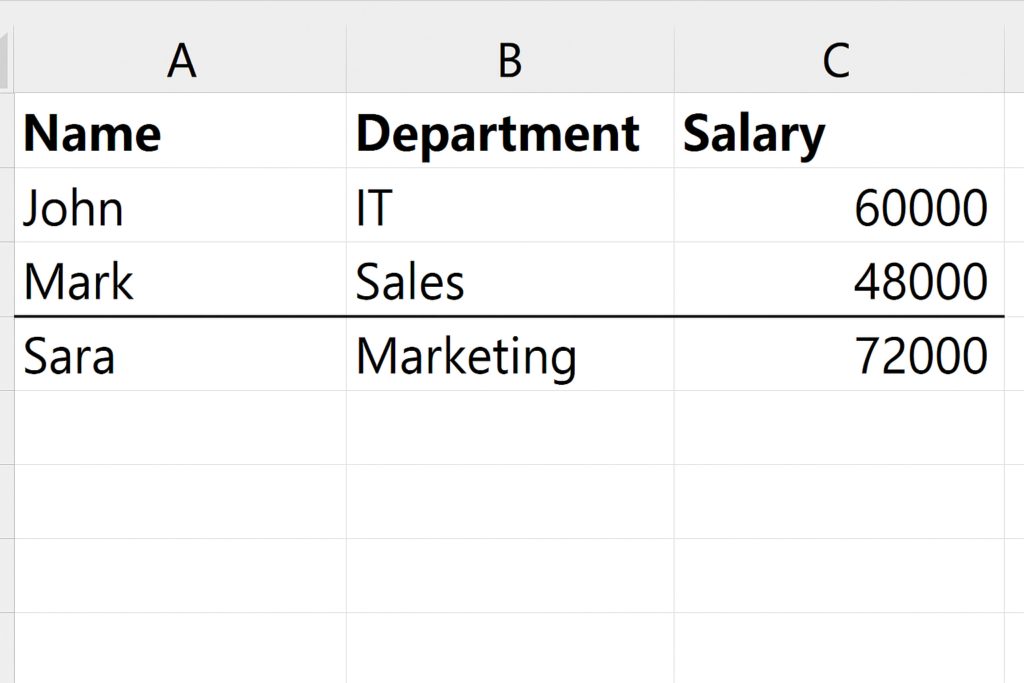
Example 2: Moving Chart to a Cleaner Spot
You want to move a line chart so it doesn’t overlap with your data.
Solution: Select the chart and drag it to a blank space, then resize if needed.
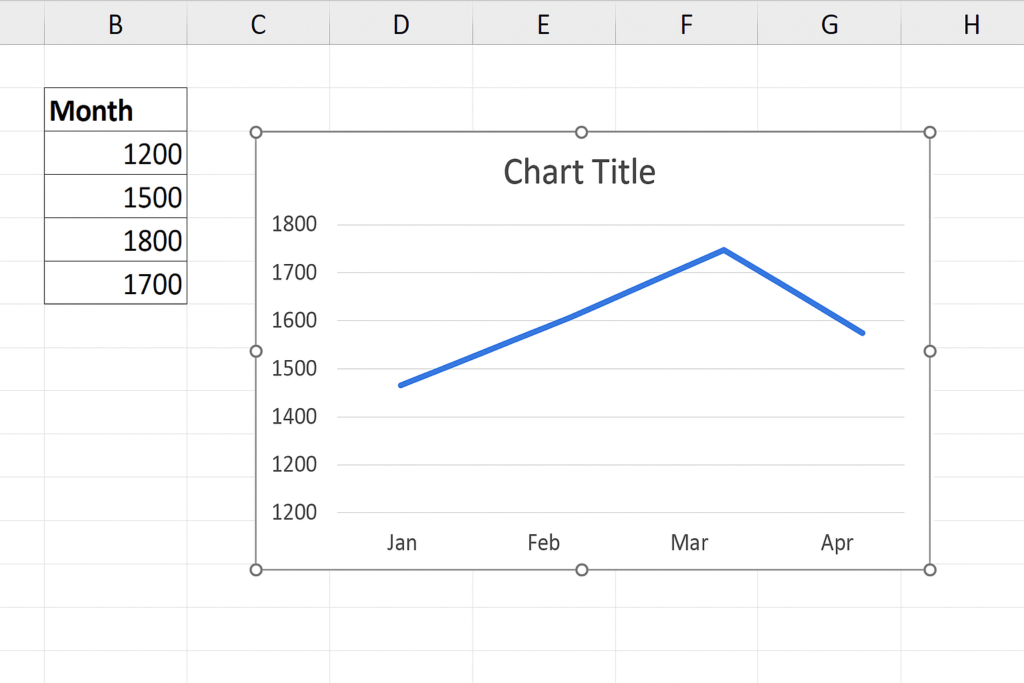
Benefits of Moving Lines in Excel
Enhances Data Organization
Being able to move lines—whether rows of data or chart lines—lets you maintain a logical, readable layout. You can group related info together. Also, you can change the order of data by categories, dates, or priorities. This helps with data interpretation and improves the user experience. This is important, especially when many people use the file.
Speeds Up Reporting Workflow
Quickly moving lines helps in restructuring reports without needing to delete and retype. You can quickly move the most important rows to the top. Also, you can adjust key visuals like charts and lines to the right spots. This saves time during editing and review processes.
Reduces Errors During Rearrangement
Using Excel’s built-in drag-and-drop or cut-and-insert tools maintains all formulas and formatting. It lowers the chance of broken links or accidental deletions. This is better than using manual copy-paste methods. This is especially important in financial models or linked sheets.
Improves Print Layouts
When getting reports ready for print, you may need to adjust lines, borders, or charts. This ensures everything fits well on the page. Moving lines helps fit content within margins or across pages without overlap. This results in professional-looking printouts with minimal formatting errors.
Makes Templates Reusable
Once you know how to move lines and visuals, you can reuse the same Excel file as a flexible template. Need to rearrange a schedule, budget, or workflow? Just drag and adjust instead of building from scratch.
How to Move Rows in Excel (The Easiest Way)
FAQ’s
Can i move only the borders in a cell?
You can’t “move” borders, but you can copy their format. Use Format Painter or go to Paste Special > Formats to apply them in other places.
Why does dragging a row overwrite data?
It only overwrites if you don’t hold the Shift key while dragging. Always use Shift + Drag to insert rather than replace.
How to align multiple lines or shapes in excel?
Hold Ctrl and select all shapes or lines. Then go to Shape Format > Align to align left, right, top, center, etc.
Can i undo a move action in excel?
Yes. Press Ctrl + Z to undo any move, including dragged rows or repositioned shapes.
Conclusion
Knowing how to move lines in Excel helps you organize data better. It also improves visual layouts and makes your reports look more professional. Excel offers easy tools to move rows, borders, shapes, or chart lines. You can control layout and content effectively.
