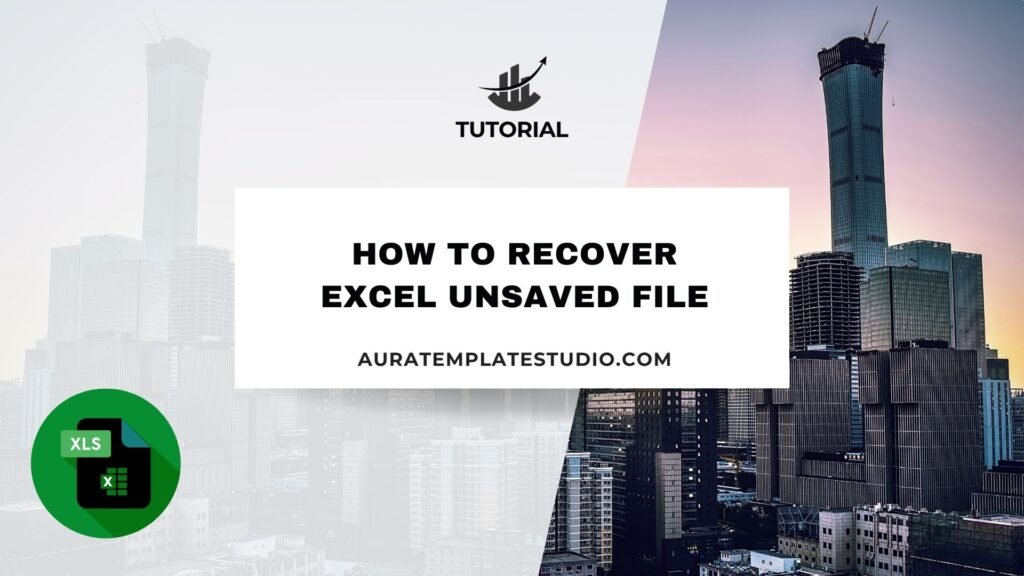
Losing an unsaved Excel file is frustrating. This is especially true after you’ve spent a lot of time entering important data. Excel has great built-in features to help recover unsaved files. This reduces the risk of losing your important work. This guide explains how to recover unsaved Excel files. It includes real-life examples and highlights the benefits of learning this important skill.
What is an Unsaved File?
An unsaved file is an Excel workbook or worksheet that you haven’t saved yet. You likely didn’t use “Save” or “Save As.” This can happen when there are interruptions, such as power failures, system crashes, software freezes, or accidental closures. Without active saving, data in these unsaved files is at risk of loss.
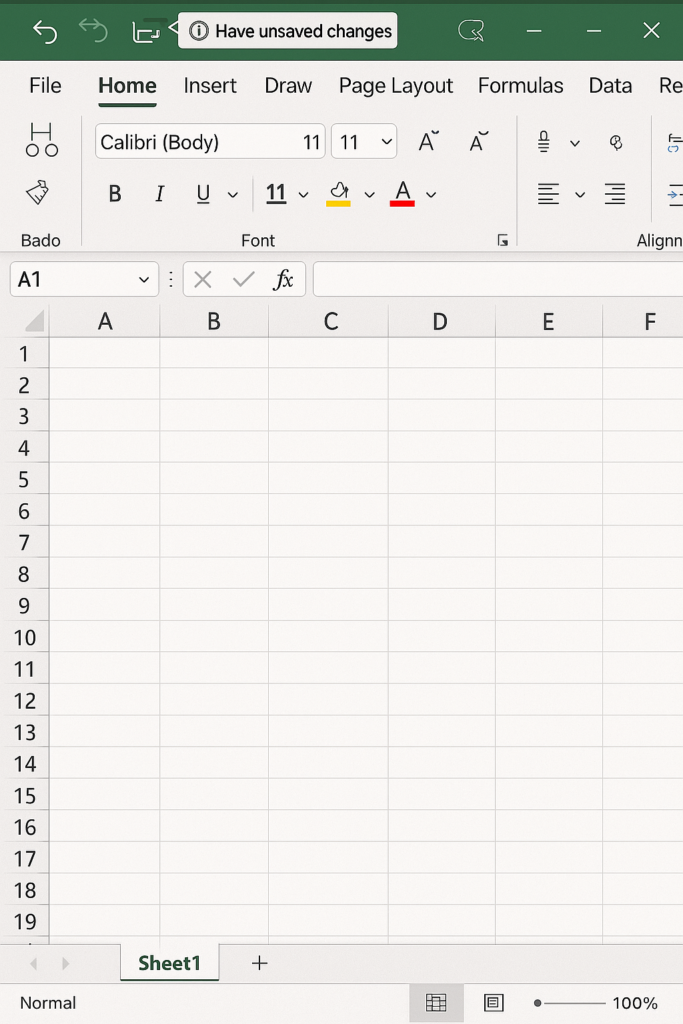
How to Recover Excel Unsaved File?
Excel has recovery tools that save temporary versions of your workbook automatically. Here’s a detailed guide to using Excel’s built-in recovery feature:
Step-by-Step Recovery Process
Open Excel:
Launch Excel and navigate to the “File” tab.
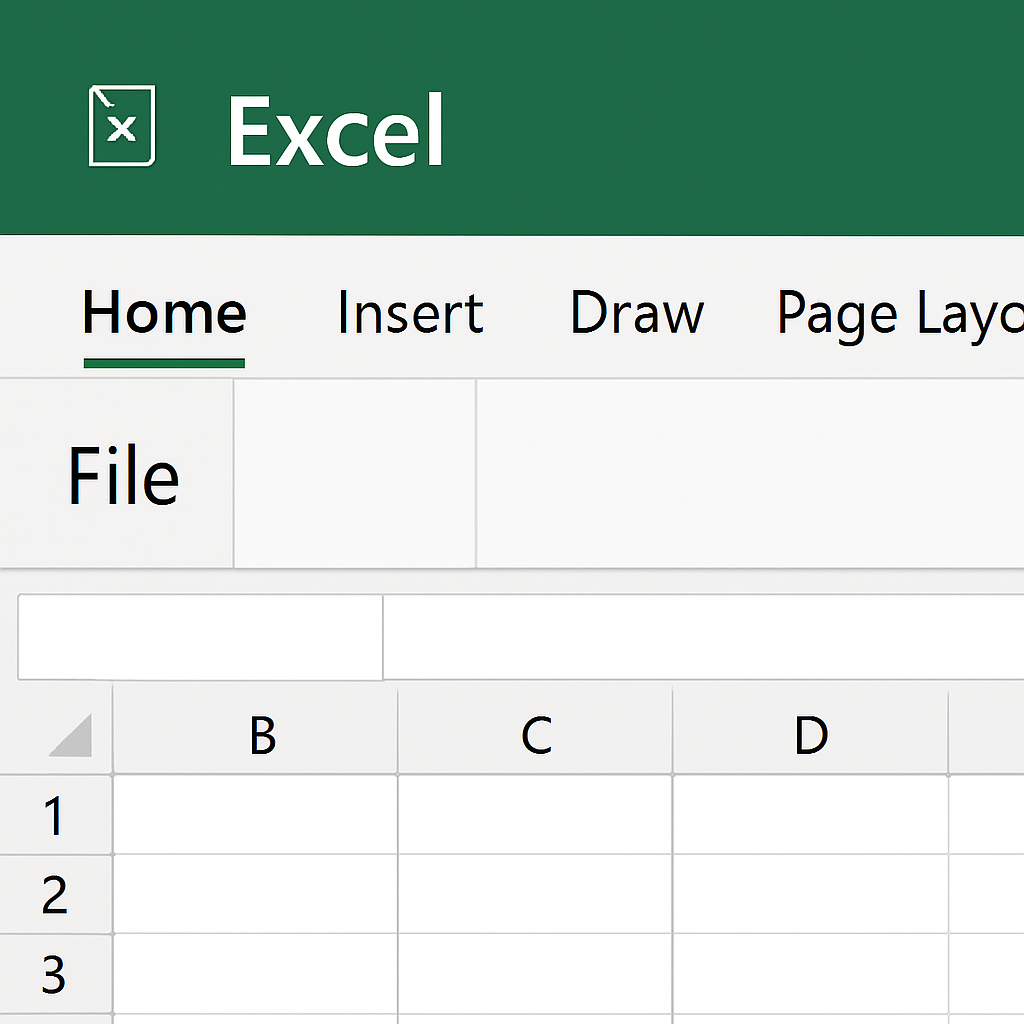
Access Recovery Tools:
Select “Open,” and then choose “Recover Unsaved Workbooks” from the bottom of the interface.
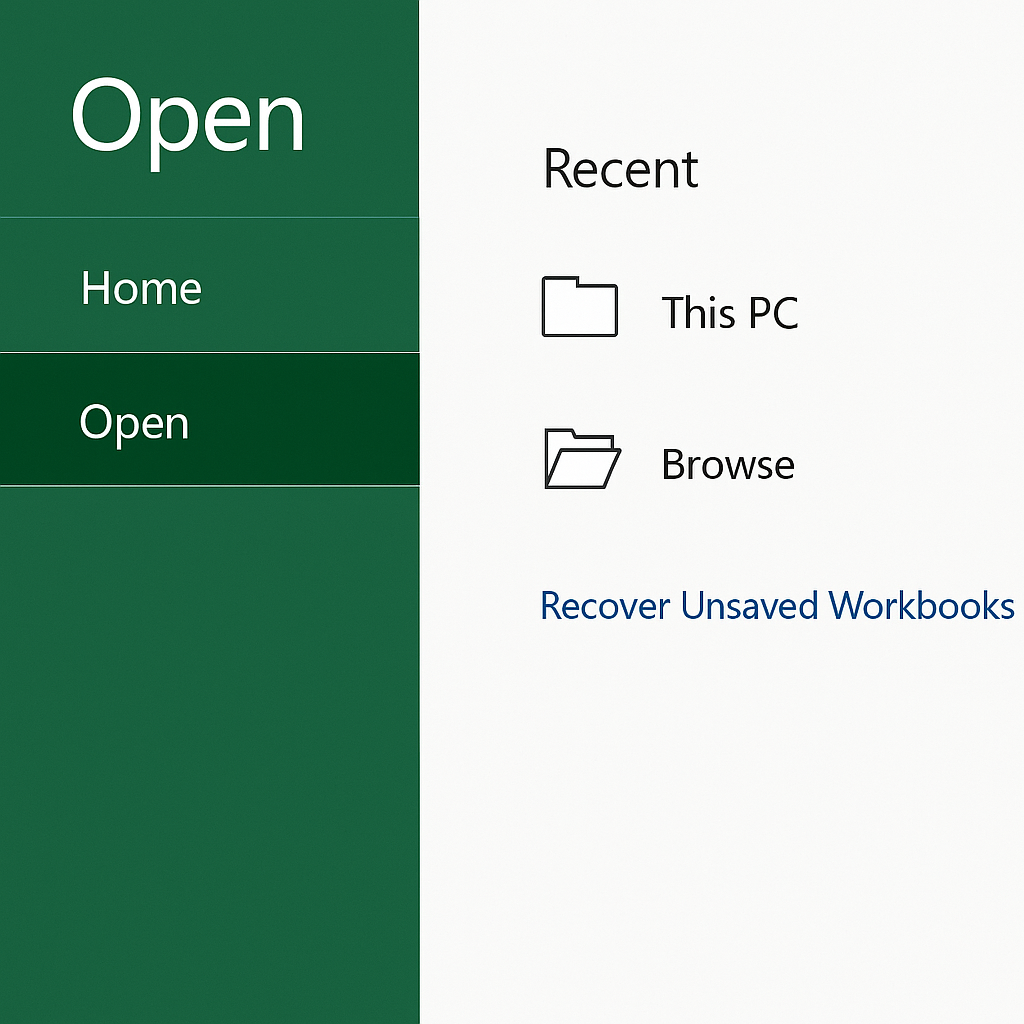
Locate Unsaved Files:
A new window will appear showing the automatically saved unsaved Excel files (.xlsb format).
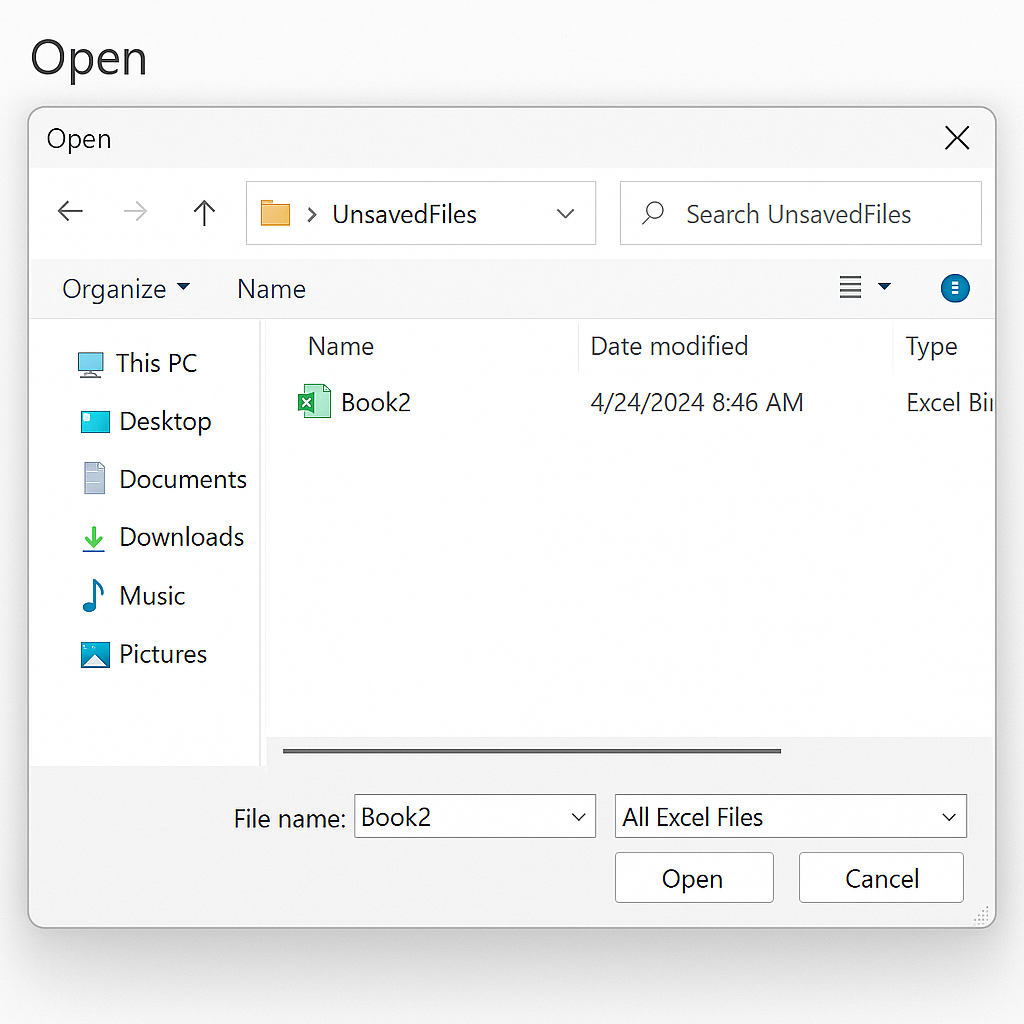
Recover File:
Choose the file you wish to recover and click “Open.”
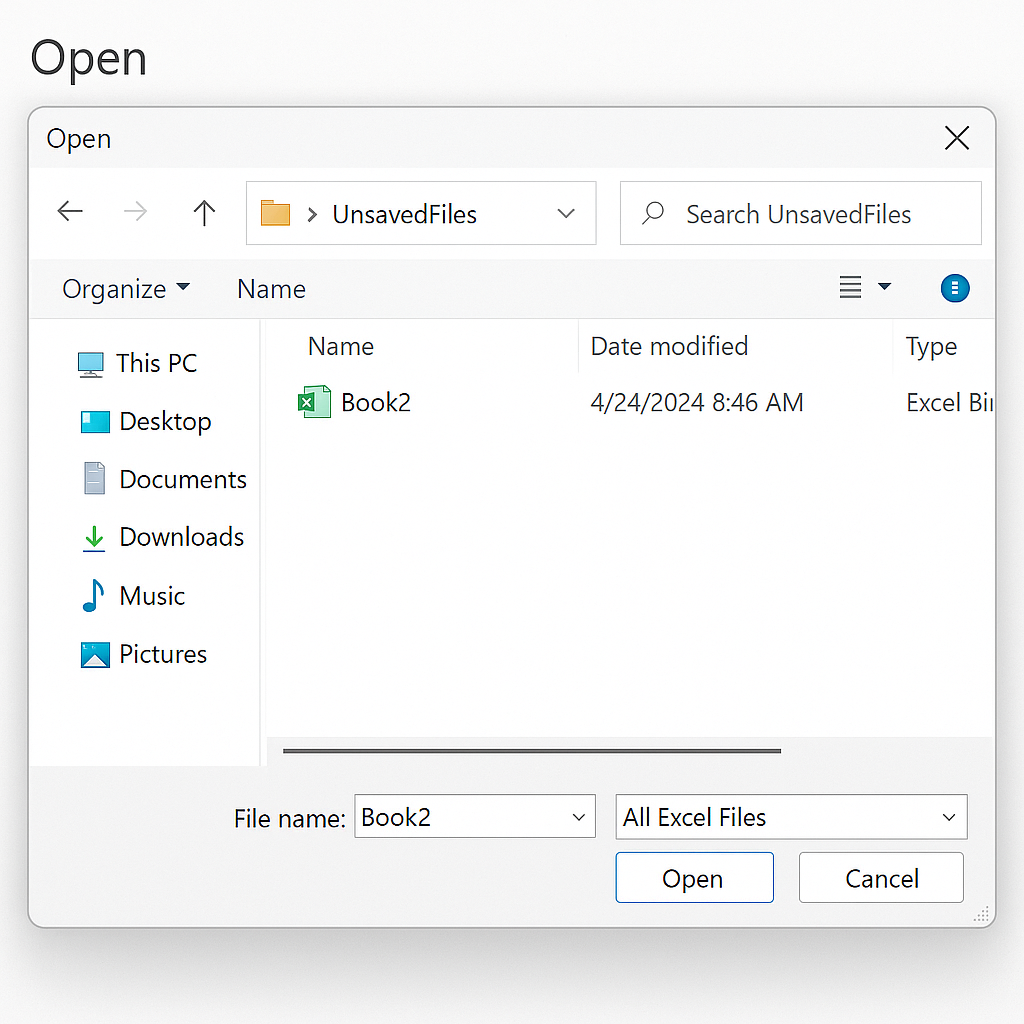
Save Immediately:
Once recovered, immediately save the file using the “Save As” function to ensure it remains accessible.
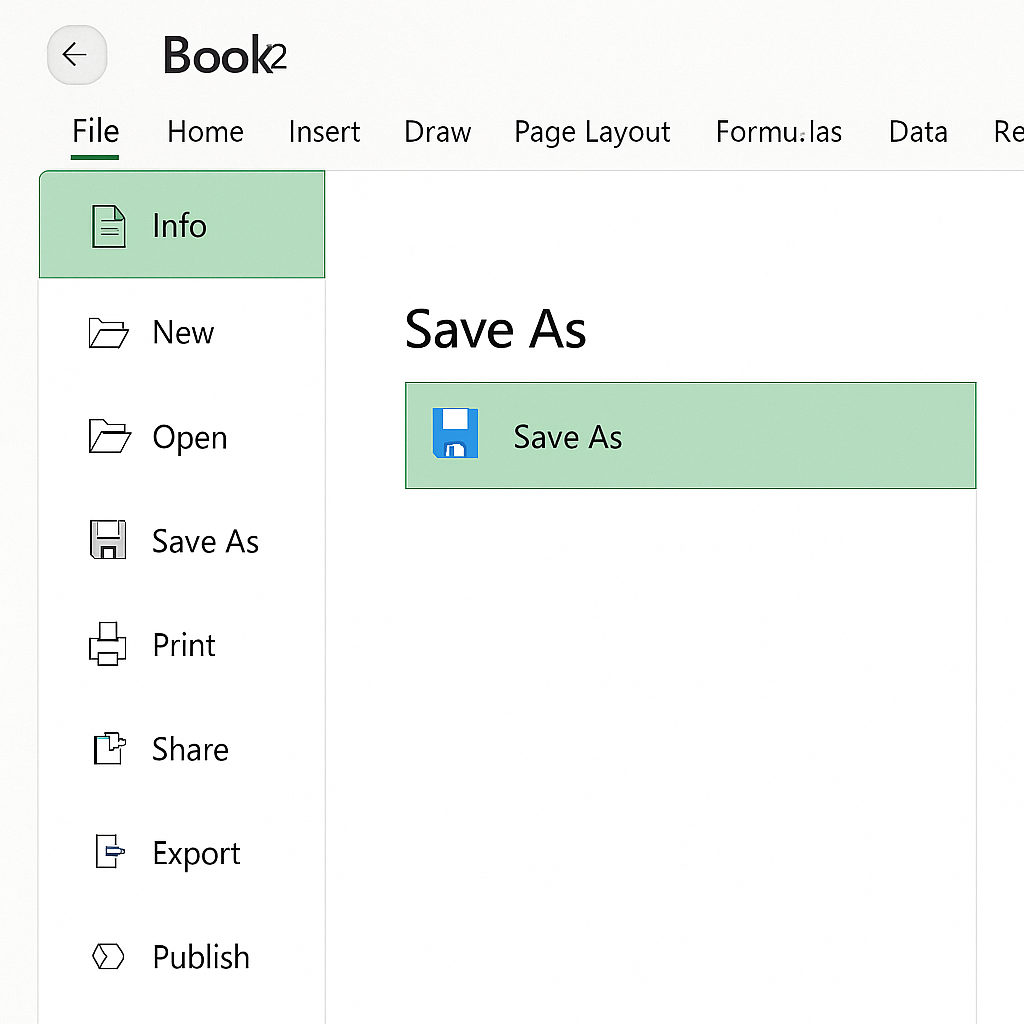
Examples of Recovering Excel Unsaved Files
Here are practical scenarios demonstrating how effective the recovery tool can be:
Example 1: Recovering After a Power Outage
Imagine you’ve been working on a financial model for several hours without saving, and suddenly a power outage occurs. Upon restarting your computer:
- Open Excel, click the “File” tab, and select “Open.”
- Navigate to “Recover Unsaved Workbooks.”
- Select the appropriate file from the list and click “Open.”
You can now resume your work with minimal data loss.
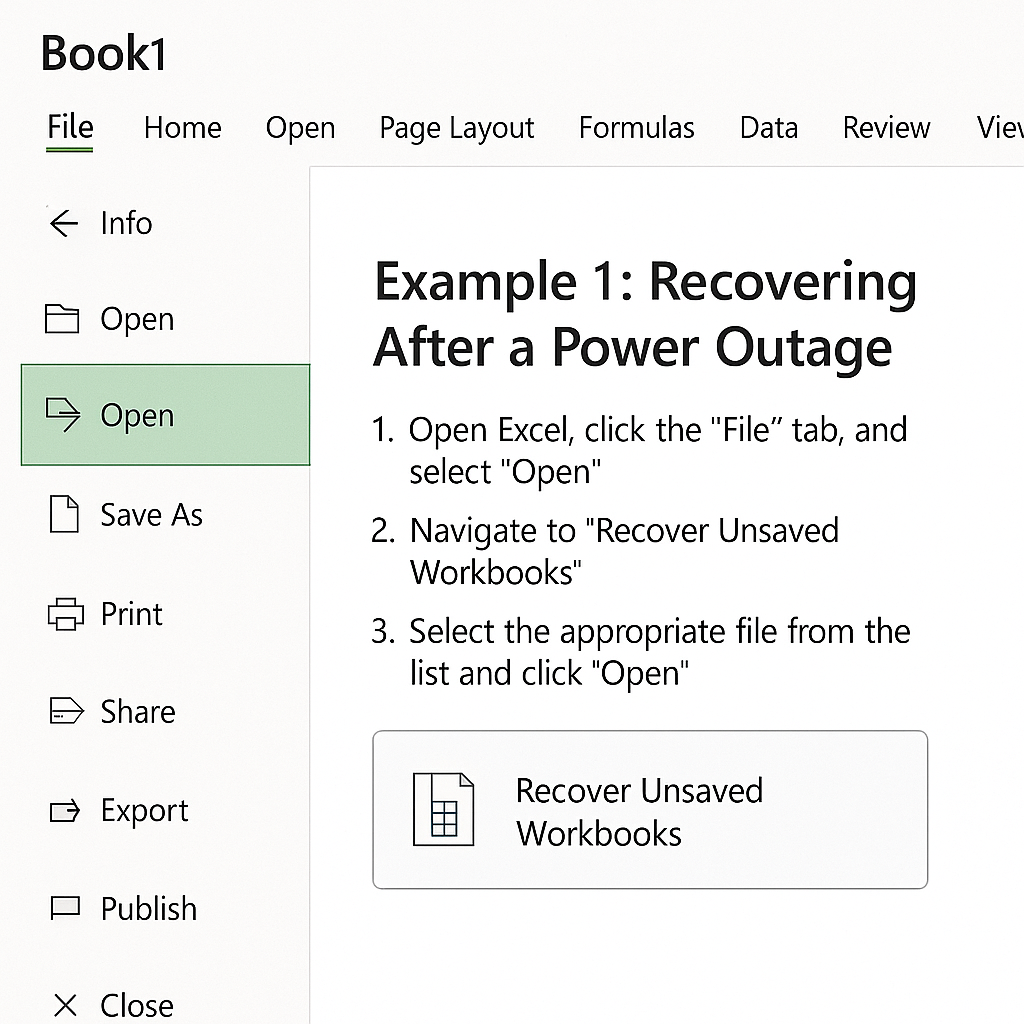
Example 2: Recovering from Accidental Closure
Suppose you accidentally closed an Excel workbook after extensive data input without saving:
- Launch Excel again.
- Access “File” > “Open” > “Recover Unsaved Workbooks.”
- Select your workbook, reopen it, and save it securely.
This helps you quickly recover lost data and minimize disruption to your workflow.
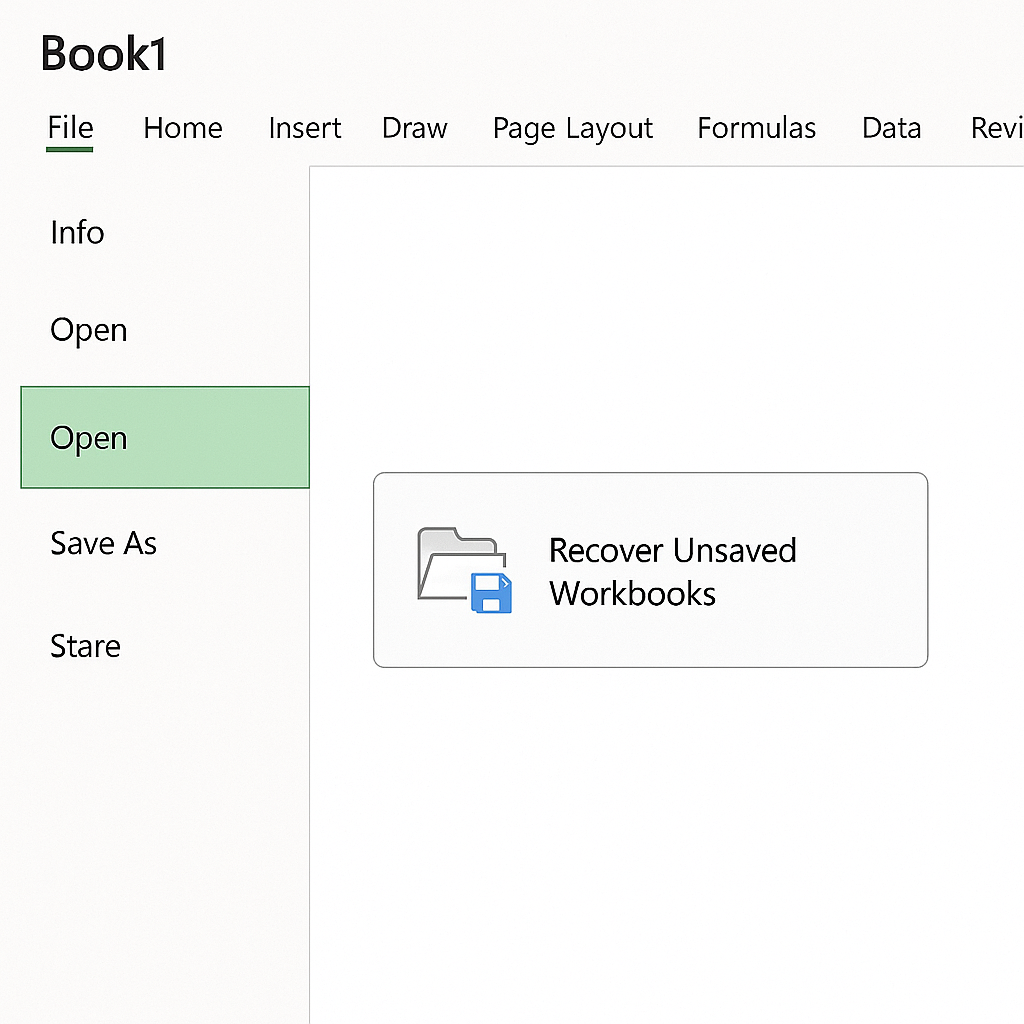
Benefits of Knowing How to Recover Excel Unsaved Files
Understanding the process of recovering unsaved Excel files has multiple significant benefits:
Prevention of Data Loss
Mastering Excel’s recovery options greatly lowers the chance of losing important data. This can happen from accidental closures or system interruptions. Automatic backups ensure your efforts are protected even without manual saving.
Enhanced Productivity
Knowing how to swiftly recover unsaved files saves valuable time. Instead of recreating lost data, you can quickly pick up where you stopped. This boosts your productivity and cuts down on workflow interruptions.
Increased Confidence and Reliability
Knowing your work can be recovered boosts your confidence in using Excel for important tasks, even when system issues arise. This reliability builds trust in digital tools. It helps manage important projects and sensitive data better.
Efficient Workflow Management
Effective use of recovery tools helps maintain smooth operations, especially when working collaboratively. Team members can engage confidently with large data projects. They know strong recovery systems are in place. This setup boosts efficiency and teamwork.
How to RECOVER unsaved Excel Documents in 2025
FAQ’s
Can Excel recover files if I haven’t saved even once?
Excel makes temporary autosave files. This helps recover unsaved workbooks that were never saved manually.
Where does Excel store unsaved files?
Excel saves unsaved files in a temporary autosave location. You can find them by clicking “Recover Unsaved Workbooks” in the “File” tab.
How long does Excel keep unsaved files?
Excel usually retains unsaved files temporarily, typically for a few days. However, it’s best practice to recover these files as soon as possible.
Can I increase the frequency of Excel autosaves?
You can change the autosave frequency in Excel. Just go to “File,” then “Options,” and click on “Save.” From there, set your desired autosave interval.
What if the recovered file is corrupted or incomplete?
Sometimes autosaved files might be partially corrupted. Regular manual saving combined with autosave reduces this risk. If corruption occurs, Excel provides tools to repair or partially recover the workbook.
Conclusion
Knowing how to recover unsaved Excel files is a key skill. It protects your data, improves productivity, and makes your workflow more reliable. Excel has strong recovery options to protect against data loss. This helps you manage large, data-heavy projects with confidence.
