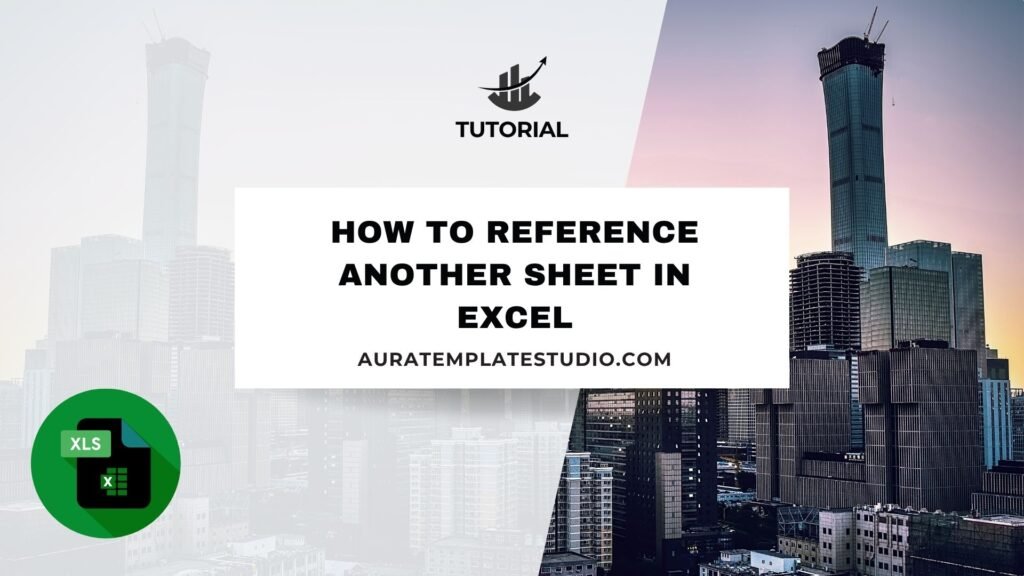
Microsoft Excel is not just a spreadsheet tool. It’s a powerful platform for managing, analyzing, and reporting data from different sources. A strong but often overlooked feature in Excel is referencing another sheet. Referencing data from different sheets in the same workbook helps you stay organized. It boosts efficiency and improves accuracy too. Whether you’re tracking expenses, managing projects, or summarizing reports, this practice is essential. This guide explains what a reference is in Excel. It shows you how to reference another sheet step-by-step. You’ll find real-world examples, detailed benefits, and answers to common questions.
What is a Reference?
In Excel, a reference refers to a formula that points to a specific cell or range of cells. This can be on the same sheet, another sheet in the same workbook, or even in a completely different workbook.
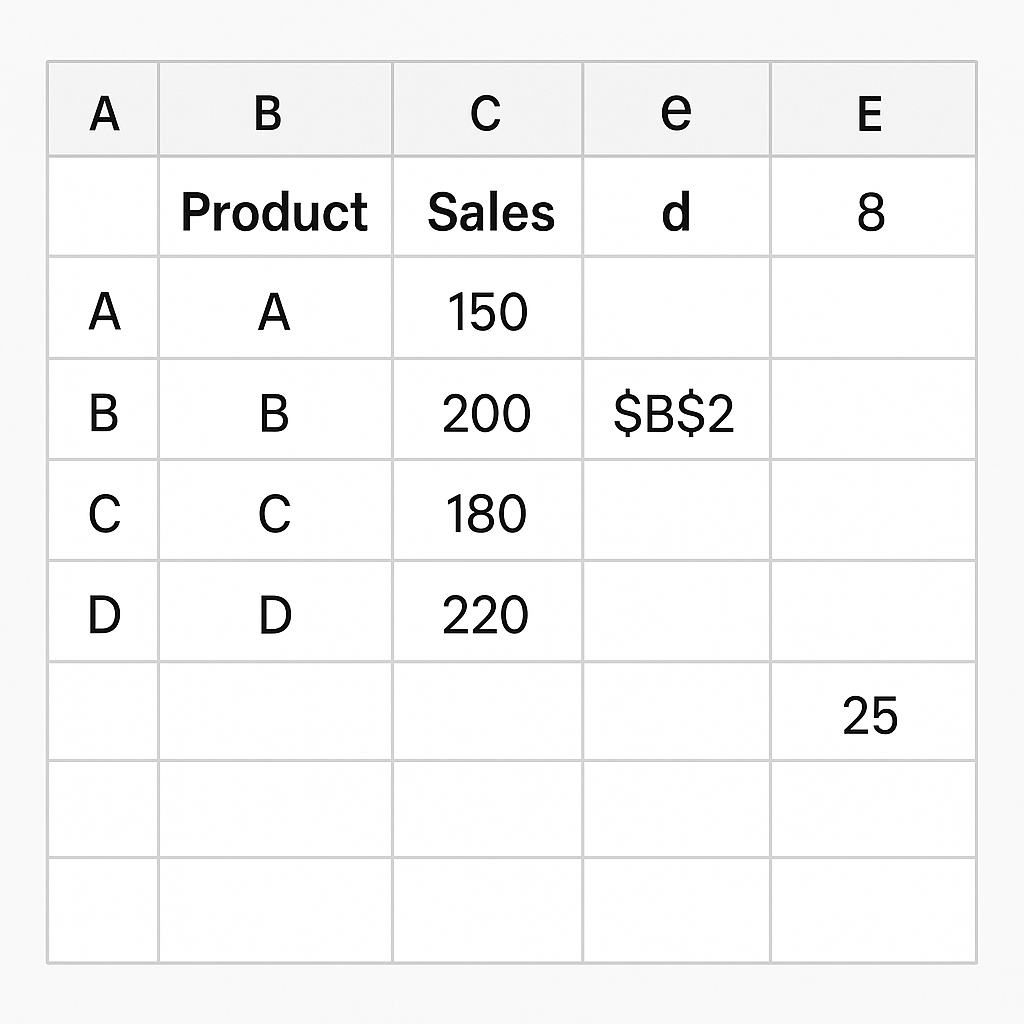
There are three main types of references in Excel:
- Relative Reference (e.g., A1): Adjusts when copied to another cell.
- Absolute Reference (e.g., $A$1): Fixed and does not change when copied.
- Mixed Reference (e.g., A$1 or $A1): One part is fixed, the other is relative.
When you reference another sheet, you pull in data from it. This way, you avoid duplication. This keeps your workbooks organized, reduces redundancy, and maintains data integrity.
How to Reference Another Sheet in Excel
Referencing another sheet is easy once you understand the structure. The basic format looks like this:
=SheetName!CellAddress
For example:
=SalesData!B2
This formula pulls the value from cell B2 in the SalesData sheet.
Method 1: Manually Entering the Reference
- Open your Excel workbook.
- In the cell where you want the result, type =.
- Enter the name of the sheet you want to reference.
- Add an exclamation mark !.
- Add the cell address you want to pull.
Example:
=Inventory!C4
This will fetch the value in cell C4 from the “Inventory” sheet.
If your sheet name contains spaces, enclose it in single quotes:
=’Product List’!A2
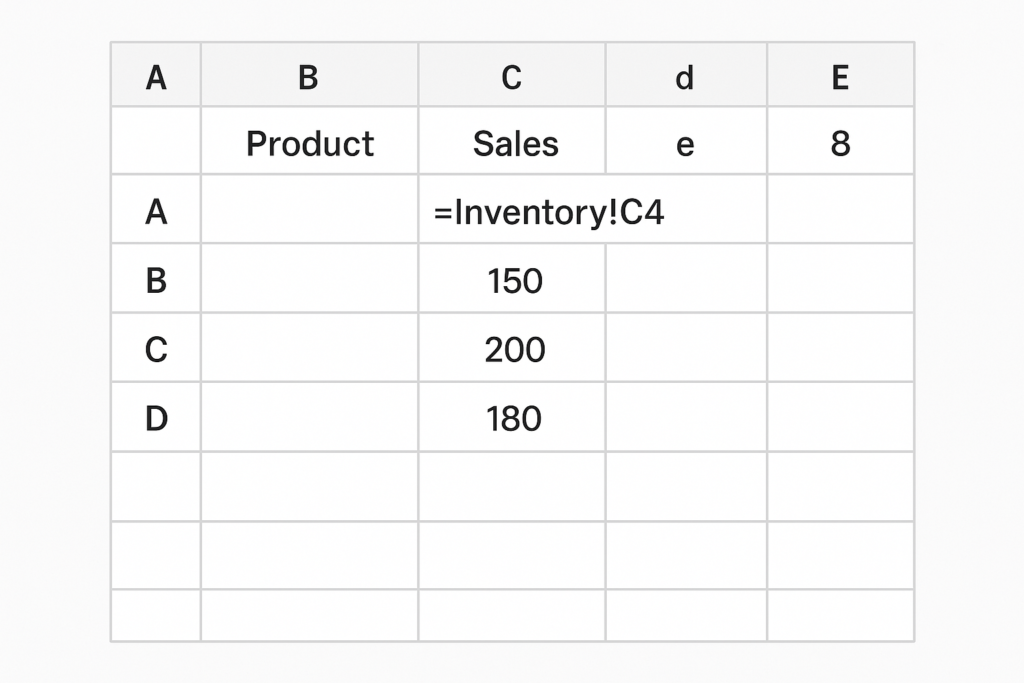
Method 2: Point and Click (Auto Formula)
- Start in the target sheet where you want the data.
- Type =.
- Click the tab of the sheet you want to reference.
- Click the specific cell.
- Press Enter.
Excel will automatically create the correct reference for you.
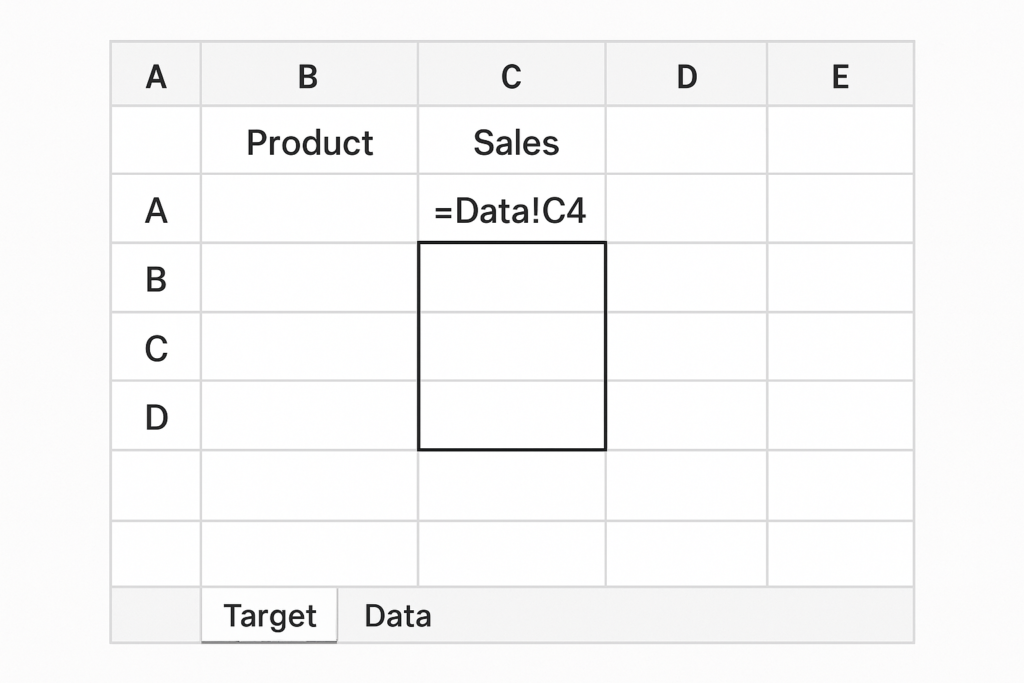
Method 3: Referencing a Range or Table
You can also reference entire ranges or dynamic tables from another sheet:
=SUM(Sheet2!B2:B10)
This will sum the values from B2 to B10 in Sheet2.
If you’re using structured tables:
=SUM(Expenses[Amount])
Excel will pull data from the “Amount” column in the Expenses table, even if it’s on another sheet.
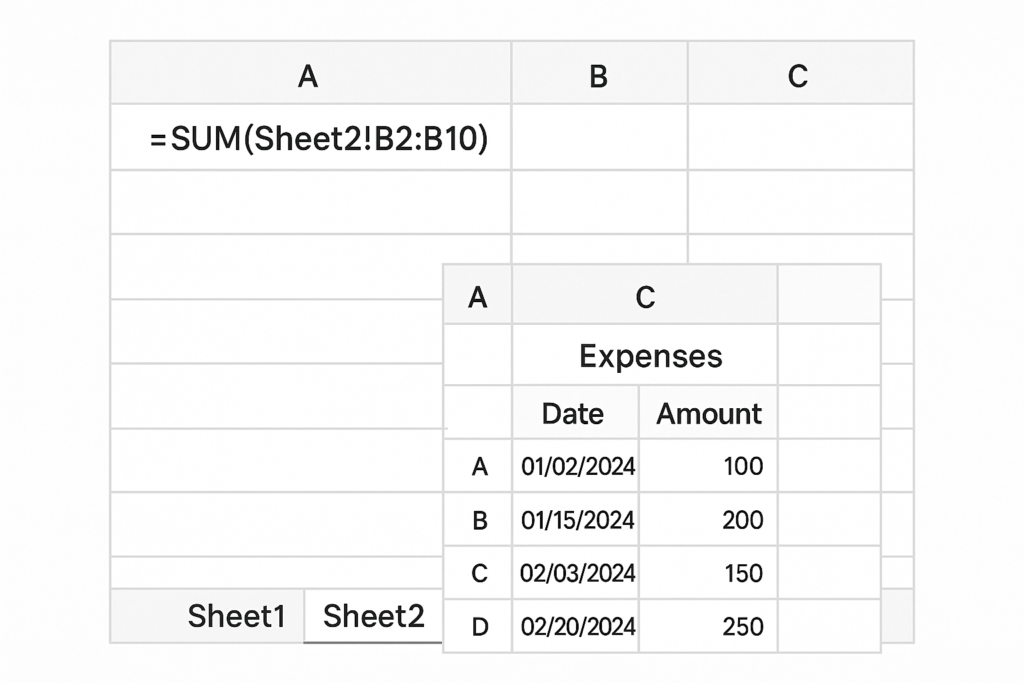
Examples
Example 1: Monthly Sales Summary
You maintain separate sheets for each month (e.g., January, February, etc.). To summarize sales data in a summary sheet:
=January!D5 + February!D5 + March!D5
This formula adds sales from cell D5 across three different sheets.
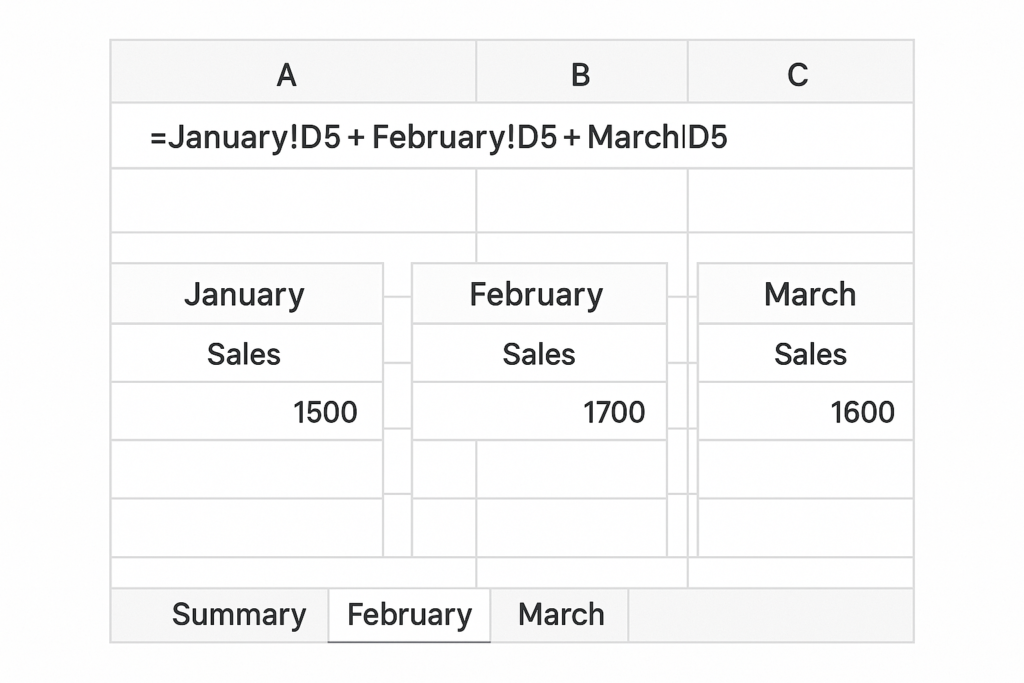
Example 2: Inventory and Reorder Tracker
You have an Inventory sheet for stock levels. The Dashboard sheet shows alerts.
In the Dashboard, use:
=Inventory!C2
to show current stock for a product listed in C2 of the Inventory sheet.
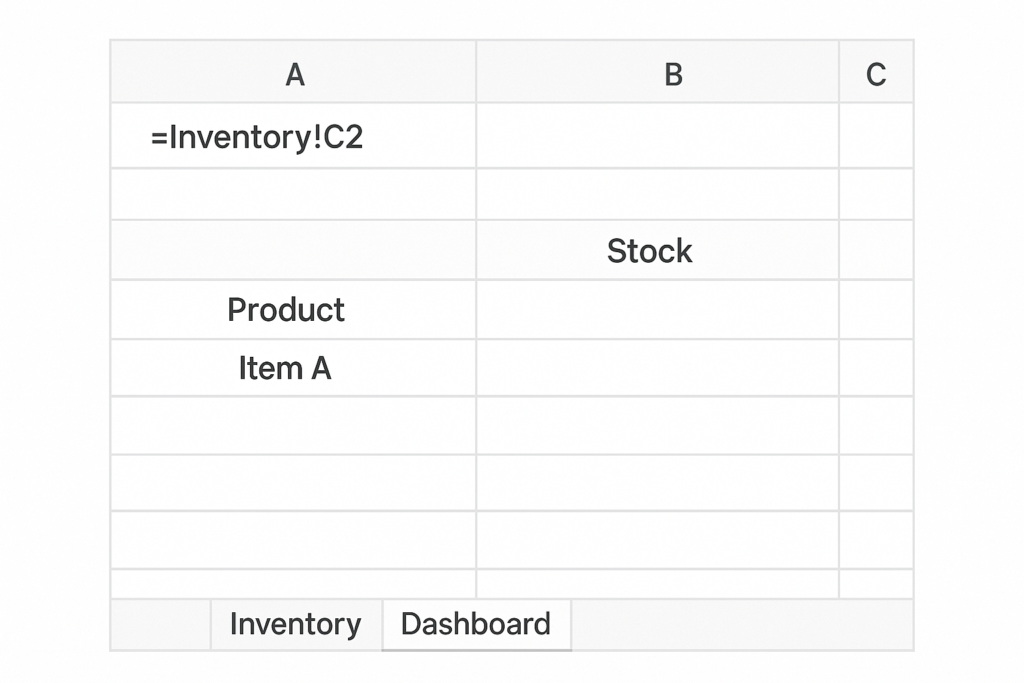
Example 3: Employee Hours Tracker
Each employee has their own sheet. The Summary sheet references their total hours:
=’John Smith’!E10 =’Jane Doe’!E10
You can also use INDIRECT() to dynamically pull data based on names listed in the summary sheet.
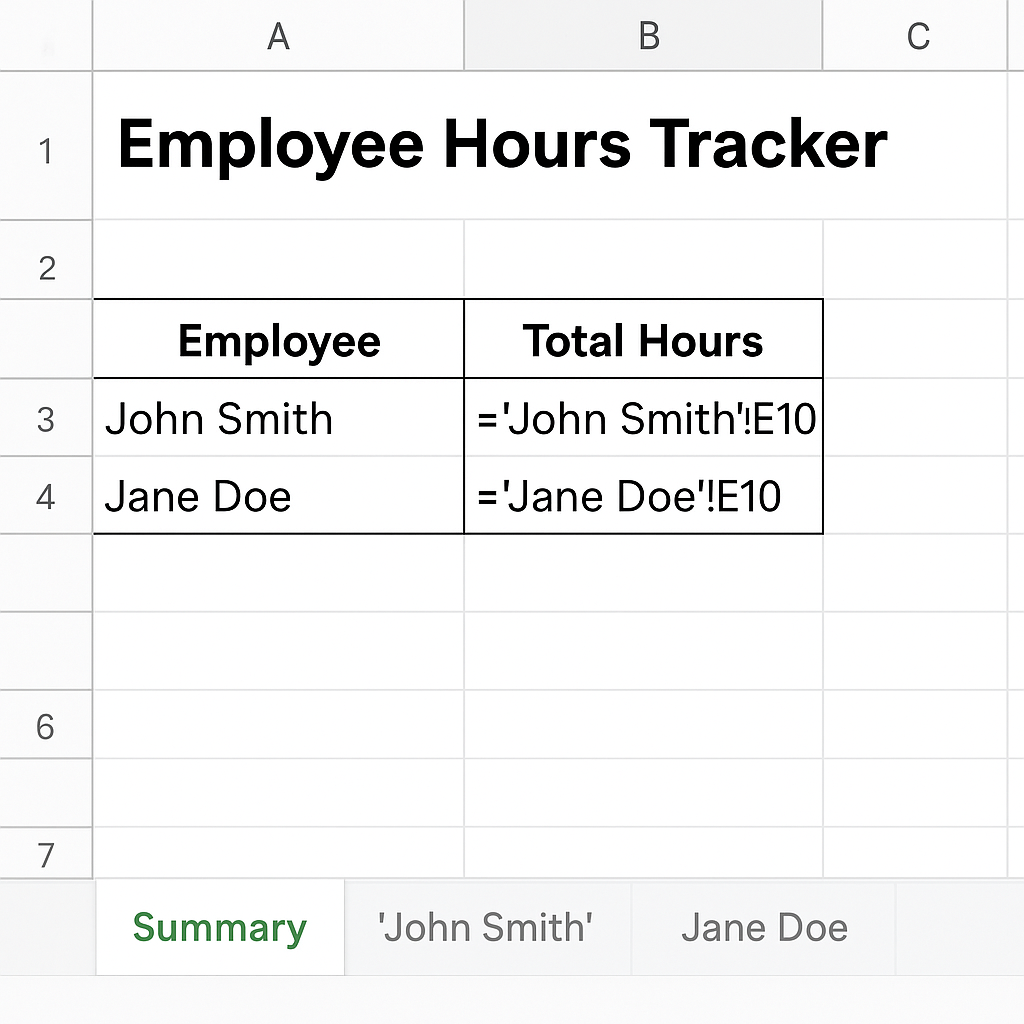
Benefits of Referencing Another Sheet in Excel
Centralizes Data Without Duplication
Referencing another sheet means you won’t have to copy and paste the same data again. This cuts down on redundancy. It also keeps a single source of truth, which is key for data integrity. If prices change on the main pricing sheet, all linked sheets will update.
Simplifies Reporting and Summarization
Organizing data into multiple sheets helps you summarize key insights. Referencing makes this easier. A dashboard or overview sheet can gather data from different sheets. This way, it avoids clutter and doesn’t need manual updates.
Supports Modular Spreadsheet Design
Referencing boosts modularity. Each sheet can handle a specific task, like input, calculations, or results. This helps make your workbook easier to understand, debug, and work on with others. It’s especially useful in shared spaces.
Enables Dynamic Updates
Any updates in the source sheet are instantly reflected in the referenced sheet. Real-time syncing stops outdated reports and mistakes from manual entry.
Reduces File Size and Improves Performance
Instead of duplicating datasets across sheets, referencing keeps the workbook lightweight and faster. This is particularly beneficial when dealing with large datasets or linked external files.
Excel Cell References: Link or Refer to the Cells Across Different Worksheets | Excel in Minutes
FAQ’s
Can I reference another sheet in conditional formatting?
Yes. Excel doesn’t allow direct references to other sheets in conditional formatting rules. However, you can use helper cells to bring in the data. Then, apply formatting based on those values.
Is it possible to use INDIRECT to reference another sheet?
Yes. INDIRECT allows dynamic referencing based on text. Example:
=INDIRECT(“‘” & A1 & “‘!B2”)
If cell A1 contains the name Sales, this returns the value of cell B2 in the “Sales” sheet.
Can I reference a sheet from another workbook?
Yes. The format is:
='[WorkbookName.xlsx]SheetName’!Cell
Ensure both workbooks are open, or Excel may display a reference error.
What happens if I rename a referenced sheet?
Excel automatically updates references when you rename a sheet. However, if you use INDIRECT, it won’t update dynamically, as INDIRECT treats the reference as text.
Conclusion
Referencing another sheet in Excel is a key skill for managing spreadsheets well. This technique keeps your data organized and up to date. You can connect everything, whether you’re building dashboards, tracking budgets, managing inventory, or analyzing data. Excel allows for simple cell references and complex formulas, such as INDIRECT or ranges. This helps your workbooks grow along with your data and business needs. It reduces errors, saves time, and supports cleaner, more professional reports.
