
In Excel, precision is key. This is important when handling financial records, codes, or large datasets. You might need to take out decimal points from numbers without rounding them. For example, turning 123.45 into 12345 without altering the number’s accuracy. This task often occurs in data cleaning, data exports, or when getting data ready for systems that can’t handle decimal formatting. In this guide, you’ll discover what decimal points are. You’ll learn how to remove them without rounding. We’ll explore different methods and look at real-world examples and benefits.
What Are Decimal Points?
A decimal point is a dot used to separate the whole number part from the fractional part of a number.
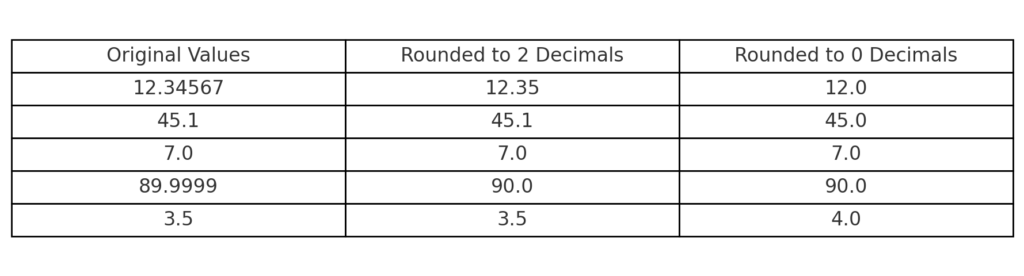
Example:
In 45.67, 45 is the whole number and 0.67 is the fractional part.
Decimal points matter in math, finance, and science. But sometimes, they aren’t needed in all data settings. Some systems or barcode setups need whole numbers. This means no decimal points should be present at all, not even hidden or rounded.
How to Remove Decimal Point in Excel?
You can remove decimal points in different ways. It depends on if you want to round the numbers or not. In this guide, we focus on removing decimals without rounding. This means we shift the digits without changing their values.
How to Remove Decimal Point in Excel Without Rounding?
Method 1: Multiply by Powers of 10
This method keeps all digits. It does this by turning the decimal into a whole number through multiplication.
Formula:
=A1*100
Example:
123.45 becomes 12345
This method works when the number of decimal places is consistent (e.g., always 2 digits).
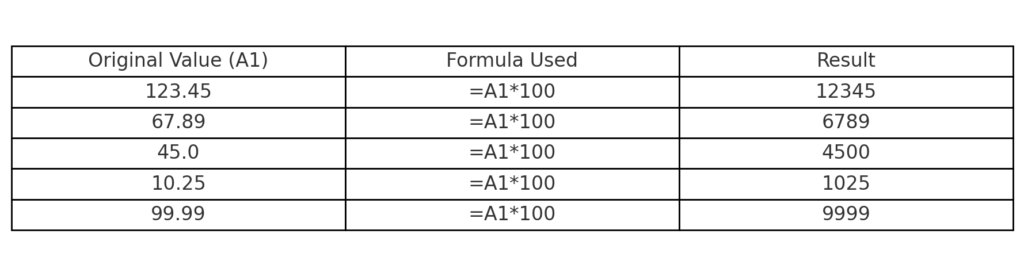
Method 2: Use the SUBSTITUTE Function (Text-based)
Convert the number to text and remove the decimal point.
Formula:
=SUBSTITUTE(TEXT(A1,”0.00″),”.”,””)
This:
- Keeps all digits
- Avoids rounding
- Treats the output as text, so it’s safe for data exports
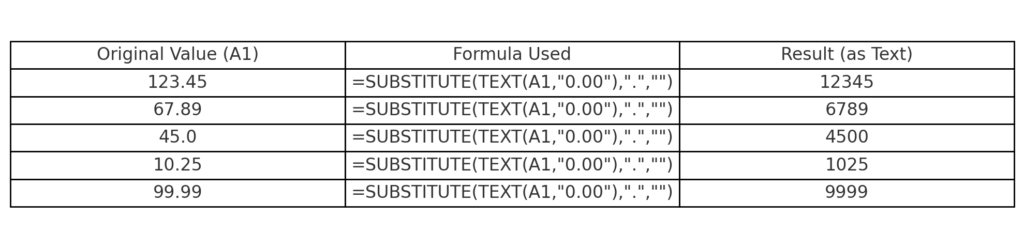
Method 3: Use INT or TRUNC (Only if you want to drop the fractional part)
Formula with INT:
=INT(A1*100)
This multiplies the value and removes extra fractional digits. This stops Excel from rounding the number.
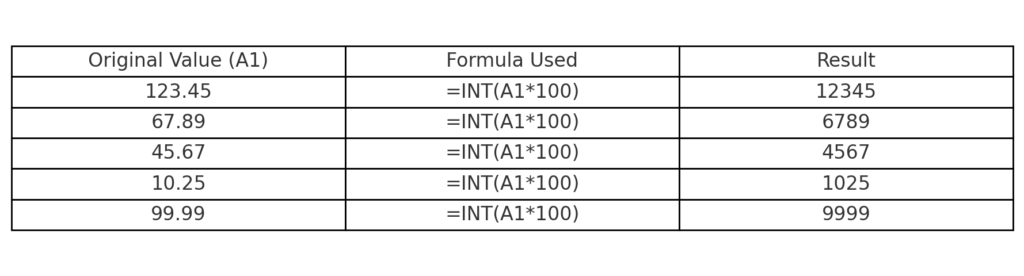
Examples
| Original Value | Desired Output | Method Used |
| 12.34 | 1234 | =A1*100 |
| 56.789 | 56789 | =SUBSTITUTE(TEXT(A1,”0.000″),”.”,””) |
| 100.01 | 10001 | =A1*100 or Text Formula |
In all cases, the decimal point is removed, not rounded, and the full number is preserved.
Benefits of Removing Decimal Point in Excel Without Rounding
Preserves Data Accuracy
Removing decimal points by multiplying keeps all digits intact. This is vital in finance, IDs, and scientific data where precision matters.
Suitable for System Imports
Some databases or systems, like accounting software and barcode systems, need data in non-decimal numeric formats. By stripping the decimal, you ensure compatibility without data loss.
Eliminates Manual Errors
Manually editing decimal points is time-consuming and error-prone. Automating the process in Excel speeds things up. It also keeps everything consistent and accurate for thousands of records.
Better Data Presentation
For printed reports, IDs, or catalog numbers, decimals often confuse users. Removing them results in cleaner, professional-looking outputs.
Enables Further Calculations
When you remove decimals by multiplying, the numbers stay numeric. This means you can use Excel functions like SUM, AVERAGE, or VLOOKUP.
How to Drop Decimal Places Without Rounding in Microsoft Excel : Tech Niche
FAQ’s – Removing Decimal Point in Excel Without Rounding
Can I remove decimals without changing the original data?
Yes, use helper columns. For example, use a formula like A1*100. This way, you keep the original data safe while formatting a new version.
Why not use formatting to hide decimal points?
Number formatting just hides decimal points. It doesn’t remove them from the value.
Is the SUBSTITUTE method safe for large datasets?
Yes, this method is great for exporting to systems that only take text values. It stops rounding and keeps the exact digits.
What if my decimal places vary?
Use SUBSTITUTE(TEXT(A1,”General”),”.”,””) to keep all digits and manage decimal places.
Conclusion
Removing decimal points in Excel keeps data intact. This formatting helps create clean exports and ensures compatibility with other systems. You can finish pricing tables, financial models, or inventory records in seconds. Just use Excel’s simple formulas.
