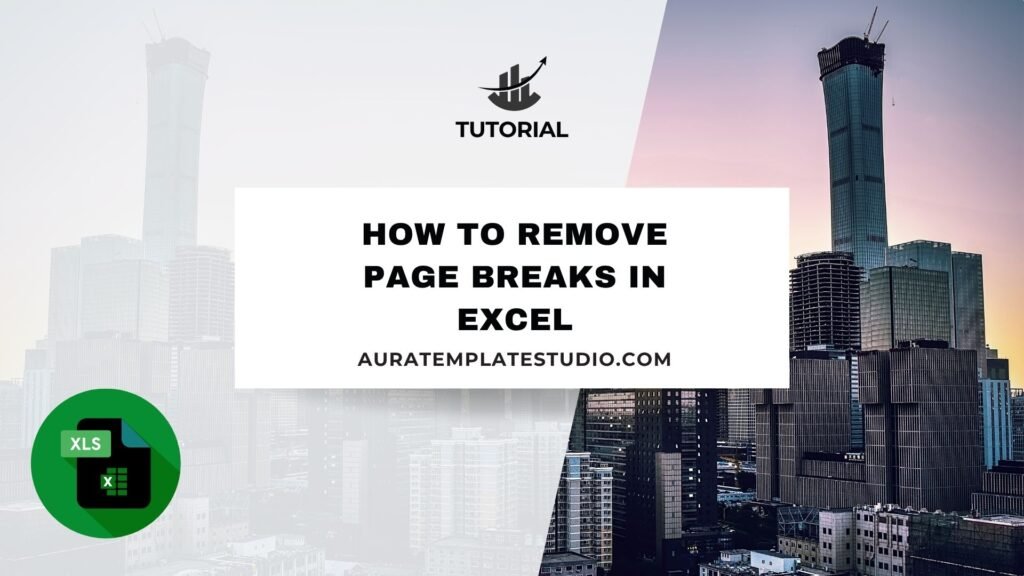
Page breaks are helpful when you prepare Excel files for printing or exporting. They show you where content will split across printed pages. But if you’re not careful, page breaks can clutter your view. They might disrupt how data looks or show up where you don’t want them. Knowing how to remove page breaks in Excel is key. It helps when you clean up spreadsheets for printing or fix misaligned data. This guide explains page breaks. It shows how to remove them using different methods. You’ll find practical examples and benefits included.
What are Page Breaks?
Page breaks in Excel are visual indicators that separate printed pages. They appear as dashed or solid lines on your worksheet:
- Manual page breaks are inserted by the user and appear as solid lines.
- Automatic page breaks are set by Excel based on your printer settings and appear as dashed lines.
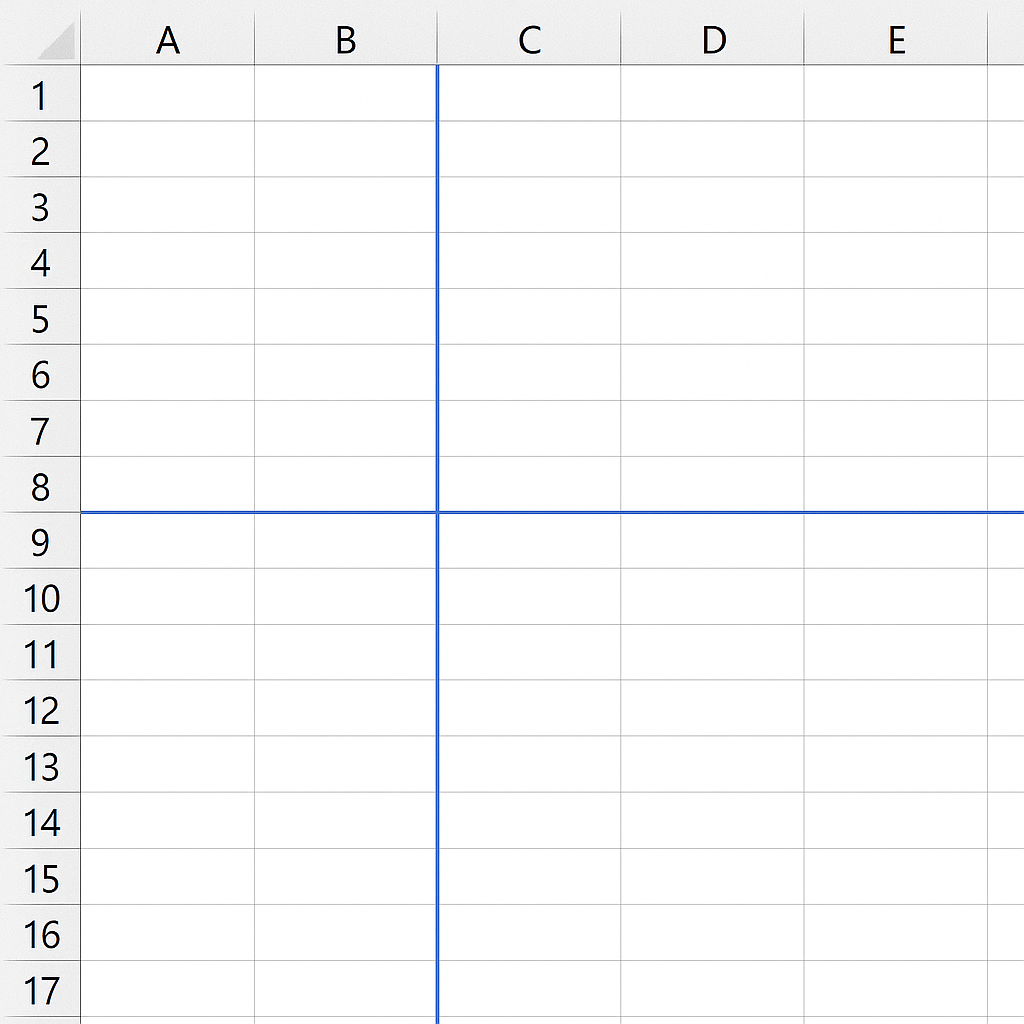
These page breaks help you preview how your worksheet will be split when printed. But they don’t change how your data appears on the screen. This only matters in Page Break Preview mode or when setting up a print layout.
Types of page breaks in Excel:
- Horizontal Page Breaks – Indicate where a new printed page will start across rows.
- Vertical Page Breaks – Indicate where a new printed page will start across columns.
While useful during print setup, page breaks can get in the way when:
- You’ve added or removed rows/columns
- You’re exporting to PDF
- You’re designing dashboards or printable reports
How to Remove Page Breaks in Excel?
Excel provides multiple ways to remove or reset page breaks. Your method choice depends on if you want to remove manual breaks or reset all breaks.
Remove Manual Page Breaks via Page Layout
This method removes manually inserted page breaks one by one.
Steps:
- Go to the View tab and click Page Break Preview.
- Click the Page Layout tab on the ribbon.
- Select the row or column after the page break.
- Click Breaks in the Page Setup group.
- Choose Remove Page Break.
The solid blue line representing the manual page break will disappear.
Note: You can’t delete automatic page breaks. You can only change them by adjusting print settings like paper size or margins.
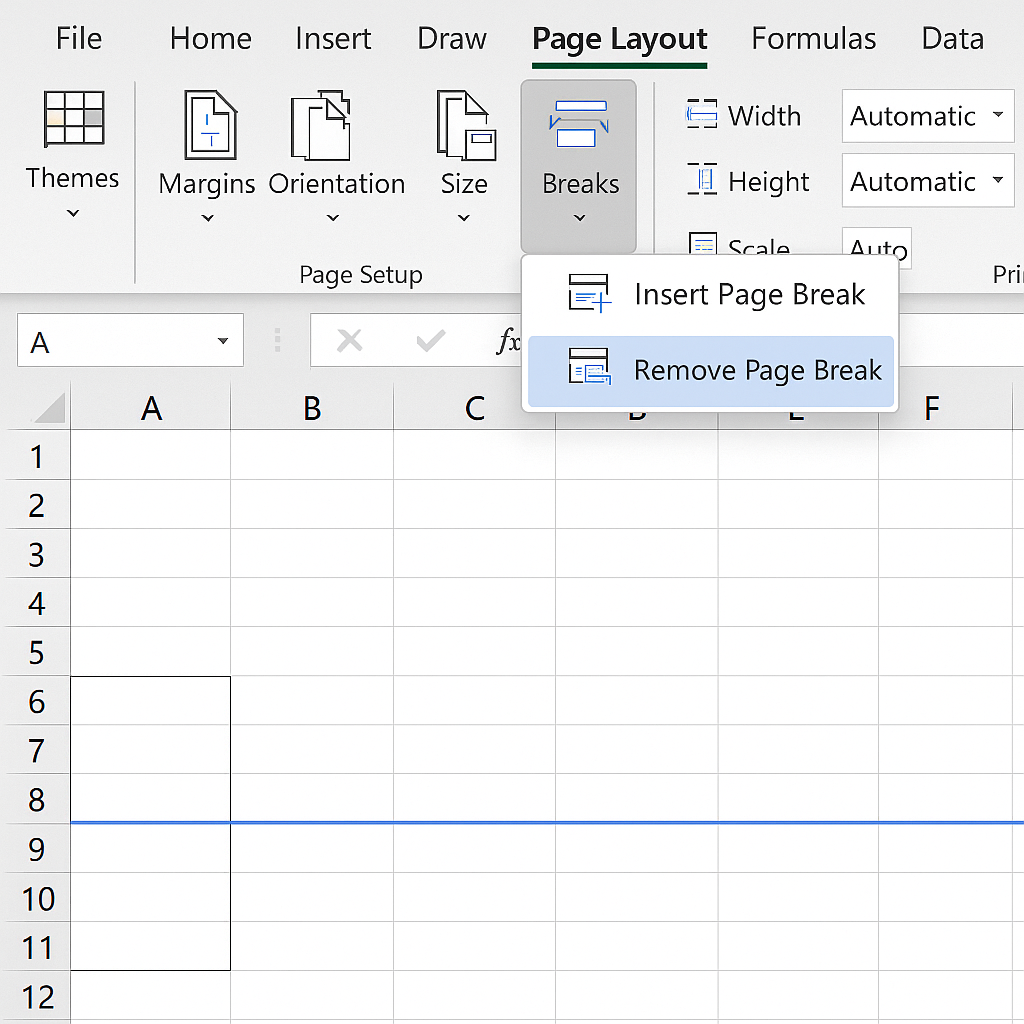
Remove All Page Breaks (Reset All)
This is the fastest way to clear all manual page breaks from the entire sheet.
Steps:
- Go to the Page Layout tab.
- Click on Breaks in the Page Setup group.
- Select Reset All Page Breaks.
This will remove every manually inserted page break from the worksheet.
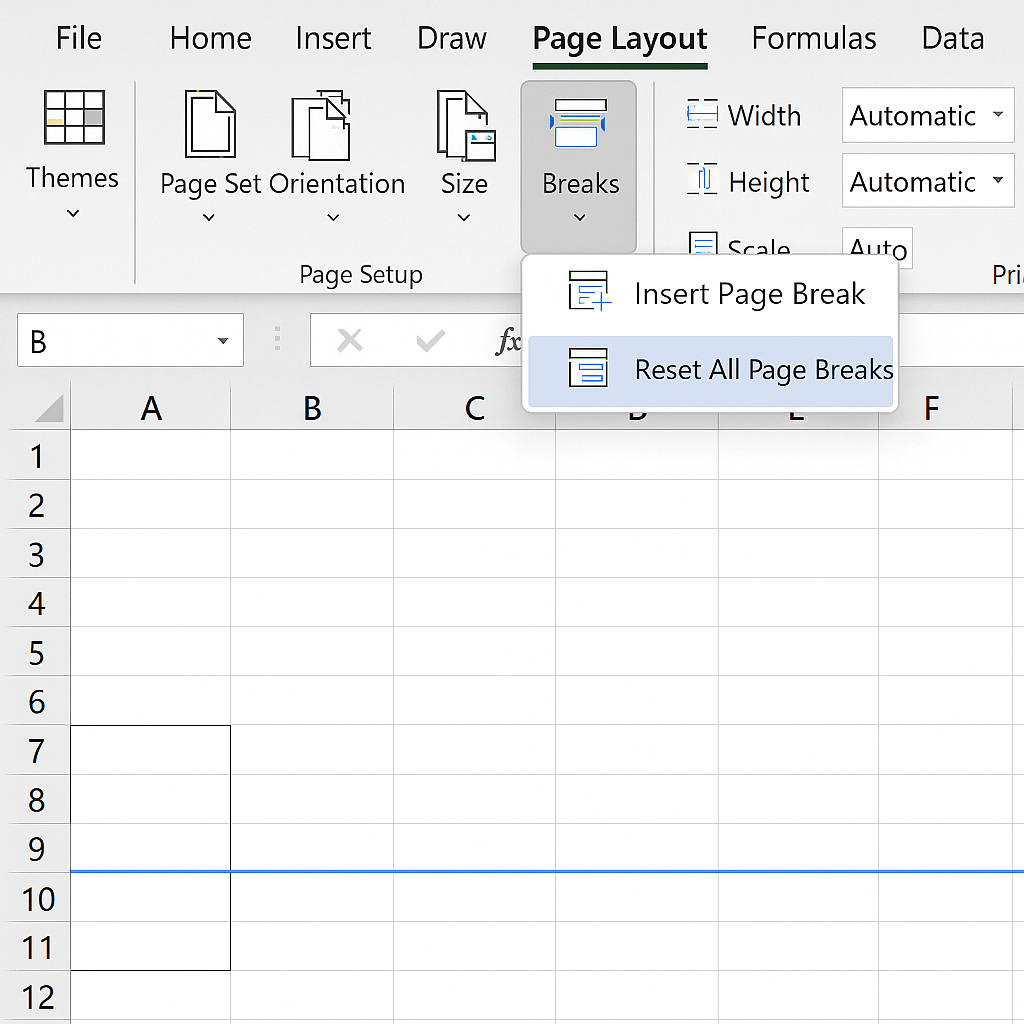
Use Normal View to Hide Page Breaks
If you don’t want to remove breaks but simply want to hide them, switch back to Normal View.
Steps:
- Go to the View tab.
- Click Normal under the Workbook Views group.
This will remove all page break visuals from the screen but keeps them for printing.
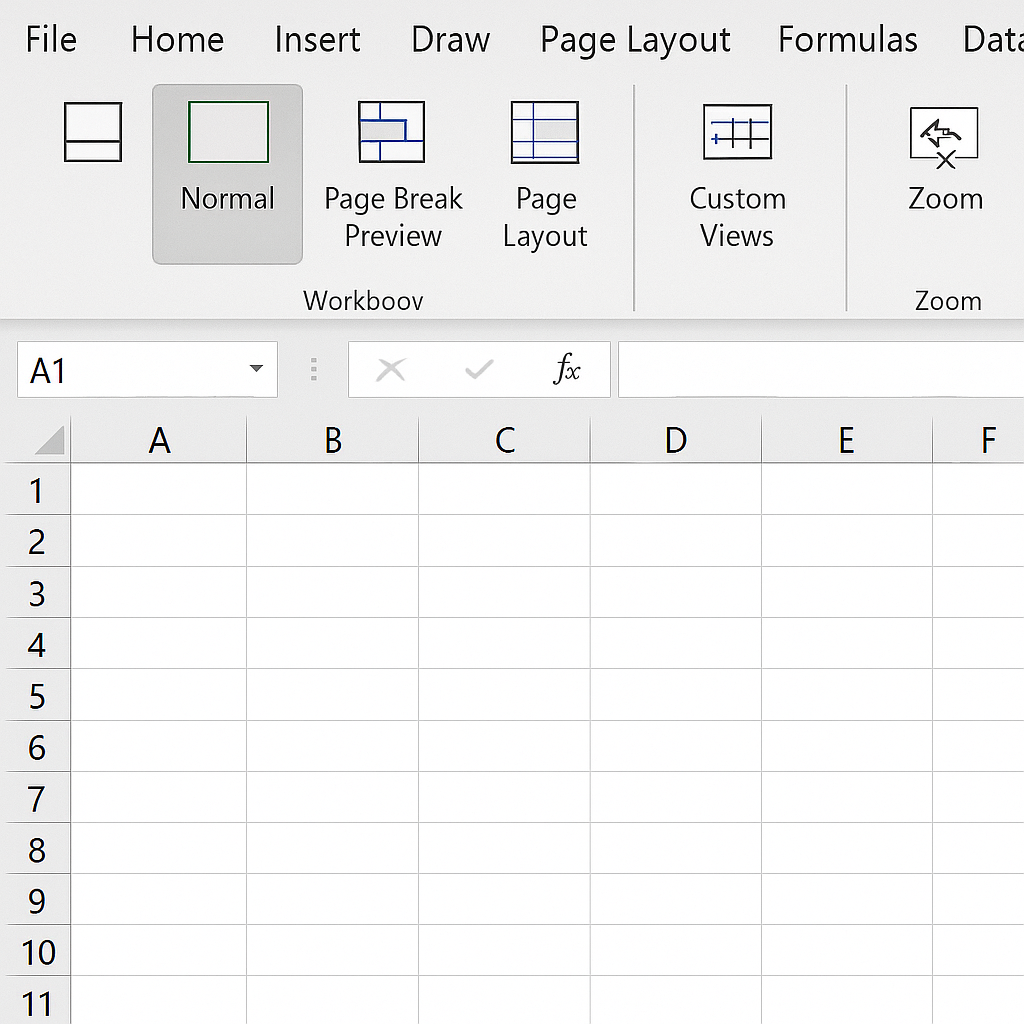
Remove Page Breaks Using VBA (Advanced)
VBA can remove all page breaks for users with large files or many worksheets.
Sub RemoveAllPageBreaks()
Dim ws As Worksheet
For Each ws In ActiveWorkbook.Worksheets
With ws
.ResetAllPageBreaks
End With
Next ws
End Sub
This macro loops through each worksheet and resets all manual page breaks efficiently.
Examples of Removing Page Breaks in Excel
Example 1: Invoice or Billing Sheet Printing
You’ve created an invoice with itemized data. A manual page break added earlier is now misaligned due to added rows. Removing the page break keeps the total amount on one page. This gives you a cleaner printout.
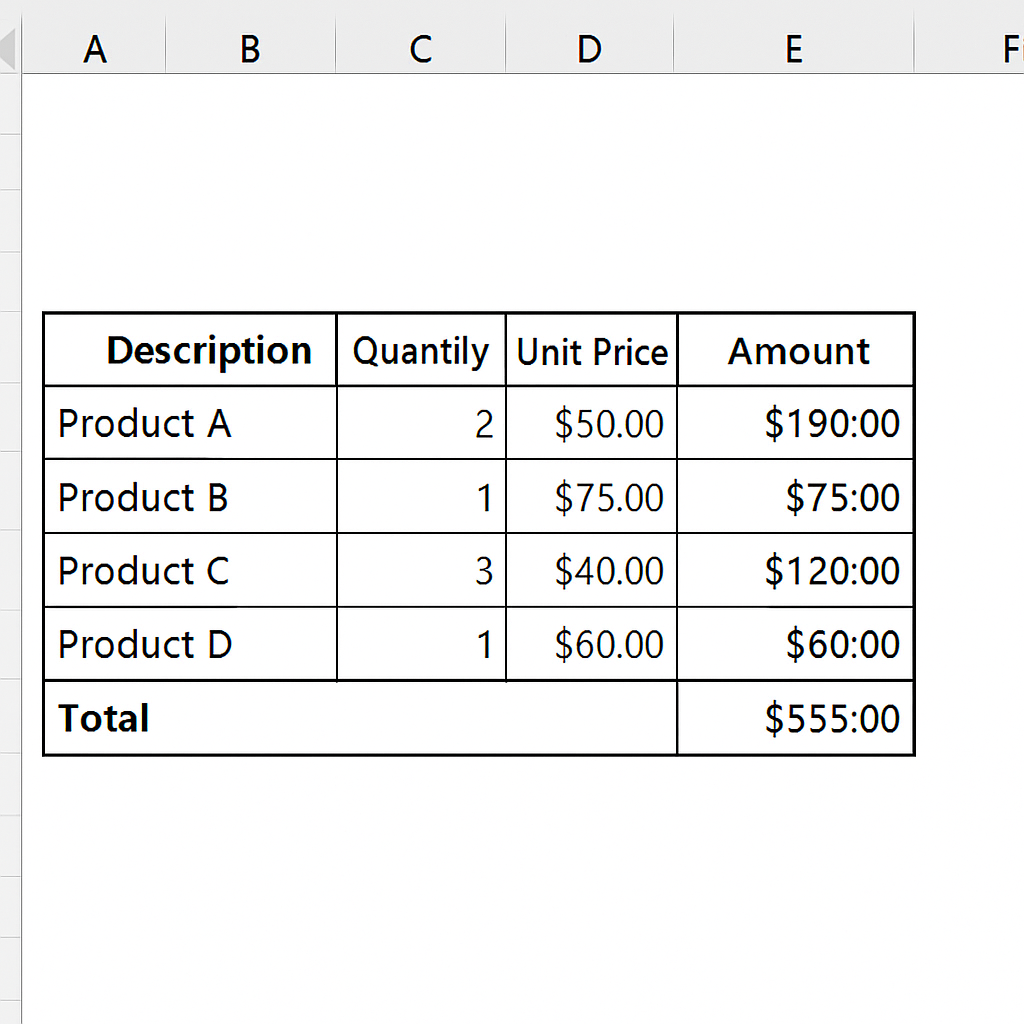
Example 2: Converting to PDF
You want to export a table to PDF, but Excel splits it across multiple pages. To export your data cleanly, remove all manual page breaks. Then, adjust the print area.
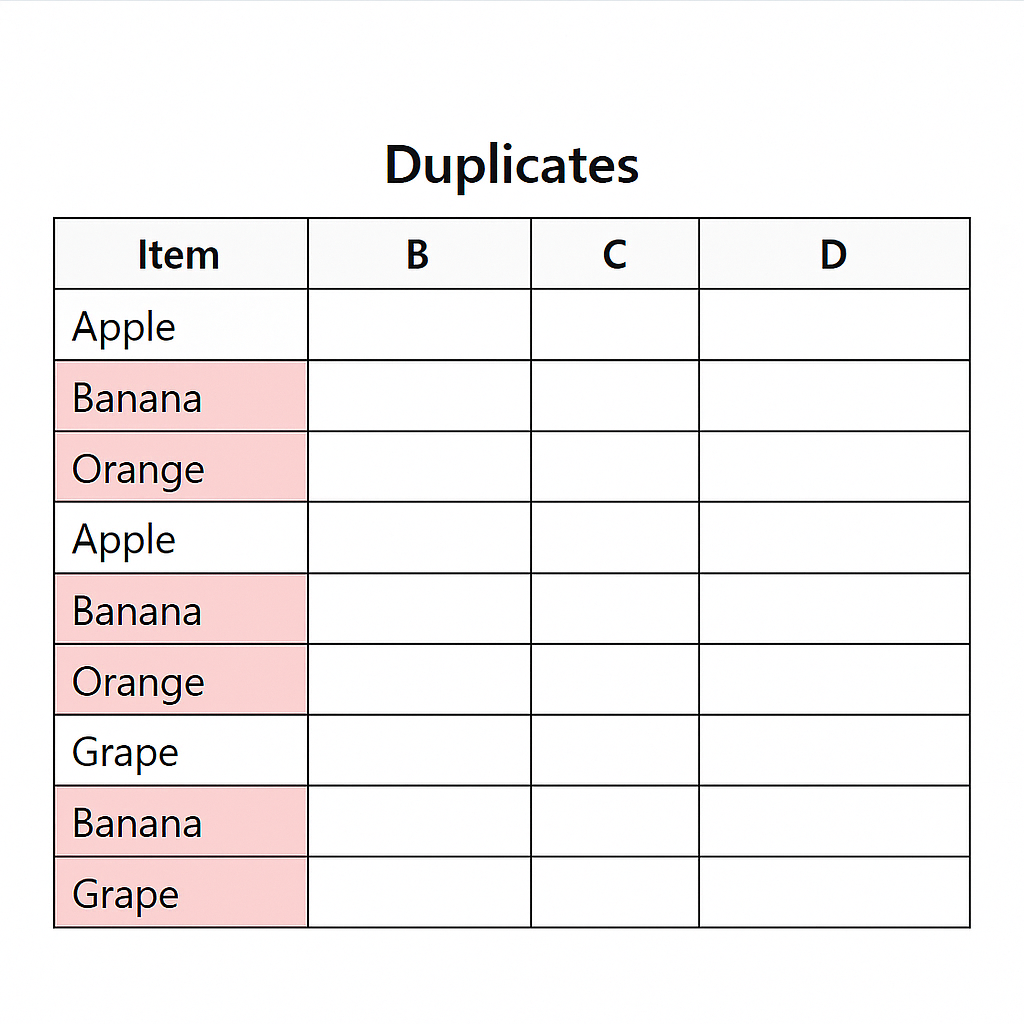
Benefits of Removing Page Breaks in Excel
Cleaner Printing Layouts
When you export to PDF or print, extra page breaks can mess up your layout. They might cut tables or charts in half. Removing them ensures data appears exactly how you want across print pages. You gain full control over what appears where on each page.
Improved Readability and Design
Page breaks can mess up the layout when you design Excel dashboards or formatted sheets. This is especially true in Page Break Preview mode. Removing them gives your data a seamless and clean look. This enhances user experience. It’s especially helpful when sharing Excel files with clients, managers, or teams.
Efficient File Sharing and Export
Extra page breaks can ruin formatting. This happens when you export to PDF or add your Excel file to another document or report. Removing them ensures consistency between Excel and the final output format. It’s especially useful for presentation decks, pitchbooks, or client-facing documents.
Avoids Print Errors and Misalignments
Excel can add unexpected page breaks. This can happen due to your paper size, margin settings, or printer. These breaks can make sections print on different pages. Resetting or removing page breaks helps recalibrate your settings and prevents unwanted breaks. This is crucial for printing invoices, reports, and multi-page forms.
Saves Time During Final Formatting
When preparing final documents, constantly tweaking manual breaks can be time-consuming. Quickly resetting or removing items saves time and boosts productivity. This is especially helpful when working on multiple sheets. It also prevents last-minute surprises during printing or review.
How to Remove Page Breaks In Excel | Remove (or Move) Automatic Page Breaks and Manual Page Breaks
FAQ’s
How can I remove only one page break without affecting others?
To remove a page break, click on Page Break Preview. Then, select the row or column after the break. Next, go to the Page Layout tab. Finally, click Breaks and choose Remove Page Break. This will remove only that specific manual break.
Why are page breaks appearing even though I didn’t add them?
Excel automatically inserts page breaks based on paper size, margins, and data layout. These are automatic page breaks. You can’t remove them, but you can adjust print settings to change where they appear.
How do I stop Excel from showing page breaks after printing?
After printing or using Page Break Preview, Excel may keep displaying break lines. To hide them, go to File > Options > Advanced. Then, scroll to Display options for this worksheet. Finally, uncheck Show page breaks.
Conclusion
Removing page breaks in Excel lets you manage your data’s layout and printing better. Cleaning up unwanted page breaks helps your content flow well. This is important for business reports, invoices, dashboards, and client presentations. It keeps everything clear and easy to read. You can easily change your spreadsheet’s print layout in Excel. Use the built-in tools or advanced methods like VBA.
