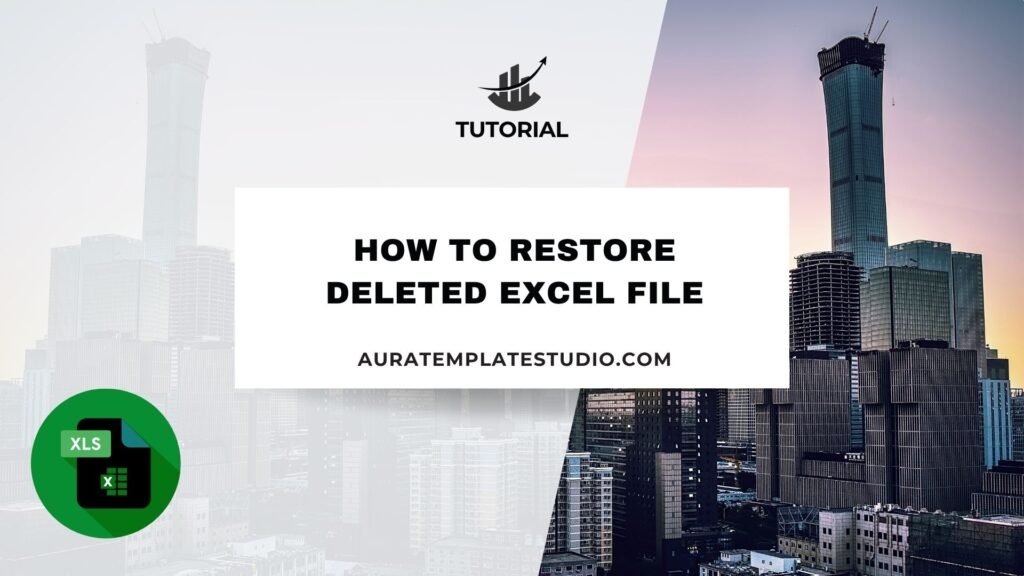
Losing an Excel file by accident can be a nightmare. This is true if the file contains important financial records, project data, or business reports. Fortunately, restoring a deleted Excel file is often possible, and you don’t have to be a tech expert to do it. If your file vanished from your desktop, went missing after closing without saving, or disappeared due to a system crash, don’t worry. There are ways to recover it. This guide will help you restore a deleted Excel file. We’ll cover Windows features, Excel’s recovery tools, and third-party software, step by step. This tutorial helps you recover your files safely and quickly. It’s based on expertise and accuracy.
What Is Restore?
In computing, “restore” means to bring back lost, deleted, corrupted, or changed data or files. When you restore a file, you get it back from an earlier state. This usually means it’s from the Recycle Bin, a cloud backup, or system restore points.
In Excel, “restore” can mean getting back a deleted file or going back to an earlier saved version. Restoring helps prevent data loss from accidental deletions, power outages, or file corruption.
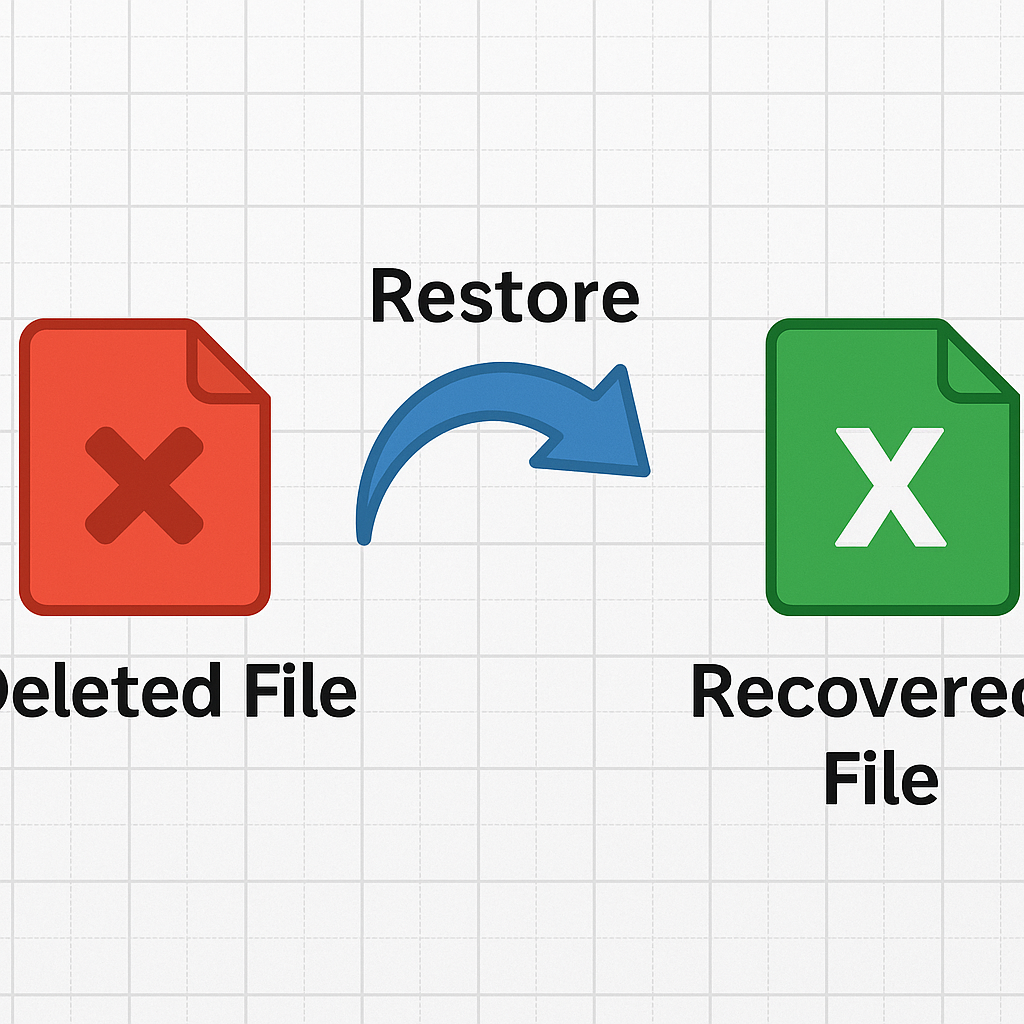
What Is a Deleted Excel File?
A deleted Excel file is a spreadsheet made with Microsoft Excel. It usually has .xlsx or .xls extensions. This file has been removed from where it was originally stored. This can happen if you delete something, format the storage drive, or have software or hardware problems.
Depending on how it was deleted, a file may:
- Be moved to the Recycle Bin (soft delete)
- Be permanently erased using Shift + Delete
- Be lost due to an Excel crash or unsaved changes
- Disappear during a system malfunction or shutdown
In many cases, the file isn’t overwritten right away on the disk. This means restoration is still possible.
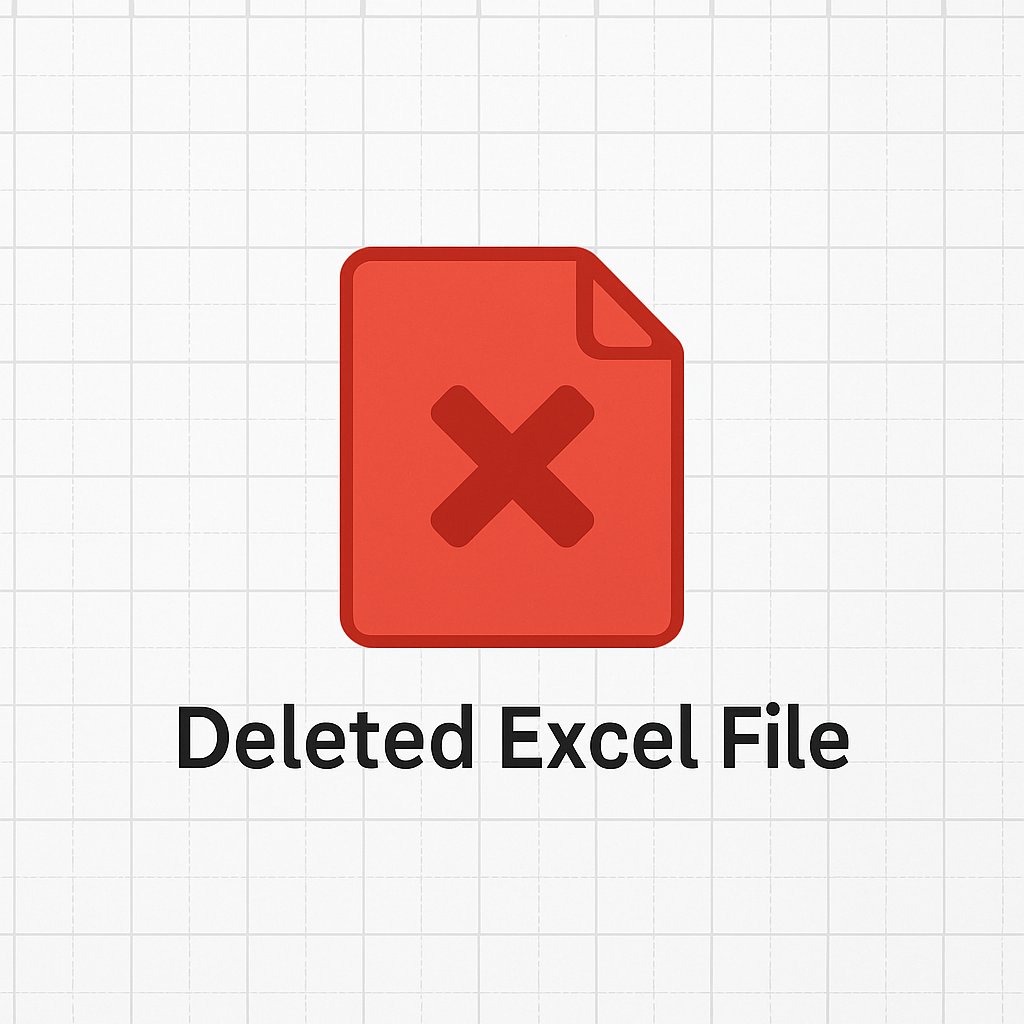
How to Restore Deleted Excel File
Here are the most effective methods to recover a deleted Excel file. Each method is detailed to help you take precise actions depending on your situation.
Restore from Recycle Bin
Step-by-step:
- Go to your desktop and open the Recycle Bin.
- Search for your Excel file by name or scroll through the list.
- Once found, right-click on the file and select Restore.
- The file will be returned to its original location.
When this works: If you deleted the file (not using Shift + Delete), Windows keeps it in the Recycle Bin for a while.
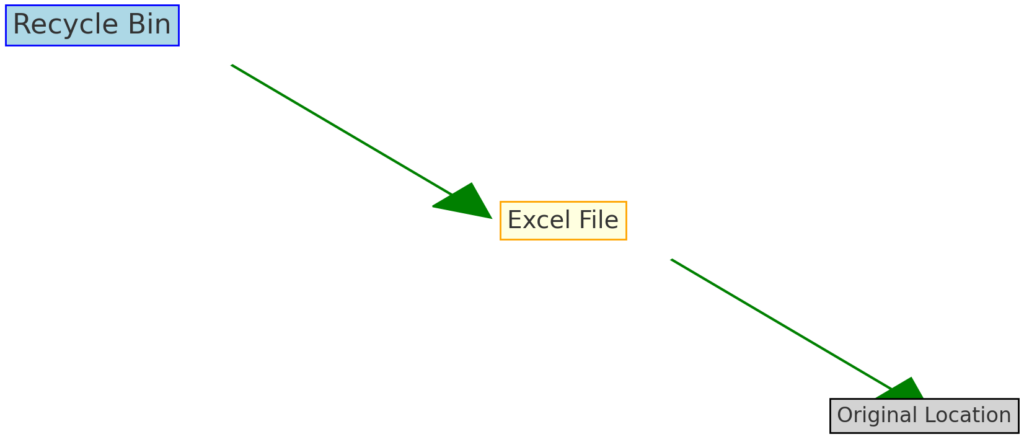
Restore from OneDrive or Google Drive (If Synced)
Step-by-step:
- Go to the OneDrive or Google Drive web portal.
- Navigate to the Recycle Bin or Trash folder.
- Locate the deleted Excel file.
- Select it and click Restore or Move to to recover it.
When this works: If your Excel file was synced with cloud storage, cloud platforms keep deleted files for a limited time (typically 30 days).
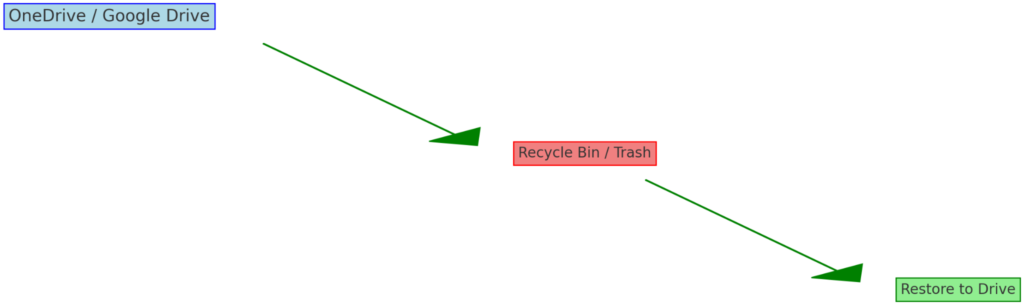
Use Excel’s Built-in AutoRecover Feature
Step-by-step:
- Open Excel.
- Go to File > Info > Manage Workbook.
- Look for any listed versions under Recover Unsaved Workbooks.
- Click to open and Save As to store the recovered file.
When this works: If you closed a file without saving, or if Excel crashed, AutoRecover might have saved a temporary version.
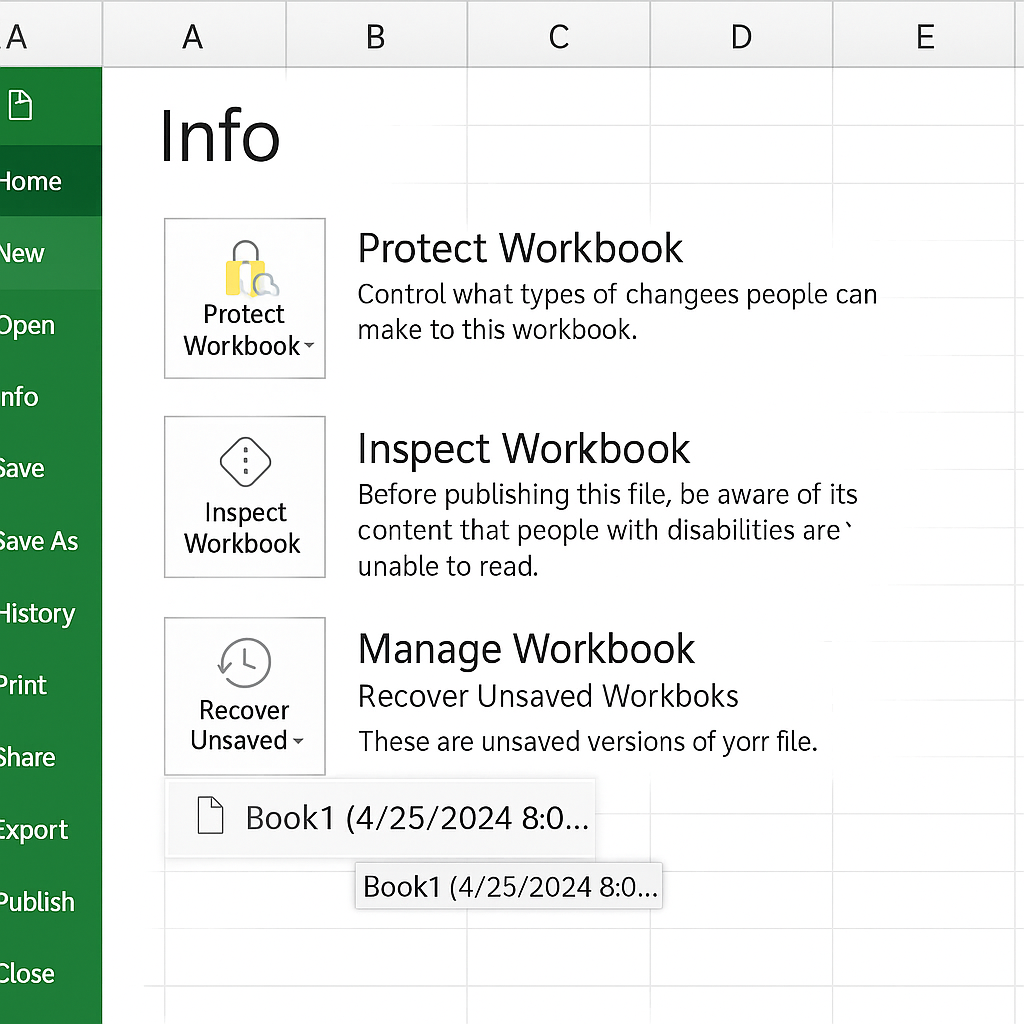
Restore from File History (Windows Backup)
Step-by-step:
- Open the folder where the file was originally saved.
- Right-click anywhere in the folder and select Properties.
- Click the Previous Versions tab.
- Choose a version that predates the deletion and click Restore.
When this works: File History must be enabled in Windows Settings under Backup. If it’s on, you can retrieve lost versions from system snapshots.

Examples
Example 1:
You worked on an Excel financial report for three hours but forgot to save it before Excel crashed. When you reopen Excel, it automatically offers an AutoRecovered version. You save it under a new name and avoid the loss.
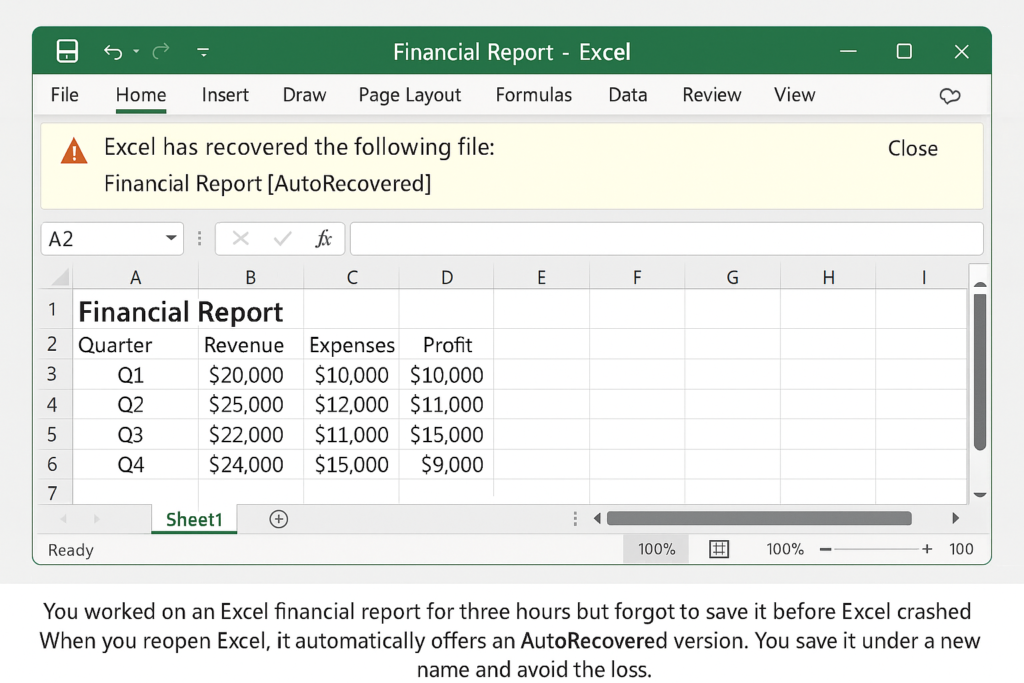
Example 2:
You mistakenly deleted a project tracker and cleared your Recycle Bin. Launch Recuva. Scan the original folder location. Use deep scan to restore the file successfully.
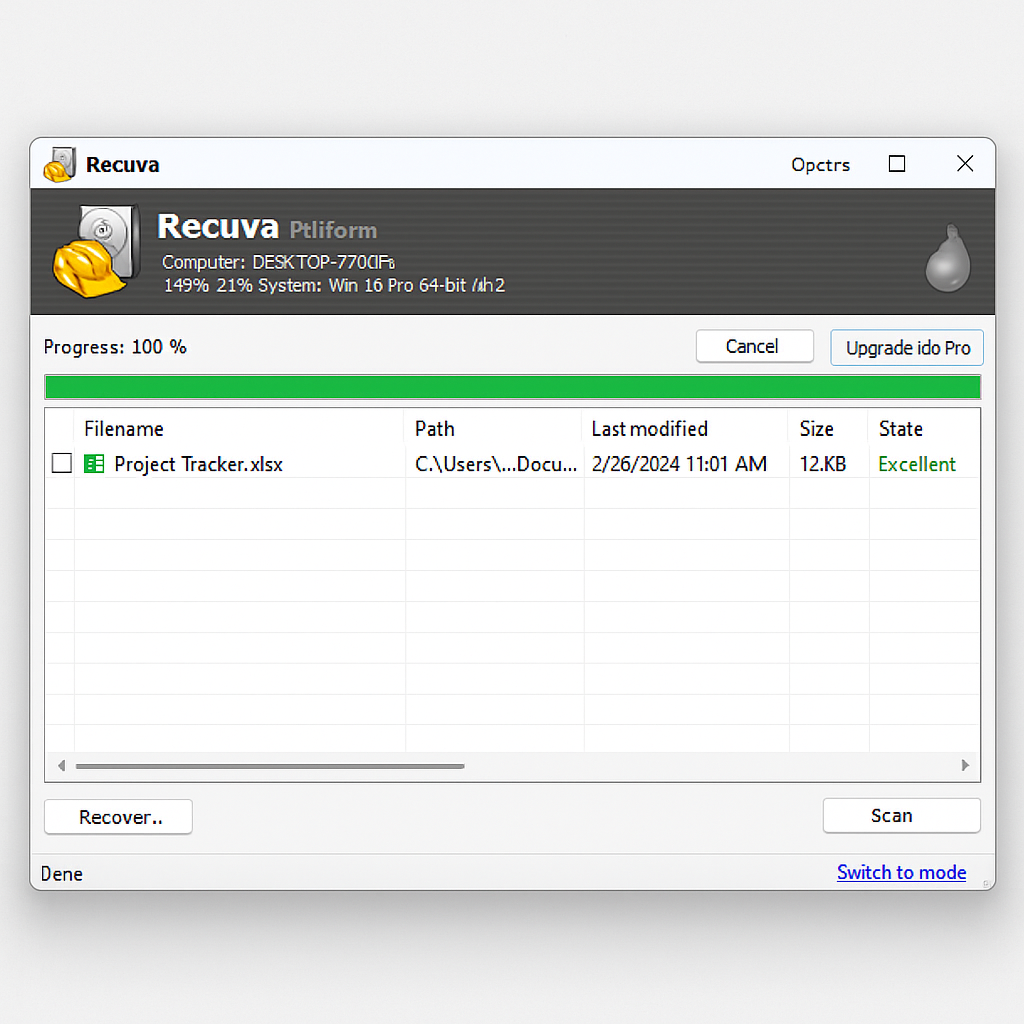
Benefits of Restoring a Deleted Excel File
Data Protection
Recovering deleted files protects important data. This includes financial forecasts, inventory lists, and business KPIs. A single spreadsheet may contain months of work that can’t be recreated easily.
Business Continuity
Restoring data quickly keeps operations, planning, and reporting on track. This way, activities won’t be disrupted by missing information. It reduces the risk of project delays or errors in financial auditing.
Saves Time and Resources
Restoration brings back the exact content, formatting, formulas, and pivot tables. This saves hours of work instead of recreating the file from scratch.
Recovers Unintentional Losses
Most deleted files are not lost on purpose. Restore features help undo accidental deletions with minimal stress and intervention.
Demonstrates Digital Literacy and Responsibility
Efficiently recovering data shows your grasp of key data management practices. This skill is highly valued in corporate, academic, and personal settings.
How to Recover Deleted or Unsaved Excel Files (With Steps)
FAQ’s
How do I recover a permanently deleted Excel file?
Use file recovery tools like Recuva or EaseUS. These tools scan your drive’s memory for deleted file sectors. Avoid saving new files to the same drive until the scan is complete to increase chances of recovery.
Can I recover an Excel file that was never saved?
Yes. Open Excel > File > Info > Manage Workbook > Recover Unsaved Workbooks. Excel may auto-save versions at intervals that you can restore.
Does Excel save temporary versions of files?
Yes. Excel saves temporary versions in hidden folders like AppData\Local\Microsoft\Office\UnsavedFiles. These versions can be manually recovered if the app crashes or you close without saving.
Is it safe to use third-party recovery software?
Yes, if you use reputable tools. Always download from official websites. Avoid installing on the same drive where you deleted the file. This helps prevent overwriting any recoverable data.
Conclusion
Restoring a deleted Excel file doesn’t have to be a dead-end scenario. If you’re recovering from a simple deletion or a major crash, there are many ways to get your data back. You can use built-in methods or advanced ones. From recovering items in the Recycle Bin to using advanced software, each step helps you lose less and recover more. Stay updated on these tools. Regularly back up your data. This can help avoid losing data permanently in the future. By using these strategies and paying close attention, you meet modern digital standards. Good file management is key for personal productivity and helps organizations run smoothly.
